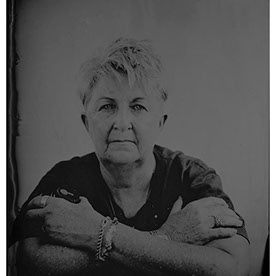- Home
- Lightroom Classic
- Discussions
- Re: P: New AI-powered Generative Remove (Early Acc...
- Re: P: New AI-powered Generative Remove (Early Acc...
P: New AI-powered Generative Remove (Early Access) available across all surfaces.
Copy link to clipboard
Copied
Post Camera Raw feedback here
This thread is now closed. Please update to LrC 14.x or LrD 8.x. If you wish to provide feedback, please go to the new article.
- You can find Generative Remove under the newly renamed Remove panel (aka “Heal”).
- Make sure the “generative AI” checkbox is enabled before you start brushing (note: when unchecked, Lightroom will use Content-Aware Remove to fill your brushed spots).
- By default, you will be given a moment to refine your selection with an add or subtract brush. Remember to include shadows for a more accurate result! You can also skip this step by holding down ‘CTRL’ on windows or ‘CMD’ on mac as you finish your brush stroke.
- Once you’re ready to apply and have accepted the terms, Generative Remove will use Firefly AI to remove your distractions and intelligently fill in the space that’s left by the removed objects.
- Note: stable internet connection is required to use this feature.
- Generative Remove also lets you choose from multiple variations, so you can pick the one you like best, giving you full creative control.
Checkout the FAQ and Best Practices
Posted by: Rikk Flohr
Update (Dec 2024): With the new release, it is no longer necessary to perform Generative Remove Operations prior to Cropping.
Update:
- Enlarge your selection - if your brush stroke is too tight, you will have unexpected results.
- Remember that removing an object means painting over it, its shadow, its reflection, and any non-contiguous pieces. If you leave behind a shadow, a reflection, or a disconnected piece (e.g., a hand on a shoulder), the AI will attempt to create something to cast the shadow, reflect, or complete the unbrushed discontinuous item. You can avoid these issues by following the guidance provided in this linked tutorial. https://www.lightroomqueen.com/generative-remove-replace
The recommended order for applying edits is:
- Denoise
- Heal (includes Generative AI Remove)
- Crop (includes traditional Cropping, Lens Correction, Transform, or any operation changing the geometry of the image, including round-tripping to PS to use Gen-Expand)
- Global Edits
- AI Selective edits (Sky, Person, etc)
If you deviate from that, you may see the removed object remain as a ghost image. If this occurs, you will have to use Update AI Settings, which can be found under the Develop module 'Settings' menu.
Copy link to clipboard
Copied
Never mind, I somehow looked past the variations section
Copy link to clipboard
Copied
Including the generative erase in Lightroom Classic was a huge benefit to me as I use this feature to clean up small distractions in images all the time. The older tools were very rudimentary and were fine for spots and small objects. I had to export my images to Photoshop and use this tool there. The one in Lightroom now works as good as the one in photoshop and saves me time having to go back and forth. Thank you!
Copy link to clipboard
Copied
Copy link to clipboard
Copied
Me gusto mucho las actualizaciones.
Pensando a futuro para unas proximas actualizaciones seria un "BOOM" tener en lightroom la opcion de enfoque artificial, para algunas fotos desenfocadas que querramos enfocarlas y asi recuperarlas. Graxias por todo
Copy link to clipboard
Copied
Generative Remove works well, but for myself, I just want it to remove objects and replace it with the background that was already there. Too many times, it tries to replace the object I am trying to remove with some random object. I almost always just want an object removed, so perhaps a command stating whether you want it removed and background filled where the object was versus remove and replace with some other object would be a welcome addition.
Copy link to clipboard
Copied
It's incredibly useful, though clearly needs refinement. It took 4 attempts to fully remove a mid greyish pattern from a light blue background. Look forward to its continuing development. Amazing as l come from the world when we only had Photoshop 4!
Copy link to clipboard
Copied
Adobe has advised that Generative Remove as 'Earl Access' to indicate that it's still 'work in progress'. They've also provided this thread for customers to provide feedback. In most cases text is sufficient, but in others a screenshot showing how/where Generative Remove failed would be helpful. Can you provide a screenshot?
Copy link to clipboard
Copied
just started useing today and works good, but removing a home in the tree line on a marsh land photo on nikon nef file 'not edited' the results are very good 'BUT' appling "denoise" on this file the resaulting DNG has seem to attempt to reconstruct the home in a somewhat haphazard way?
Copy link to clipboard
Copied
@Rikk Flohr: Photography addressed this type of problem arlier in thread as folLows:
"This is the preferred order: Denoise - Heal(Including Gen Remove)- Crop/Edit - AI Selective edits"
Copy link to clipboard
Copied
Is it really the case that in the current heal and clone stamp modes, you can't reposition the reference points of a healing spot anymore?
Right now, I can still reposition the area I want to heal but not its reference area. It's a bit of a bummer since I can't clone stamp essentially because I can't choose what I want to clone. I can only rely on the refresh button wherein I'll hope and pray Lightroom hits my desired reference area but I can't set it manually as I can't drag the reference area at all.
Or perhaps am I missing a new shortcut key that I need to press in order to do that?
Copy link to clipboard
Copied
Update on this. So I did an "Edit in Photoshop" in one of the RAW photo in my catalog. Surprisingly, in the PSD from that, I was able to reposition the reference area as usual, but it still won't work on my RAW photo when I returned to it.
Copy link to clipboard
Copied
Another update:
It looks like the repositioning of the reference area of the heal/clone stamp doesn't work when my files are still in CR3 format, but it somehow works when they're in some other format, like PSD or DNG. I hope this helps.
Copy link to clipboard
Copied
The welcome removal tool is incredible. I think that the selection of objects or subjects is still not as refined as in PS, that is, it should be more precise at the edges. And just like in PS, passing the pointer over the object will automatically highlight the selection. It would also be important if we could add additional selections. Another important aspect would be a background fill tool.
Copy link to clipboard
Copied
en algunos casos en vez de hacer que desparezca el objeto, detecta qué objeto es y en vez de quitarlo pone otro distinto y no hay manera de que lo haga desaparecer
Copy link to clipboard
Copied
You need to esnure that the entire area/object to be removed, which includes shadows and projections is masked. See attached screenshot.
Copy link to clipboard
Copied
Retrait d'un lampadaire sur fond de ciel et à proximité de la tête d'une personne.
La sélection est en deux parties, réalisée en utilisant la fonctionnalité "ajouter".
Seule la première partie est traitée. Aucun résultat sur la deuxième (quelque soit l'une des trois propositions)
Le lampadaire disparaît (seulement sur l'une des trois itérations) mais l'IA maintient sa forme en prenant la tonalité la plus claire du ciel.
La partie sur la tête de la personne n'est pas respectée. Voici le résultat.
Les deux autres propositions maintiennent le lampadaire à sa place en modifiant sa forme, un exemple ci-dessous.
Copy link to clipboard
Copied
My other concern re its development so far is it softens the selected area a little too much. This can work sometimes if the area is within a less focused area of the frame
Copy link to clipboard
Copied
Good start, but we can see the edges of the modification like a sort of shadow. Photoshop remains more efficient.
Copy link to clipboard
Copied
ABSOLUTELY LOVE IT. ty vm
Copy link to clipboard
Copied
Let us give brief and prompt on the remove, because i tried to remove a wire from a wedding shot, and instead of removing them, it changed the look of it. And before AI it was grey, after the process it became red. 😄 (all 3 variations, tried multiple times). So it just made it worse. But happy that LRC got this feature. Keep up
Copy link to clipboard
Copied
It would be really nice if Gen AI could include a text box to guide it and a reference image for further guidance.
ALSO: Please can you develop a system for Gen AI to replace backgrounds but not with a generated background... with a provided image. The advantage with portraits/objects would be 'edge detail'. Even in photoshop I have real issues with this still and I'd love to see big improvements here.
Copy link to clipboard
Copied
I find the feature generally quite useful. However, in Lightroom, I usually prefer to remove elements rather than replace them. Although it often works well, there are also instances where unwanted elements are added.
Copy link to clipboard
Copied
When elements are added, it's an indication that the area/element that you intended to remove has not been sufficiently selected/masked. This would include any shadows or projections.
Copy link to clipboard
Copied
It would be amazing if we could keep editing other photos while AI is "working" in the background. This goes for PS as well.
Copy link to clipboard
Copied
Generative Remove ist eine Funktion in Lightroom, auf die ich schon lange gewartet habe. Es wundert mich nur ein wenig, dass die Entfernen-Funktion manchmal Personen, die ich auf einem Bild entfernen wollte, durch andere ersetzt . Ich hatte erwartet, dass die Personen durch den Hintergrund ersetzt werden. Das funktioniert manchmal aber nicht.
Find more inspiration, events, and resources on the new Adobe Community
Explore Now