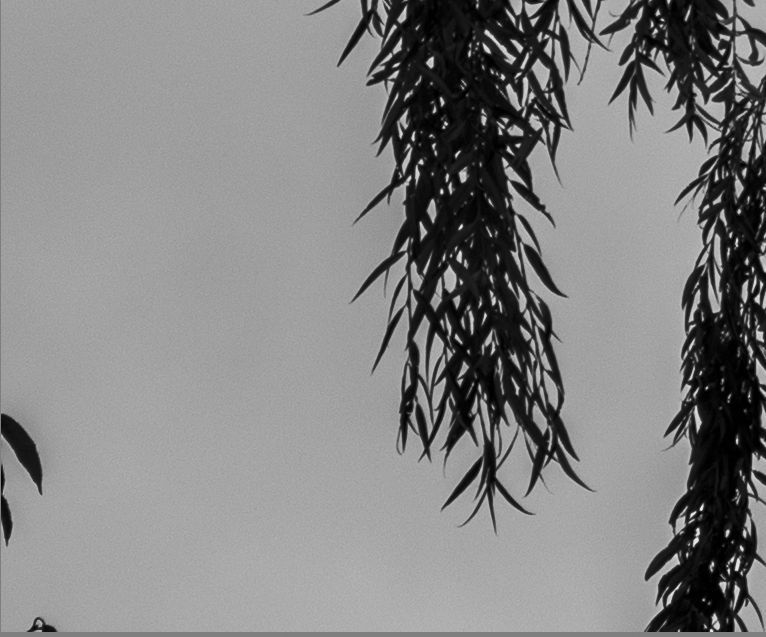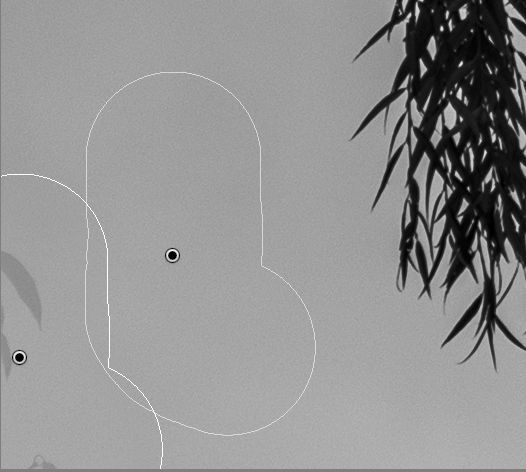- Home
- Lightroom Classic
- Discussions
- Re: Spot removal is not working properly in Lightr...
- Re: Spot removal is not working properly in Lightr...
Copy link to clipboard
Copied
Problem: When I use the spot removal tool in Lightroom Classic version 11 to remove a leaf against open sky after Sky Select was used, Lightroom fails to remove the spot completely. It leaves a light gray version of the leaf behind. See samples below. I checked and opacity is set to 100%.
The problem does not occur if I do spot removal before Sky Select is used.
This is on Windows 10, working on a Fuji GFX 50R RAF.
 1 Correct answer
1 Correct answer
This is current as-designed behavior.
The workflow is to correct spots (Content Aware Heal, Spot Heal Tool, Clone Tool) prior to using any AI Masking (Sky, Subject, Object, People, etc.)
Using the Healing tools after applying an AI Selection Mask will likely show artifacts where they overlap.
Copy link to clipboard
Copied
This is current as-designed behavior.
The workflow is to correct spots (Content Aware Heal, Spot Heal Tool, Clone Tool) prior to using any AI Masking (Sky, Subject, Object, People, etc.)
Using the Healing tools after applying an AI Selection Mask will likely show artifacts where they overlap.
Copy link to clipboard
Copied
Thanks for the quick response Rikk.
At least we know now. I'm curious, is this documented anywhere?
Also, why would it be designed this way? From a user perspective, there's no reason to expect this behaviour. One of the great strengths of Lightroom to date has been that you don't have to fuss about the order in which most things are done.
Copy link to clipboard
Copied
AFAIK it is not documented publically (Until this post!)
The rational is that if you spot heal after a Sky AI, you would need to recalculate the Sky selection every time you placed a spot heal corrections. I've seen a lot of images with dozens/hundreds and that is a lot of recomputing.
Future enhancements may provide a way around this.
Copy link to clipboard
Copied
Ah, I see. I expect I'm not the only person who will discover this. 😉 Hopefully a workable solution that saves us having to worry about the order of edits will come soon. In the meantime, at least we know how to manage.
Copy link to clipboard
Copied
I've made this the Primary (P:) thread on the subject and modified the subject line for visibility.
Copy link to clipboard
Copied
Can I request that you edit the subject line to include the phrase "Spot Removal" so that it shows up in forum search results for the tool in question? I searched that term before posting and this thread did not turn up.
Copy link to clipboard
Copied
It shows up as the 7th item down for me: https://community.adobe.com/t5/forums/searchpage/tab/message?filter=location&q=spot%20removal&locati...
Copy link to clipboard
Copied
Thanks Rick
Well at least I know I'm not going nuts. I finally figured this out by trial and error. I thought I was doing something wrong. A pop up warning when apply features to areas that don't work as expected would be nice
Cheers
Andy
Copy link to clipboard
Copied
Agreed that it makes more sense from a workflow perspective to allow spot healing afterwards. My workflow is as follows: Apply presets (which include AI sky/subject etc) > Rate photos to see which I want > Spot heal the ones I want. I definitely don't want to spot heal on raw images prior to determining which I'm going to keep.
Copy link to clipboard
Copied
@Rikk Flohr: Photography wrote:
This is current as-designed behavior.
Expected workflow is to correct spots prior to using the ML Model Select Sky
I sincerely hope this gets reconsidered! If you apply a mask on the sky, and that mask darkens it or increases the contrast or applies a bit of dehaze, then it is not uncommon that you start to see dust spots that you didn't see before. If you then cannot correct those spots unless you delete your masks, then that would be very poor design indeed...
Copy link to clipboard
Copied
Or.... you can simply add those spots into the mask. When I first encountered this, it seemed like a big problem to me too. But after realizing it was just the case of a Spot Removal spanning both a masked and unmasked part of the image, and that the solution was as simple as making sure the mask spanned the entire spot, I'm totally on board with this UI. It's only poor design in the sense that it may be poorly presented and communicated here.
Copy link to clipboard
Copied
I'm running LR Classic version 11.4.1.
On the attached image, I was attempting to remove TV antenna from sky. However instead of filling the antenna with the colour of the sky, LR consistently replaced it with white. I find this LR behaviour quite confusing, and would love someone to have a look at it.
The spot removal tool appears to work fine in other areas of the image.
Thank you!
Copy link to clipboard
Copied
Using your low-resolution screenshot, I don't observer that behavior. Next troubleshooting steps:
- Try setting Feather to 100 rather than 0.
- Try Clone instead of Heal, with Feather at 0 and 100.
If those don't help, upload the original photo to Dropbox, Google Drive, or similar and post the sharing link here. We can see if the bad behavior happens on other installations.
Copy link to clipboard
Copied
Copy link to clipboard
Copied
@Bob Somrak wrote:Its probably this issue.
Looks like that link fails to take you all the way to the posting.
Copy link to clipboard
Copied
Thanks @GoldingD
Copy link to clipboard
Copied
Did you perhaps create a AI select Sky mask prior to the spot removal?
Copy link to clipboard
Copied
Ah, the AI mask indeed was the issue! Thank you for sharing this GoldingD. A bit counterintuitive that the spot removal will not work in masked out areas.
Copy link to clipboard
Copied
To fix the issue with the Spot Tool being used After you do a Sky AI do the following.
Go to the mask with the Sky AI selection
Create a NEW Sky AI (it will be on top)
Move the New Sky AI so it is ABOVE the OLD Sky AI and change it to match Old AI (subtract, Invert etc)
Delete the Old Sky AI.
All this would not be necessary if Adobe would just have a "Recompute Existing Mask on Demand" command
Copy link to clipboard
Copied
This does not seem like an accurate statement of the indended (or necessary) workflow.
What happened here is that Mask was used to locally change some edit settings, then a Spot Removal was selected spanning both the masked and unmasked portions of the image. One solution is to correct spots first, as you suggest. The other solution is simply to add the entire area of the Spot Removal to the mask.
In either event, the key here is to understand that the problem is NOT with the order of operations. The problem here is that the Spot Removal has been performed in a location that spans areas both included and excluded from a mask. I expect the same issue would occur with whe spot removing at the edge of ANY hard edged mask, not simply sky masks.
Copy link to clipboard
Copied
Copy link to clipboard
Copied
Which modus do you use, clone or healing?
https://helpx.adobe.com/lightroom-cc/how-to/spot-healing-brush.html
https://www.youtube.com/watch?v=dYCVIqrGLfk&ab_channel=AnthonyMorganti
Please try to reset the Lightroom preferences.
https://www.lightroomqueen.com/how-do-i-reset-lightrooms-preferences/
If this doesn't help try to switch off the GPU support from the Lightroom preferences and check if that helps to fix the issue.
Go to Lightroom > Preferences > Performance tab > Uncheck "Use Graphics Processor" > Restart Lightroom.
https://helpx.adobe.com/lightroom-classic/kb/lightroom-gpu-faq.html#troubleshooting
https://helpx.adobe.com/lightroom-classic/kb/troubleshoot-gpu.html
If this already doesn't help we need more informations about your environment.
Which operating system do you use?
Which version of Lightroom do you use?
Please post the exact version and not only phrases as "recent", "latest" and so on.
Copy link to clipboard
Copied
This is a known issue if using the Clone/Heal tool after you've already applied one or both of the new Sky or Subject masks. Until the issue issue is resolved, you'll need to apply the clone/heal tool before using the sky or subject masks.
Copy link to clipboard
Copied
Adobe employee Rikk Flohr says, "This is current as-designed behavior. Expected workflow is to correct spots prior to using the ML Model Select Sky".