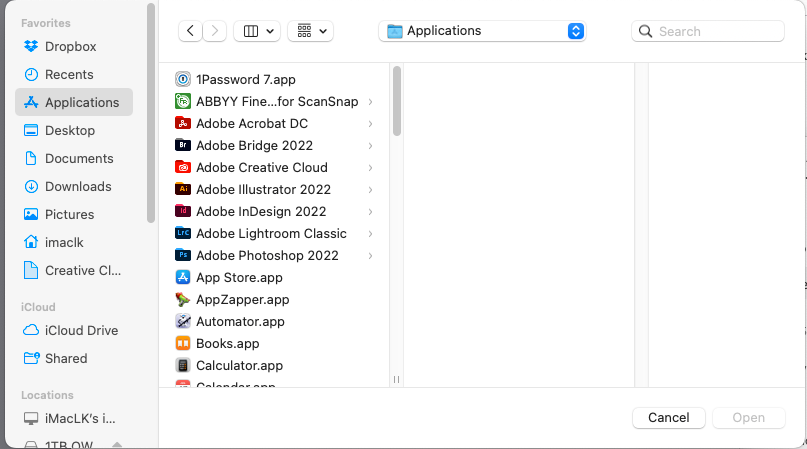- Home
- Lightroom Classic
- Discussions
- Re: Lightroom catalog cannot be used because the p...
- Re: Lightroom catalog cannot be used because the p...
🔎 Quick Tips: How to give Full Disk Access to Lightroom Classic on macOS
Copy link to clipboard
Copied

How to provide Full Disk Access on macOS
Since macOS 10.14 (Mojave), Apple introduced a new privacy structure to help ensure that all applications obtain user consent before accessing documents, downloads, desktop, iCloud Drive, and network volumes. This has been reinforced in newer versions of macOS. This change prevents unauthorized access to user files and folders.
When Full Disk access & Accessibility permissions are needed, users may be asked to or be required to change the setting in System Preferences > Security & Privacy > Privacy for Lightroom Classic manually.
While for the File & Folders access, the user is prompted to allow or deny when needed.
Why provide full disk access to Lightroom Classic?
Insufficient or broken permissions may restrict Lightroom Classic from functioning correctly and break your workflows. All tasks that require access to the computer's storage — importing/exporting images, cross-app workflows, reading/writing metadata, and more, behave unexpectedly. It may also lead to missing images, performance issues, unexpected sync issues, and random app crash on launch or while working on a file.
Quick steps to enable full disk access and grant permissions to Lightroom Classic
Follow these steps to prevent the permissions issues from occurring:
❶ Go to System Preferences > Security & Privacy > Privacy > Click the Lock icon > Authorize via password > Unlock the lock to allow changes to system settings.
❷ Add Lightroom Classic by clicking on the (+) button & navigate to the Applications folder on macOS.

❸ Go to Full Disk Access and add Lightroom Classic by clicking on the (+) button & navigate to the Applications folder on macOS.
Note: Adding Lightroom Classic under Full Disk Access overrides Files and Folders settings.

❹ Click the Lock icon to save the changes. Restart your computer to see the applied changes.
Stay tuned for more tips to come.
Related links:
Lightroom Classic system requirements
Quick Tips: Optimize LrC preferences for better performance
Basic troubleshooting steps to fix issues in Lightroom Classic
Copy link to clipboard
Copied
John Rellis-did a great job fixing a very irritating issue. Cause still remains a mystery. Key is must have LR and PS listed under Full Access if not there must add and must open lock at bottom of page before can activate anything. GRR
Copy link to clipboard
Copied
Thank you John, I was getting worried! STAR!
Copy link to clipboard
Copied
Thank you so much!!!! It worked!
Copy link to clipboard
Copied
yep! nailed it - thanks mate - worked first time!
Copy link to clipboard
Copied
Thankyou! Finally something that worked!!!! Lifesaver.
Adobe really need to fix this issue!
Copy link to clipboard
Copied
@Kimbee92 wrote:
Thankyou! Finally something that worked!!!! Lifesaver.
Adobe really need to fix this issue!
I'm not sure Adobe can fix this. This is an Apple issue.
Copy link to clipboard
Copied
Its not really an Adobe issue from what I can see. Many other applications I have installed also require you to allow full disk access. Just the nature of the Operating System.
Copy link to clipboard
Copied
Thank you John you legend, i lost so much time trying to work this out until I saw your post!
Copy link to clipboard
Copied
I agree with Kent and John, as a single user on my desktop computer I am comfortable with setting my Adobe apps with "Full disk access". Selected this option a couple years ago.
Copy link to clipboard
Copied
This was the step required for me to get going again.
Copy link to clipboard
Copied
THANK YOU !!!
ADOBE needs to HIRE YOU on the SPOT !!!
Copy link to clipboard
Copied
Copy link to clipboard
Copied
Thank you!
Copy link to clipboard
Copied
Solved. The Full Disc Access solution is working for me.
Thanks to everyone for all their help!
Copy link to clipboard
Copied
Thank you, it worked.
Karine
Copy link to clipboard
Copied
Yes - it is an unexpected extra step that we did not have to do before.
One thing to remember though is that almost every application I have installed, from Adobe and others, on the newer systems requires this step!!!
I have done several complete clean installs of Monterey on my own and several friends computers, and then re installed all their software, and almost every application required this step to complete.
The NEW normal!
Copy link to clipboard
Copied
Hi John, Im going thru the same issue but when I click on the + I dont get the Applications> adobe Lightroom Classic option ?
Copy link to clipboard
Copied
"Im going thru the same issue but when I click on the + I dont get the Applications> adobe Lightroom Classic option ?"
Please post a full-resolution screenshot of what you see after you click +.
Copy link to clipboard
Copied
So if I understand you correctly, you go to the System Preferenes, then select Security & Privcay, then Select FUll Disk Access in the left colum and then unlock the lock at the bottom left of the full window. In the scrollable pane on the right, have you looked for the Lightroom Classic? Mine in this screen shot is already checked as it should be.
Copy link to clipboard
Copied
If yours is not checked, just click the blank checkbox next to it.
Copy link to clipboard
Copied
CLikcin ghte Plus sign under the right side pane, takes you to a window where you can select Applications, and then if you select Lightroom Classic, you could click the Open button which would be available.
Theoretically you should not need to go to that step because if you installed Lightroom Classic it should appear in the SYstem Preferences Security window under full disk access.
Copy link to clipboard
Copied
Apple changed the security requirements. When Lightroom Classic was installed, adding it to 'Files and Folders' was enough, so that is what the installer normally did. A fresh install should indeed not force you to do this, but an update could and even without updating Lightroom Classic you could get this problem, because it's MacOS that changed things.
Copy link to clipboard
Copied
Thank you for that explanation, Johan!!
Copy link to clipboard
Copied
Moderators, @Rikk Flohr: Photography, please merge with this thread:
Copy link to clipboard
Copied
Monterey 12.3 beta M1 Macbook Pro
Lightroom Classic 11.2
OWC 6.2.1
When I try to open an existing catalog on external drive Thunderbay I have the following error:
"The Lightroom catalog cannot be used because the parent folder “/Volumes/ThunderBay/2021_Christmas_Card/2021_Christmas_Card” does not allow files to be created within it." This error is reported no matter the particular Lightroom catalog. It goes on to say it is a permissions problem.
I have determined it is not a permissions problem. This has been confirm both by Apple tech support and Indiana University tech support.
Further, Lightroom can create a new catalog on Thunderbay and it subsequently opens normally.
Steps I have taken.
1. I have manually reset permissions according to Adobe suggestion before posting here.
2. I have conferred with Apple tech support that determined permission were correct.
3. I called Adobe tech support who refused to talk to me since I got my Lightroom through
Indiana University. Adobe said talk to Indiana University tech support.
4. I spent about two hours with Indiana University tech support and they gave up. They suggested I contact OWC, the manufacturer of the drive.
5. I contacted OWC tech support and followed their instructions to send a tech report from their softwore from my computer. I did. OWC is not familiar with Lightroom. OWC has no solution.
a. I can make a new catelog on the drive and it works properly.
b. I can copy a catalog that doesn't open from the drive to my Macbook Pro and it opens properly. I can copy the very same file back to the external Thunderbay drive and it won't open.
c. Lightroom can update and open older catalogs from an external drive that is not a raid array.
I conclude that Lightroom has some bug in interfacing with a OWC raid array.
Adobe tech support won't talk to me and Apple, Indiana University and OWC have given up.
I hope someone reading this has a viable solution.
Jim Brown
Find more inspiration, events, and resources on the new Adobe Community
Explore Now