- Home
- Lightroom Classic
- Discussions
- Duplicate Photo - Not a Virtual Copy
- Duplicate Photo - Not a Virtual Copy
Copy link to clipboard
Copied
If I want 2 copies of a photo in my library with 2 different names, how do I create the 2nd independent photo? I don't want a virtual copy because if I rename one, the virtual copy gets renamed as well. I don't see a Duplicate function anywhere. Thanks.
 1 Correct answer
1 Correct answer
Lr does everything to avoid duplicates. And you do not need it. As simple as that:
- Select your file, RMB, Virtual Copy
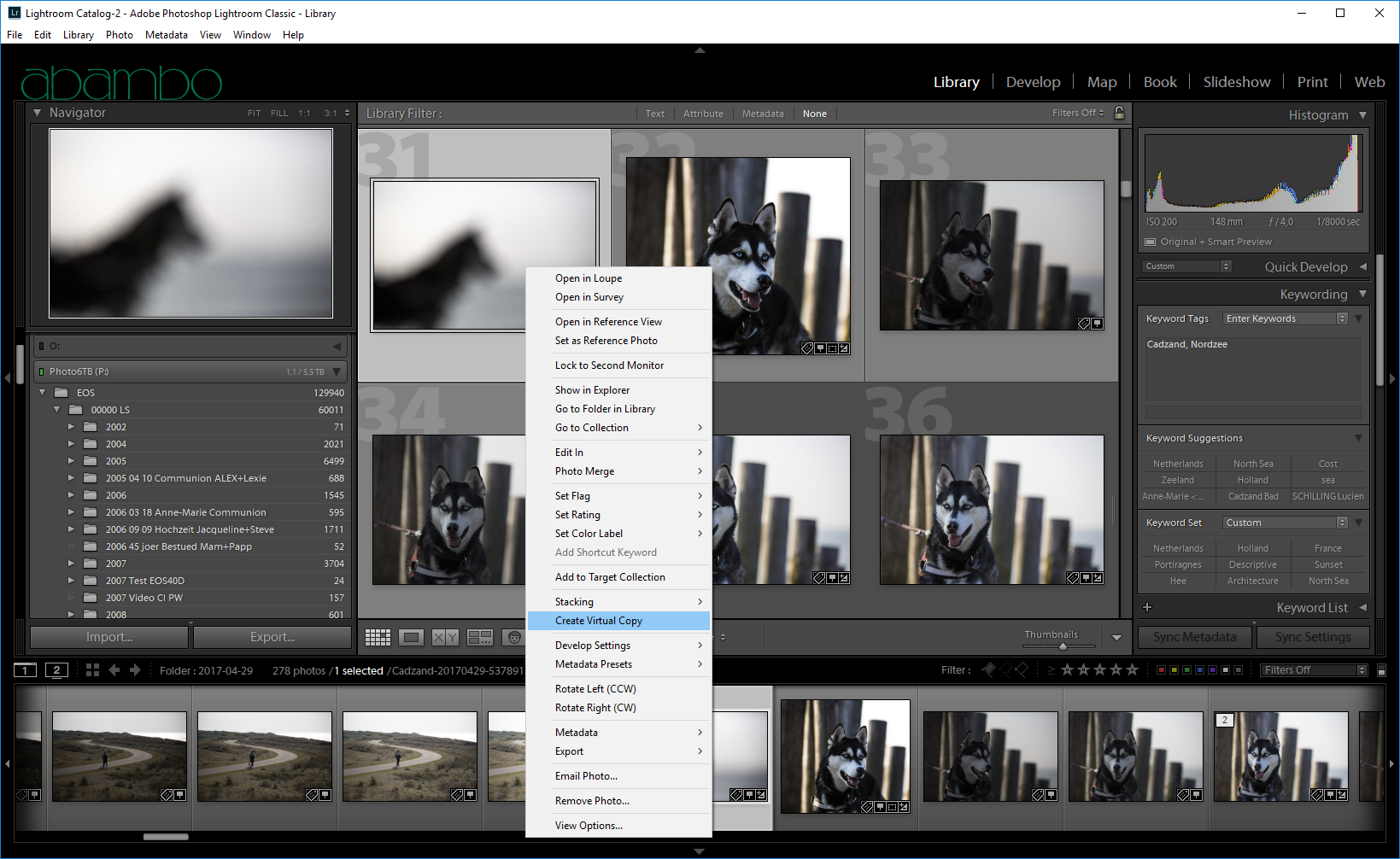
- Virtual Copy done:

- Do your square crop (or what ever you want doing):

- Give your virtual copy a name:

Copy link to clipboard
Copied
This is a strange request, as Lr does everything to awoid this. You have for virtual copies a field, called copy name, that is used for this purpose. By default, Lr writes "copy" in this field for virtual copies.
Copy link to clipboard
Copied
It is not a strange question at all, I for instance can have a photo which I like to with square composition and for prints I print the rectangle composition so I want to have two copies to work with
Copy link to clipboard
Copied
Copy link to clipboard
Copied
Lr does everything to avoid duplicates. And you do not need it. As simple as that:
- Select your file, RMB, Virtual Copy
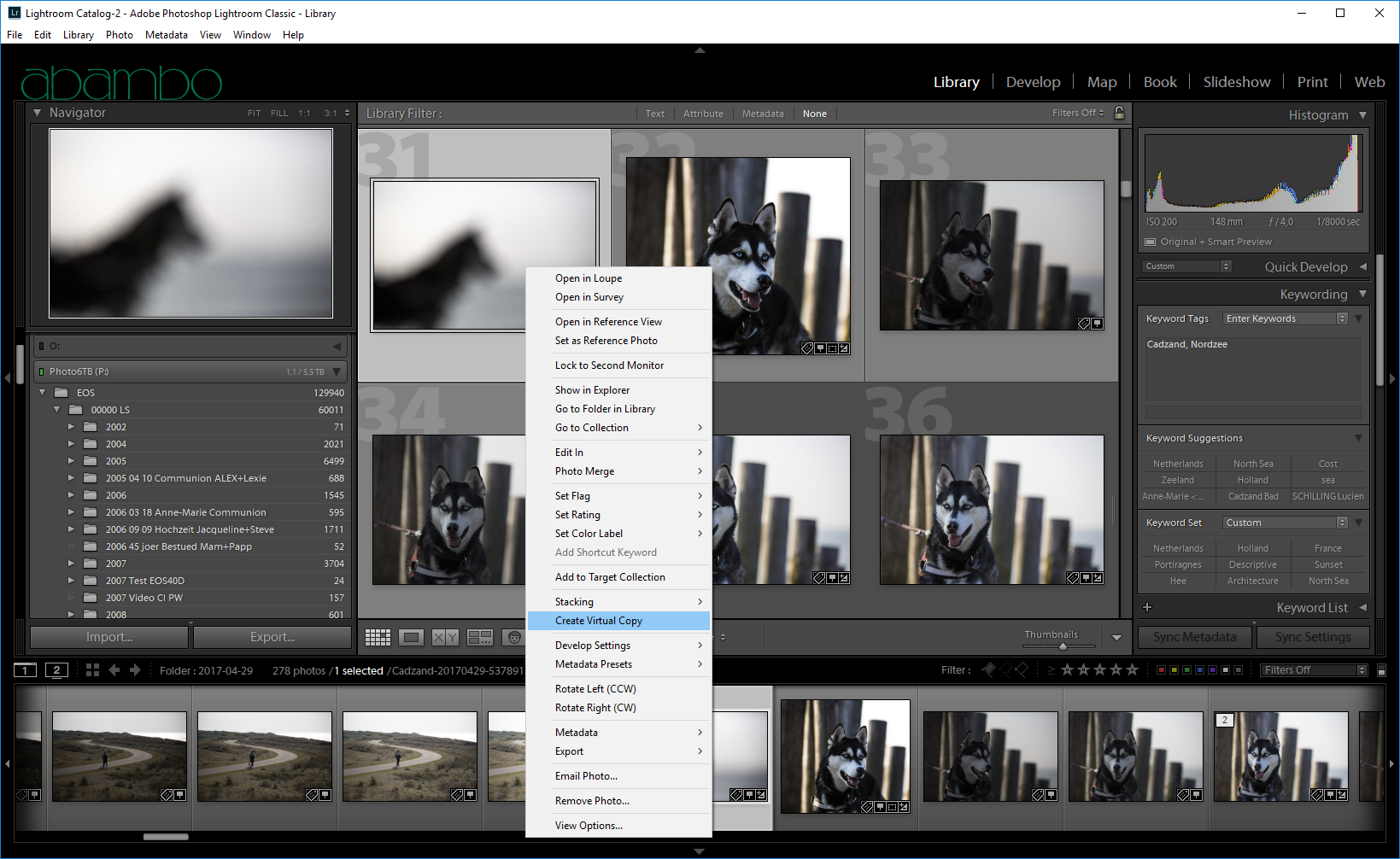
- Virtual Copy done:

- Do your square crop (or what ever you want doing):

- Give your virtual copy a name:

Copy link to clipboard
Copied
I am sorry to take your time, I should have tried to make the virtual copy first and try to crop it and see if it changes the "originial" picture too, it does do the trick and there are two different pics with different crop within two copies. So thanks a lot and the problem is solved now!
Best regards
Tom
Copy link to clipboard
Copied
You’re welcome. The virtual copy is like a new file. It’s cheap (in terms of disk space) the way Lr works and handles this. A VC inherits the edits of the source, but after the VC has been created, they are independent. I’m doing first my standard corrections: dust removal, lens corrections etc. Then I do the VC and continue my edits independently on each copy.
Copy link to clipboard
Copied
No longer true. I have Lightroom 6.14 (no subscription) and my files from the Canon 5DIV can not be exported to Photoshop unless they are converted to DNG. Alas, virtual copies can not be converted to DNG.
There you have it. Virtual Copies are NO LONGER equivalent to the real picture. There are now things you can't do with them.
Copy link to clipboard
Copied
You wouldn't export to Photoshop anyway.
You right-click on the photo in Lightroom and select Edit In ... and then Lightroom will indeed make a copy for Photoshop.
Copy link to clipboard
Copied
It does not work cause the CameraRaw in Photoshop can't open the 5DIV file. I do not subscribed to Photoshop either and the Camrea Raw in it is not compatible with the 5DIV file. Only once converted to DNG can such file be open with MY COPY of Photoshop. To be able to do a full copy of an image (so as not to loose the CR2 original) or else to be able to convert virtual copies to DNG, would have been useful in this situation. There are many (many) people that is still using non-subscription (legacy?) adobe products. I am sure this problem is common.
Thanks.
Copy link to clipboard
Copied
This has nothing to do with virtual copies at this point. Please start a new thread and explain your problem anew.
Copy link to clipboard
Copied
CameraRaw in Photoshop can't open the 5DIV file.
It does not need to! And you do not need DNG.
You can use Lightroom Edit-In [Ctrl+E] to pass the photo (and that could be a Virtual Copy) to Photoshop, but you will need to select the {Render using Lightroom} option.
This workflow is shown in the diagram at- https://www.lightroomqueen.com/whats-the-difference-between-render-using-lightroom-and-open-anyway-i...
I am sure this problem is common.
Maybe, but there is a simple answer!
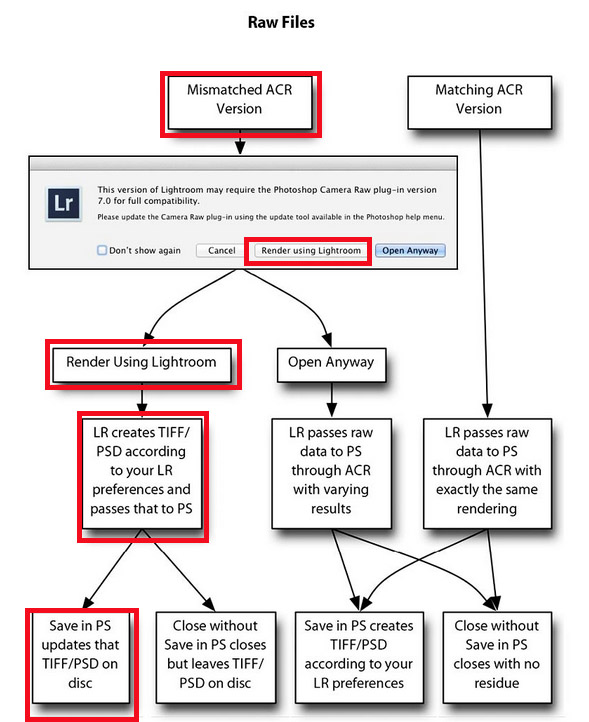
Copy link to clipboard
Copied
Thanks for your input! I know what you are explaining. That is what happens with the files from the EOS 5DIII and EOS7DII. Exactly what you describe, and it works very well.
Now, with the files from the EOS 5DIV, the pop-up that gives the option to render using Lightroom does not appear. Photoshop launches but nothing happens, no pop-up menu, nothing. Blank screen. I don't know if you are familiar with these cameras.
I solved the problem by duplicating the original to make a DNG copy that now can be open with Photoshop. Unfortunately, there is no way to make a duplicate directly in Lightroom (the original topic of the OP).
From there, this discussion derived into virtual copies. That discussion, not the issue of making real copies, is what in fact has nothing to do with the original topic. Ok Mr. dj_paige?
Copy link to clipboard
Copied
The EOS 5D Mk4 was first supported in LR v6.7, so you should be able to use 'Edit-In' to send any photo visible in the Library (including a VC) to Photoshop without problem. Only you must use the {Render with Lightroom} option.
***With one exception-
Adobe Camera Raw and Adobe Photoshop Lightroom offer standard support for all Canon 5D Mark IV CR2 files.
Please note that Canon’s Digital Photo Professional software is required for users that want to take advantage of Canon’s new Dual Pixel raw adjustments.
Copy link to clipboard
Copied
It may not have anything to do with DNG/VC's etc. ...Does it work if Photoshop is already open/running?
There was a bug with files sent via 'Edit in Photoshop' did not work unless PS was currently running.
I cannot remember which version the bug existed in/when it got fixed but this may be your root issue?
Copy link to clipboard
Copied
Well the VC stuff is still true. The problem you are facing is an outdated Photoshop. Lr6 is still able to support your camera. VCs are the same RAW file with a different set of development parameters. I do not see what there could be a difference between the original and the VC.
Copy link to clipboard
Copied
If you want to have Ps compatibility with your 5DmIV you need either work with DNG or TIFF files. That was for me the starting point to buy the subscription. I can understand your pov for staying as long as possible with your current software and decide later on what to do, but the incompatibilities and the workarounds will continue and grow up to the point where you will need to decide on a different workflow...
Copy link to clipboard
Copied
cfibanez wrote
No longer true. I have Lightroom 6.14 (no subscription) and my files from the Canon 5DIV can not be exported to Photoshop unless they are converted to DNG. Alas, virtual copies can not be converted to DNG.
There you have it. Virtual Copies are NO LONGER equivalent to the real picture. There are now things you can't do with them.
The way this is "Supposed" to work is LR sees that PS can't Read the native RAW file and first converts it to a TIFF or PSD, whichever file type you have selected in the External Editing section of the LR Preferences, and sends the TIFF/PSD to the older version of PS.
Copy link to clipboard
Copied
That's true, because Photoshop by itself cannot edit ANY raw file (native or DNG). That's what Camera Raw is for. If you don't have Camera Raw to convert the image then Photoshop is not capable of doing anything with the raw image. Remember, the DNG file is a raw file. And Camera Raw is a raw converter.
Copy link to clipboard
Copied
Agreeing with Abambo, and stating furthermore that your request is for the opposite of what Lightroom does. I think you DO want a virtual copy. And you can rename the virtual copy. It's certainly the easiest thing to do.
If you must make an actual COPY of the photo, then please know that there is no function or capability in Lightroom to make actual copies of photos.
Copy link to clipboard
Copied
OK I'll use the copy name field. Thanks.
Copy link to clipboard
Copied
Sadly, This does not work exactly as you describe.
If I change the filename on any virtual copy, it changes the filename on every copy to be the same,
but of course The Copy name stays as COPY 1 ,2,3, etc
but If I export the files to give to someone they all have the same filename- the original not the individual COPY name for example.
My need is to take a group photo and send a copy of just each person in the photo to each person with a filename comprised of their name ony.
I think this is a legitimate need as I do Family tree research and need to separate out each person in a photo and keep their name with it.
The only way I can see is to export to PS, then do just the person crop and export back to Lr then export as a JPG .
The JPG is then used in Genealogy programs to link to the person.
It is also essential to keep each of these files separate as I need the persons name as a keyword associated with it.
Using Virtual copies , this keeps all person name keywords in the group on every individual person photo. Very confusing !
Copy link to clipboard
Copied
If I change the filename on any virtual copy, it changes the filename on every copy to be the same,
but of course The Copy name stays as COPY 1 ,2,3, etc
Do not change the "Filename" of the Master file, instead change the "Copy Name" of each VC.
I can change the "Copy Name" of each Virtual Copy to anything I want. Then I can Export and name every photo exported with the "Copy Name".
So I find it is possible to "Send a copy of just each person in the photo to each person with a filename comprised of their name only."
eg. My master image is NUMBERS-5.jpg
I change the "Copy Name" of several VCs as "One of Five", "Two of Five", "Three of Five", etc.
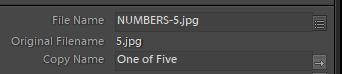
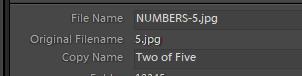
For the Export I create a preset in the Rename Template Editor-
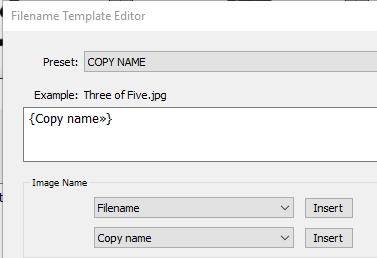
In The Export Dialog - File Naming-
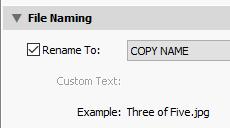
The Exported JPG files-

Copy link to clipboard
Copied
Fantastic - Thanks . Tried it and it works .. Thats save s a lot of work.
Cheers
Find more inspiration, events, and resources on the new Adobe Community
Explore Now

