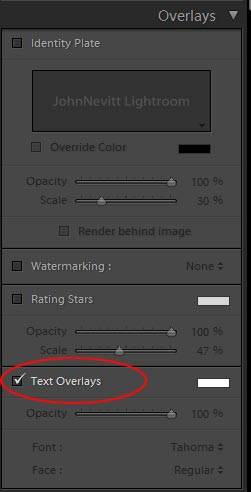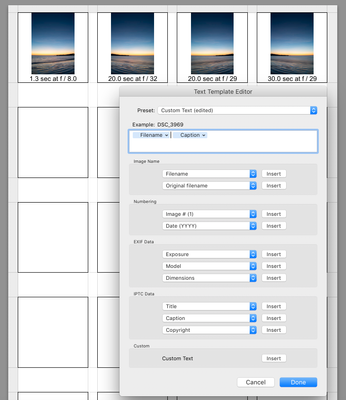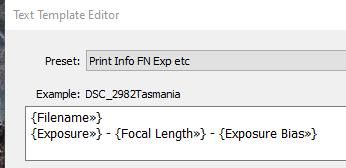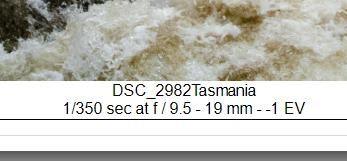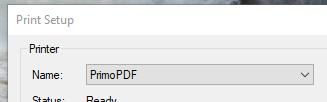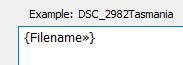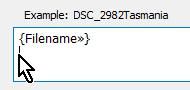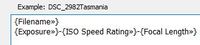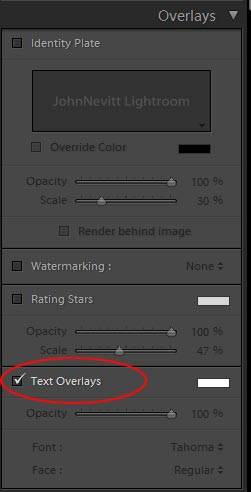Adobe Community
Adobe Community
- Home
- Lightroom Classic
- Discussions
- How to "print"photos with filenames as captions to...
- How to "print"photos with filenames as captions to...
Copy link to clipboard
Copied
Are there suggestions, links, etc on how to do something like this?
I have Creative Cloud, but so far have only used Photoshop, so forgive me if this is too newbie.
Someone suggested Lightroom might be a way to do this. However, if there is a Windows 10 or other simpler way to do it I would be glad to hear of that.
My Creative Cloud has 3 version of Lightroom. If Lightroom is the tool which should I try?
Lightroom CC
Lightroom Classic CC
Lightroom CC (2015)
I have a set of photos of seniors in a facility. The file names are the names and room numbers. e.g.,
PUBLIC, John Q. (Bubba) 123A.jpg
DOE, Joan 456C.jpg
SMITH, William S. (Bill) 341B.jpg
WASHINGTON, George (G.W.) 321D.jpg
The goal is to print a set of the photos 1 time to verify that the picture, name, and room are correct.
I would like to print 12 (or so) photos to a 8.5 * 11 page with the filename as the caption. (could live the whole path as caption if need be.)
There is not a printer with color ink on my computer, so I want to "print" to CutePDF so a document can be printed on a friend's computer.
 1 Correct answer
1 Correct answer
This is quite simple to do in Lightroom Classic using the slideshow module. Choose text overlay. Lightroom will pull the filenames from the metadata fields. Then simply export a batch to PDF.
Copy link to clipboard
Copied
You can create contact sheets using scripts or the Bridge preview functions.
Mylenium
Copy link to clipboard
Copied
Moving to Lightroom CC
[Moved again to Lightroom Classic - mod]
Copy link to clipboard
Copied
thank you.
Are there links etc, that would help me get started with this task?
Copy link to clipboard
Copied
The simplest way is to use LR's Print feature.
There is a template called 4x5 contact sheet which puts the filename under the thumbnail. In the Photo Info box, choose Edit and then you can add other fields (that's the Text Template Editor in this screenshot).
One little trick is to use Ctrl J on Windows, Cmd J on Mac to insert a line break.
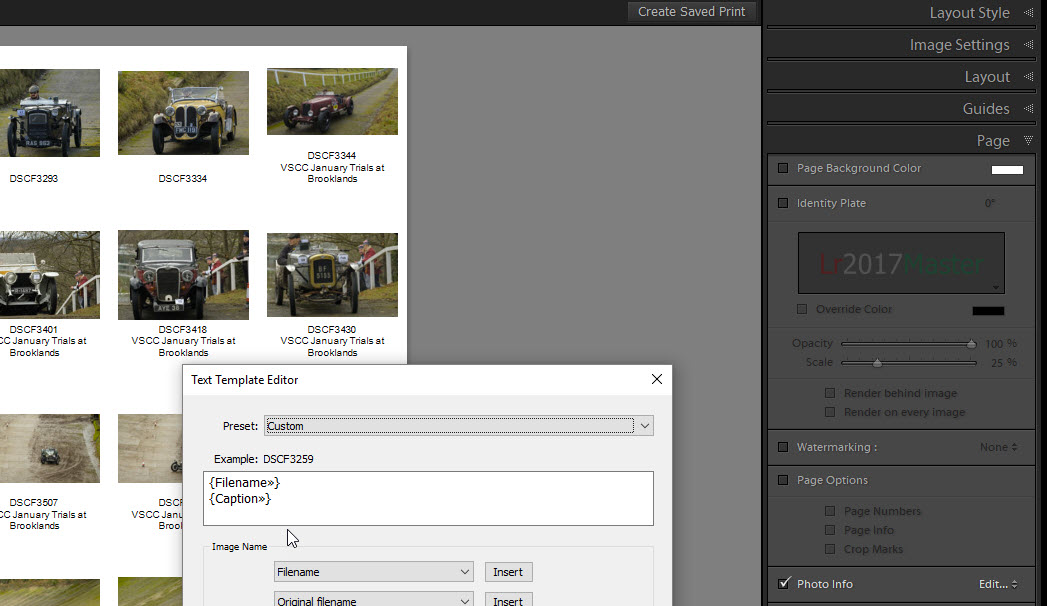
Copy link to clipboard
Copied
A quick thanks for the 'ctrl+j' trick! I'd been looking for a way to do this for a while.
Copy link to clipboard
Copied
I' thought I'd try this out thanks John, but I cant get the line break to work.
Cmd J does not force a line break, which I presume you do inside the Text template Editor window.
I've tried entering text as in your previous attachment also but no joy either.
I'm using LR 9.2.1 on High Sierra . . .
Copy link to clipboard
Copied
Tony, The [Ctrl+J] was a new learning suggestion to me, and a test just now works for me in Windows & Lr-Classic 9.2.1-
I use the Print module, In Page Setup I selected 'Print to PDF' (The Slideshow module is not needed)
(I believe that Mac OS has PDF as an option in a Printer dialog. Windows-10 has a "Microsoft Print to PDF" option. I used a PrimoPDF as the 'Printer')
Copy link to clipboard
Copied
Thanks WC for that extra clarification on Preset editing.
I was using the Print Moduule to test that shortcut, but just to confirm a negative result again on my Mac.
I really like how the examples above could force those line breaks under thumbnails ! But not for me 😞
Copy link to clipboard
Copied
Are you defining the Preset for [Photo Info] in the Print module 'Page' panel?- [Edit]
My workflow is- [Edit] from the Photo Info Preset Drop-down menu-
Add the first line info-
then [Ctrl+J] puts my (text) cursor on the next line-
Then add the additional info- and 'Save' the preset.
If still impossible for you it must be a Windows/Mac difference.
Copy link to clipboard
Copied