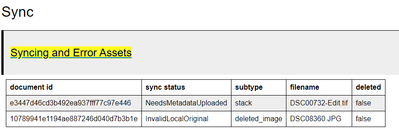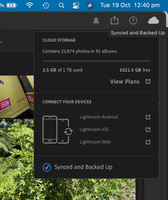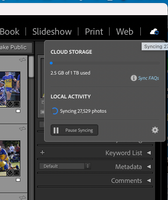- Home
- Lightroom ecosystem (Cloud-based)
- Discussions
- Re: Lightroom CC stuck "Syncing 1 Photo" for hours
- Re: Lightroom CC stuck "Syncing 1 Photo" for hours
Copy link to clipboard
Copied
I just excitedly, potentially, foolishly migrated my Lightroom Classic library to the new Lightroom CC.
It's been powering along with the upload - my library isn't huge at 200gb, and the fibre has held up well. The app is now stuck 'Syncing 1 Photo', and has been for hours.
Looking at network traffic in/out of my machine I can see there's nothing happening (unlike the 20mb/sec I've been seeing for most of the day). So I don't think there is actually an upload happening.
Is there a way to debug and find out what single image is potentially stuck? The new interface is very light on information.
Things I've tried...
- Restart Lightroom CC
- Reboot
Running: Mac OS 10.13 High Sierra, v1 Lightroom CC
 1 Correct answer
1 Correct answer
Hi Marek,
In grid view, please hold down the Option key (Mac) while clicking on the cloud icon in the upper right. This should show you which photos are still trying to sync. From here you would have the option to delete these and re-import them. Can you please try this step and confirm if this helped or not.
Regards,
Gautam
Copy link to clipboard
Copied
Same problem here; syncing 1 photo forever...
The problem photo is not visible with the option-cloudsync trick.
Could use some help.
Thnx
Simon.
Copy link to clipboard
Copied
Hi Simon,
I Apologize for the delay in response.
I have sent you a private message.
Regards,
Gautam
Copy link to clipboard
Copied
Same problem here; syncing 1 photo forever...
The problem photo is not visible with the option-cloudsync trick.
Could use some help
Thank you in advance
Kim Glud
Copy link to clipboard
Copied
Hi Kim,
I have sent you a private message.
Regards,
Gautam
Copy link to clipboard
Copied
Hi Gautem:
Identical "Stuck Syncing 1 Photo" in the upper left hand corner predicament here at my studio as well.
Using Lightroom Classic CC 8.0 on MacOs High Sierra 10.13.4
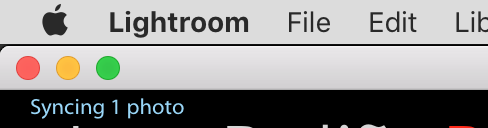
Please DM me with the fix or the solution or the troubleshooting phone call asap.
Have failed at "generating Full Report" but I did succeed at "generating a Diagnostic Log."
Semi-Urgently,
JP
Copy link to clipboard
Copied
Here's how I fixed my syncing 1 photo problem (am using Lightroom Classic
CC on Mojave).
Preferences/Lightroom sync/sync activity
Look for the "Pending" file. Click on the long URL. This opened a photo in
a browser window. Unfortunately, there was no photo number or other way to
identify it. And I hadn't keyworded it. But I recognized the subject, and
found the photo in Lightroom, deleted it (copied it elsewhere with a new
name first). This didn't fix the problem. Next I found the same photo in
Lightroom CC on my phone. Deleted that. The sync problem went away.
Note: My sync activity still shows 240 files Downloading with Sync
Details/Errors. In fact, they're all the same file (the one I deleted). I
haven't been able to resolve this. But it doesn't seem to be affecting
anything so I'm leaving it for now.
George
On Tue, Oct 30, 2018 at 4:59 PM juanp21400146 <forums_noreply@adobe.com>
Copy link to clipboard
Copied
Please PM me as well. I am having the same trouble
Copy link to clipboard
Copied
I don't see a "cloud icon." How find?
Thanks
Copy link to clipboard
Copied
I'm having the same issue, "Syncing 1 Photo" forever and nothing comes up with Alt-clicking the cloud icon top-right. Is the only remedy to send a diagnostic log and wait hoping for a customized response? Seems pretty inefficient for the number of users being affected.
Copy link to clipboard
Copied
Hello. I had the same problem on Windows 10 PC and Lightroom CC (version 2.1.1).
5 photos which were stuck in "Syncing" -- I tried the tips here (added star ratings, updated meta data, etc.) and that didn't clear out the continuous syncing message.
Since I also have a mac, I checked Lightroom CC on it.
On the Mac, the Cloud icon (top right corner of screen) showed a red exclamation mark for 5 photos.
Clicking on the red exclamation mark resulted in a message that the photos were corrupted and I needed to delete and reimport them -- which I did, for each one.
Interesting was the fact my Windows 10 PC Lightroom CC didn't show the red exclamation marked photos and, without the second Mac device, I wouldn't have known there was an error (corrupt photo). I'm not saying this is a problem with the Windows 10 version - more likely that I needed the second device to see the error(s).
BTW - I was able to "see" the 5 photos in continual "Sync" via the filters "Sync Status".
Copy link to clipboard
Copied
Dear Marek, I press the option key and at the same time left mouse click on the cloud icon, but nothing happens! Only the normal window opens but no photos are displayed. do I do someting wrong.
UPDATE - I found in the serach/filter option a field that filters all photos that are "syncing" but not a single fotos is displayed. It says oops black hole...Therefore, i dont have any photos to synch, but on the right top cloud icon it says i do have one single to synch. So what now?
Copy link to clipboard
Copied
I'm facing the same sync issue: "Syncing 5 photos" message stays on all the time. Pressing the Alt key while clicking the cloud icon doesn't have any impact on my Lightroom CC function. However, through the filtering function I can search for files which are in "Syncing" status - but this filtering gives a result "black hole" - no photos matching. I tried adding stars to all files, this didn't help either. In the web page the number of files is same as on by desktop client. I also did a reset to Lightroom preferences by pressing Shift + Alt when starting Lightroom - this didn't help. The version I'm using is 3.1. What else could I try in order to get rid of this sync issue? This seems to be a topic which existed already for years...
Copy link to clipboard
Copied
Hello, I'm also facing the same issue, stuck with 1 photo syncing and filtering returns a black hole. Would be cool to have a fix on this.
Cheers
Copy link to clipboard
Copied
I was facing the same issue in Lightroom CC. When I went to "All Photos" and filtered on "Syncing" there were no photos listed, however I was seeing 1 Photo Syncing was stuck syncing for weeks even with nothing to sync. I tried all of the solutions I found online and could not get any of them to work.
Then I wondered if there were deleted photos that were maybe causing an issue so I went the the "Deleted" section and permently deleted all photos in "Deleted". The the "1 Photo Syncing" message disapeared. So it looks like a deleted image was the culprite here which explains why nothing showed up when I filtered on "Syncing".
So if non of the other solutions work try removing all photos in the "Deleted" folder. Hope this helps others with the same issue.
Copy link to clipboard
Copied
I tried this, deleted permanently the "deleted" files - but it didn't solve the issue for me. I still have 5 files "syncing" forever.
Copy link to clipboard
Copied
Finally a solution that worked! Thanks so much for this tip. That was so annoying seeing that cloud icon constantly spinning.
Copy link to clipboard
Copied
Thank you! this has finally fixed the issue in my case.
Copy link to clipboard
Copied
I have the same problem with "Syncing 1 photo" for ever. The original solution is not applicable for my version of Lightroom (3.2.1) on macOS Catalina.
Copy link to clipboard
Copied
You can see how I fixed this problem here: https://community.adobe.com/t5/lightroom/lightroom-cc-desktop-syncing-x-photos-forever/m-p/11105128?...
Copy link to clipboard
Copied
I had the same issue and I had one image in the trash bin of lightroom. The filter with unsynced/syncing photos was also empty in my case. After I deleted the photos in the trash bin the error disappeared and it completed the sync
Regards
Timo
Copy link to clipboard
Copied
So I just figured out a fix that did it for me. (Cloud based LR Version running on Win10)
The problem:
- "syncing x photos" (For me it was just one)
- Cloud Symbol circle alsways spinning
- When filtering for "syncing", it shows nothing. "black hole"
What did not work for me:
- Re-rating all photos
What did work:
This is probably the processthe official support also does, maybe with a little more professional approach. So this is how I got it to finally complete the sync:
- First, as some already pointed out, get that Diagnostic Log in the setttings under the section "account" (hold ALT key (windows) (or command? on macos).
- When generated, click "open in browser"
- Search the document for "syncing and error assets" which will bring up two results, first the table of contents and second, the real thing. If there are any errors syncing, there will be a table showing all relevant info of the troublemakers, the most important ones being "filename" and maybe "sync status". It will look like this.
5. For me it was DSC00732-Edit or DSC08360, went on to delete (permanent delete, also from deleted photos) both and since they were on reject anyway that was the easiest thing to do, sync done, problem solved. For people with more complex problems where just deleting them isnt an option, maybe the list of Errors may still give some insight on what to try next.
Keep on lightroomin' everyone
Copy link to clipboard
Copied
Hi, I'm having the same problem and the solutions listed haven't helped. I'm syncing LR Classic with Lightroom CC.
After trying to rebuild sync data on Classic, it's stuck at 27,529 photos. The docs say this should take along time, but how long. Meanwhile, on CC it says everything is in sync but it only has 22,874. I've tried the grid view, option click the cloud..
.
It's mighty frustrating. Any other solutions, because I'm going mad.
Copy link to clipboard
Copied
Copy link to clipboard
Copied
This email and its attachments are for the sole use of the addressee and may contain information which is confidential and/or legally privileged. This email and its attachments are subject to copyright and should not be partly or wholly reproduced without the consent of the copyright owner. Any unauthorised use of disclosure of this email or its attachments is prohibited. If you receive this email in error, please immediately delete it from your system and notify the sender by return email.
Copy link to clipboard
Copied
on mac: find and delete Managed Catalog.mcat, restart Lightroom cc after. Got this many times on pc an mac, adobe team support totally useless
Get ready! An upgraded Adobe Community experience is coming in January.
Learn more