- Home
- Lightroom ecosystem (Cloud-based)
- Discussions
- Re: Unable to delete photos
- Re: Unable to delete photos
Recurrent failure to delete photos from Lightroom
Copy link to clipboard
Copied
I'm using Lightroom 5.2 on Windows laptop, fully updated.
I'm currently being frustrated by a recurrent issue where after deleting several files, Lightroom will stop sending files to the deleted trash can when I delete them and instead will 'grey out' the file in the folder and let it sit there indefinitely. If you try to right click and re select delete the option is no longer there. I've tried shutting the program and restarting it and mostly that works but I'm getting tired of doing that as a solution!
My cloud storage is full, my local storage is filling and I'm trying to clear out after a week away on holidays taking tons of photos but I'm handicapped.
The same thing is happening with the deleted folder. When the files stop being deleted, I stop being able to empty the trash can and clear my storage. Restarting generally solved this but again, tiresome.
Help please! I can't find any suitable answers in the forum. Thanks in advance.
Copy link to clipboard
Copied
Please post your System Information as Lightroom Classic (LrC) reports it. In LrC click on Help, then System Info, then Copy. Paste that information into a reply. Please present all information from first line down to and including Plug-in Info. Info after Plug-in info can be cut as that is just so much dead space to us non-Techs.
Copy link to clipboard
Copied
Thanks for your response!
I'll paste the whole system info as my quick eye scan can't seem to find
the plug-in section, sorry.
Lightroom version: 5.2 x64 [ 20220128-1049-86119e0 ] (Jan 28 2022)
NGL Version: 1.28.0.8
WF Version: 4.2 1412aed
VF Version: 0.1.36.2
HIL Version: 40405
Operating system: Windows 10
OS Version: Windows 10 Home (2009)
Application architecture: x64
System architecture: x64
Computer model: LENOVO 81VW / Intel(R) Core(TM) i5-1035G1 CPU @ 1.00GHz
Logical processor count: 8
Processor speed: 1.1 GHz
Built-in memory: 7967.9 MB
Real memory available to Lightroom: 7967.9 MB
Real memory used by Lightroom: 1952.6 MB (24.5%)
Virtual memory used by Lightroom: 2253.7 MB
Memory cache size: 1732.8 MB
Internal Camera Raw version: 14.2 [ 1028 ]
Maximum thread count used by Camera Raw: 5
Camera Raw SIMD optimization: SSE2,AVX,AVX2
Camera Raw virtual memory: 798MB / 3983MB (20%)
Camera Raw real memory: 799MB / 7967MB (10%)
System DPI setting: 96 DPI
Desktop composition enabled: Yes
Displays: 1) 1920x1080
Input types: Multitouch: No, Integrated touch: No, Integrated pen: No,
External touch: No, External pen: No, Keyboard: No
Graphics Processor Info: DirectX: Intel(R) UHD Graphics (27.20.100.8783)
Graphics Processor Detail: loaded: Yes, supported: Yes, compute: No, init:
I2_GPU2, hard: fail_cached_sanity_test, soft: not_checked, al: No, dl: No
OS Media Capability: true
Application Folder: C:\Program Files\Adobe\Adobe Lightroom CC
Settings Folder: C:\Users\danny\AppData\Roaming\Adobe\Lightroom CC
Library Folder: C:\Users\danny\AppData\Local\Adobe\Lightroom CC\Data
Thanks again!
Copy link to clipboard
Copied
I am dealing with this same issue!
If we could have this issue fixed, or at the very least explained, that'd be great.
Copy link to clipboard
Copied
Quite self-explanatory, no matter what I do, I cannot delete any photos and the photos that are in my deleted section won't disappear even if I tell them to be permanently deleted. Whenever I restart the app they go back to being reinstated as a normal file being obviously not deleted though still being in my deleted folder. When I delete a new photo is simply grayed out and not to move to the deleted section and similarly, when the
app is restarted it is as if they weren't deleted at all. Though, I feel I should point out that any edits made to photos are saved. I have a feeling and has something to do with Adobe trying to sync my files to the internet though putting this on pause or turning off doesn't seem to fix the problem. I've already reset my preferences and messed around with the few settings I saw but couldn't come to a solution.
Thanks in advance for your help,
-Nicolas M.
Copy link to clipboard
Copied
Actually, it is not so self-explanatory because we do not even know which version of Lightroom you use. You posted this originally in Lightroom ecosystem: bugs, but I moved it to discussions for now. Please confirm the version you use.
Copy link to clipboard
Copied
Adobe Photoshop Lightroom version 5.2
202201-28-1049-86119e0 build
Copy link to clipboard
Copied
Hi Nicolas,
Thanks for reaching out. We are sorry for the trouble with Lightroom. I’ll need a little more information to help you with this issue.
Could you please share the exact version of the operating system you are working on? Are you deleting synced images from the desktop and clearing them out from the deleted section? Have you tried deleting images one at a time, or does it still grey out when deleting in a batch? Have you tried any troubleshooting steps?
In Adobe Lightroom, please share the screenshot of the following options as shown below from Preferences.
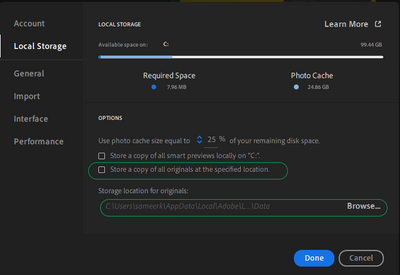
If you delete the images from Lightroom, they are not permanently deleted. Images go to the deleted section and stay there and on the local storage for the next 60 days unless you permanently delete them. Please review and ensure that you wish to delete these images. If they are permanently deleted, it is irreversible.
Please log on to Lightroom Web (https://lightroom.adobe.com) to check current Sync issues on the left part of the screen.
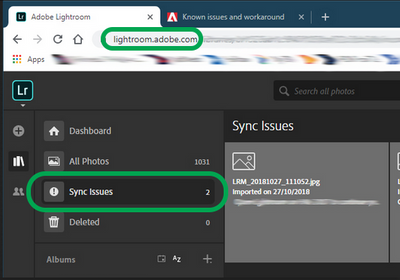
If there are any sync issues, click on them to know more, find the original for those images, and back them up safely before you empty the Sync issues from Lightroom Web.
You can delete photos on the Lightroom Web and let us know the results.
We hope this helps.
Thanks,
Sameer K
Copy link to clipboard
Copied
Apologies for taking so long to respond. I believe it's definely a sync issue. Unforutnantley up until recently I've had terrible internet so syncing lightroom was always put off. Because of this I have a ton of Sync issues (847) though up until recently it's never affected me being able to permenantley delete photos. The problem is many of the photos that are having sync issues therefore I'd rather not delete them. If they're is a way to turn of sync or avoid deleting them that would be greatly appreciated. If not that a way to backup the files from lightroom to my hardrive (preferably not just exporting everything and then importing it again) as I ususally just import straight into the application.
Copy link to clipboard
Copied
I can not get photos to delete! The most it will do is move images to the "deleted" folder, but is not fully deleting them even after I select "perminately delete". Images will go dark and I am unable to select them,.... but they will NOT delete. I'm on wifi. I've even tried to delete without wifi... I've tried redownloading the app on my desktop and it still will not work. So frustrating, and is slowing my work flow.
I am using a Mac- lightroom verison 5.2
Copy link to clipboard
Copied
Is Lightroom busy syncing perhaps? Or it doesn't have internet access?
Victoria - The Lightroom Queen - Author of the Lightroom Missing FAQ & Edit on the Go books.
Copy link to clipboard
Copied
Or, perhaps you've paused Syncing?
Copy link to clipboard
Copied
Like most people in this post, I am still having the same issue. It has been going on for years and is increasingly frustrating. There are multiple multiple threads complaining about the same issue dating back years. Can we please get an update about this?
Copy link to clipboard
Copied
I'm running into the same issue. Constantly. The latest version of Lightroom, Windows 11. Often the problem solves after I restart the APP. However, when I do that, all 'greyed out' images are back online; and any changes applied - are undone. Not to lose too much of my work, I need to relaunch the APP every 5-to-20 minutes.
Copy link to clipboard
Copied
Exact same issue - very annoying. Makes LR so slow and frustrating to use.
System information posted for reference (though it doesn't appear to have helped anyone else)
Lightroom version: 6.5 MAS arm64 [ 20230808-2320-ddaacdd ] (Aug 8 2023)
NGL Version: 1.33.0.12
WF Version: 5.5 1def343
VF Version: 1.0.135.5
HIL Version: 40405
CAI Version: adobe_c2pa/0.4.2 c2pa-rs/0.18.0
Operating system: macOS
OS Version: macOS 13.4 (22F66)
Application architecture: arm64
Computer model: Mac14,5 / Apple M2 Max
Logical processor count: 12
Built-in memory: 32,768.0 MB
Real memory available to Lightroom: 32,768.0 MB
Real memory used by Lightroom: 13,375.0 MB (40.8%)
Peak memory used by Lightroom: 18,707.0 MB
Memory cache size: 1,449.7 MB
Internal Camera Raw version: 15.5 [ 1595 ]
Maximum thread count used by Camera Raw: 7
Camera Raw SIMD optimization: Neon
Camera Raw virtual memory: 114MB / 16383MB (0%)
Display: 3024x1964
Graphics Processor Info: Metal: Apple M2 Max
Graphics Processor Detail: loaded: Yes, supported: Yes, compute: Yes, init: I4_GPU4, hard: success, soft: success, al: Yes, dl: No
OS Media Capability: true
Copy link to clipboard
Copied
Why won't Adobe address this obvious bug? It's not just an occasional problem for a very few people. We PAY for a system that works. FIX IT.
Copy link to clipboard
Copied
This issue is still happening on version 14.2. I can use LrC for an hour or so before it starts being slow at moving files, deleting files, renaming them and scrolling really slow, I'm running an i9 49000K + 4080 Super with 64GB of RAM. The library files are on an NVMe drive. The performance is abysmal, it seems to get worse with every update. At least I got a promotion and only pay half the full monthly fee for a year.
Copy link to clipboard
Copied
This issue is still happening on version 14.2. I can use LrC for an hour or so before it starts being slow at moving files, deleting files, renaming them and scrolling really slow, I'm running an i9 49000K + 4080 Super with 64GB of RAM. The library files are on an NVMe drive. The performance is abysmal, it seems to get worse with every update. At least I got a promotion and only pay half the full monthly fee for a year.
By @DFord068
This appears to be an mildly irritating trend as of late, members adding into ancient postings that have little or nothing to do with their problem. In this case a 3 year old post concerning failure to delete. But new reply mostly about performance.
Please please post your own discussion. When you do, include your above issues, and include the system info found in LrC /Help/System Info/, and a screenshot of LrC /Preferences/Performance/
Copy link to clipboard
Copied
to have these days. Or the fact that some people can't seem to read
properly. I have exactly the same issues when deleting images as all the
folk who posted, with the most recent one being last October. The
performance specs were to show it isn't due to an old, slow system.
I'm fed up with posting my own discussion and being told by moderators to
add it to an existing one despite that being old, or it's in the wrong
place. This forum is really less than helpful of late.
Find more inspiration, events, and resources on the new Adobe Community
Explore Now



