- Home
- Lightroom ecosystem (Cloud-based)
- Discussions
- selective colors lightroom cc
- selective colors lightroom cc
Copy link to clipboard
Copied
Hey guy's,
Im having a bit of troubles on my picture (attached below). I want to have the whole picture Black & White, except the Monk.
So as you can see, the Sign down left is also in Orange.
My question is now: How can i get the sign also in Black & White?
Appreciate the help!

 1 Correct answer
1 Correct answer
Not sure how you got to where you are now. However, taking a slightly different tack to before. Open the Linear Gradient tool and set the saturation to -100, then place the cursor as close to bottom of image as possible and drag down. The entire image should be desaturated. Next select the eraser brush in gradient tool and brush on the monk to bring back the colour.
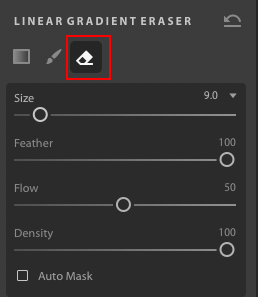
Copy link to clipboard
Copied
The easiest way is t choose the Local brush, set saturation to -100 then brush the item you want as B&W. You can, with the same brush, add contrast, clarity or whatever adjustment might be necessary to boost the contrast/tone lost by desaturating.
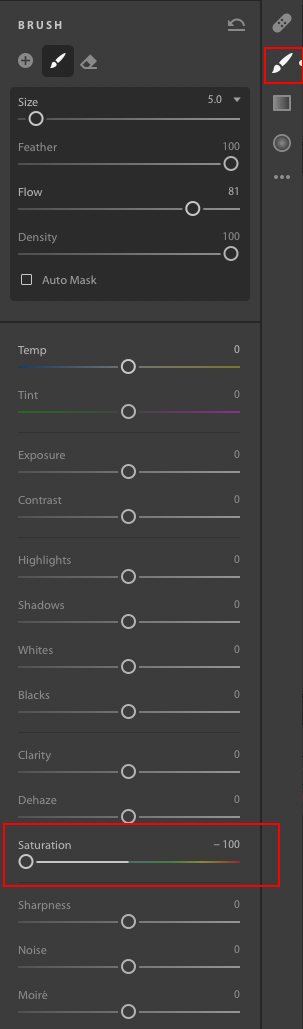
Copy link to clipboard
Copied
Hey @Ian Lyons, i already tried that. It didn't work for me.. Probably because the picture is already Black & White and all colors except orange are removed ? Hmm..
Copy link to clipboard
Copied
Not sure how you got to where you are now. However, taking a slightly different tack to before. Open the Linear Gradient tool and set the saturation to -100, then place the cursor as close to bottom of image as possible and drag down. The entire image should be desaturated. Next select the eraser brush in gradient tool and brush on the monk to bring back the colour.
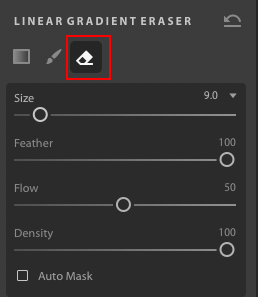
Copy link to clipboard
Copied
I took the liberty of downloading your photo and importing into Lr CC. I applied the Linear Gradient as described above then used eraser brush to bring back the colour on monk. Since original was mainly B&W I didn't need to take much care when using the eraser brush.

Copy link to clipboard
Copied
Thanks a ton @Ian Lyons! Highly appreciate it !
Find more inspiration, events, and resources on the new Adobe Community
Explore Now