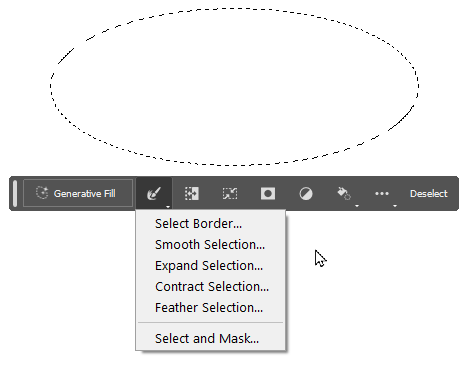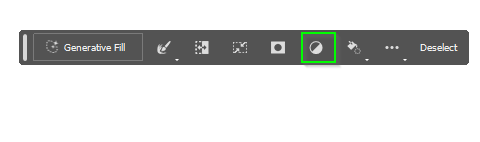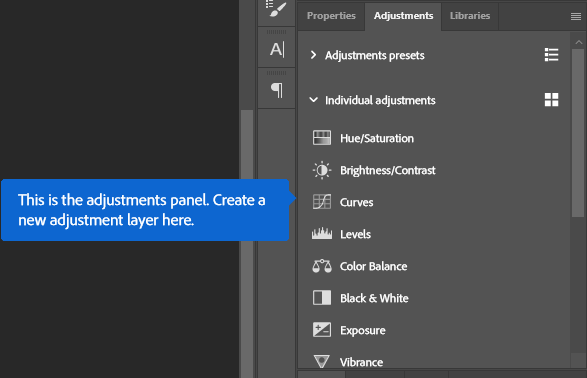Contextual Task Bars Now in Photoshop (Beta)
Copy link to clipboard
Copied
We’re excited to announce that new contextual task bars are now available in Photoshop Public Beta. We know that finding the right tool, at the right time, can sometimes slow down a great workflow. Our new contextually aware task bars aim to help by providing common tools, actions and next steps right on the canvas where you’re working. We are currently launching five bars for importing new documents, making selections and using the Type Tool. Learn more below:
Open Image or File
- This bar will appear when you open an image or file in Photoshop (i.e. not a new, empty document)
New Document Workflow
- This bar will appear if you open a new, blank document from the Photoshop home screen
- If you choose to select “import image”, your image will be placed in the document as a Smart Object and the Free Transform bar will appear to help finalize placement
Type Tool Workflow
- This bar will appear when you select the Type tool from the tool bar and draw a text box on the canvas
Selections Workflow
- Once a selection is made, a selection edit bar will appear with options to refine the selection or create a mask
Tips and Other Menu Functionality
- Pin bar position
- You can pin and un-pin any bar from the “more menu”. Pinning will hold your bar (and all subsequent bars) where it was placed on the canvas until un-pinned from the “more menu” performed
- Reset bar position
- The context bar moves with you as you work on the canvas, keeping relevant tools at your finger tips. If you would like to reset the position, you can do so from the “more menu”
- Hide bar
- You can always hide the bar if you’d like to remove it completely, or temporarily, from the canvas. If you’d like to re-open the bar at any point, go to Window > Contextual Task Bar
We need your feedback!
Please let us know what you think and how we could improve the new Contextual Task Bar.
Copy link to clipboard
Copied
Copy link to clipboard
Copied
I absolutely HATE this . I was googeling to find out how to fix it. It appears over the image and is so distarcting. I cannot stand it.
"Contextual Task Bar" and cannot stop it from happening. Pshop v24.5
Copy link to clipboard
Copied
I have only just got around to trying my workaround.
My first problem was that I could not make an action to Hide/Unhide the bar.
BUT
If you go to Keyboard Shortcuts under the Edit menu then you can assign a Keystroke Combination to Hide/Unhide the bar.
I decided that as I often use the Alt+Ctrl+Shift combination for my keystokes I assigned Alt+Ctrl+Shift+Q to Quickly Hide/Unhide the bar. It works well and once you get used to the finger combination it is very easy to do.
That is Opt+Cmd+Shift+Q on a Mac I think.
Give it a whirl and you can see if you like the rest of the features.
Copy link to clipboard
Copied
I must say tthat this bar always hovers where I next want to work, even when editing photos. I agree with the Graphics people on this one.
But assigning a keystroke combo helps to keep working and try it out.
To assign a Keystroke Combination -
Go to Edit menu and down to Keyboard Shortcuts which will open a dialogue box for Keyboard Shortcuts and Menus.
In the Keyboard Shortcuts tab make sure you are on Application Menus from the Shortcuts For: dropdown menu.
Now go to the bottom of the list of Menu Items and reveal the items in the Window section by clicking on the > beside it.
Right at the bottom of this list of items is Contextual Task Bar with a blank box for the Shortcut. You can choose your own Shortcut and Photoshop will warn you if it is already used.
I put in Alt+Ctrl+Shift+Q which I find easy to remember to Q for Quickly Hide/Unhide the Contextual Task Bar. (I think that will be Opt+Cmd+Shift+Q on the Mac.
Then you can click OK for that to take effect.
Easy, Peesy, Lemon Squeezy. Go for it.
Copy link to clipboard
Copied
I've finally stopped marvelling at Gen Fill long enough to take a closer look at the Contextual Task Bar, and it really is a useful tool.
What I am wondering about though`, is the point of the New Adjustment Layer icon? When first noticing it, I got very excited hoping it was going to be the perfect workaround for the dreadful new Adjustment Layer panel with its miniscual icons, but all clicking on it seems to do is make the Adjustment Panel visible in whatever location it happened to be. Am I missing something? Perhaps it is still under development and will have more functionality when it gets to full release.
This is what pops up when clicking on that icon. I'm waiting for it to play a little tune, and add some text along the lines of:
Today children, we will be looking at panels that start with the letter A.
What other panels start with an A? That's right children. 'Actions' also start with an A.
Copy link to clipboard
Copied
The contextual task bar adds nothing new, just most used shortcuts depending on your actions so you can click on them without browsing through the menus or hitting a keyboard shortcut.
My problem with this bar is that is always in the middle and too close to where I'm editing so I fix it in a position where is not really useful after all.
Copy link to clipboard
Copied
I like the new contextual task bar in photoshop but it is always in my way and not where I want it. I will have one image open, move the task bar to where I want it, open another image and it's back right back to where I don't want it, in my way. Anyone know how to get the bar to stay in one location? If I can't keep it in one location that is out of my way, there really is no reason to even use the thing cause it becomes an annoyance instead of a benefit. Thanks!
Copy link to clipboard
Copied
I'm thankful I'm not the only one and was going to make this thread if I hadn't found your post.
It's maddening it often wants to be in the middle of the image I'm trying to look at.
Copy link to clipboard
Copied
You can use Pin bar Position
Copy link to clipboard
Copied
Thanks @Jeff Arola !
Yesterday I had clicked the slider icon next to that thinking it would have options like those. Didn't even consider the triple dots.
High-five!
Copy link to clipboard
Copied
Same here! Homer Simpson moment!
Copy link to clipboard
Copied
Exactly what I needed! Thanks so much for the help
Copy link to clipboard
Copied
But it resets evertime you restart photoshop. A permenant pin position would be helpful
.....Suzanne Mathia
Copy link to clipboard
Copied
That only works for the session, and only for that one image. The issue is that people don't want this thing right in the middle of their workspace, and having to move and pin it EVERY SINGLE TIME is not the solution.
Copy link to clipboard
Copied
I originally had this as the correct answer but I too realized that when I restarted photoshop, it was no longer pinned to where I had it. This is a temporary solution but not a real solution. I'll still be repinning every time I launch photoshop until Adobe fixes this.
Copy link to clipboard
Copied
Not just every time you restart photoshop, but every time you OPEN an image, even in the same session.
Copy link to clipboard
Copied
I'm on macOS 13.4 and it is for the same session once I pin it, not every time I open an image after pinning.
Copy link to clipboard
Copied
On windows it's per-image, per-session. It does remember the location per-image as well. For example, if I open an image and move the bar to my second monitor, and then open another image and move the bar to my third monitor, if I go back to the first image, the bar moves to the second monitor where I put it. If I switch to the second image, it moves to the third monitor. So it's storing the location per image, but everything resets once you close Photoshop. It's stupid really, and I'm surprised NOBODY brought this up during testing or QA. Why isn't it a standard dockable panel like everything else?
Copy link to clipboard
Copied
Hmm, I just tested again and I guess I didn't actually pin it last time. It IS per session, and not per-image per-session.
Copy link to clipboard
Copied
The fact that you have to move the context-sensitive taskbar to the side and pin it down every time you open a new file is annoying. Does anyone know of a solution that keeps the taskbar pinned to the place where it was once pinned?
Copy link to clipboard
Copied
No, it doesn't stick. Not much point in pinning it when it doesn't stay pinned.
Copy link to clipboard
Copied
That's right. Another thing that makes you wonder what the guys at Adobe were thinking.
Copy link to clipboard
Copied
The only solution that works for me is to hide it until they get this fixed. At least THAT doesn't reset and isn't per-image.
I really don't get the logic here. Everything else is dockable EXCEPT this thing, and pinning it only works for the current image for the current session.
Copy link to clipboard
Copied
Copy link to clipboard
Copied
Not only every time you start photoshop, every time you open an image (At least on Windows, maybe not on Mac).