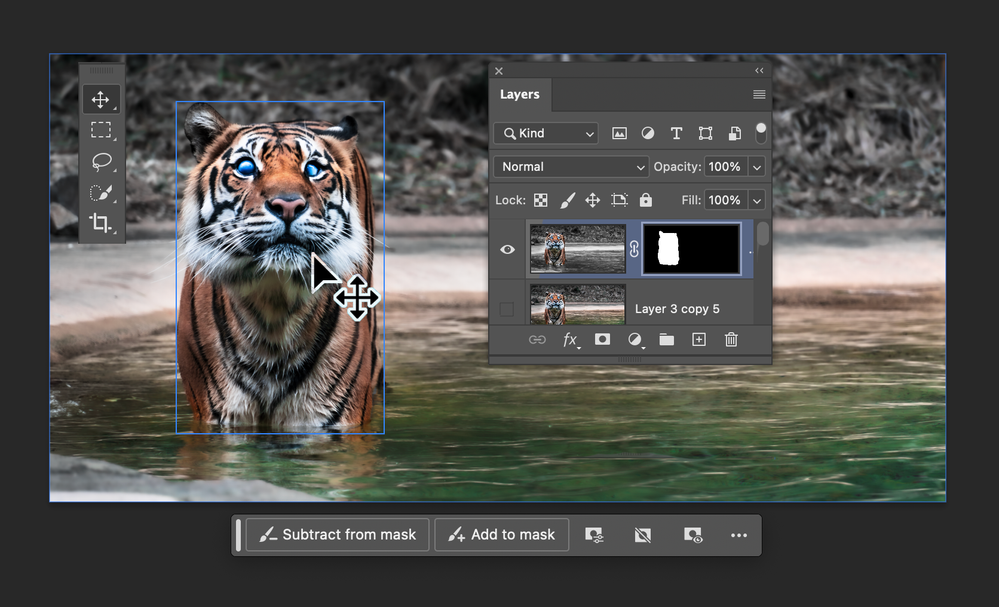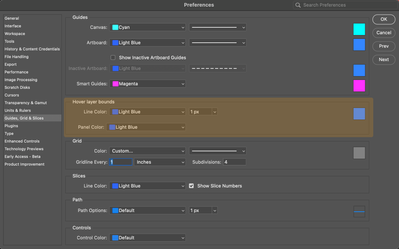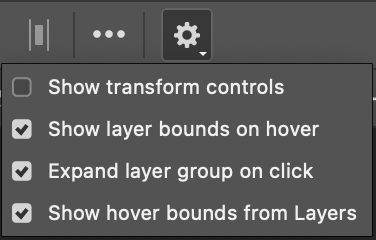- Home
- Photoshop (Beta)
- Discussions
- Hover layer bounds is now in Photoshop beta!
- Hover layer bounds is now in Photoshop beta!
Hover layer bounds is now in Photoshop beta!
Copy link to clipboard
Copied
Hi Photoshop beta friends!
We have just added a new feature for the Move tool called "Hover layer bounds" to the Photoshop beta, and it is available to you now!
What does it do?
This new feature adds the ability to mouse over an object on your canvas and show an outline of that layer. Additionally the corresponding layer will be highlighted in the layers panel. It also has additional function with layers with masks that display both the shown and hidden pixel data.
Hover layer bounds also works in the reverse direction as you mouse over layers in the Layers panel.
Hover layer bounds is very customizable;
- You can customize the color, thickness, and the Layers panel highlight color in Preferences > Guides, Grid & Slices
- and customize the behavior in the new Move tool gear menu in the Options bar.
We would love for you to give hover layer bounds a try!
Please let us know what you think and how we could make improvements to this feature.
Thank you!
 1 Pinned Reply
1 Pinned Reply
New behavior for Hover layer bounds is now available in the latest beta build! m.2568 and later
You can now navigate through the layers that share pixel coordinates by using the [ (next layer down) and ] (previous layer up) while the Move tool is over objects on the canvas. If Auto-select is enabled, you'll be able to click and interact with the layer who's boundaries are being displayed.
- If your keyboard does not have [ and ] keys, you can customize this keyboard shortcut to your preference i
Copy link to clipboard
Copied
Please consider having a new updates popup "Do you want us to change all the settings and add new features for beginners?" Because many Adobe users dont want or need these tools that are awesome for some but a confusing unnecessary nusance for the rest of us
By @vikkifangz
You just need to stay with whatever version best suits your workflow.
A few years back, I thought that Photoshop had pretty much stagnated. The annual major updates had no significant new features. But in the last year or two — or maybe more since Sensei powered features were introduced — Photoshop has got better in crazy big steps. The vastly improved selection tools alone make huge improvements to how quickly and accurately we can work. These new features obviously involve a learning curve, and even changes that are essentially just to the User Interface, need to be learned.
I tend to agree that the UI changes, while welcome in the long run, did not come with the support they should have done. The functionality moved (and/or duplicated) to the Properties panel caught me out at first, and I didn't see anything telling me to watch this short video etc. I run with Tool Tips turned as well (but not Rich Tool Tips).
Copy link to clipboard
Copied
So annoying and intrusive please SHUT IT DOWN
Copy link to clipboard
Copied
I am here because I immediately googled how to disable this annoying distraction
Copy link to clipboard
Copied
how do you turn it off? Please?
Copy link to clipboard
Copied
I do not want this feature and it slows down processing, how do i get rid of it
Copy link to clipboard
Copied
Yea it's a bad feature, right click will always be best.
Copy link to clipboard
Copied
Ультра хуйня. У меня очко сгорело в перый раз.
Copy link to clipboard
Copied
If I disable Extras/Layer edges under the View menu it is immediately re-enabled if I paste anything into Photoshop. This problem started in Photoshop 25.7, and is still a problem in 25.9. I'm using Windows 10. For now it is impossible to turn off layer edges.
Copy link to clipboard
Copied
@Kuttyjoe just tested with Photoshop version 25.9 on my system and cannot replicate the issue, have you tried manually resetting your Photoshop preferences
https://helpx.adobe.com/ie/photoshop/using/preferences.html#Manually
Remember to back up your settings before doing the preference reset
https://helpx.adobe.com/ie/photoshop/using/preset-migration.html
Copy link to clipboard
Copied
I see the problem now. There is an option in the toolbar now to "show layer bounds from hover". I didn't realize those options were there. That option is enabled. The problem is that I'm going to the View menu and unchecking "Extras", which controls "Layer Edges". Layer Edges is not the same as "Layer bounds from hover" so, it should not control layer bounds from hover. But, it does, temporarily. So I uncheck "Extras" under the View menu. Layer bounds from hover disappear, which is what I want. But as soon as I paste something into the document, the layer bounds reappear when hovering. So eventually I found the toolbar option, "Layer bounds from hover". That is the option I needed. Once I unchecked that and layer bounds from hover is permanently disabled. But, why does the Extras in the View menu control this feature, momentarily? That is the problem.
Copy link to clipboard
Copied
I am having the same issue after a nightmare of a time resetting preferences and reinstating certain other preferences. All of the appropriate eboxes are unticked, and the blue boxes still appear the moment I do anything.
Copy link to clipboard
Copied
Incredibly annoying. Having to google how to turn it off is also annoying. I'm sure it's useful but it should be disabled by default
Copy link to clipboard
Copied
I am trying to figure out where to turn off layer bounds on hover. I was able to turn it off by going to View, and turning of Extras, but every time I save, the layer bounds on hover feature comes back. Annoying.
Copy link to clipboard
Copied
Anoying annd useless. Turned off immediatly.
Copy link to clipboard
Copied
Please stop ruining your program
Copy link to clipboard
Copied
This could be a wonderful addition IF the Show transform controls were moved back to the menu bar without needing to click on the gear menu. PLEASE. FOR THE LOVE OF GOD MOVE IT BACK. Thanks, have a great day
Copy link to clipboard
Copied
PLEASE tell me how to turn OFF hover layer bounds! It is an unwelcome interference and gets in the way of viewing the image. There doesn't appear to be any OFF switch and I was not able to change the line color to no color. Seeing these rectangles all over the image every time I move the mouse is a nuisance. I wasn't aware that I had a Photoshop beta, but if so, I never volunteered for beta testing. Regardless please help me get rid of this feature. Thannks, John
Copy link to clipboard
Copied
Never mind! I found what I was looking for.
Copy link to clipboard
Copied
it's both super annoying and kind of helpful occassionally, but i have very organized and labeled layers so it's more annoying than not and i finally had to google how to turn it off because I couldn't find it in Preferences. While we're on the topic, I wish we could have more control over what stuff we want to see and not see, and lock it. It seems to revert a lot and idk why, maybe with auto updates. Like I don't particularly like the gen AI floating bar, it gets in the way.
I get torn between wanting to learn the new feature and half the time I think "oh man this tool would have saved me hours back in the day" and it just messing up my workflow.
if you;ve been using these programs for over 10 years i think your workflow becomes so ingrained and second-nature that significant changes are more obvious and annoying and I would love PS to flag them once like when there's a new tool, but make it short and to the point "hey here's how we changed this longstanding tool operation, and here's how to change back just in case you don't have time to get used to it."
Copy link to clipboard
Copied
Thankyou for this, I like it when I go to the layers but very distracting when moving around the image
Dan
Copy link to clipboard
Copied
Implementation is actually really annoying as it is not possible to turn it of. Eery new layer brings it back. It makes it hard to simply compare layers as the blue frame overlays and confuses. Un-checking the layer option seems to be buggy as it has no effect. Badly implemented new features like that do NOT make designers live easier, pls be more carfully when changing the user behaviour.
Btw: Mac Sonoma, PS 2025
Regards, Joachim
Copy link to clipboard
Copied
I'm so glad I finally found how to turn this off. Thank you!
Copy link to clipboard
Copied
How? Every time I turn it off, it turns right back on again, even with the appropriate boxes unchecked.
Copy link to clipboard
Copied
super distracting, thought i had a key stuck on my keyboard and spent a while trying to figure out which one it was
Copy link to clipboard
Copied
It's very annoying.
Find more inspiration, events, and resources on the new Adobe Community
Explore Now