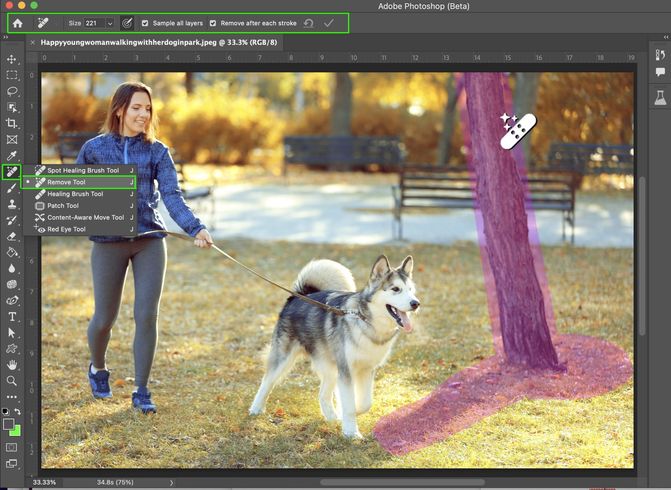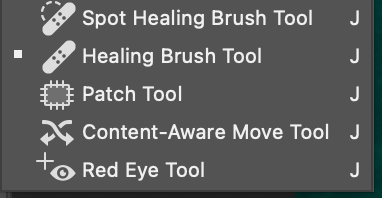- Home
- Photoshop (Beta)
- Discussions
- Remove Tool in Beta for Photoshop Desktop
- Remove Tool in Beta for Photoshop Desktop
Remove Tool in Beta for Photoshop Desktop
Copy link to clipboard
Copied
Hello Beta Team,
The Remove tool replaces areas of your image with realistic and relevant content. Use this tool to remove any distracting regions or elements, no matter how small or large.
Simply brush this artificial-Intelligence-powered tool over objects and people to make them disappear… as if they were never there.
Complicated backgrounds and structures, such as fences or edges are seamlessly completed.
What we want for you:
This should seem like the magic you expect out of Photoshop!
For our experienced users and those with a discerning eye, our goal is to reduce or eliminate the clean-up after the fill. You should be spending less time repeating a fill for better results. You should also not need to clean-up by switching to another tool, such as the Clone Stamp.
What we want from you:
If you have multiple systems, please try this tool on all of them. Hardware will make a difference.
Please compare the results to your usual method of removing/filling objects. Let us know…
Was it like magic?
Did this save you time?
Let us know by clicking on the Beaker and giving the results a thumbs-up or a thumbs-down.
How to use the Remove Tool in Photoshop Desktop Beta
- Select the Remove tool from the toolbox.
Find it in the Healing brush tool group. Expand the group by clicking on the Spot Healing Brush tool, Patch tool, or Red Eye tool to show the Remove Tool.
Note: You may see a “Installing required components…” dialog the first time you use the tool after installation. Don’t worry, that’s normal. - Choose a brush size in the options bar.
• Choose a brush size that lets you brush over the entire object – with a little extra for good measure – so you don’t have to do a lot of brushing!
• Brush hardness and brush opacity settings are not used by this tool
- (Optional) If you want to make multiple brush strokes to cover the large or complex object, turn off Remove after each stroke in the options bar.
- Remove after each stroke = ON will apply the fill as soon as you complete a single stroke with the tool.
- Remove after each stroke = OFF will apply the fill after clicking the apply button; allowing for multiple strokes of the brush on the object before applying the fill.
- (Optional) Turn on Sample All Layers in the options bar to sample data from all visible layers.
Note: The new pixels will be created on the current, selected layer.
Hint: Create & select a new layer, then turn on Sample All Layers for a non-destructive workflow. - Click and drag over area you want to remove.
• Be sure to cover the entire area. Results are better if a bit of the background behind the object or person is also covered.
If Remove after each stroke = ON is selected, the new pixels will be appear after completing the stroke. Skip the next step. You’re done!
- If Remove after each stroke = OFF, continue to stroke of the area(s) to be removed, then click Apply in the Options bar or Enter/Return on the keyboard.
• Use Reset all Brush Strokes to clear all the strokes and start over.
We are looking forward to hearing from you!
Thank you,
The Remove Tool Team
 2 Pinned Replies
2 Pinned Replies
TO GET THE LATEST BETA BUILD
The latest update of the public Beta release of PS 2023 has the Remove tool for testing. Check out this link for information on where to find and download it.
https://www.youtube.com/watch?v=2tbm_-XCEDg
THE REMOVE TOOL IS MISSING
If you have the most-recent public Beta build, but still can't find the tool, it may be in the Extra Tools. This occurs for people who have previously customized their toolbar. Here are instructions on how to retrieve tools from the Extra Tools
Hi all,
If you're getting a Program Error while using the Remove tool, the team would like you to try the following steps and see if it fixes the problem:
1. Go to Preferences > Image Processing
2. Select “More Stable” for the Remove Tool Processing.
3. Relaunch Photoshop for the change to take effect.
4. Try Remove Tool again and let us know if this fixes the Program Errors for you
Thank you!
Copy link to clipboard
Copied
looks nice! just curious, why haven't you modified the Spot Healing?
some users still confuse the function of two brushes and you're introducing the 3rd 🙂
Copy link to clipboard
Copied
The Remove tool is not as fast yet as the Spot healing tool. And in certain circumstances (many small details, spots in gradients like the sky …) one of the three modes of the older spot healing tool produces better results. So I am quite glad, they did not replace the Spot healing tool with the new remove tool. For testing having a new tool is easier, but I would not mind if both tools are merged into one eventually.
---------
Adobe Community Expert: "Gewusst wie, spart Energie."
Copy link to clipboard
Copied
Hi Ivan,
Thanks for the feedback. We'd love to know if the Remov Tool replaces the Spot Healing brush for you.
Why or why not?
Thanks,
Meredith
Copy link to clipboard
Copied
For me, I like having both tools. The Remove tool does a much better job on complex items. I was able to remove a weed that covered part of an in-focus bird and some out-of-focus grass, and it maintained the proper focus (or lack thereof) the whole way. It took some extra work afterward on the tail feathers, but it sped up the workflow like crazy and the Spot Healing tool can't come close. On a photo like that, it turns everything into pixel mush. Spot Healing is great for healing spots.
Copy link to clipboard
Copied
Used this new tool to remove reflection in a Ford Bronco Raptor side door panel I recently shot. I usually use the Frequency Separation or the Patch tool. Both have their short comings. So I was really interested to see how the Remove Tool work when compared to the other two methods. After a little trial and error, was happy with my results. I was surprised at the processing time being less than instaneous. However, the results were quite good except for trying to cleanup a reflection that ran across a straight body edge. My repeated attempts to get the lines to line up all failed. I am thinking this is operator error and will attempt other situations with a similar problem. Or if there is a trick, please share. Thanks Kim
Copy link to clipboard
Copied
Doesn't work under MacOS, all that happens is "unable to use this tool at this time"...
Copy link to clipboard
Copied
Hi @Toastman3000 testing here on Mac OS and it is working as expected. Could you share a screenshot of the error you are seeing?
Try resetting Prefs for the Beta:
/Users/yourname/Library/Preferences/Adobe\ Photoshop\ \(Beta\)\ Settings
Launch BETA Photoshop While Pressing The Keyboard Shortcut
With Photoshop closed, press and hold Shift+Ctrl+Alt (Win) / Shift+Command+Option (Mac) on your keyboard and then Launch Photoshop the way you normally would.
Copy link to clipboard
Copied
HI Toastman3000,
This is the error that occurs if some of the required components are missing.
If resetting preferences doesn't solve the issue, then we have some follow-up questions.
Please follow-up here or email me at meredith at adobe dot com.
Thank you!
Meredith
Copy link to clipboard
Copied
Do I need special hardware installed on my MacBook Air M1 before I can use the remove tool? I've the tool but doesn't work properly.
Copy link to clipboard
Copied
Seems it doesn't work on any OS older than OS12. Which I believe means you need an M chip not an Intel.
Copy link to clipboard
Copied
MacOS, Ventura 13.2.1.
The tool does not show as an option, below are the only options I could add when customizing the tool bar:
Copy link to clipboard
Copied
Are you sure, that you are actually using the Beta-version of Photoshop?
---------
Adobe Community Expert: "Gewusst wie, spart Energie."
Copy link to clipboard
Copied
Hi jklnbrg,
If you are sure you have the Beta application installed, then perhaps you have run into the issues where new tools default to the Extra Tools https://helpx.adobe.com/photoshop/kb/bringing-back-tools.html
Please let us know if this resolves the issue.
Thank you,
Meredith
Copy link to clipboard
Copied
Yes, the first thing I did was verify I had opened the Beta version.
I just download the update from today, the Remove tool is now available. Tried it, worked very well.
Copy link to clipboard
Copied
remove tool does not show on photoshop patch menu cc v 24.3.0
system info
Adobe Photoshop Version: 24.3.0 20230316.r.376 37b4b38 x64
Number of Launches: 84
Operating System: Windows 11 64-bit
Version: 11 or greater 10.0.22621.1413
System architecture: Intel CPU Family:6, Model:7, Stepping:2 with MMX, SSE Integer, SSE FP, SSE2, SSE3, SSE4.1, SSE4.2, AVX, AVX2, AVX-VNNI, HybridCPU(8:8), HyperThreading
Physical processor count: 16
Logical processor count: 24
Processor speed: 2419 MHz
Built-in memory: 32509 MB
Free memory: 20839 MB
Memory available to Photoshop: 24983 MB
Memory used by Photoshop: 70 %
Crash Handler: Adobe
DCX Version: 6.23.1
SAM SDK Version: 3.6.4
ACP.local Status:
- SDK Version: 3.0.1.1
- Core Sync Status: Reachable and compatible
- Core Sync Running: 6.4.0.12
- Min Core Sync Required: 4.3.66.28
Live Edit Client SDK Version: 4.0.0
Content Credential Helper Version: 0.5.3
Manta Canvas: Enabled.
Alias Layers: Disabled.
Highbeam: Enabled.
Image tile size: 1028K
Image cache levels: 6
Font Preview: Medium
HarfBuzz Version: 4.3.0
TextEngine: Unified Text Engine
======= GPU
Native API stable: True
OpenGL API stable: True
OpenCL API stable: True
D3D12Warp renderer: False
GPUDeny: 0
GPUForce: 0
useGPU: 1
useOpenCL: 1
isGPUCapable: 1
GPUName: NVIDIA GeForce RTX 3060
GPUVendor: NVIDIA
IsNativeGPUCapable: 1
IsOpenGLGPUCapable: 1
IsOpenCLGPUCapable: 1
HasSufficientRAM: 1
GPU accessible RAM: 12,718 MB
Required GPU accessible RAM: 1,500 MB
UseGraphicsProcessorChecked: 1
UseOpenCLChecked: 1
Windows remote desktop: 0
Display: 1
Display Bounds: top=0, left=0, bottom=2160, right=3840
Display: 2
Display Bounds: top=222, left=-1920, bottom=1302, right=0
Copy link to clipboard
Copied
Hello, thank you for letting us know what you are (not) seeing.
If you have the most-recent public Beta build, but still can't find the tool, it may be in the Extra Tools. This occurs for people who have previously customized their toolbar. Here are instructions on how to retrieve tools from the Extra Tools.
https://helpx.adobe.com/photoshop/kb/bringing-back-tools.html
Copy link to clipboard
Copied
That system info doesn't look to be from the beta build. Make sure you're starting the Photoshop with the White icon with blud grid. That'll be the Photoshop beta. The latest build number shown in the system info would be "Adobe Photoshop Version: 24.4.0 20230329.m.2119"
Let us know how it goes!
Copy link to clipboard
Copied
I understood the i need and can install few version.
Now i have also the beta one.
Thank you
Copy link to clipboard
Copied
Same problem.
I have just installed the Beta PS app and restarted PS but still cannot find the Remove Tool under Spot Healing Brush Tool.
Copy link to clipboard
Copied
@Mandytaxi , You may have had a custom toolbar setup, if you go into Edit > Toolbar are you able to find the Remove tool in there?
You might also try a Cmd/Ctrl + F and type "Remove tool" and see if Discover panel is able to help you find it.
Copy link to clipboard
Copied
I am also having the same issue. Using the Beta version, nothing there for Remove Tool. I have tried all of the steps shown but still nothing showing
Copy link to clipboard
Copied
After reading the tool description above, should have before posting, I have found two things that greatly improved my experience. First the trouble with lines not staying true has been solved by selecting a larger brush size and making a single click with the Remove Tool in with the remove after each stroke checked. Repeated tests on the Bronco Raptor gave perfectly aligned body lines. The second issue I thought I had was the speed at which the tool processed the area. This was solved, know not why, by selecting the preference to sample of all layers. This changed the processing time from around 5 seconds to instanteous. I am falling in love with this tool.
Copy link to clipboard
Copied
Hi KBStudiosInc, Great! Thank you for the follow-up.
I have a few addiitonal questions about the learning curve for this tool. If you have time, please send me a message at meredith at adobe dot com.
Thank you,
Meredith
Copy link to clipboard
Copied
The tool is working quite well but I am totally confused when it comes to processing times. Intially, I experienced a instanteous processing when I changed to "sample all layers". However, working with other images the processing took up to 10 seconds. I noticed that this was not "size of area selected" dependant. A spot took the same time to as a larger selection. But then I went to another image and I was back to instanteous processing. Someone on YouTube suggested that this tool may be "Cloud" based. No way of knowing. I also tried combining all layers and working off of this layer only. Sometimes this speed up the process and others it didn't. After review the file size of the images I was working on, I thought I found the problem. Some files were 500mb or more, these were slowest. Others 100mb or so, were faster. But then this changed on some other files. So, I await some clarification as to whether there is a way of speeding up or optimizating my workflow to minimize processing time.