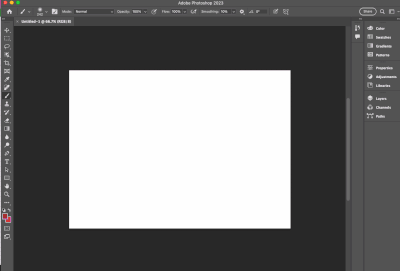Trending
Community Beginner
,
Feb 4, 2025
Community Beginner
,
Jan 30, 2025
Community Beginner
,
Feb 25, 2025
Community Beginner
,
Feb 3, 2025
Resources
Quick links - Photoshop
Quick links - Photoshop on iPad
Troubleshoot & Learn new things