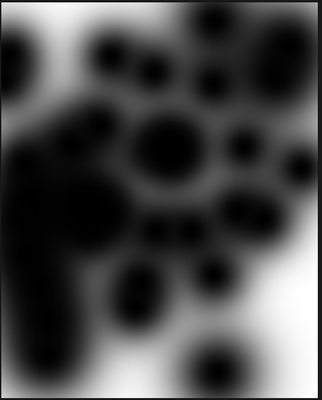Blob Glitch in brush in Photoshop
Copy link to clipboard
Copied
Today I was about to start painting and i soon found ouut that my brush is not working properly
See the hard edges and it is not smooth at all. any tips?
Explore related tutorials & articles
Copy link to clipboard
Copied
Thanks for reaching out.
Which version of Photoshop are you using? Can you please disable the graphics processor?
Go to Edit > Preferences > Performance. From the Use Graphics Processor drop-down menu, select Off.
Quit and relaunch Photoshop.
Since when are you seeing this issue?
We're here to help, just need some info.
Best,
Ranjisha
Copy link to clipboard
Copied
Copy link to clipboard
Copied
I have replied to the other thread that you posted: https://community.adobe.com/t5/photoshop-ecosystem-discussions/blob-glitch-in-brush-in-photoshop/m-p...
Best,
Ranjisha
Copy link to clipboard
Copied
Hi @it is called296342998qdu your preview you sent looks fine - no hard edges here.
Have you updated your graphics card lately? If not try that first.
Next, try going to Photoshop Preferences/Technology Preview and check "Disable Native Canvas" then relaunch Photoshop .
If that does not work, go to Photoshop Help Menu/System Info and copy/paste details in a reply. Post only once as the system takes time to process the large amount of data.
Copy link to clipboard
Copied
Good day, @Kevin Stohlmeyer . I appreciate your response. I have checked"Disable Native Canvas" and upgraded my graphic drivers. I opened the same file on a separate system, and it appeared to be in good shape, so I am confident that the problem is with my hardware. I simply needed some advice on how to get my system to display the file correctly.
With regards,
itiscalled.
Copy link to clipboard
Copied
Also, the rough edges does not appear if the layer is transparent. Only when it is on a background it appears to be giving rough edges.