- Home
- Photoshop ecosystem
- Discussions
- Re: Camera Raw showing images over saturated & ina...
- Re: Camera Raw showing images over saturated & ina...
Camera Raw showing images over saturated & inaccurate to the working profile
Copy link to clipboard
Copied
Hi,
I’ve been having issues with how Camera Raw shows my image on a wide-gamut monitor (oversaturated and inaccurate - see attached image)
Setup: I’ve got a BenQ sw271 calibrated for Adobe RGB via BenQ’s Palette Master Element program with an i1 Display Calibrator.
This is connected to my mid-2014 MacBook Pro
The issue I’m having is that when I edit an image with my calibrated monitor (with the BenQ calibrated colour profile) in either the generic Adobe 1998 rgb profile or if I select my Benq calibrated colour profile in Camera Raw the colours are oversaturated
Any suggestions on why this could be the case would be much appreciated
note: the colour displays accurately when I've selected Adobe 1998 in the monitor display profile & work with adobe 1998 as my photoshop doc however I'd think (and hope) that it would also work with a calibrated profile
Cheers,
Dale
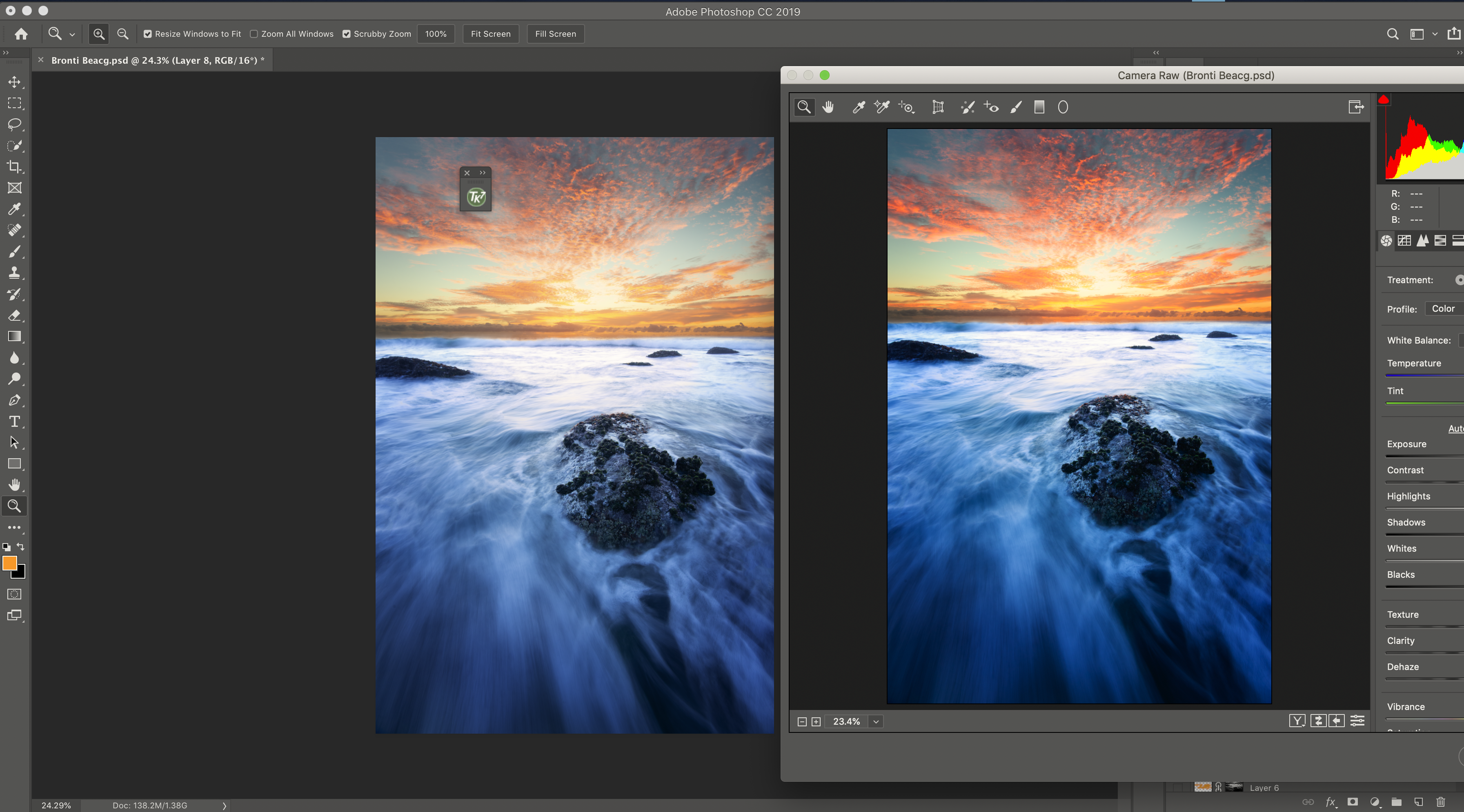
Explore related tutorials & articles
Copy link to clipboard
Copied
ACR is apparently not using the correct monitor profile for the display it's on. It could be the OS or the app, but also the BenQ software. It's known to be very buggy. I'm sitting in an airport with my phone, will pick this up later if no one else comes along.
Copy link to clipboard
Copied
Hi Dale,
That isn't a great user experience, we're sorry to hear about this. Let us help make it right.
Try unchecking the GPU support in the Photoshop preferences. That has corrected this problem for some users. If that doesn't work for you, you can always enable that option again:
You may also refer this article for more info: Adobe Camera Raw graphics processor (GPU) FAQ and troubleshooting
Let us know if that helps.
Thanks,
Akash
Copy link to clipboard
Copied
Hi Akash that doesn't seem to fix the issue (unticking GPU support), I also read through the FAQ & troubleshooting page but can't see anything that would help - as far as I'm aware everything is up to date like the graphics processor etc as I recently did a clean reset of my Macbook
Copy link to clipboard
Copied
OK. The first thing to do here is test the basic color management chain, ruling out any bad monitor profiles. I need to stress that this has nothing to do with which profile you set in ACR! Leave that at your preferred choice (sRGB, Adobe RGB or ProPhoto). Never set the monitor profile here. The monitor profile is handled at system level.
To do that, set Adobe RGB as monitor profile for that monitor. This won't be entirely right - it's just for diagnostics. But it should be ballpark. Relaunch all applications. Does ACR still display oversaturated?
If it does, ACR is not using the correct monitor profile, instead using the profile for the other screen (the MBP). This is an erratic bug that has been reported from time time, but so far unacknowledged and without a proper solution except switching display assignments in the OS.
What should happen here, is that ACR should convert the data from its internal working color space (linear gamma ProPhoto) and into the monitor profile, and then send those remapped numbers to the display. But if the profile is not the one describing the current display, the application displays incorrectly. If it's a profile for a standard gamut display, you get oversaturation.
If, on the other hand, ACR displays roughly right using Adobe RGB as monitor profile, the problem is the BenQ software and the profiles it makes. This won't be the first time. The BenQ software is notoriously unreliable and there have been many threads about it here and in the Lightroom forum.
It could be the GPU, although I doubt it. Still, turning it off doesn't hurt.
Copy link to clipboard
Copied
Hey thanks so much for the reply, thanks for confirming the ARC colour management also
I did the test and no, the ACR displays the correct mirror image not a saturated one when Adobos RGB is set as the monitor profile (via the buttons on the display), colour profile (within display settings of the Mac) & within the working profile of the Photoshop document
So keeping this in mind would you think it’s an issue with the BenQ software profile as you mentioned?
I’ve been dealing with trying to get the BenQ software to work on my monitor/macbook last 5 months waiting for updates & ton of emails…I ended up clean resetting it and that seemed to do the trick with the calibration going through without a hiccup or crash..potentially this ACR issue says that there’s still problems
Copy link to clipboard
Copied
wi1dtree wrote
when Adobos RGB is set as the monitor profile (via the buttons on the display), colour profile (within display settings of the Mac) & within the working profile of the Photoshop document
No, you misunderstand. The monitor profile is set at system level, inside MacOS. I can't show you a screenshot as I'm on Windows, but it's in the system settings.
Don't touch anything on the monitor itself! That invalidates the profile. The monitor profile needs to be a description of the monitor's current and actual behavior. The profile doesn't adjust anything, it's just a map, like any other icc profile. The map has to correspond to the landscape.
I have a feeling you confuse profile with calibration. Lots of people do that. Again, the profile doesn't adjust, it describes. The calibration adjusts - but that's a global adjustment that affects everything equally. Calibration is not the issue here, it's out of the equation.
The application (ACR or Photoshop) performs a standard profile conversion from the source/document profile, and into the monitor profile. These corrected numbers are sent to the monitor. It's all done by the application - which is why one app can do it right and the other fail.
And to be clear, the document profile (in the case of ACR that's linear gamma ProPhoto) is again not the issue here. There is no need to "experiment" with color settings or document profiles. They should all be handled correctly. The problem is the monitor profile, exclusively.
Copy link to clipboard
Copied
Hey,
Thanks for the reply, I really appreciate your help - trying to wrap my head around this has been a challenge
Okay, what if the calibration itself is set up within the monitor & also applied to the profile colour settings?
It sounds strange but let me explain - when I calibrated the BenQ monitor via the BenQ software (Palette Master Element) at the end the calibration process the profile created is automatically assigned to a button “Calibration 1” physically on the monitor itself but is also applied within the Mac OS colour display profile settings (picture below)

Keeping this is mind and what you mentioned earlier regarding not touching anything should this be something I chase up BenQ about as we can rule out the application as an issue?
Cheers,
Dale
Copy link to clipboard
Copied
One thing that might actually make things clearer, is that you don't set the monitor to the Adobe RGB preset, instead running it at full native response. The Adobe RGB preset is just an emulation, restricting the monitor's capabilities. Yes, wide gamut monitors are marketed as "Adobe RGB", but that's just marketing. It doesn't match Adobe RGB, and more importantly, it doesn't have to. That's what color management does: it translates from one color space into another, precisely so that the color spaces don't need to match.
The point is that the monitor has its own native color space, which doesn't have to match anything else. The profile describes the monitor as it is, whatever that is. Adobe RGB is a document profile, don't confuse the issue by mixing it into the monitor profile which is something completely separate, with its own unique properties.
The monitor has no influence on the profile. Anything you do in the monitor will change its behavior, its calibration, but the monitor knows nothing about the profile. Again, calibration and profile are two very different things. They correspond, but they are not the same thing. Don't mix them up.
The BenQ software does two things. First, it corrects the unit's behavior, based on measurements, to a certain set of parameters you have decided (white point etc). This correction is sent to the monitor's internal circuitry so that it can change its behavior. That's the calibration.
When this is done, the software does a second round of measurements. This time it builds the profile, which is a description, or a map as I called it. Nothing is adjusted here, it just makes a description. But this description has a much higher precision level than the calibration.
The profile is used by the application. This is where color management starts, not before. The application performs a standard profile conversion, just like any other profile conversion, from document profile and into monitor profile - on the fly, as you work. The result of this conversion is sent to the monitor. And this is where it's critical that the map matches the terrain. This is the center of the whole issue here. The map (the profile) has to be a correct description of the terrain (the monitor)! If it isn't, the wrong numbers are sent out by the application, and it displays incorrectly.
---
So. A monitor profile that isn't written to specification, can throw this whole thing off. That's why it's important to test it. And the way to do that, is to replace it with a known good profile. By that I mean healthy, not necessarily accurate. So replace the monitor profile with Adobe RGB, just for the test. It's not accurate, but it's close enough.
If you still see oversaturation, the profile itself is not the problem. In that case it's not the BenQ software (or at least not directly).
Then we move on to the second possibility: That ACR is simply using the wrong profile. It's using the wrong map, and so it converts to the wrong numbers, and what you see on screen is wrong as a result.
Copy link to clipboard
Copied
Hi There,
I seem to have the exact same problem. I'm using a mid 2017 macbook pro connected to a Benq SW271 monitor. I have calibrated the monitor with the elements software and I also get oversaturated images in ACR.
I use Adobe Bridge as a viewer then ACR to edit my images and then Photoshop if I need to retouch.
The weird thing thing is that Bridge seems to show the "correct" colors -> ACR displays oversaturated colors -> But then when opening that same image from ACR into Photoshop the colors are back to "normal" (same as in Bridge and roughly the same as my camera LCD). What I don't understand is that ACR is part of Photoshop yeah? So why does ACR can't do the job but Photoshop can?
Copy link to clipboard
Copied
ACR does its own independent color management. It converts the data from its internal working color space (linear gamma ProPhoto) and into your monitor profile.
Your problem is apparently the same as above: ACR isn't using the correct monitor profile. The only known workaround for this is to make sure ACR is on the primary display, not the secondary.
In addition, there's a wild card here: the BenQ software. This has been demonstrated time and again to be incredibly buggy. There's been a huge number of posts about it here in the forums. The symptoms are just that: the profile isn't correctly loaded by the BenQ software, and so some or more applications don't receive it correctly from the OS.
Copy link to clipboard
Copied
Hi D_Fosse,
Thanks for your reply. How do to I make sure ACR is on the primary display, not the secondary? Is that a setting somewhere or actually using a workaround such as to use ACR on ly laptop while using Bridge and photoshop on my BenQ monitor?
Another workaround is to set the profile to Adobe RGB. Not perfect but better than having saturated colors.
Regarding the Benq sofware. How come all my other apps work fine (Capture one, Photoshop, Final Cut...)
Thanks
Copy link to clipboard
Copied
You set primary and secondary display in the operating system.
Monitor profiles are complex beasts, and they must be written correctly according to icc specification. Failing that, applications may react differently. This is seen very often. What may work in one application may throw another off.
In the case of the BenQ software, reports are numerous, affecting both Photoshop and/or Lightroom.
Copy link to clipboard
Copied
see if your LCD vendor has an INF for your panel which will allow windows to better leverage it
you may need to also manually calibrate the color if the LCD does not have a good factory calibration
Find more inspiration, events, and resources on the new Adobe Community
Explore Now