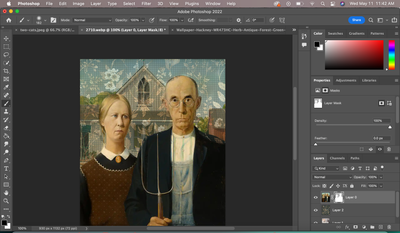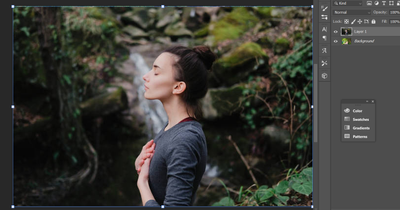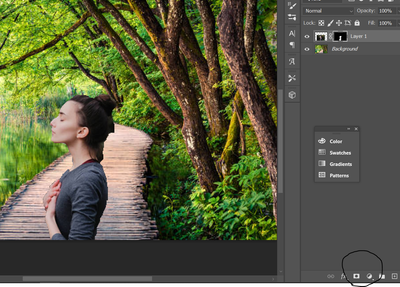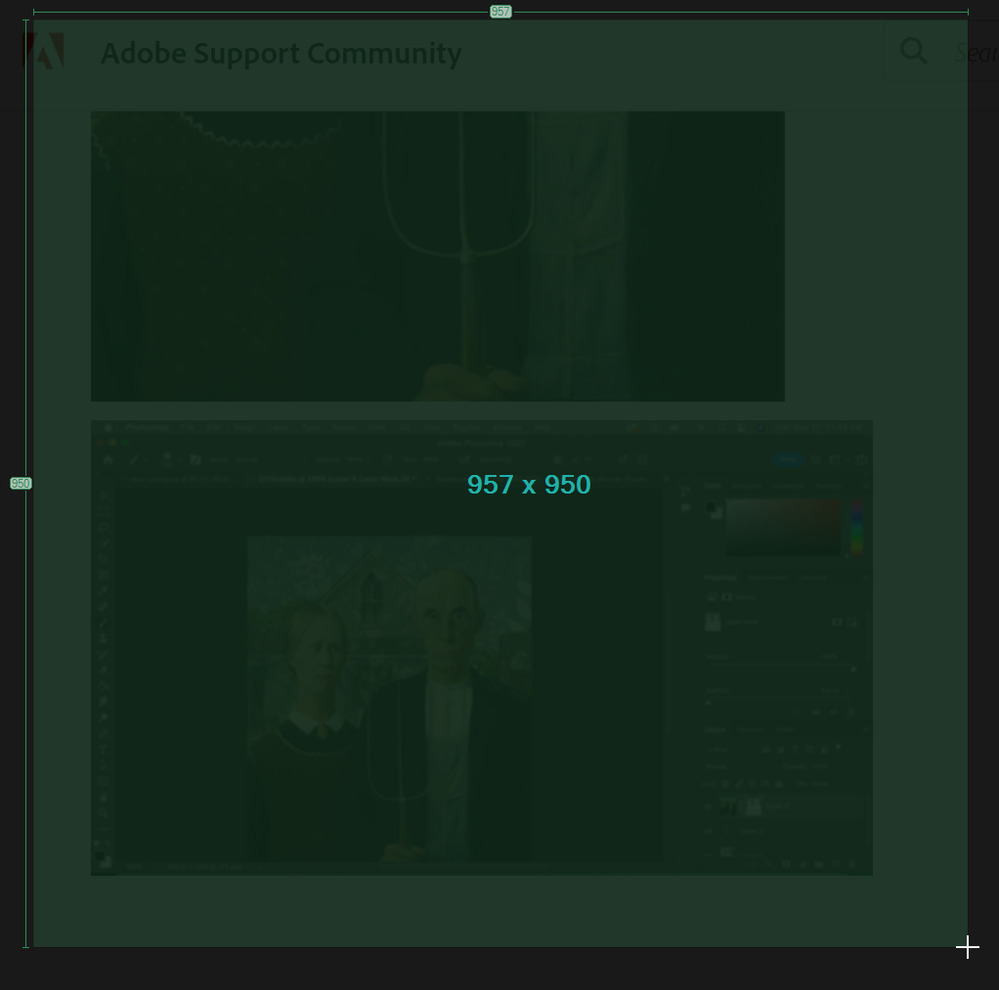- Home
- Photoshop ecosystem
- Discussions
- Re: Changing background in Photoshop using Masking
- Re: Changing background in Photoshop using Masking
Copy link to clipboard
Copied
I am new to photoshop and im doing an assignment where I have to place two people over a new background using the mask layers. I have watched so many tutorials on how to do this and i have figured out how to do it but everytime i used my brush tool to paint out the background i get this pixel effect instead of the background coming through fully.
{Title edited by Moderator}
 1 Correct answer
1 Correct answer
Hi
The forum software is broken which means I can't enlarge your second screenshot but it looks like you are painting with grey.
Make sure your brush is a simple round brush - no additional patterns or textures. Set the colour used by the brush to full black RGB 0,0,0. Ensure opacity is 100% and Flow 100% - don't use pen pressure to control opacity /flow.
Dave
Explore related tutorials & articles
Copy link to clipboard
Copied
Hi there,
Thanks for reaching out. We're here to help.
Which brush are you using? Have you changed the brush and tried it? Did you check with a different background?
If you are looking to place a new subject over a background and mask them, I have an easy way to do it.
1) Place the subject's layer on top of the background layer.
2) Select the subject with the Quick Selection tool or Polygonal Lasso tool.
3) Click on the mask button. It will hide the background of the current picture; only the subject will be visible with a different background.
Let us know if it works.
Thanks.
Ranjisha
Copy link to clipboard
Copied
Hi
The forum software is broken which means I can't enlarge your second screenshot but it looks like you are painting with grey.
Make sure your brush is a simple round brush - no additional patterns or textures. Set the colour used by the brush to full black RGB 0,0,0. Ensure opacity is 100% and Flow 100% - don't use pen pressure to control opacity /flow.
Dave
Copy link to clipboard
Copied
Hi
The forum software is broken which means I can't enlarge your second screenshot
By @davescm
It's driving me crazy Dave. Is there a discusion about the issue on another forum?
t it looks like you are painting with grey.
Dave
By @davescm
With that full UI screen shot we should be able to see foreground colour, brush mode and opacity, and just possibly a hint as to what preset is being used. If I expand the screen shot and drag a window across it with Greenshot, I can see the images are there, but they are a whisker off full black. This has been going on for a while now, and I didn't know if I had a local issue or if it was a forum issue. I would be very interested to have more information on what the heck is going on?
[EDIT] I can click to expand the above screen shot and it is working. I was wondering if it is related to the image size, but I have not really been getting the data to back that up. The above image is just over a 1000 pixels square for instance, so on the small side, but it works OK.
Copy link to clipboard
Copied
@Trevor.Dennis The forum image issues have been reported to Adobe. Images posted by ACPs appear to be unaffected.
Dave
Copy link to clipboard
Copied
Good, it's not just me. driving me nuts, trying to see what's going on.
Copy link to clipboard
Copied
Black color is set for Foreground color, it seems. Perhaps reseting brush is easiest way to straight things. It does look like brush is painting grey.
Copy link to clipboard
Copied
Black color is set for Foreground color, it seems. Perhaps reseting brush is easiest way to straight things. It does look like brush is painting grey.
By @Bojan Živković
If only we could see the brush opacity from the screen shot? If only the OP would respond to the questions and update their thread.
Copy link to clipboard
Copied
my brush did have a texture on, dont know how that happened and i wasnt aware that was even a thing but it is now working fine! thank you!
Copy link to clipboard
Copied
thank you everyone for your helpful suggestions so it turns out my brush had a texture on it...i have now turned off the texture and it is working!
Find more inspiration, events, and resources on the new Adobe Community
Explore Now