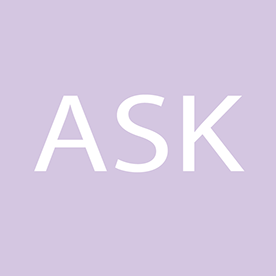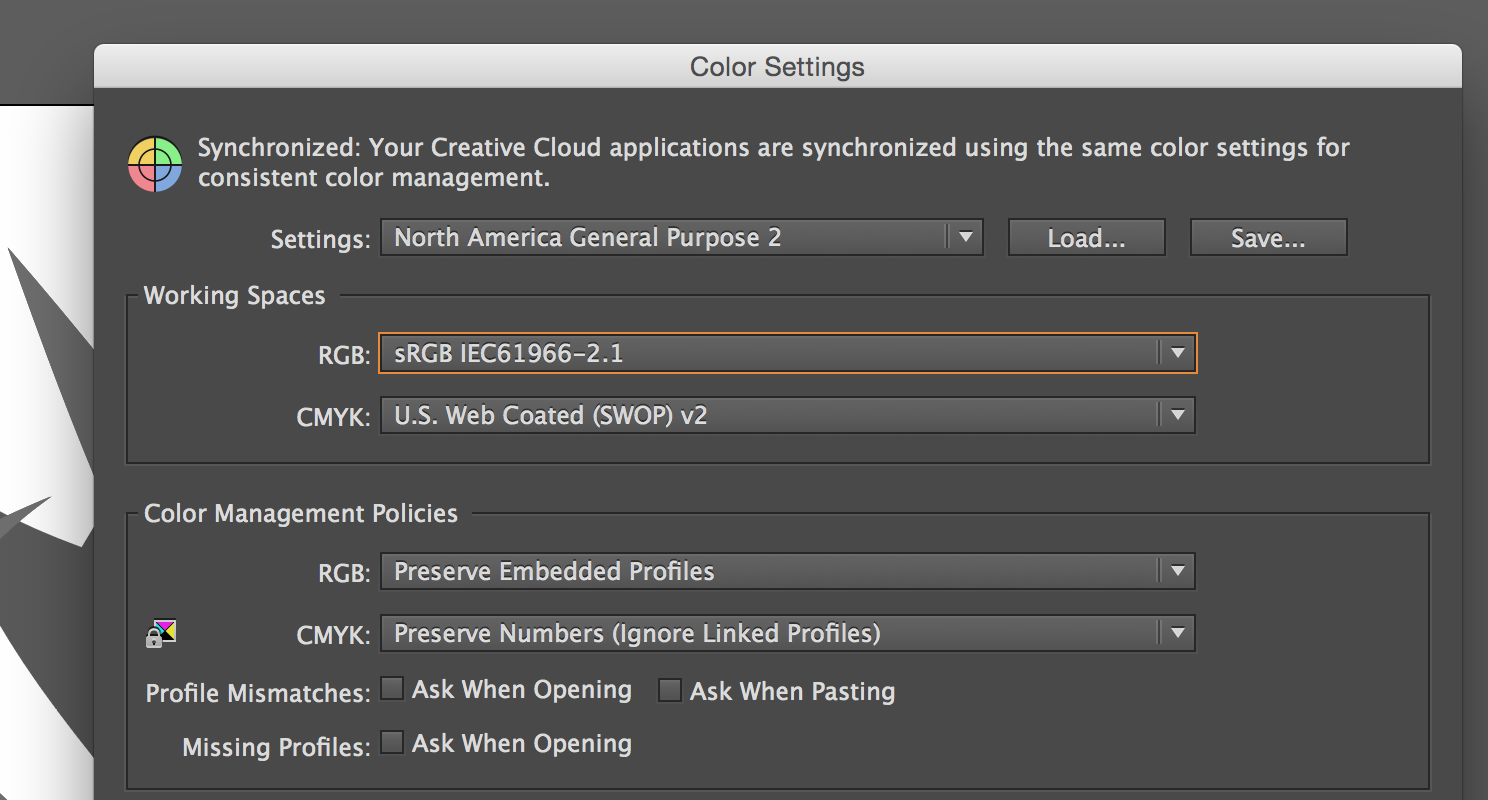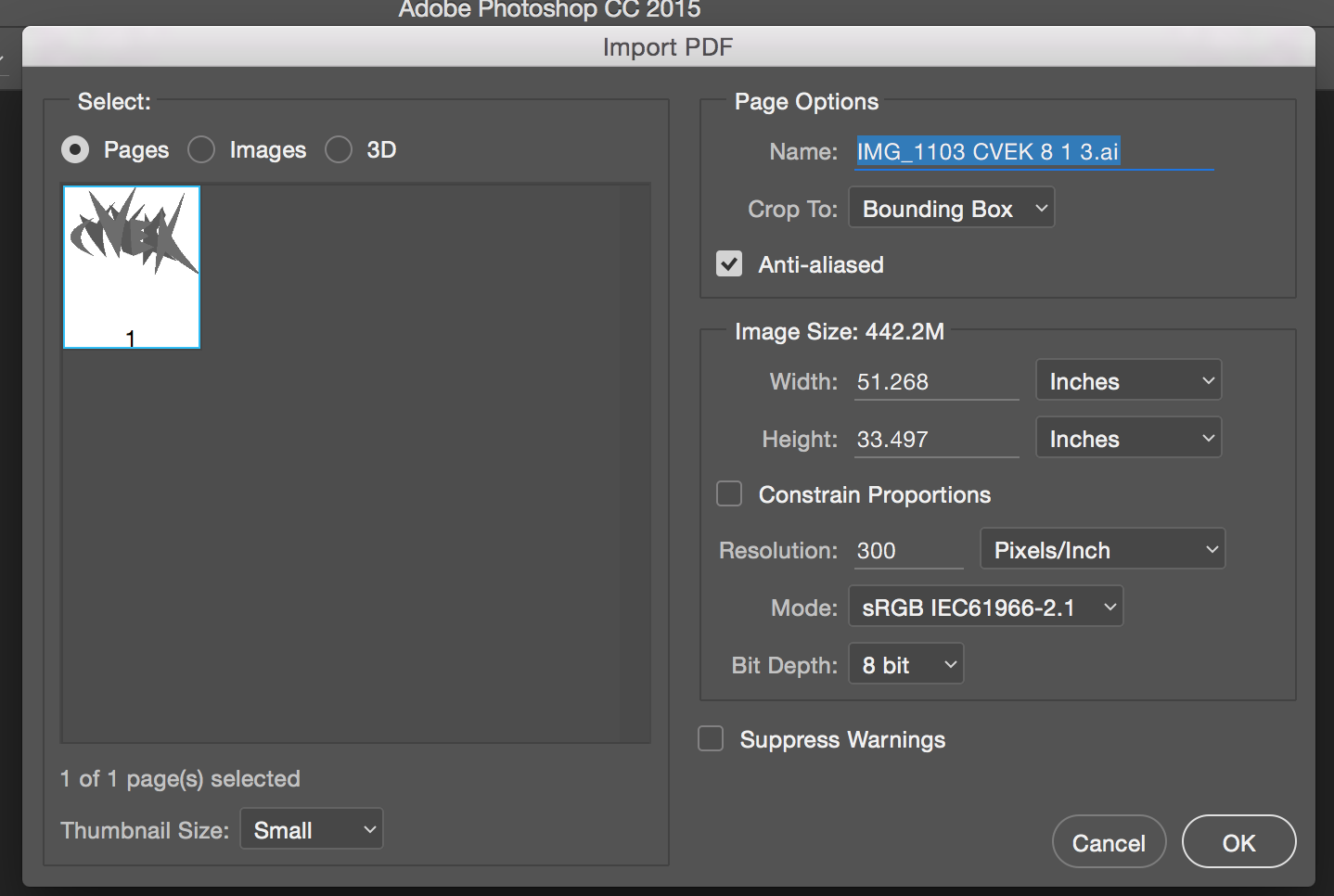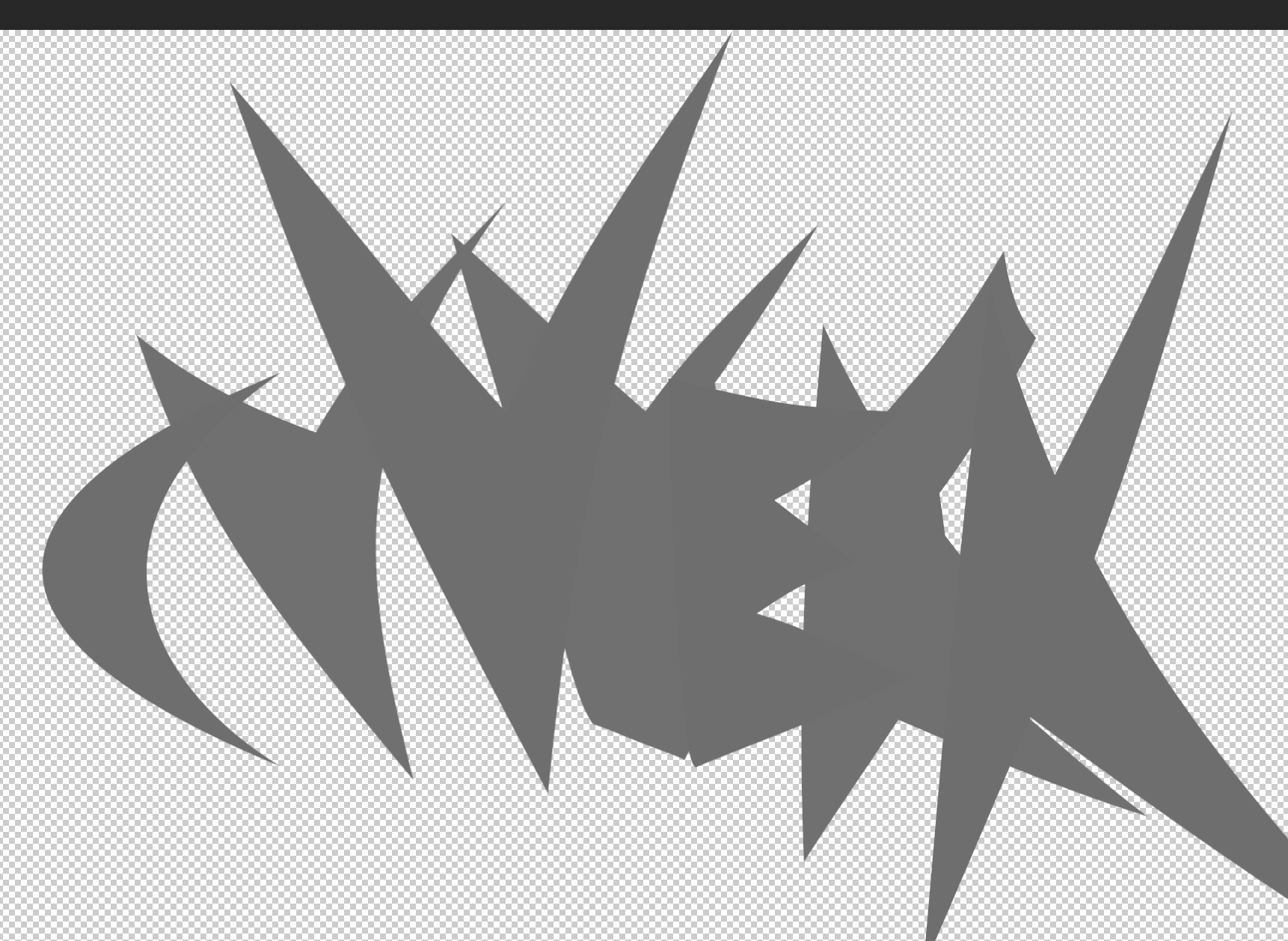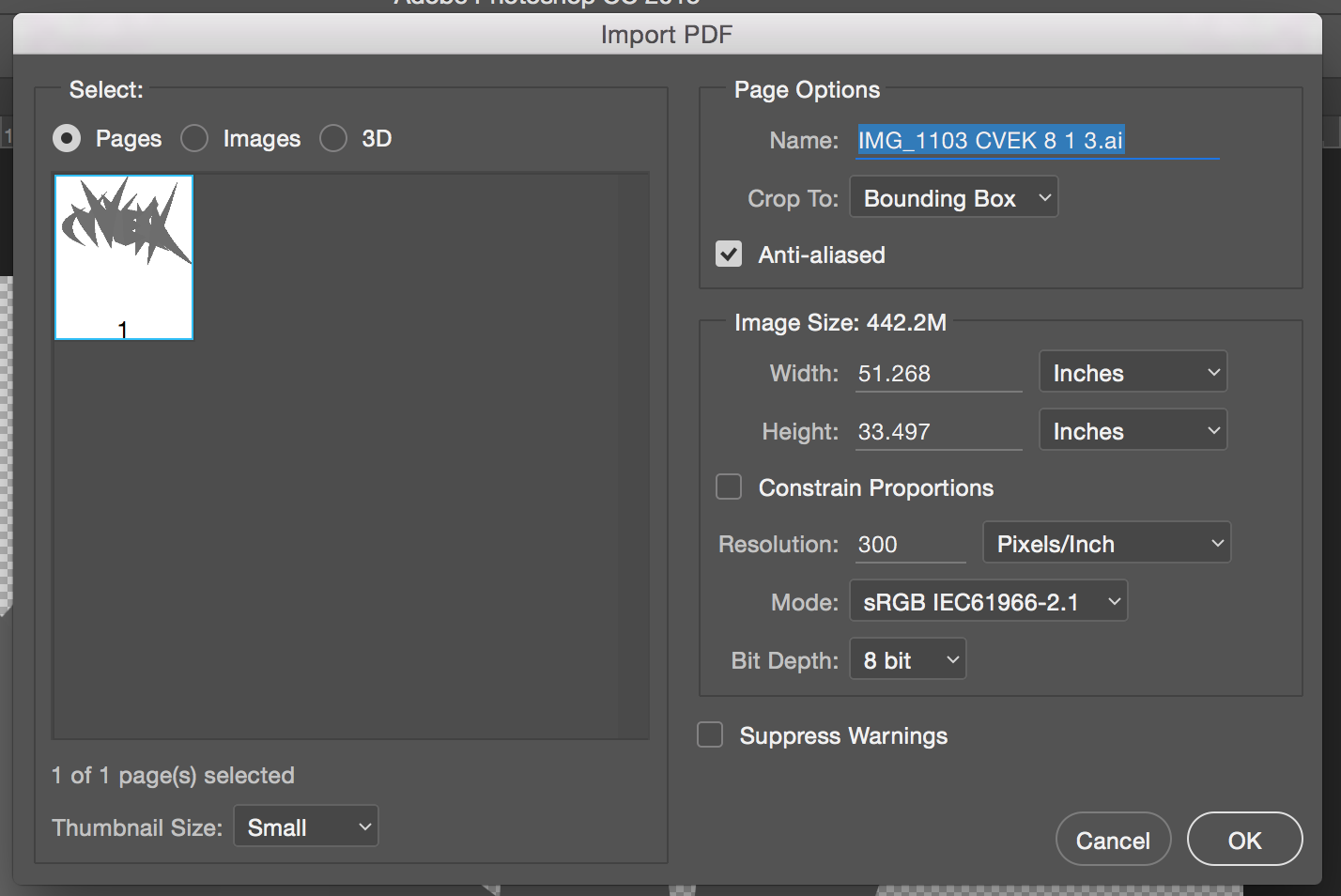- Home
- Photoshop ecosystem
- Discussions
- Re: Colors not converting properly from AI to Phot...
- Re: Colors not converting properly from AI to Phot...
Copy link to clipboard
Copied
Using Adobe Creative Cloud... When importing an .ai file into Photoshop, colors are not importing across accurately... particularly grey tones.
Source .ai file is in RGB color space. Problem persists regardless whether importing into sRBG or RGB Color in Photoshop...
The example below is only grey tones but the file is color RGB... for some reason, don't seem to be having this problem with other colors, just grey tones in the color space.
following attachment is a screenshot from Illustrator >>
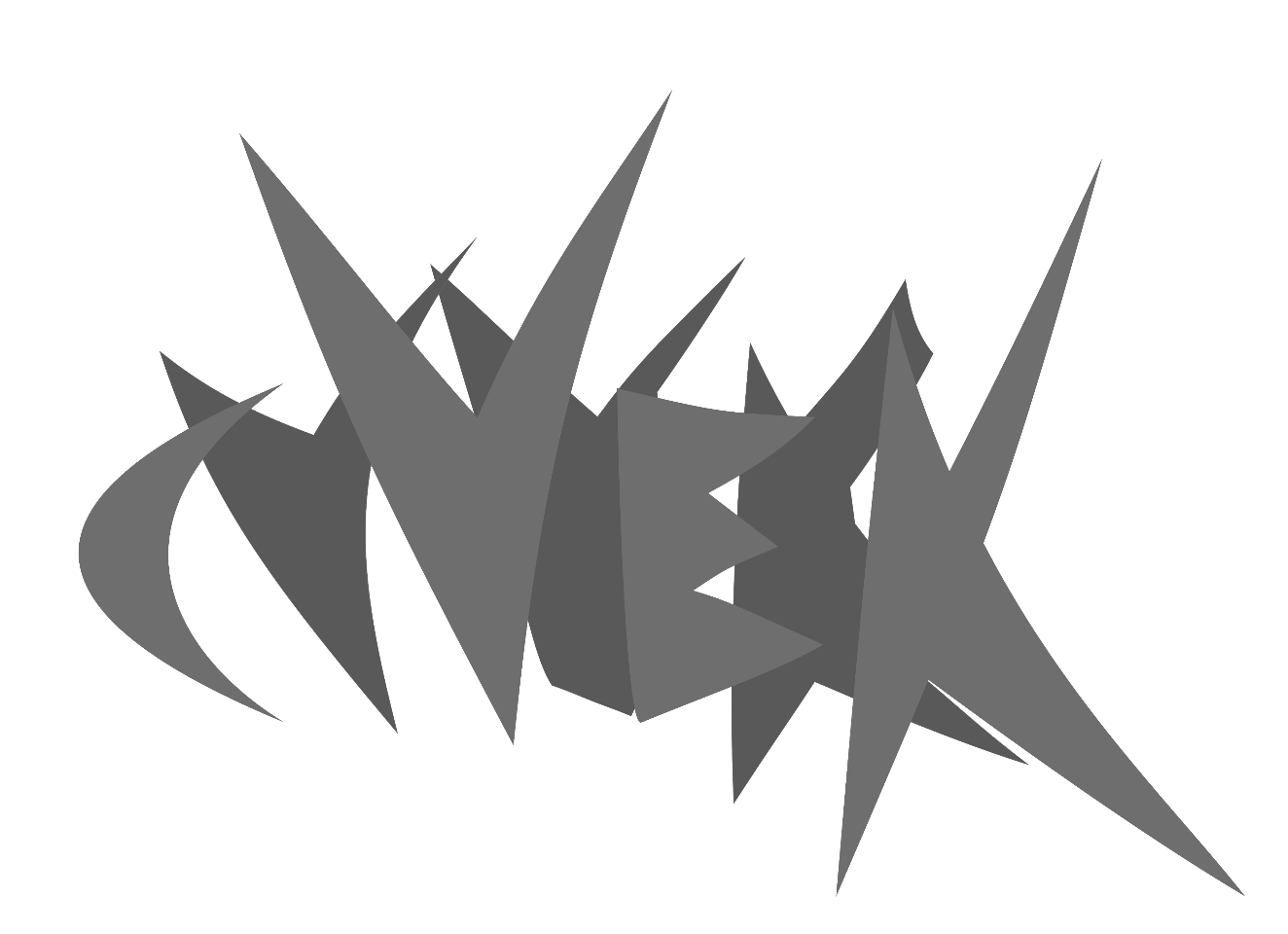
following attachment is what it looks like one imported/rasterized into Photoshop >>
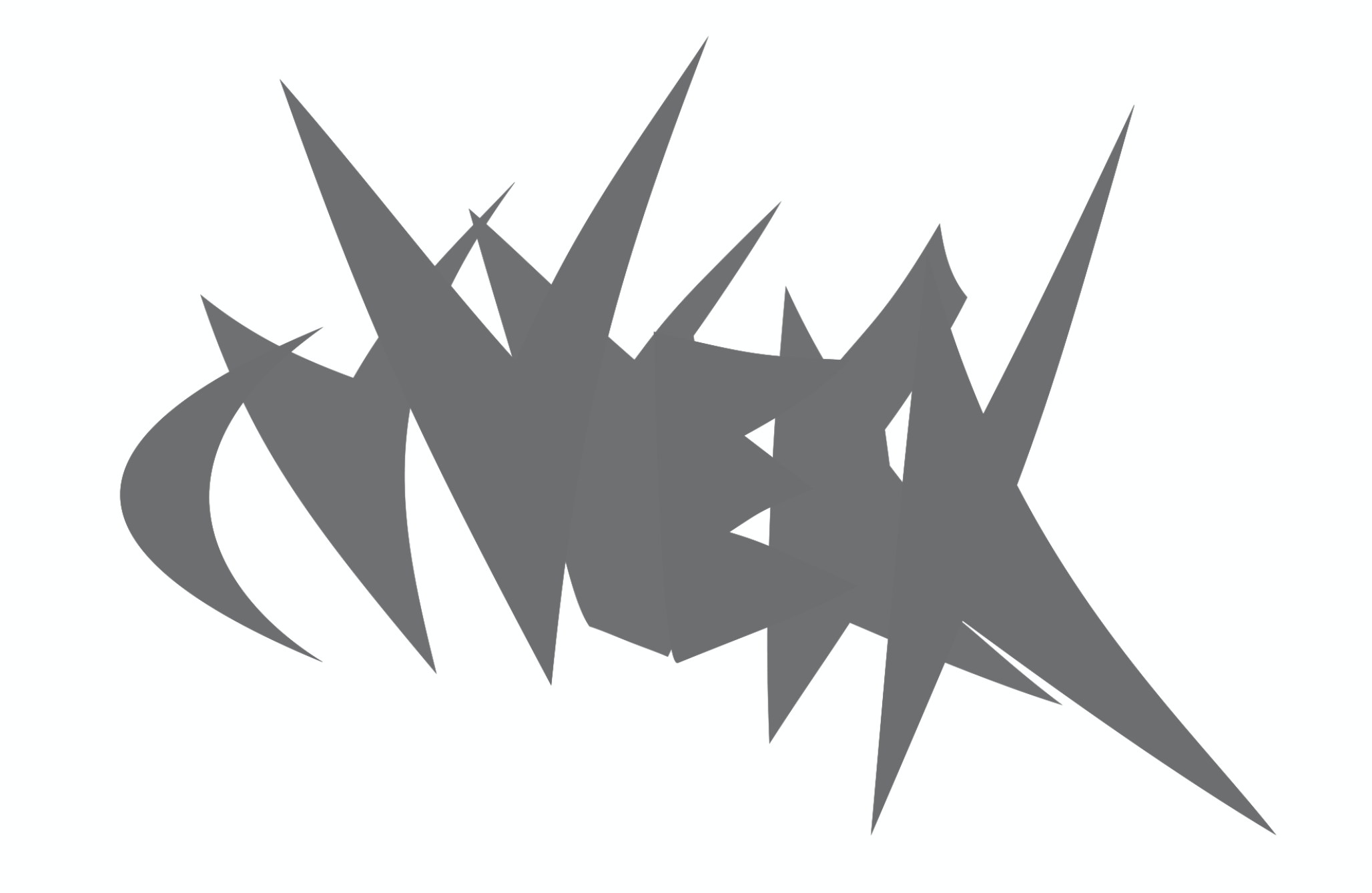
What is going on here? Clearly these greys are not translating properly, and yet it should be the same hexadecimal code.
I have been having this problem for over a year with various drawings... if it were a temporary glitch with a certain version of Adobe Creative Cloud, I imagine it would have been fixed by now
 1 Correct answer
1 Correct answer
What the OP does wrong is define swatches as a K value, in other words grayscale.
As it turns out Ai does not properly color manage grayscale, hence the shifting gray values when you go to Photoshop, which does color manage grayscale. RGB and CMYK both work fine.
That's basically it.
So this is an Illustrator problem; not a Photoshop problem. Maybe the Ai team thought color management wasn't necessary with grayscale, since there's no color in it... ![]()
Explore related tutorials & articles
Copy link to clipboard
Copied
Moving to Photoshop.
Regards
Rajashree
Copy link to clipboard
Copied
I have attempted to open the .ai as a Smart Object in Photoshop, the color mismatch problem persists. This question remains unresolved, I have followed the suggestions of D Fosse but to no avail, and he appears to have bowed out claiming lack of experience opening PDFs in Photoshop. Is there someone else who can assist?
Copy link to clipboard
Copied
Hi
At this point, could it be possible you post that ( .ai ) file somewhere (zipped or else), so that someone can try reproduce this. ?
Pierre
Copy link to clipboard
Copied
Hello postrophe. Kindly take a look at following file >> Dropbox - 00 Color Test Grey.ai
Thanks in advance for any insights! Andrew
Copy link to clipboard
Copied
It appears to be some kind of weirdness (bug?) when you use the greyscale colour model in an RGB Illustrator document. When I use the 'Add Used Colours' command in the Illustrator's Swatch flyout, it changes the appearance to what you've been seeing in Photoshop. I personally never use the greycale colour model in Illustrator. I'd advise instead, setting the 'Black' swatch to 0 0 0, and using tints of that for your grey, or using individual RGB swatches for the greys. It seems to work properly that way.
Copy link to clipboard
Copied
When I use the 'Add Used Colours' command in the Illustrator's Swatch flyout, it changes the appearance to what you've been seeing in Photoshop.
And that’s one of the reasons why colouring objects in Illustrator individually instead of using global swatches is such a bad idea.
Copy link to clipboard
Copied
Thanks to all for these additional insights. Apologize to all for the frustration resulting from a parallel thread - rest assured it is almost matched by my own frustration at the original thread being abandoned!
Just to clarify, the file I posted with the grey ellipses is just an example. My drawings have many colors. It is news to me that I have to concern myself with picking "RGB colors" versus "CMYK colors" or "Grayscale colors" when picking colors from a color wheel or a palette of available colors in AI. To the extent I am working within the same color space in both AI and PS, I should be able to pick any color that is available to me and that color should appear the same in Photoshop after rasterizing, otherwise what's the point of color management? It should not be this complicated. A color is a color, and a given color should appear the same from one platform to the other, within the same color space. So I humbly disagree with c.pfaffenbichler's somewhat arrogant statement that there is "nothing Adobe need address with regard to my problem".
Copy link to clipboard
Copied
andrewklug wrote:
I should be able to pick any color that is available to me on the color swatch and that color should appear the same in Photoshop after rasterizing, otherwise what's the point of color management?
Yes, that's true. And assuming everything's in gamut, everything should display identically even if you have different color spaces. That is indeed the whole point of color management.
You only get into trouble if you pick color by numbers - which will render differently in different color spaces. In fact color management is all about recalculating numbers to preserve color.
I suspect the wild card here is the grayscale element. Illustrator exports grayscale elements as 0-0-0-K (I think - at least I know InDesign does it that way). But a conversion from CMYK to grayscale is not the same as a conversion from the K channel alone, into grayscale.
Not to mention that it's impossible to know how grayscale is handled internally in Ai, what tone response curve is used.
If Illustrator had the same grayscale support as Photoshop, I don't think this would have happened. But still, as I said, grayscale is a can of worms and a headache. I try to avoid it whenever possible.
Copy link to clipboard
Copied
OK, maybe I am picking by numbers, but am using the SAME color space in both AI and Photoshop.
I am picking a color here in below Color Picker, why should that color look different when the file is rasterized into Photoshop, using the same color spacesRBG IE61966-2.1 ?
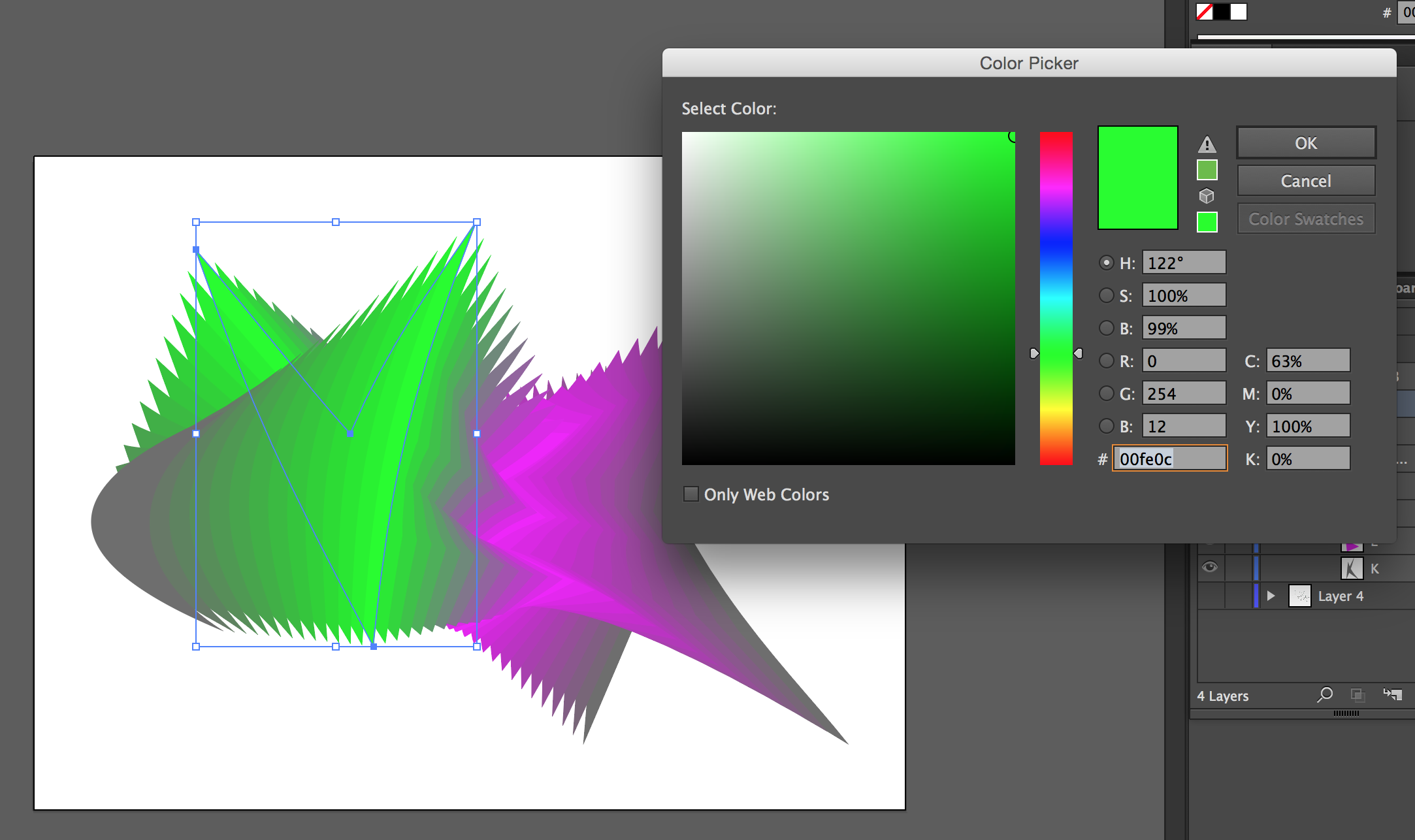
Let's forget about how this SHOULD work. c.pfaffenbichler Can you just tell me where I can pick so-called "RBG Colors" that will show up the same once rasterized into Photoshop?
Copy link to clipboard
Copied
As long as you make sure everything is RGB mode all the way, there's no way color can change, except by gamut clipping.
Like in Photoshop, the working space is just a default. An individual file can have a different color space. Double check. If the Ai file is in Adobe RGB, the green above will clip severely if opened into sRGB in Photoshop.
If you Save As PDF from Illustrator, you need to check the PDF export settings as well.
Copy link to clipboard
Copied
As per my Feb 22 post >>
Per below AI screenshot, I have color settings synchronized by default, and the Color Settings in AI of the files in question has the color space set to >> sRBG IE61966-2.1 // which is the same color space I am using in attempting to rasterize via Photoshop
To give some additional head-scratching, consider the following in careful detail...
When I look to import the .ai file in Photoshop, per below PS screenshot, the thumbnail preview displays the image correctly, at least in so far as the relative appearance and contrast of the greys... and, as you can see, the color profile selected is CORRECT, ie. the same one as in Illustrator, namely sRBG IE61966-2.1 >>
And yet... the greys are different once Photoshop delivers the result >>
Now here's the wierd part... if, now, I should attempt again to rasterize the same .ai file a second time, this time the thumbnail preview displays the greys incorrectly (relative to the ai file), whereas the first time, as per above, the preview was correct. Quitting and restarting Photoshot would appear to "re-set" the color reading of the thumbnail preview to the correct/AI appearance of the greys.
Copy link to clipboard
Copied
Yes, I know what your working space is. What is the file?
And is PDF export all set to pass sRGB through?
To check document profile, see at the bottom of the Ai window:
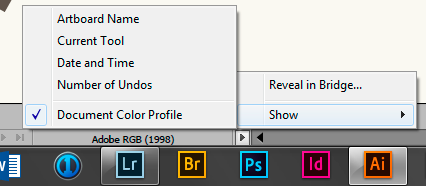
Copy link to clipboard
Copied
Document Color Mode is RBG Color, but not sure where to find "Document Color Profile". Not seeing the menu u have shown on bottom of AI window. Also, not sure where to find PDF Export Settings
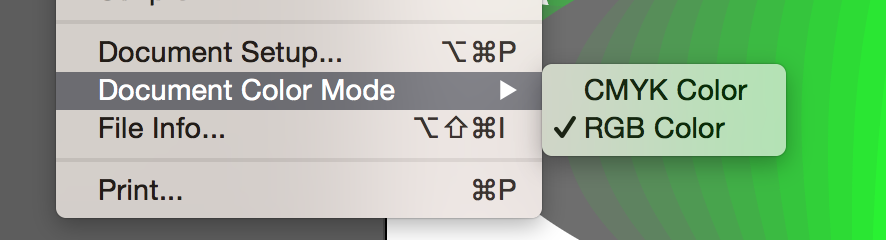
Copy link to clipboard
Copied
As you claim the status bar is missing in your Illustrator-window would you mind posting a screenshot that proves that?
As for the document profile you can also check under Edit > Assign Profile.
Copy link to clipboard
Copied
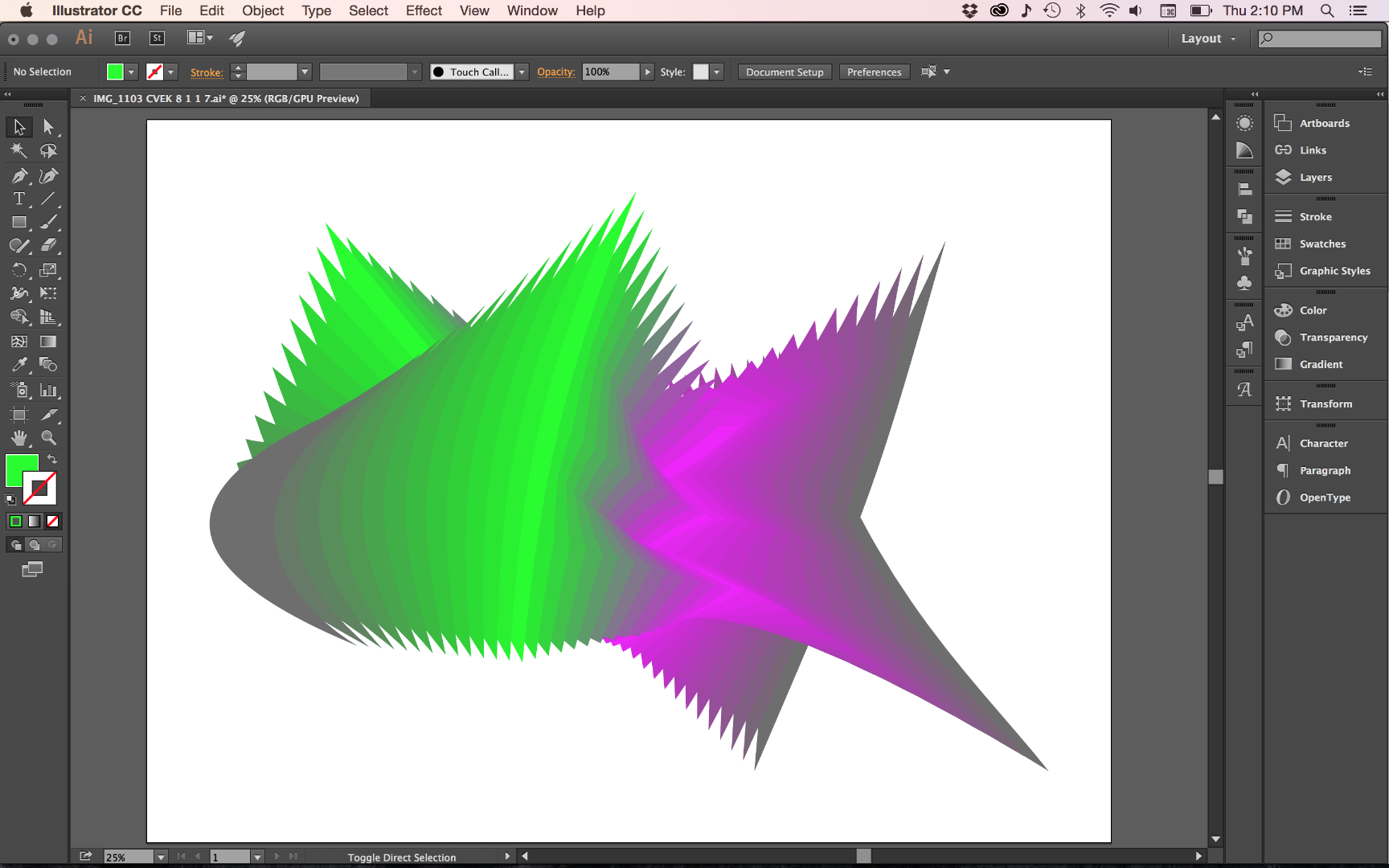
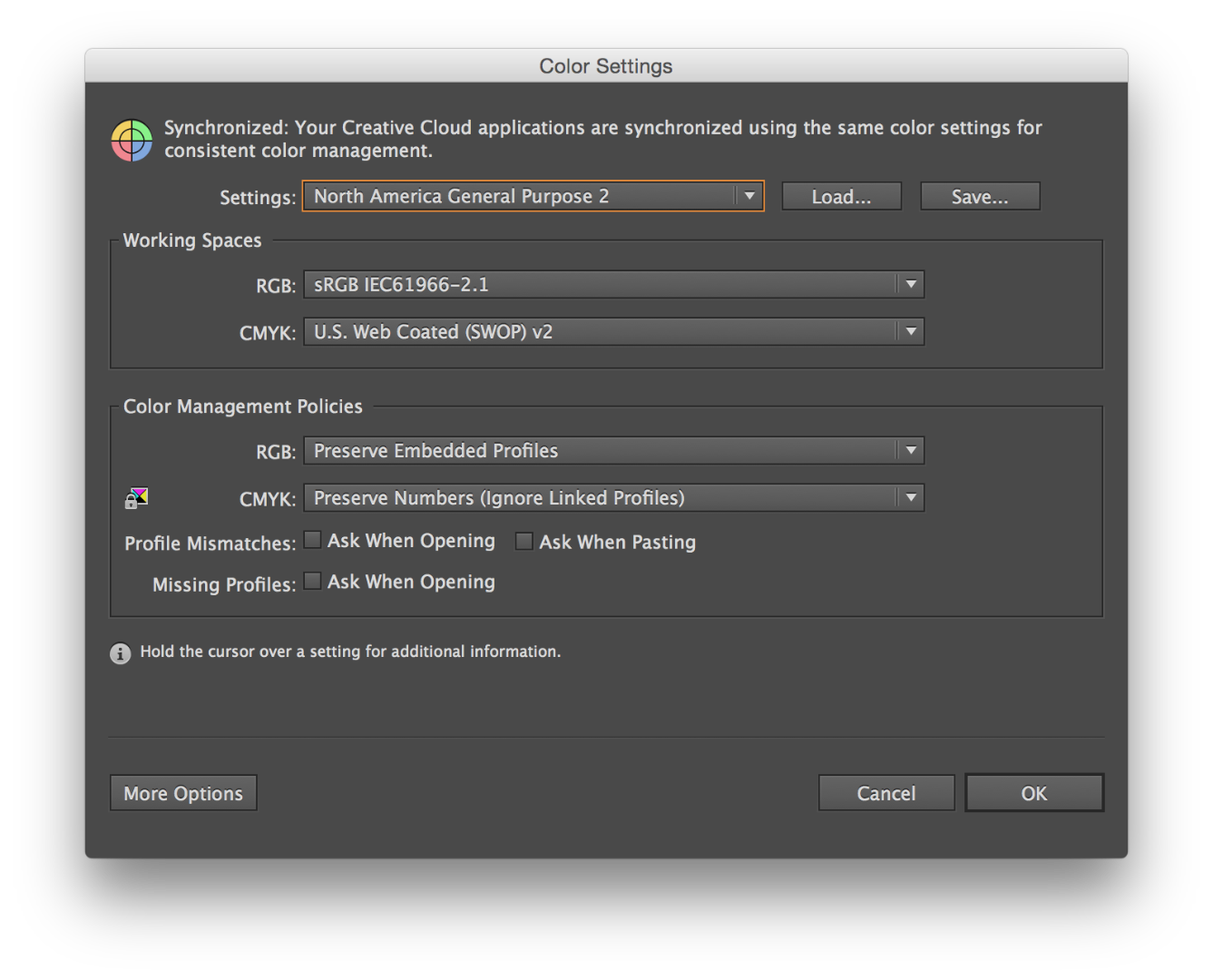
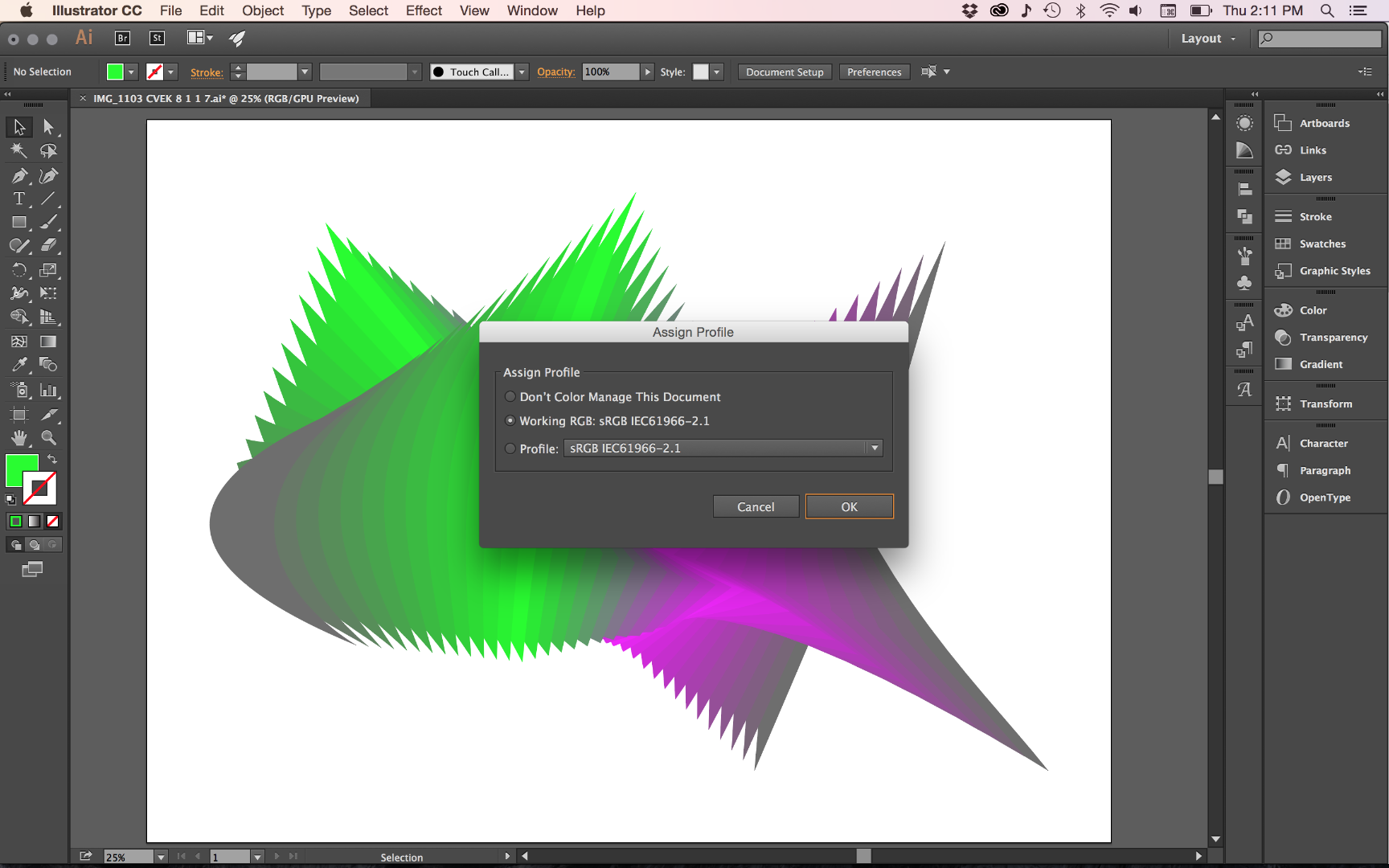
Copy link to clipboard
Copied
I'd like to see this color change, side by side.
Copy link to clipboard
Copied
See top of this thread for illustration of the color change
Copy link to clipboard
Copied
That's not what I meant. The grayscale issue has been explained, I believe - especially if a PDF was exported without an embedded profile (as seems to be the Ai default). That would render gray values in Photoshop according to your working gray, not the K channel in Ai. And that difference can be huge.
What I want to see is if colors change, and if so how, in a confirmed end-to-end RGB workflow.
Copy link to clipboard
Copied
Click this little triangle and then "show":
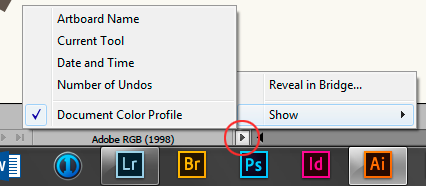
The PDF export settings come up when you save as PDF. Open the "output"-section. It should be set to "no color conversion", and "include profile".
I just noticed that Illustrator for some reason defaults to "don't include profile", so that could be it right there.
In any case you can also export directly to PSD, bypassing the whole PDF step. Here you need to check "embed profile", but this time it seems to be checked by default.
Copy link to clipboard
Copied
OK, now I hear you about the distinction between color versus grayscale shift... In my mind, all should remain the same if the color space is being preserved, so grayscale is sufficient to prove that the color management is broken. On further consideration, I think however you may have touched a nerve... the colors are not shifting, only the grays!
Furthermore, I have discovered one additional clue:
1) I had never previously attempted to export a PDF... What I had been doing was importing an .AI file into directly into Photoshop, and that's where the rasterizing occurred.
2) Per your above, I have attempted to export a PDF, paying careful attention to "no color conversion", and "include profile", and yet the same problem grayscale shift persists once the PDF is imported into Photoshop, where again the rasterizing occurs.
3) *** However, if per your other suggestion above, I instead attempt to bypass the PDF step (which I had never been doing anyways) and export the vector drawing from Illustrator by saving directly into TIFF/PSD from Illustrator... in this case, the grayscale issue is completely resolved! The grayscales appear in Photoshop exactly as they did in Illustrator!!!
From a functional perspective, my problem is resolved, because I am able to get TIFFS that look the way they should... but nonetheless there does seem to be a problem with Photoshop because even with the color profile properly emedded/attached to an .AI or .PDF file, Photoshop seem to get the grayscale wrong...
I have yet to attempt your earlier suggestion of adjusting working gray to gamma 2.2... I'm a little lost with all this talk of swatches so I need to study up on how that works.
Copy link to clipboard
Copied
I don't think Photoshop is getting it wrong as such, but I think there's a disconnect going from grayscale in Ai to grayscale in PS.
Somewhere along that path, the gray tone response curve isn't remapped/converted properly - and the culprit seems to be the PDF export stage. Whether that qualifies as a bug (in being unintentional), or if it's just down to as yet poor grayscale support, I wouldn't know.
The moral of the story is - be very careful when creating PDFs with grayscale content. It may not render as intended. Stick to RGB or CMYK.
Copy link to clipboard
Copied
c.pfaffenbichler Can you just tell me where I can pick so-called "RBG Colors" that will show up the same once rasterized into Photoshop?
I told you to invoke »Add Used Colors« and I recommended using global Swatches instead of applying colors to individual objects.
In the Swatch Options you can define to which Color Model a Swatch adheres.
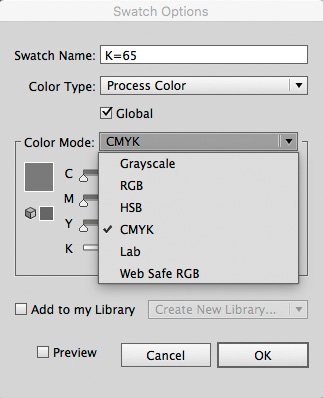
Edit: Though adding the Swatches seems to adjust the display already …
Copy link to clipboard
Copied
So I humbly disagree with c.pfaffenbichler's somewhat arrogant statement that there is "nothing Adobe need address with regard to my problem".
Let me try an automobile analogy:
If a person drove a car into a ditch should that person
• complain about the car’s makers making a car that can be driven into a ditch or
• evaluate why and how they drove the car into a ditch and try to avoid that in the future
?
Copy link to clipboard
Copied
And let me add that I do not claim Adobe software is without bugs; the Illustrator team’s bug fixing performance (or possibly Adobe’s management that withholds the necessary resources from the Illustrator team) should in my opinion be an embarrassment to Adobe – I think a known bug simply going unfixed for more than a decade should justify such strong wording.
But not every behaviour/result that is unexpected by some user is a bug.
-
- 1
- 2
Find more inspiration, events, and resources on the new Adobe Community
Explore Now