- Home
- Photoshop ecosystem
- Discussions
- Re: Do you ever flip your images horizontally?
- Re: Do you ever flip your images horizontally?
Do you ever flip your images horizontally?
Copy link to clipboard
Copied
I've been playing around with this 'technique' to see if (temporarily) changing the perspective (of a project you've sunk numerous hours into) will help lend new ideas/insight on how to further edit/fine-tune images.. I would consider it analogous to something like temporarily pitch-shifting a song you're working on up or down a semitone or two, to observe how you react.. I'm guessing it's the closest thing you can get to seeing your work again for the 'first time,' to try and gauge what your first impression might have been.. Has anybody else experimented with this? Do you consider it a useful tool? And do you use any similar techniques? thnx!
Explore related tutorials & articles
Copy link to clipboard
Copied
Flipping an image vertically and transforming the flipped image may make a good perspective shadow Flipping a image horizontally will make left right and right left things will be backwards. If you want to change the image perspective use perspective warp.

Copy link to clipboard
Copied
It may sound odd but looking at the inverted image on the ground glass of my 8x10 view camera -- viewing it as an abstract -- was very helpful. It took some training, but in a short time I learned to see the image area as a composition of elements, evaluate light and color emphasis and the geometry and balance within the image area. It was analyzed apart from subject matter. If it seemed right upside down, those elements were usually first rate right-side-up. Of course, this was in a studio setting where there was full control of those elements. Now I no longer have the camera, the studio or the ability to take a flight of stairs two at time.
Copy link to clipboard
Copied
Yes that image you see in you camera is also inverted not just flipped left is right and up is down and right is left and down is up
Copy link to clipboard
Copied
Right you are, JJ. I have heard it referred to as "flipped & flopped". The men who assembled films at the stripping tables in prep for platemaking in our printing plant called it "emulsion up unreadable." I was most comfortable with that.
Copy link to clipboard
Copied
Yes, I believe "compositional balance" was the term I was looking for.. To use a specific example, when I look at this image at smartphone-size or larger, it looks reasonably balanced to my eye.. but if I view it smaller, it starts to look wonky: the forehead maybe looks like it stands out too much, the pants maybe look too dark, the spotlight looks maybe too narrow, etc. And when I invert it horizontally, it looks really uncomfortable to my eye (especially the lighting on the face)-- I'm not sure if that's because the original is already so "burned in" to my brain, or because there are actual compositional issues that need adjusting..
ORIGINAL:

INVERTED:

Copy link to clipboard
Copied
I started this reply earlier, but the phone rang. In illustration, especially drawing people, it's useful to flip the drawing occasionally as you go, because for some reason it can look fine to you, but when you flip it you realize the eye placement is off or some other thing like that.
Copy link to clipboard
Copied
But anyway, @dmiraie, that wouldn't apply to yours which appears to be a photo of the face? The rest of it looks fine to me, It might just be a matter of your eye not being used to it
Copy link to clipboard
Copied
dmiraie If you are talking about a temporary flip as an aid to drawing and illustration, then do you know there is a command for this?
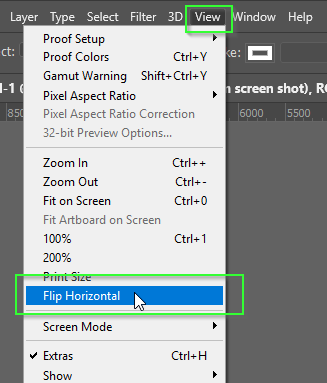
You can't cancel it with the Escape key unfortunately, and have to use it again to flip back. I usually have a shortcut associated with the command, but I am still sorting out my keyboard shortcuts (I use the G-keys on a gaming keyboard to give me single key solutions to shortcuts).
[EDIT] Leslie, I have just seen your reference to flipping for drawing and illustration. I should have guessed that it was something you would use. You see it a lot if you watch YouTube speed painting videos.
BTW Several of the stand alone Function keys have uses that I personally never use. Maybe F5 for the Brush Panel for those times I have it parked inside the document area, but I can manage without, and single key shortcuts are too valuable to waste on stuff you seldom or never use. So, what else can you borrow?
F2 — Cut
F3 — Character Panel
F4 — Adjustments Panel
F5 — Brush Panel
F6 — Colour Panel
F7 — Layers Panel
F8 — Info Panel
F9 — Actions Panel
F10 — History Panel
F11 — Timeline
F12 — Revert
That last one used to kill me on my previous gaming keyboard. The G-key to the left of Ctrl defaulted to F12, so before I set it up, I was forever wiping out my entire session's work.
As always, the thing to remember is that custom shortcuts can be saved with custom workspaces. So while the standard F key shortcuts might be useful if working on a small screen, they are not so useful with a large, or multi screen set up. But you simply switch to something like the Essentials workspace if you need those defaults. Two of my most used shortcuts are F5, which I use to switch to and reset Essentials, and F6 which I use to switch to and reset my triple monitor workspace (via Actions). I am not sure now, but ISTR that once upon a time it was not possible to assign an F key without modifiers in an Action. It is certainly possible now, and incredibly useful it is too.
Copy link to clipboard
Copied
ISTR that once upon a time it was not possible to assign an F key without modifiers in an Action.
You use straight up F keys until they're used up; then you start with modifiers for a couple more rounds.
Copy link to clipboard
Copied
Yes Dag, but was it always that way. I might be wrong, but I'm thinking that way back — maybe CS4 and earlier — it was not possible to assign a Function key without a modifier in an Action.
I gave away all my very old Photoshop books, so the earliest 'big' Photoshop book I still have is Martin Evening's Photoshop CS6 for Photographers. If you take the text literally with your pedant dial set to 11, then it reads:
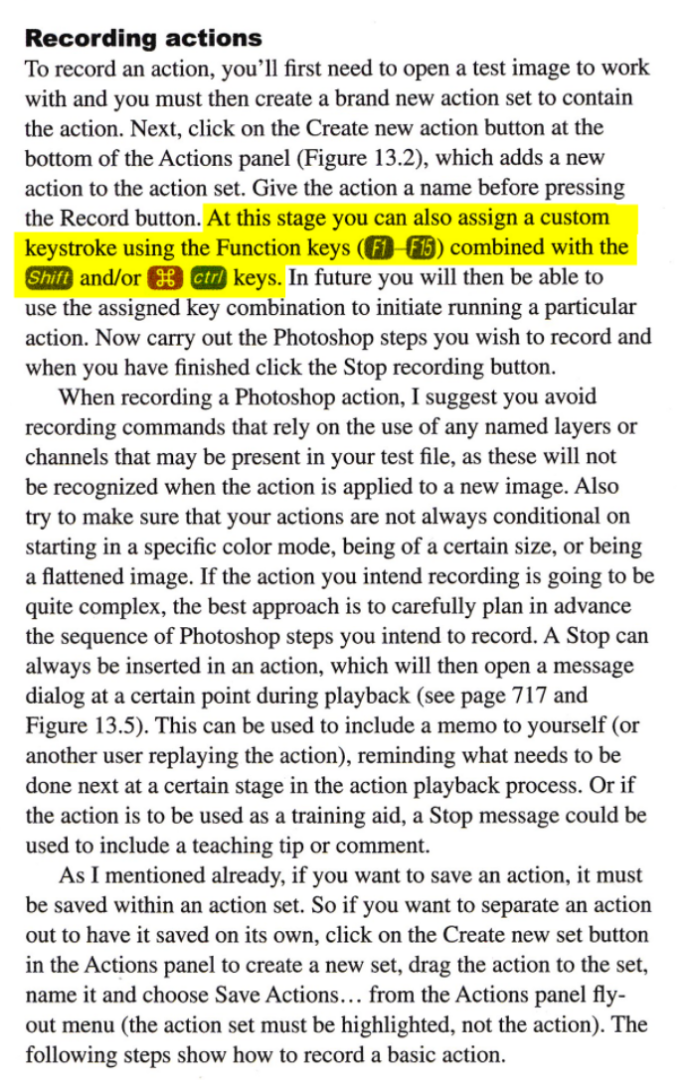
Like I said, you'd need to be a total pedant, but doesn't that read that the modifier keys are not optional? This is only dates back to CS6, so surely someone can test it just out of interest.
A cruel irony has now crept into this thread, as Martin Evening mentions Function keys all the way to F15 and my big old G910 only has the usual F1 to F12 leaving me feeling cheated out of those additional Function keys — and I am not even joking! ![]()
Copy link to clipboard
Copied
Google top the rescue (sort of). F13 to F15 can be accessed with:
F13 — Shift F1
F14 — Shift F2
F15 — Shift F3
So totally useless as the whole point of stand alone Function keys is that they are just one key. It's moot from my point of view, as whatever shortcut I end up assigning to a particular function, I program into a Logitech G-Hub Macro, so I still have single key solutions, but I use the available Function keys to extend the three banks of nine G-keys. So strictly speaking, if I have to switch banks then that is not a single key. If you use G-Hub — and I know that Dag has a G502 mouse, then you can toggle G-Shift with a mouse button doubling up on the available keys, but I don't find all of the G502 keys particularly accessible. So I use the centre mouse button (press down on the scroll wheel) for G-Shift.
[EDIT] Just thinking that people might remember complaining about Logitech's G-Hub software. I am still fairly sure it stuffed up Lazy Nezumi, and I had to reinstall Windows to fix that. But that was when G-Hub was still in Beta, and it is in full release now, and 'appears' to be stable and causing me no problems. (I'm touching wood like a crazy person).
Copy link to clipboard
Copied
I'm with Norman on this. I too used to do 8X10 and 4X5 camera work, where the image was flipped and inverted. Good composition looks good right-side up or upside down. It does make you focus on the comp rather than the details.
Copy link to clipboard
Copied
There was a very influential book out some years ago called "Drawing on the Right Side of Your Brain." It's in its 4th Edition now. According to the book, training your "right brain" to draw was a simple matter of turning work upside down.
https://www.amazon.com/Drawing-Right-Side-Brain-Definitive/dp/1585429201
Copy link to clipboard
Copied
I find reading upside down easier than reading the right side up! 😉
Copy link to clipboard
Copied
Angie, the offspring of letterpress printers learned that skill while hand-setting foundry type and being reminded with the admonition: "mind your p's and q's."
Copy link to clipboard
Copied
I'm not sure I agree.
A key component in composition is movement. By convention we tend to read from left to right. So whether an element is placed left or right, can change it from leading into the image, to stopping the movement out of it. The whole dynamic changes.

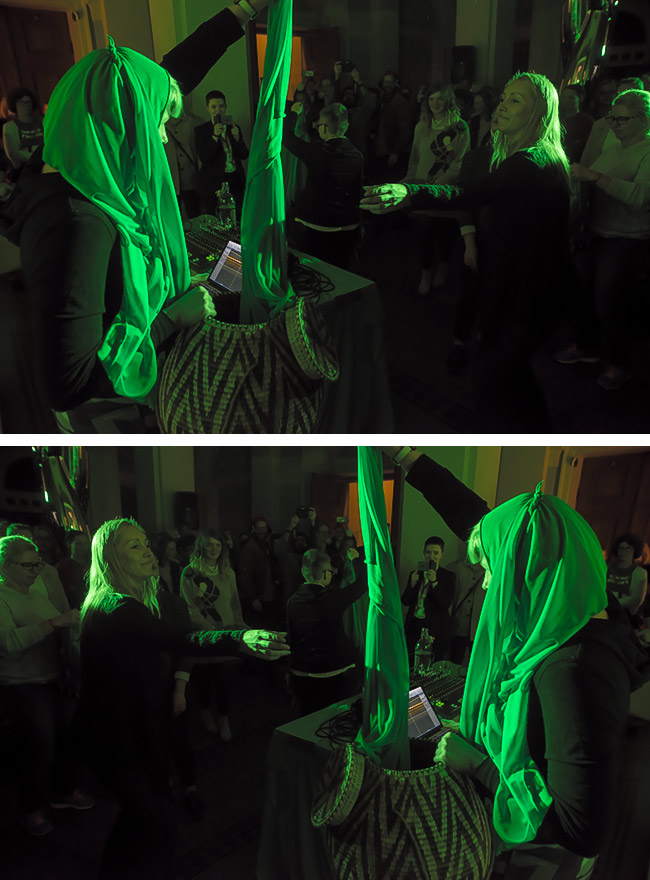
Copy link to clipboard
Copied
That's an issue with Japanese art, such as wood block prints. Japanese see things flow right-to-left, so Westerners will see them differently than the creators.
Copy link to clipboard
Copied
On Windows computer, hold down Ctrl + Alt + down arrow key. What a strange shortcut!

To revert, press Ctrl + Alt + up arrow key. It also works with left & right arrows though god knows why.
Copy link to clipboard
Copied
Umm, Nancy, that doesn't work for me. It's actually creating new duplicate layers when I do that.
Copy link to clipboard
Copied
I'm pretty sure this is a Windows thing. Switch to a different program and try it again.
Copy link to clipboard
Copied
Nope, not working with other programs either. Maybe the new Win 10 doesn't do it, Nancy.
Copy link to clipboard
Copied
I'm on the latest Win10. It also works in Win 7, 8 and 8.1.
Maybe it doesn't work with dual monitors.
Copy link to clipboard
Copied
I'm on a laptop.
Copy link to clipboard
Copied
Something must be unique on your machine.
How to Fix a Sideways Screen on Your Windows Computer
-
- 1
- 2






