- Home
- Photoshop ecosystem
- Discussions
- Re: How do you make a .ico file in Photoshop CS6?
- Re: How do you make a .ico file in Photoshop CS6?
Copy link to clipboard
Copied
I used to use a plugin in previous versions, but the file formats sub-directory is missing from the plugins directory. See screenshot :
Surely this should be possible in CS6 (extended even) straight out of the box given that every web developer on the planet needs to make loads of these ...
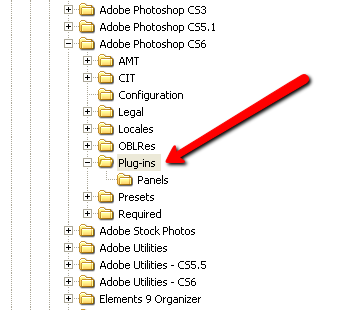
 1 Correct answer
1 Correct answer
For OSX just place your "ICOFormat.plugin" file in the folder here: Adobe Photoshop CS6 / Plug-Ins Then restart PS.
Explore related tutorials & articles
Copy link to clipboard
Copied
Where is this in OSX? ![]()
Copy link to clipboard
Copied
For OSX just place your "ICOFormat.plugin" file in the folder here: Adobe Photoshop CS6 / Plug-Ins Then restart PS.
Copy link to clipboard
Copied
That's great. Thanks.
Copy link to clipboard
Copied
This did not work for me.
Copy link to clipboard
Copied
This is not an answer to this question.
I have put an .ICO plugin into the panels folder under plugins in CS6 for OSX 10.8 and it is not registering. How do you get this plugin to work?
Copy link to clipboard
Copied
Kastnick, what plug-in did you put there? Is it 64 bit Photoshop CS6-compatible?
Maybe I didn't write it plainly enough:
For Macintosh, Photoshop CS6 can only use 64 bit plug-ins.
-Noel
Copy link to clipboard
Copied
Snarky details don't help people. You still didn't provide an answer. Where can I get a 64 bit CS6 plug-in for .ICO? Based on my web research, one doesn't exist yet, which means if you upgrade to CS6, you cannot create favicons.
Copy link to clipboard
Copied
For Mac users that may well be true. Where is it written that every question must have a positive answer?
My response was not snarky, it answered your specific question. Snarky would be to tell you to go get a PC, where compatibility with older software is more highly prized and expected, but I didn't do that.
Just so it's clear, I'm just another Photoshop user. Honestly, if I knew of a source for 64 bit icon format plug-ins for you I'd point you to it.
-Noel
Copy link to clipboard
Copied
Does this one work in CS6 64 on a Mac? Under the link for Mac CS5 it says Mac CS5, CS6, so maybe it will:
http://www.telegraphics.com.au/sw/product/ICOFormat#icoformat
Copy link to clipboard
Copied
That was the one I used and it didn't take. I put it under the panels folder in plugins.
I looked around for another folder to put it in, but none seemed fitting.
Copy link to clipboard
Copied
I’m a PC person so can’t look inside the DMG file. Is there an explicitly 64-bit version of the Mac CS5 plug-in in it or not?
You might try to contact the plug-in author using the Help link next to the download link and see if they respond and can confirm the plug-in works with CS6 as suggested by the download link caption, but nowhere else.
Copy link to clipboard
Copied
I put it in the plug-ins folder (up one level from the panels) and it worked... (on a Mac OSX 10.7. I did have to restart Photoshop for it to take effect.)
Copy link to clipboard
Copied
I have Mac OS X 10.8+ and just downloaded CS6. I added that file format plugin to the plugins folder and was able to get it to work. I was also able to get it to work if I nested it in the plugins folder under another folder named File Formats. Remember, it won't show these file formats if the SIZE is too big. I believe it has to be under 260px X 260px (recommended 64x64 or smaller) in order to be a favicon img... or something close to that. Hope this helps!
Copy link to clipboard
Copied
Tyler's correct. Works on 10.6.8 and CS6, too - but 256px * 256px is the limit. you won't be able to use any bigger size as an icon in windows, anyways. Simply put http://www.telegraphics.com.au/sw/product/ICOFormat#icoformat in the plug-ins folder within the Adobe Photoshop CS6 folder…
Copy link to clipboard
Copied
Thanks Ludwig, I am running CS6 on XP Pro SP3, followed the http://www.telegraphics.com.au/sw/product/ICOFormat#icoformat link you provided, downloaded the proper file for my comp, actually read the installation directions, and had my first ICO file created and up on my site in less than 5 minutes. Thanks for the help! ![]()
Copy link to clipboard
Copied
I need a link to an actual free ICO plugin to be able to install!
I tried this one but it seems a dud.
Help
http://download.cnet.com/Icon-Plugin-for-PhotoShop/3000-2195_4-10587858.html - did not work
Copy link to clipboard
Copied
Guys... It's right you should put it in Plug-ins folder which is directly under Photoshop CS6 folder. If it didn't show up just restart photoshop while holding ctrl+alt+shift and that will set Photoshop preferences and you will see the option "ICO (Windows Icon) (*.ICO)" under "save to".
Note: you must have a square image with maximum 256*256 resolution to see it.
Copy link to clipboard
Copied
Third party plugins should NOT be in the required folder.
That's what the normal plugins folder is for.
Copy link to clipboard
Copied
Edited:
I downloaded the latest plugin for Mac CS5 from http://telegraphics.com.au/sw/product/ICOFormat
and it works fine in Mac PS CS5.1 and CS6. (I must have been using an older plugin earlier.)
Copy link to clipboard
Copied
It works if you just put it in the Plugins folder.
Windows Photoshop CS6
Copy link to clipboard
Copied
You only have to set the picture to 8 Bit mode!
In 16 or 32 Bit it won't work and you won't be able to see the save option. ![]()
Copy link to clipboard
Copied
You can also just Save to Web as an 8-bit PNG file, then rename the file extension to ".ico"
Copy link to clipboard
Copied
For people who still can not get it to work: you have to convert to RGB color, otherwise you won't see the .ico in the save list.
Copy link to clipboard
Copied
I read this thread today to try and place the .ICO plugin in the plugins folder.
It didn't work for me either. However.... I found for some reason when I installed CS6 on to my 64bit PC.... it has installed it in two different places.
The first place I tried was in the [Progam Files x86] - seems the right place...right? Not so, for some reason.
Whereas... I found a Photoshop CS6 file in [Program Files] folder too. Popped the plugin in there.... and it worked.
Not sure why I have two installs...? but hey it works.
Cheers to those with useful comments.
#rolleyes at those who didn't.
Thanks folks.
-
- 1
- 2
Find more inspiration, events, and resources on the new Adobe Community
Explore Now