- Home
- Photoshop ecosystem
- Discussions
- Re: Photoshop CS6 Menus and Icons too small on Win...
- Re: Photoshop CS6 Menus and Icons too small on Win...
Copy link to clipboard
Copied
[This 7-year-old question from 2015 about CS6 and Windows 8.1 is now locked.
Please start a new thread about the current version if you have a similar question]
Hello,
So I have seen that I am not the first one to ask this question, but I have yet to find any true resolutions. I recently bought anew laptop, a Lenovo with a 4K UHD display which I already love for so many things. But, like a few other programs, the high resolution means the icons and menu text of PS CS6 are incredibly small, which may be alright on a TV, but on a laptop screen, it make it incredibly difficult to work. I have tried all sorts of different approaches in Windows, such as changing the OS font sizes and icon sizes, which do indeed change everything else on the computer, but PS is still the same tiny size. I have also increased the text size under the interface preferences to large, but with little real change. I understand why this is happening, but I am hoping that there is some sort of workaround, beyond just bumping down my screen resolution, which defeats the whole purpose of using UHD to edit photos. I have heard rumors of being able to code in some UI changes manually, but have found no concrete examples of how to actually do that.
I am sure that it would not take Adobe too much time and effort to create an update to help with scaling, but they are very set on pushing forward with Creative Clound, leaving the rest of us loyal customers to the dust until we pay up. If anyone has found any resolutions or workarounds, I'd really appreciate it. Thank you.
 2 Correct answers
2 Correct answers
If you have Windows 10, simply go into Program Files\Adobe\Adobe CS6 folder and left-click on the Photoshop CS6.exe file. From the Context menu that opens, go down to the bottom, choose "Properties" and the Properties dialog opens.
Click on the Compatibility tab there and you should see the scaling options you see in the screenshot, but for Photoshop.
Gene
This is a little late,
but for windows, I found that if you navigate to where the actual application file(.exe) is,
right-click it and select properties,
choose the compatibility tab and select "Change high dpi settings" under the settings section,
in the next window, select the checkbox that says "High DPI scaling override",
and choose "System" from the drop down.
-Hit ok to save the changes, and then re-open Photoshop(i've only tested it with photoshop and illustrator).
That fixed it for me.
Explore related tutorials & articles
Copy link to clipboard
Copied
Bear in mind that all solutions EXCEPT UI scaling inside recent versions of Photoshop mean you get no benefit from the expensive high detail screen: Photoshop just shows up with much less detail. If you want the benefit of the screen you paid for with detailed photo editing you must also pay for updated Photoshop.
Copy link to clipboard
Copied
Just stumbled upon this thread and big thanks to whoever advised going to the properties of the .exe file. I was trying to do some work last night and it was sooooo hard to do anything.
Copy link to clipboard
Copied
its_waseem, did you have to re-install after doing that? Like uninstall it and then re-install after changing the properties in the .exe file??
ugg frustrating
Copy link to clipboard
Copied
All this is much simpler in Illustrator, which is a vector-based application that doesn't care about screen resolution one way or the other. It just translates everything to physical print dimensions, based on whatever resolution the display reports to the app.
Photoshop is different, and a special case, because it can't scale the image with the UI. It has to leave the image 1:1, one screen pixel for one image pixel - but then scale the UI independently from that.
Copy link to clipboard
Copied
You need to get up to date with Photoshop. CS6 is many years and versions behind your hardware.
Copy link to clipboard
Copied
I OWN CS6
Dont want to RENT something else
Copy link to clipboard
Copied
Sorry I'm not as rich as you, paid a lot of money for CS6.
Copy link to clipboard
Copied
I still use CS6 for some things that CC 2018 can no longer do, so I use both. Using PS CS6 on a 12.5" HD (1920x1080) resolution Lenovo x270 laptop is really difficult without using workarounds that have not worked very well. The Dan Antonielli 'photoshop.exe.manifest' solution is the first I've come across that does what I need. For serious image editing I have a proper desktop system. But at last I can now use CS6 comfortably on the high-res laptop when needed. Thank you Dan Antonielli and those who posted the info here.
Russell
Copy link to clipboard
Copied
HERE IS THE FIX. Credit to davidw83878403
1) For the desktop "Adobe Photoshop" shortcut:
-right click on the shortcut icon
-left click on Properties
-open the Compatibility tab
-in the Settings area on the compatibility tab, ensure the box beside the "Override high DPI scaling behaviour." box is checked, and in the drop-down box directly below "Scaling performed By:", set to System.
Doing the above WILL NOT CHANGE the way PS opens if you ask it to open via a right click on the photo in question (that is, right click on photo > Open With > Photoshop (Editor)).
You therefore also have to perform the above steps for the PhotoShop .EXE file. On my computer, this is located at: C:\Program Files\Adobe\Adobe Photoshop CS6 (64 Bit)
Locate the Photoshop.exe file, right click on it and:
-left click on Properties
-open the Compatibility tab
-in the Settings area on the compatibility tab, ensure the box beside the "Override high DPI scaling behaviour." box is checked, and in the drop-down box directly below "Scaling Performed By:" set to System. [or Try System (Enhanced)]
Copy link to clipboard
Copied
All you have to do to fix this problem is, right click on your adobe software that you are trying to fix and click on properties.
Next go to the compatibility tab and click, CHANGE HIGH DPI SETTINGS, then just set your settings to what i have them in the picture
I hope this helps and works for you because it worked wonders for me.
Copy link to clipboard
Copied
I second Compatibility tab on the Windows. Worked for me!
Copy link to clipboard
Copied
Hi.
I have soltion for this as i had same problem.
You just go to image size and make it in pixels and adjust the resolution of document.
Its will get u back on regular tx size.
Thanks.
Copy link to clipboard
Copied
Ugg I hate this bug. Here are (hopefully complete and easy to follow) step by step instructions to fix the teeny tiny menus in Photoshop issue. Cheers.
Step 1: Backup the registry
A. From the Start menu, type regedit.exe in the search box, and then press Enter.
B. In Registry Editor, locate and click the HKEY_LOCAL_MACHINE (which is what you want to back up).
C. Click File > Export.
D. In the Export Registry File dialog box, select C:/ as the location to which you want to save the backup copy, and then type the name HKEY_LOCAL_MACHINE_BACKUP for the backup file in the File name field.
E. Click Save.
Step 2: Tell windows to prefer an external manifest file
A. From the Start menu, type regedit.exe in the search box, and then press Enter.
B. In Registry Editor, Navigate to the following registry subkey: HKEY_LOCAL_MACHINE > SOFTWARE > Microsoft > Windows > CurrentVersion > SideBySide
C. Right-click, select NEW > DWORD (32 bit) Value
D. Type PreferExternalManifest, and then press ENTER.
E. Right-click PreferExternalManifest, and then click Modify.
F. Enter Value Data 1 and select Decimal.
G. Click OK,
I. then exit the Registry Editor.
Step 3: Create and place the external manifest files
A. Create a text file called “photoshop.exe.manifest.txt” in the directory where your photoshop.exe is located. An example is C:\Program Files\Adobe\Adobe Photoshop CS6 (64 Bit)
B. Edit the text file with Notepad and put the following text in the file and save it.
<?xml version="1.0" encoding="UTF-8" standalone="yes"?>
<assembly xmlns="urn:schemas-microsoft-com:asm.v1" manifestVersion="1.0" xmlns:asmv3="urn:schemas-microsoft-com:asm.v3">
<dependency>
<dependentAssembly>
<assemblyIdentity
type="win32"
name="Microsoft.Windows.Common-Controls"
version="6.0.0.0" processorArchitecture="*"
publicKeyToken="6595b64144ccf1df"
language="*">
</assemblyIdentity>
</dependentAssembly>
</dependency>
<dependency>
<dependentAssembly>
<assemblyIdentity
type="win32"
name="Microsoft.VC90.CRT"
version="9.0.21022.8"
processorArchitecture="amd64"
publicKeyToken="1fc8b3b9a1e18e3b">
</assemblyIdentity>
</dependentAssembly>
</dependency>
<trustInfo xmlns="urn:schemas-microsoft-com:asm.v3">
<security>
<requestedPrivileges>
<requestedExecutionLevel
level="asInvoker"
uiAccess="false"/>
</requestedPrivileges>
</security>
</trustInfo>
<asmv3:application>
<asmv3:windowsSettings xmlns="http://schemas.microsoft.com/SMI/2005/WindowsSettings">
<ms_windowsSettings:dpiAware xmlns:ms_windowsSettings="http://schemas.microsoft.com/SMI/2005/WindowsSettings">false</ms_windowsSettings:dpiAware>
</asmv3:windowsSettings>
</asmv3:application>
</assembly>
Step 4: Reboot your computer
Copy link to clipboard
Copied
OK, that's fine - but please stop calling it a bug, because it isn't. These displays weren't invented when CS6 was made.
It's your decision to stay with a long outdated and obsolete Photoshop version. Support was added for these new displays as they came on the market. Photoshop stayed on top of it the whole time - but you missed the train.
Copy link to clipboard
Copied
You are absolutely correct for calling me out. It is not a bug. I was simply attempting to provide help to faithful but occasional users of the fine Adobe products to whom it is important to preserve the value of their investment in these valuable and expensive assets.
Copy link to clipboard
Copied
You say decision like everyone is made of money. These programs are expensive and not everyone can afford to upgrade, so maybe chill a bit with that stuff.
Copy link to clipboard
Copied
Not everyone is born with a silver spoon stuckup their royal Behind!! we all can not afford $100 a month for one of many tools needed to do graphics these days.
Adobe won the graphics war (up until now, landscape is changiing fast) but Adobe is overcharging it's users every month for the privilage.
Shame on them for making the software only for the elites among us, that's not me, and if it was I wouldn't be on here rubbing salt into others wounds who didn't get the same benifits.
Copy link to clipboard
Copied
Where do you get $100 from? The photography plan is $10 a month.
So you can't afford $10 a month, but you think $700 is fine, with an additional $250 to upgrade every 18 months? The math doesn't add up. A subscription will never catch up with the price of a perpetual license.
The major benefit of the subscription model is that it's no longer for the "elite" only, as it was. The threshold has been dramatically lowered.
Copy link to clipboard
Copied
I'm talking about the whole suite, then there is the 3D tools I use, it's $20 right now for just photoshop, I saw some deals somewhere I think is some backdoor into getting PS and Lightroom for 10 but the last time I looked it was not on their main page.
With all the tools I use I would be spending hundreds a month, I'm basically not earning right now! so nope, I gotta look for free tools or use old versions of PS.
I get your point about paying monthly, but what these companies don't realize is they are not the only sub service, everything is like that now with the old guard, people are spending hundreds a month to use these tools/services, "life but as a service" - would be their ideal, it sucks, but if you buy it once, yeah it may go out of date but you can use for years until your ready to upgrade, we don't need software that is upgraded every month, maybe every 3-4 years but not every month.
Copy link to clipboard
Copied
I had the the same problem in Adobe Illustrator and I fixed it by going to
Edit, then Preferences, then User Interface, and chose "Scale to Higher Supported Scale Factor", and clicked OK, then restart the program.
Hope this can help!
Copy link to clipboard
Copied
FIX Photoshop cc interface too small - YouTube
this fixed it for me
Copy link to clipboard
Copied
Try the experimental features, if your version offers it!
Edit --> Preferences --> Experimental Features (it's on the bottom for me!) --> Scale UI to 200% for High Density Displays --> click OK --> Restart Photoshop
This is NOT helpful for computers with small screens like Surface Pros (I have one) as the menus just get TOO big and there's hardly any drawing room. In my opinion, at least. I prefer to maximize my drawing space since I have a small screen.
Hope this helps!
Copy link to clipboard
Copied
I have a HP Envy 4k laptop and I faced the exact same issue.
Solution is just to override high DPI scaling behavior.
Steps to get this done:
Note: You need to configure the setting on a shortcut for the Photoshop CS6, either on the default shortcuts on your start menu or on your desktop or anywhere.

1. Right-click the shortcut for Photoshop and click Properties.
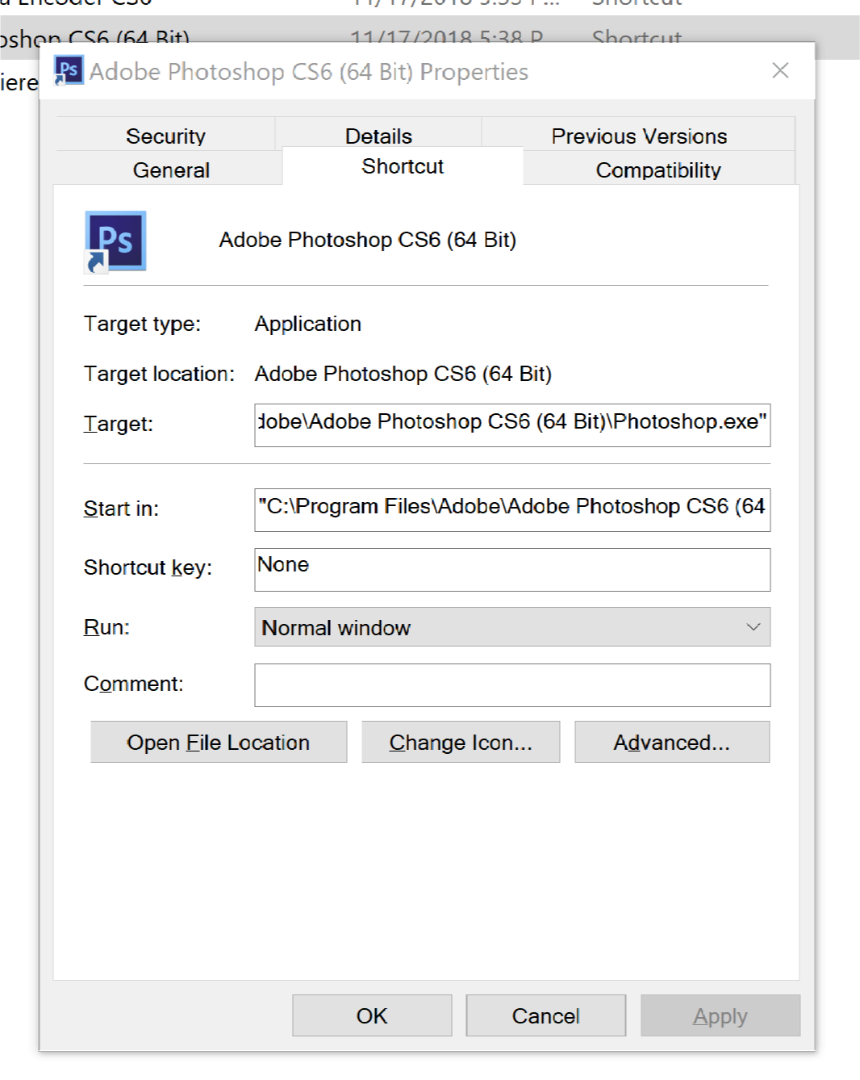
2. Click on Compatibility Tab.

3. Click on Change high DPI settings.
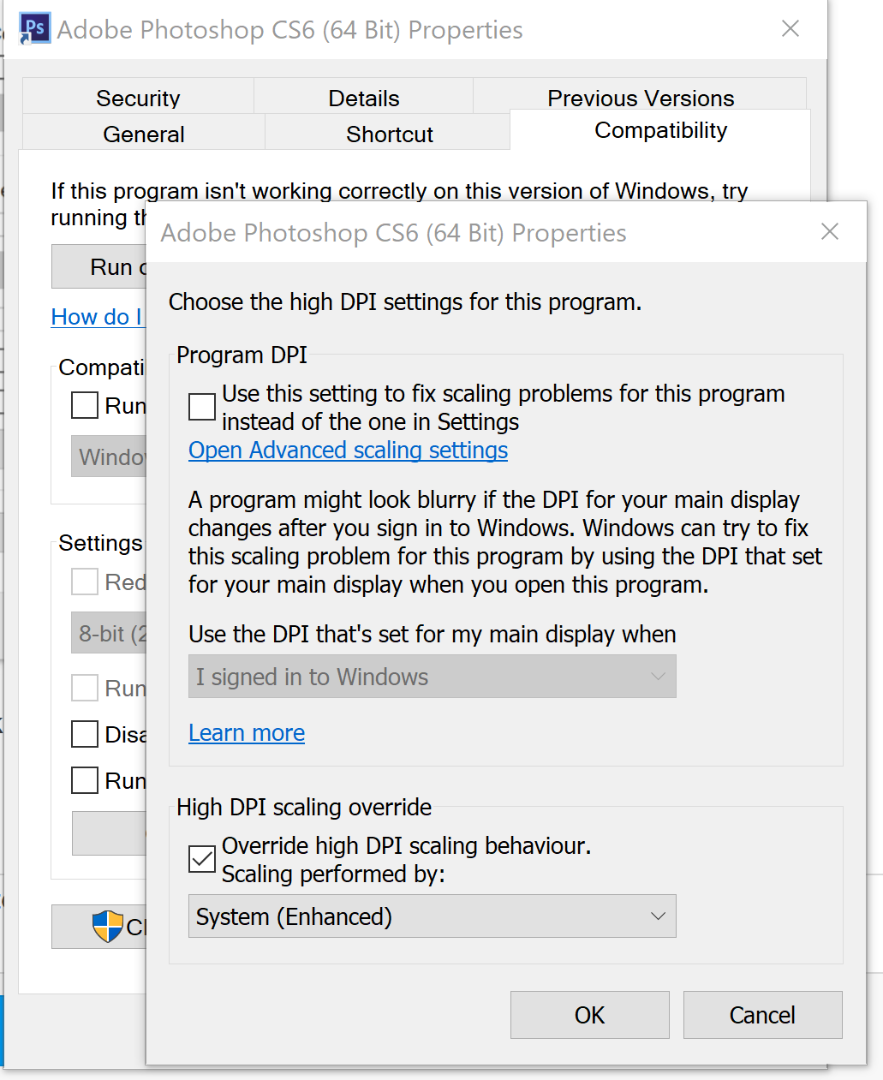
4. Make sure Override high DPI scaling behaviour is enabled.
5. Select System or System (Enhanced) option from the drop down menu for Scaling performed by:
6. Click OK for current window and then for the main Properties window.
7. Start Photoshop application using the shortcut you just configured using the above steps.
8. You are good now.
If this helped you to resolve your issue, please mark this as a solution.
Copy link to clipboard
Copied
Hi All
This is a nasty problem on new laptops with high resolution screens.
This solution is based on a cs5 work around,
Just find the executable, right click select compatibility tab, drop to 2nd bottom button [ Change high DPI settings] in the new window click [ High DPI scaling override ] important select system in drop down.
Don't forget to apply.
Hooray AE of old.
Bob
Copy link to clipboard
Copied
On YouTube, user by the name 'Mario Uranjek' suggested to do the following which offers the same intended end result:
Just go to Properties > Compatibility and check the "Override high DPI scaling behavior" And select "System (Enhanced)"
Much easier solution that anyone can do, and works like a charm for me.
Get ready! An upgraded Adobe Community experience is coming in January.
Learn more


