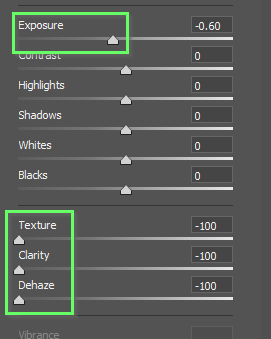- Home
- Photoshop ecosystem
- Discussions
- Re: How to get rid of wrinkles for cloth backdrop ...
- Re: How to get rid of wrinkles for cloth backdrop ...
Copy link to clipboard
Copied
Hi there, I'm trying to edit photos that have a cloth backdrop that is full of wrinkles- I've just been using the stamp tool and the spot healing brush up until now. I figured there's got to be a better way. I came across this tutorial on youtube but when I go to Edit and then Fill or Content Aware Fill, mine is grayed out completely. How do I fix this? Also does anyone know how to extend the white backdrop (that is hopefully free of wrinkles) onto a dark floor so that there is no dark floor showing in an image? Thank you!
 1 Correct answer
1 Correct answer
A little trick to help find problem areas- add a Levels adjustment layer then drag the white slider way to the left for dark backgrounds, and the black slider way to the right for white backgrounds. This adds contrast and shows you problems really well. This also works similar (but much, much better) to Lightroom's visualize spots feature.
Explore related tutorials & articles
Copy link to clipboard
Copied
Hi @HannahB593 Change your tool to the quick select tool and the option should be available.
The Content Aware feature does not run when a non-select tool is chosen.
Copy link to clipboard
Copied
If you're still not seeing the menu item, try going to Edit>Fill and see if the traditional Content Aware is available there.
Copy link to clipboard
Copied
Try a Gaussian blur to the background.
Copy link to clipboard
Copied
Gaussian blur creates a soft unnatural look, but depending on the required accuracy, it is a quick and dirty solution…
Copy link to clipboard
Copied
Hi,
Like @Kevin Stohlmeyer said the Content-Aware feature works quite well as long as your selection is not too close to the model.
Also try the using Patch Tool.
Thanks,
Sim
Copy link to clipboard
Copied
The other option to resolve extending the backdrop is to move your model to a new layer (masked out), then extend the background using Content Aware Scale.
https://helpx.adobe.com/photoshop/using/content-aware-scaling.html
Copy link to clipboard
Copied
I like this suggestion.
Something I use to improve skin blemishes is Camera RAW > Negative Clarity
You can also drag the Texture and DeHaze sliders to the left to furth smooth out a rough backgroound.
The example below has taken it to extrems, and with a selected area you might as well use Gaussian Blur if you want to go this far, but when you have details included that you want to keep, these tools can work for you. Make the layer a Smart Object for full control of where it is applied, and to be able to go back in and make adjustments.
Copy link to clipboard
Copied
After you use Content Aware Fill to fill in the backdrop, you might try Filter > Noise > Dust & Scratches to smooth out the wrinkles in the cloth if you don't get the results you want from blurring.
Copy link to clipboard
Copied
If you are also the photographer, try to solve the problems during the takes. I use very often a black paper backdrop. I position my model such that they are standing completly on the backdrop. As the black backdrop takes in whatever dust is around, and you see here how dirty shoes are, I have my model:
- clean the soles before walking on the drop.
- put on the shoes preferably at the very last moment.
and I have a cloth by hand, where I clean the backdrop just before taking the pictures. Kind of fixing the problems before they get on the picture.
(yes, I know, that does not solve your problem now.)
Content aware fill works best on smaller chunks, but complete wrinkles. And it's also greyed out, when the current layer does not support content aware fill. So check that you have selected the background layer to start with.
Copy link to clipboard
Copied
Totally agree! I'm not in charge of getting a seamless backdrop paper- my job just gave me a cloth background which therein lies the biggest issue. hopefully they get a seamless soon - it would save a lot of time in post production
Copy link to clipboard
Copied
If you are paid on the hour, a correct backdrop will pay off by itself. But it's not only the backdrop, it's also keeping the feet on the backdrop. That's a photographer's error. You may have as much mess around as you can, but the model needs to be completely on the backdrop.
Copy link to clipboard
Copied
Absolutely! I always tell the models to try to keep their feet on the white backdrop- its just that sometimes the frame includes the floor because there is not much fabric of this backdrop on the floor- maybe 3 ft max- so it's a tight squeeze. Thanks!
Copy link to clipboard
Copied
I see, you are blessed… 😉
Copy link to clipboard
Copied
Frequency separation could fix that.
Copy link to clipboard
Copied
Agreed…and frequency separation also works on areas that are not solid white. I found a link to a useful frequency separation session from Adobe MAX, at 16 minutes in he magically brushes away wrinkles while preserving the underlying color and tone. There is a lot of study and setup that leads up to being able to do that, but it’s worth it. This link is part 2, beginners should also watch part 1. (I need to review it too!)
Frequency Separation 2.0 Part 2: Taking Images to the Next Level - Earth Oliver
Copy link to clipboard
Copied
Yea, Earth's presentation was great.
Copy link to clipboard
Copied
I'm a working pro and have dealt with this numerous times.
First of all, fix this in the studio. You can get wrinkles out with a steamer or by stretching the fabric (clip it to the stand) and misting with water from a spray bottle. Seamless does work a lot better, for plain backdrops I almost never use fabric anymore.
Second, lighting is important here. You can light the background separately from the subject, this makes it much easier to deal with problem areas on the backdrop.
Third, you can clone the backdrop onto the floor to cover that. Use frequency separation with the median filter, clone/heal tool, magic wand actually works pretty well or you can use the Select Subject tools in Photoshop to isolate your subject with a selection.
Once you get the hang of it, its actually pretty easy. But much easier to NOT have to fix in post.
Copy link to clipboard
Copied
I so agree! I hope my boss buys a seamless backdrop paper soon- it would save me a lot of time and energy! Thanks for the tips
Copy link to clipboard
Copied
Just be aware that paper backdrops get dirty easily, and tear. Got to be careful with them too.
Copy link to clipboard
Copied
@Chuck Uebele thats when you untape the front and unroll more! Paper seamless FTW.
Copy link to clipboard
Copied
Paper backdrops are consumables. They cost money. But so does fix the backdrop in Photoshop.
OK, a final edit then looks like this:
😉
Copy link to clipboard
Copied
A little trick to help find problem areas- add a Levels adjustment layer then drag the white slider way to the left for dark backgrounds, and the black slider way to the right for white backgrounds. This adds contrast and shows you problems really well. This also works similar (but much, much better) to Lightroom's visualize spots feature.
Find more inspiration, events, and resources on the new Adobe Community
Explore Now