- Home
- Photoshop ecosystem
- Discussions
- Re: How to make a landscape picture into portrait
- Re: How to make a landscape picture into portrait
Copy link to clipboard
Copied
I have just started to use a trail copy of Photoshop cc (Novice for sure) I set myself a simple task so I thought to change a landscape picture into portrait. Many hours later after watching multiple video's I have not been able to do this. Can anyone tell me in simple terms how this can be done. Very much appreciated Alex
[Moved from the non-support, general, all-of-Adobe forums Lounge to a product-specific support forum - moderator]
 1 Correct answer
1 Correct answer
Hi Alex
You still didn't post an image so that we could give you specifics so I'll demonstrate with one of mine. I will have shown two methods below. Which is best - depends on the image:
Method 1. If you start with a landscape and want no distortion then you will need to crop.
So starting with this (which is in a 3:2 ratio) :

Select the crop tool and enter the ratio you require in the options bar - I will choose 2:3


Note by leaving "Delete Cropped Pixels" unchecked , I can go back an re-crop later
...Explore related tutorials & articles
Copy link to clipboard
Copied
The crop tool lets you choose any sort of size ratio you want. It would let you clip out a portion of your photo, thus getting a portrait-oriented photo out of a landscape-oriented photos..
Could you show us the image your trying to work with?
Copy link to clipboard
Copied
Hi Szalam, wow that was a fast response. I have attached the photo I have
been working with as you requested. My end goal was to print this photo as
a portrait 5 x 7 with minimal distortion.
Thanks very much for talking an interest Very Best Regards Alex
Copy link to clipboard
Copied
Hi Alex - there is no image attached to your post.
You need to be online and click the  symbol at the top
symbol at the top
Dave
Copy link to clipboard
Copied
All I get when I click the link is a black screen, no commands ??
Copy link to clipboard
Copied
Hi
Have you tried a different browser? You should get this :

Dave
Copy link to clipboard
Copied
Hi Dave thanks for the latest note. Using the link I see a panel that
invites me to add a photograph however nothing is clickable within it. I
don't understand why things are so complicated for what should be very
simple. Thanks for you help and support Best Regards Alex
Copy link to clipboard
Copied
You need to use a browser on a computer to upload an image. If you are trying to do it on a phone, it won't work.
Copy link to clipboard
Copied
Hi Bob I am using a PC running Windows 10 and Chrome as my browser. Best
Regards. Alex
Copy link to clipboard
Copied
Hi Dave I really appreciate your interest in my problem. Unfortunately I do not have a usable solution to my question yet. I have been trying out Photoshop cc under a one week trial. I have used most of the time just trying to get this one function to work. It feels like I have been dropped into a 103 level course without having taken the 101 and 102 courses :-).
I would have thought changing a photo from Landscape to portrait would be a very fundamental requirement in photo manipulation. Any other suggestions ?.
I have actually spent several hour online with Adobe support and even they did not seem to know how to do what I am requesting.
Copy link to clipboard
Copied
Hi Alex
You still didn't post an image so that we could give you specifics so I'll demonstrate with one of mine. I will have shown two methods below. Which is best - depends on the image:
Method 1. If you start with a landscape and want no distortion then you will need to crop.
So starting with this (which is in a 3:2 ratio) :

Select the crop tool and enter the ratio you require in the options bar - I will choose 2:3


Note by leaving "Delete Cropped Pixels" unchecked , I can go back an re-crop later if required
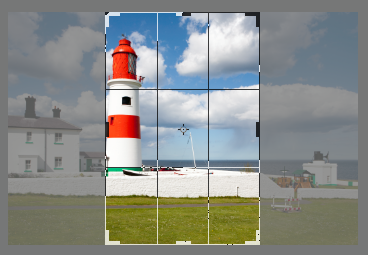
Now drag the crop area till You get the crop you want :
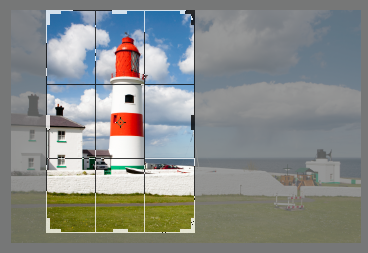
Then hit enter or click on the tick in the options bar

Job done.
Method 2. : If you can accept some distortion then you could try this.
Make a selection round the area that should not be distorted and in the channels panel save selection as channel.


Now select all the go to Edit - Content Aware Scale and in the options bar set protect to Alpha 1 (or the name of the channel that was created in the previous step)

Now drag the handles to scale the image and the area you protected will not distort but the rest will

Once happy press enter or click on the tick symbol
Finally you can crop away the empty space

I hope that helps you
Dave
Copy link to clipboard
Copied
Hi Alex
Saw your PM and the video you linked.
The video shows the method I used in the last post (method two - Content Aware Scale) only instead of dragging inward to "squash the image" the presenter dragged outward to "stretch" the image. Both of these introduce distortion. The picture in the video demo was picked carefully so that distortion does not show - it had large plain areas.
When you change orientation from landscape to portrait you have a choice.
1. No distortion in which case you must crop out some of the existing picture - or add in pixels to cover blank areas that you add to the top and bottom.
2. With distortion - which is what transform and content aware scale do ( as I showed in the last post you can protect some areas).
That said you can combine the two methods and also fill in some blank areas:
Starting with the same picture as before :

I'll start with a content ware scale (method two in last post) but not as extreme as previously:

Then a crop to 2:3 ratio, but this time leaving some blank space at the top:
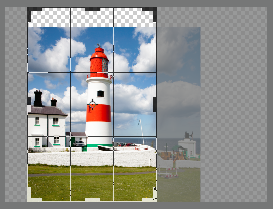
Finally I select that blank space at the top and go to Edit - Fill and under contents set Content Aware

Photoshop fills the area based on the contents around it

That final pick has distortion on the wall and house and has pixels added at the top - but the key subject, the lighthouse, was protected throughout
Dave
Copy link to clipboard
Copied
Hi Dave I really want to thank you for your patience and advice regarding
Photoshop. You have been brilliant.
All that said I tried your last instructions to turn a landscape picture
into a portrait. it worked to a point but when I went to the edit and fill
area, the fill was all grayed out.
Honestly I have given up on Photoshop it seems so fragile and to the novice
like me it just keeps leading into blind alley's.
I have downloaded a trail copy of Corel Paint shop, so far it seems easy to
use and very intuitive.
Perhaps in time I will see the benefits of Photoshop but not at the moment.
Once again thank you so much for taking the interest in my issues. Very
Best regards Alex
Copy link to clipboard
Copied
Hi Alex
I wouldn't call Photoshop fragile but, because it is so powerful, it can be complex and no-one masters it in a week ![]() . I have been using it for years and still learn new things and new tricks.
. I have been using it for years and still learn new things and new tricks.
You may want to take a look at Photoshop Elements. It does not do all that Photoshop can do - but it may suit your needs at this stage.
Good luck and if you do decide to use Photoshop or Photoshop Elements come back to the forum and ask lots of questions.
Dave
Copy link to clipboard
Copied
Thanks very much Dave I will check out Elements as you suggest. I would
really like to be able to have a fill feature when change photo
orientations. Paintshop doesn't appear to have that available and I can't
seem to get it to work on Photoshop. So perhaps I will have to live with
that Very Best regards Alex
Copy link to clipboard
Copied
Hi Alex
Edit - Fill should work provided that :
a. You are on a pixel layer
b. You have a selection made
If you think you have both a and b and fill is greyed out post a screenshot of your workspace including the layers panel.
Dave
Find more inspiration, events, and resources on the new Adobe Community
Explore Now
