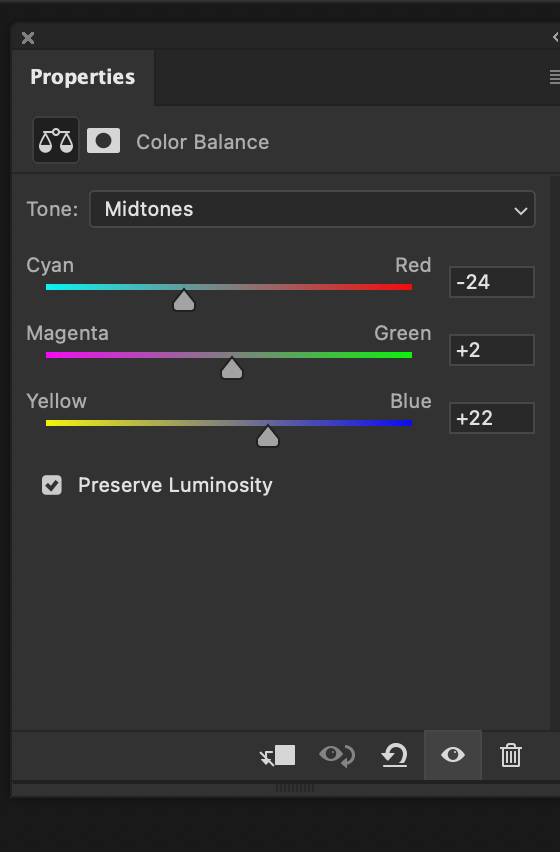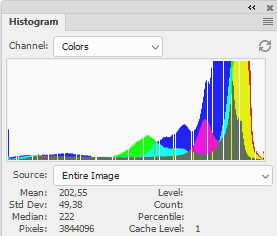- Home
- Photoshop ecosystem
- Discussions
- Re: How to remove yellow color from a photo?
- Re: How to remove yellow color from a photo?
Copy link to clipboard
Copied
I need to remove yellow color from a photo because it's too saturated. How should I do?
 1 Correct answer
1 Correct answer
Have you tried the interesting technique of adding a Solid Color fill layer, setting its color by sampling the yellow you want to remove, then setting the blending mode of the Solid Color fill layer to Divide? Demo below, using the file you posted.
You can see there are still some areas that are yellow. They weren’t removed because that yellow is not similar enough to the sampled yellow color. You can remove those by adding another Solid Color fill layer that samples that variation of yello
...Explore related tutorials & articles
Copy link to clipboard
Copied
What format is the photo in? If it's a raw file you may be able to achieve quite a good result with the dropper tool.
If it's just an image that you have in Photoshop proper, there are several things you could try...
1. You could do Image - Adjust - Curves, then select the middle "gray point" dropper and click on something that's supposed to be neutral gray.
2. You could do Image - Adjust - Hue/Saturation then select Yellows and reduce the saturation.
3. You could convert it to CMYK, then do Image - Adjust - Curves and drop the Y curve a bit, then convert back to RGB.
Post a representative part of the image here and you'll likely get even more direct advice.
-Noel
Copy link to clipboard
Copied
thank you very much for your help
Copy link to clipboard
Copied
I am working with a scan of a 1911 Sanborn map, which appears much yellower in the scan than on the actual page of the book. When I adjust the hue to reduce the yellow, it really darkens/muddies the sections that are supposed to be yellow. I've tried reducing the saturation of the other colors without success.
Copy link to clipboard
Copied
Please post (part of) the image.
And I would recommend not scanning 8bit but 16bit.
Copy link to clipboard
Copied
A colour balance Adjustment Layer increasing the blues usualy works:
Copy link to clipboard
Copied
Copy link to clipboard
Copied
My photo of the page was much less yellow.
Copy link to clipboard
Copied
This was done with a Curves adjustment layer.
First, I dragged the highlight end point of the blue channel to the left to remove the yellow cast in the highlights.
Then I dragged the highlight end point of the composite channel (RGB) to the left to brighten the highlights.
I did the latter by dragging the white triangle below the histogram while holding down the Alt key (Option on a Mac) to prevent highlight clipping. The image will turn black when you do this, and clipping will show as colored areas.
After these edits the histogram looks like a comb, which indicates that image quality is reduced.
Jpg uses destructive compression to reduce the file size, and are not meant to be edited. Repeated edits and saves can seriously damage the image.
If you need to edit an image, and all you have is a jpg, save it as a tiff, and work on that.
For more information, see File formats.
Copy link to clipboard
Copied
Thanks. The actual file really is a .tif (and 400 dpi, not the 300 of the sample). I guess the last thing I had saved was in .jpg format, and I didn't notice when this was being saved as a .jpg when I cropped and scaled it.
Copy link to clipboard
Copied
Have you tried the interesting technique of adding a Solid Color fill layer, setting its color by sampling the yellow you want to remove, then setting the blending mode of the Solid Color fill layer to Divide? Demo below, using the file you posted.
You can see there are still some areas that are yellow. They weren’t removed because that yellow is not similar enough to the sampled yellow color. You can remove those by adding another Solid Color fill layer that samples that variation of yellow, and set it to the Divide blending mode too.
Copy link to clipboard
Copied
Thanks!!
Copy link to clipboard
Copied
Saved me a ton of work. Thank you for the clear instructions!
Copy link to clipboard
Copied
Something else you try is to use a Curves or Levels Adjustment Layer and use the White Point eyedropper to click on the darkest yellow color.
Copy link to clipboard
Copied
Find more inspiration, events, and resources on the new Adobe Community
Explore Now