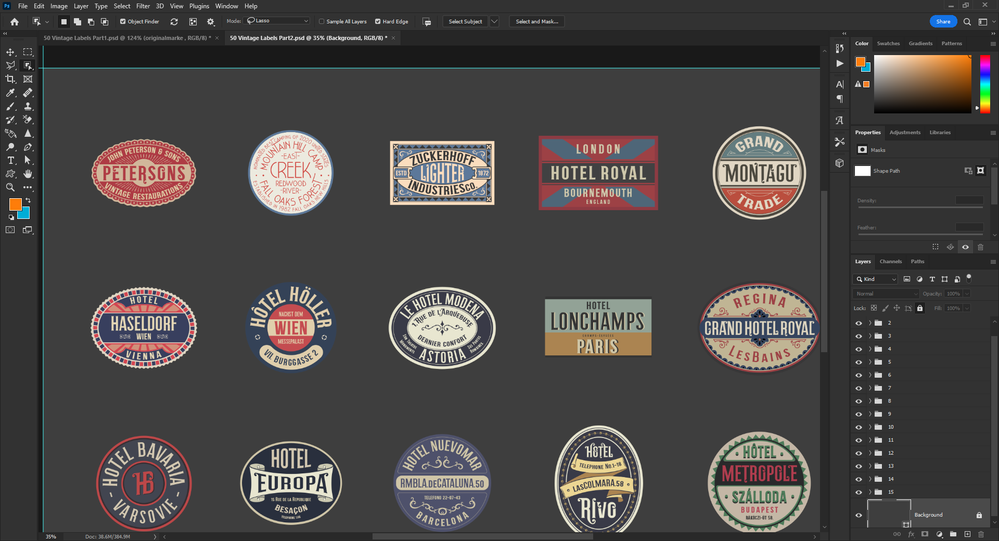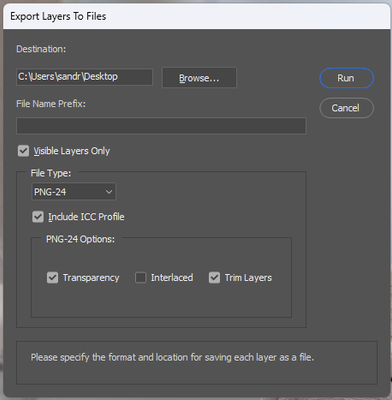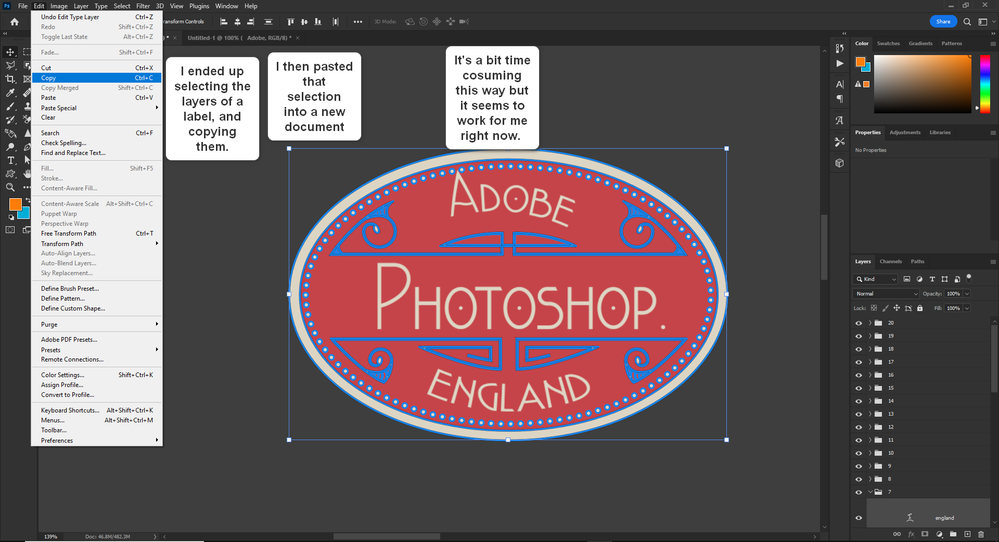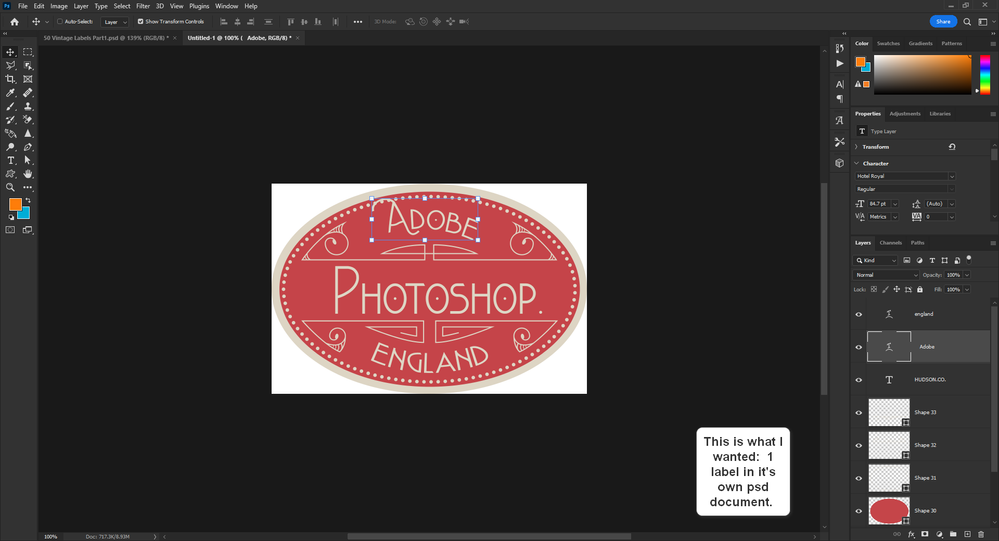- Home
- Photoshop ecosystem
- Discussions
- How to separate labels from a template?
- How to separate labels from a template?
How to separate labels from a template?
Copy link to clipboard
Copied
I kinds sorta clunk my way around PS-- have the latest version installed. I am an expert at Photoshop Elements so that helps a bit.
I bought a template set of labels to practice with. I understand layers. I can fully edit the labels.
Is there a relatively simple way to isolate / group all the parts of one of the labels and export / create a new psd file with just the label I just edited?
Explore related tutorials & articles
Copy link to clipboard
Copied
@Glenn 8675309 – Try the following script:
File > Export > Layers to Files... and tick the Trim Layers checkbox.
Copy link to clipboard
Copied
I've been strugglin' with this: I dont' see a "trim layers" checkbox anywhere, plus, I see this, regardless of what I check or set up. I've looked in other simliar discussions and some had issues because there was a layer locked, typically a background layer. I do as you suggested, the script runs and I always get this warning.
Copy link to clipboard
Copied
The trim layers will appear if you choose a file format that accepts transparency, like PNG
See below:
One way to choose what to export in this scenario is to make the layers you don't want exported as hidden. (visible layers only)
Copy link to clipboard
Copied
I wasn't aware of that, thank you. I will give it a try.
Copy link to clipboard
Copied
I was hoping to automate the creation of separate psd files for each label using previous suggestions--- this way is a bit clunky but seems to work ofr me right now.
Copy link to clipboard
Copied
@Imaginerie wrote:
The trim layers will appear if you choose a file format that accepts transparency, like PNG
PNG supports transparency, but it does not support layers and is not a good choice here.
Jane
Copy link to clipboard
Copied
I know 🙂 I was just adding some clarification for the "trim layers" option.
Copy link to clipboard
Copied
I hadn't thought about that, thanks. I'm pretty happy clunking through the labels.
Almost makes it look like I know what I'm doing.
Copy link to clipboard
Copied
If there is one Label per Group, then perhaps a script like Layer Saver from here will work for you:
(Layer Sets are the same as Groups)
https://github.com/Paul-Riggott/PS-Scripts
The Layer Saver.jsx would go in
C:\Program Files\Adobe\Adobe Photoshop 2023\Presets\Scripts
then in photoshop it would be under
File>Scripts>Layer Saver
Copy link to clipboard
Copied
I will dive into this during the next few days- thanks. I did purchase this tempate set to practice and learn from- I knew it would be a struggle for me, but that's part of the learning process.