- Home
- Photoshop ecosystem
- Discussions
- Re: Import photo and is pixelated
- Re: Import photo and is pixelated
Copy link to clipboard
Copied
I import a hi-res photo into my workspace and it comes out pixelated. Looks awful. Looks awful after exporting as well. Here's some examples:
Before import:

After import

Checked the cache and it is set to 4
 1 Correct answer
1 Correct answer
You can't work this way. Open the file properly. It's just a double-click.
...ah, I get it. By dragging you've opened as a Smart Object, at a smaller dimension. Which you shouldn't until you know how Smart Objects work, QED.
Explore related tutorials & articles
Copy link to clipboard
Copied
These pics don't really tell the story. The bottom image looks like it was saved as a much smaller version of the top image. When you open the original image, what size is it? Hi res doesn't mean anything... pixel dimensions do. How are you viewing it in PS - at what %? post a screenshot at 100%...
Copy link to clipboard
Copied
Here's the data on the original:
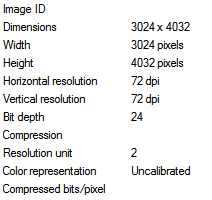
Going into PS and selecting Image > Image size... it gives me this:
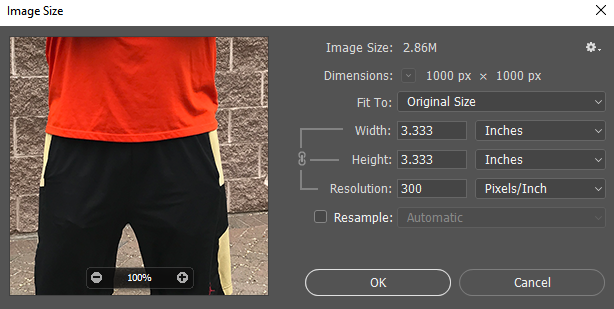
Copy link to clipboard
Copied
This is clearly not the same... the top info is not what is showing up in the Image Size dialogue... the dialogue is showing a relatively small file - look at the pixels - 1000 x 1000. You claim the image is actually 3024 x 4032 pixels - there is a huge disconnect somewhere - you aren't opening the original or you have resized it.
Copy link to clipboard
Copied
I see you answered the question while I posted. So yes, it's been downsampled to 1000 pixels. You need to find out where.
Disregard the last post about resolution. Resolution is irrelevant for this. All that matters is the pixel dimensions!
A file's ppi figure is just a print instruction, it tells how big the pixels will print on paper.
Copy link to clipboard
Copied
melissapiccone All I did was drag from file explorer and drop it into PS. Literally that's it. I just created a new document and set it at 3000x3000 pixels, dropped it in, and it looks better, almost like the original.
Copy link to clipboard
Copied
You can't work this way. Open the file properly. It's just a double-click.
...ah, I get it. By dragging you've opened as a Smart Object, at a smaller dimension. Which you shouldn't until you know how Smart Objects work, QED.
Copy link to clipboard
Copied
It makes a difference?? How should I be putting images into PS? (Obviously new here)
Copy link to clipboard
Copied
Just double-click it in your file browser. That's it.
Copy link to clipboard
Copied
There's your answer. You didn't actually open the image - you brought it into another document. Your image is now restricted to the new documents dimensions - pixel dimensions and resolution. If the new document doesn't match the original - it's going to appear downsampled. So... while your original photo is very large - your new document was only 1000x1000 px. See??
As D Fosse said - it opened as a smart object. You can enlarge that smart object to be the correct size inside of a smaller image - but it will be cropped inside - I'm getting fairly technical now - but as you figured out - you created a 3000 x 3000 image and it looks much better.
Copy link to clipboard
Copied
Yes, the bottom example shows real pixels. This has been downsampled to much smaller pixel dimensions.
So the question is: what are the pixel dimensions of each? Open Image Size and check.
Copy link to clipboard
Copied
Hi,
What is the resolution of the image you are importing the photo into.
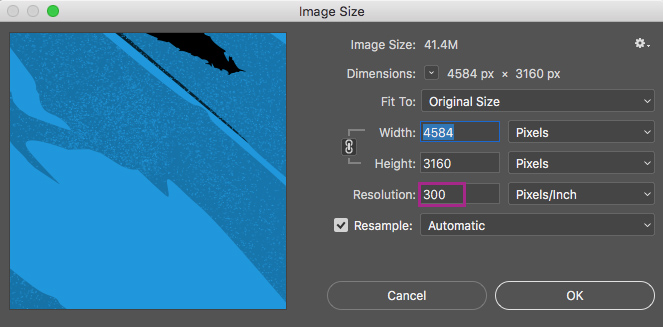
For the best quality it should be 300 pixels per inch plus.
Thanks,
Sim
Copy link to clipboard
Copied
It was at 300
Copy link to clipboard
Copied
Hello
I think you can double-click it in your file browser
Find more inspiration, events, and resources on the new Adobe Community
Explore Now