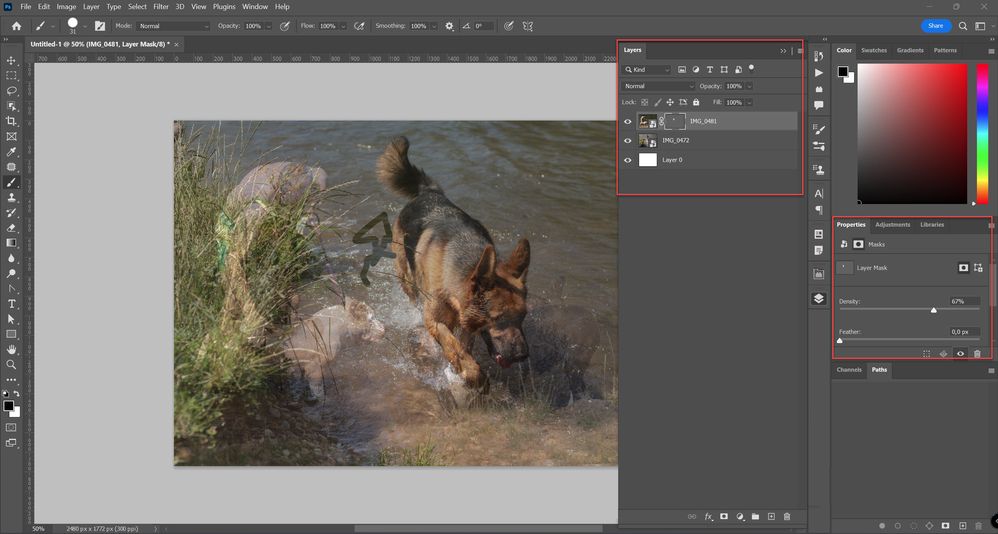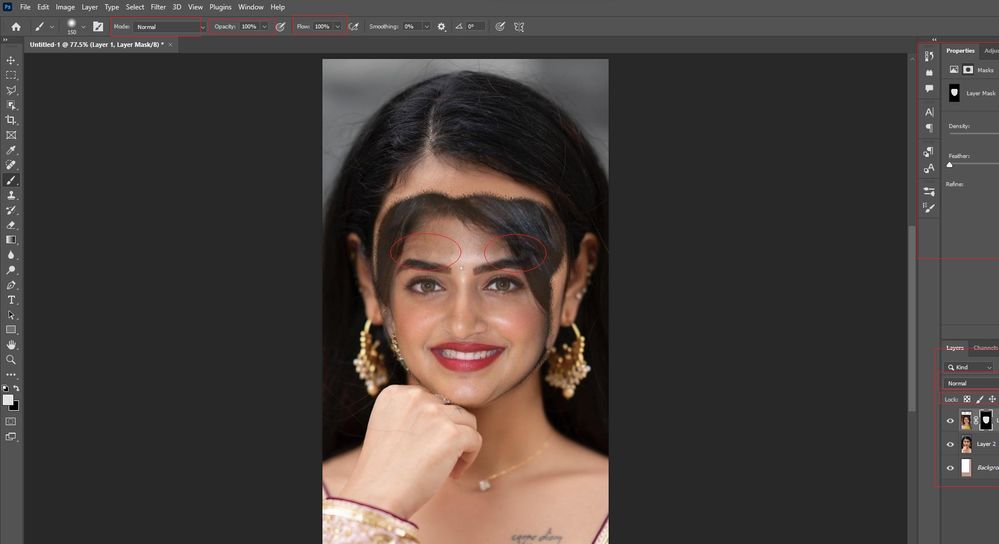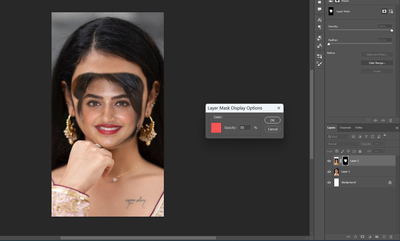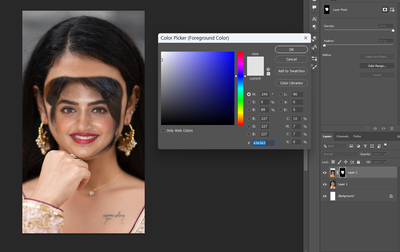- Accueil
- Photoshop ecosystem
- Discussions
- Re: Layer mask : New edition 2023 CC: Layer mask i...
- Re: Layer mask : New edition 2023 CC: Layer mask i...
Layer mask : New edition 2023 CC: Layer mask is not working correctly
Copier le lien dans le Presse-papiers
Copié
Hi Team,
I am experiencing some issues while using the layer mask. The content below the layer is still visible when I use the mask. If I use a layer to replace a face with another, I can still see the shadow of the original face in the below layer. It's happening in all 2023 editions. I have the latest updated version.
I will appreciate any help to fix this issue. All settings under preference are identical as it's in the 2022 version. For this reason, I am forced to use the 2022 version.
Please see the attachment. I have circled the eyes-brows/eyes of the below layers circled with red.
Découvrir d’autres tutoriels et articles connexes
Copier le lien dans le Presse-papiers
Copié
@Ali Abbasii Please confirm the app you are using and referred to here.
Copier le lien dans le Presse-papiers
Copié
Copier le lien dans le Presse-papiers
Copié
<moved from enterprise & teams>
Copier le lien dans le Presse-papiers
Copié
Could you please post a screen shot that includes your Layers panel?
How specifically are you generating the mask?
Copier le lien dans le Presse-papiers
Copié
There is a similar recent post where a user was not getting a pure black in their mask. They were applying a gradient using the built in Black to White option. However, they were able to get a pure black when they manually set the Foreground color to black (0,0,0) and then used a gradient option that referenced the Foreground color.
Gradient on layer mask not fully hiding layer
https://community.adobe.com/t5/photoshop-ecosystem-discussions/gradient-on-layer-mask-not-fully-hidi...
Copier le lien dans le Presse-papiers
Copié
Hey, Michael, I don't have issues with Gradient. I am unsure if I understand what you are asking me to post. Would you mind posting the screenshot of what info you want from me?
Copier le lien dans le Presse-papiers
Copié
Post screenshot of entire window with Layers panel expanded and visible. There are multiple scenarios possible, either you have lowered opacity for layer or layer mask property Density is changed so it will be good to click on layer mask and expand Window > Properties panel along Layers panel so we can see properties for layer mask.
Copier le lien dans le Presse-papiers
Copié
Copier le lien dans le Presse-papiers
Copié
Copier le lien dans le Presse-papiers
Copié
I realize that you have gone back to 2022, but can you select the Masked Layer in your image, and then Option Click on your Mask and take a screenshot? It looks like maybe your brush is set to something other than pure black. If we can see the Layer Mask and not the image, that would help. Also a screen shot of your open Color Picker Dialog box.
Thanks,
Michelle
Copier le lien dans le Presse-papiers
Copié
Hey Mglush,
Please review the required screenshot. I hope this will help to rectify the issue.
Copier le lien dans le Presse-papiers
Copié
Hello All,
I finally got the real-time live chat assistant, who shared my screen remotely and fixed the issue, there photoshop 2023 file was corrupted, and he changed it a little, and it worked.
Appreciate all hands on deck and looking forward to assisting.
Best Regards.
Copier le lien dans le Presse-papiers
Copié
Glad to hear it's fixed!
Copier le lien dans le Presse-papiers
Copié
@Bojan Živković Just to keep you update, I don't have issues with 2022 version, in fact because of this ongoing issue since 2023 has been launched, I pushed to use the 2022 version
Trouvez plus d’idées, d’événements et de ressources dans la nouvelle communauté Adobe
Explorer maintenant