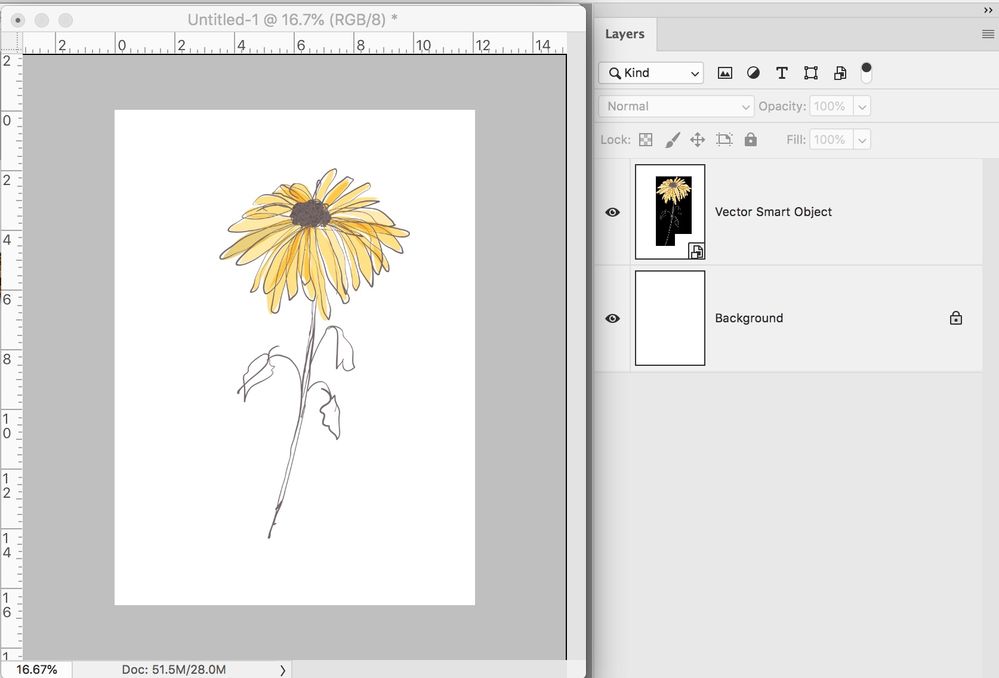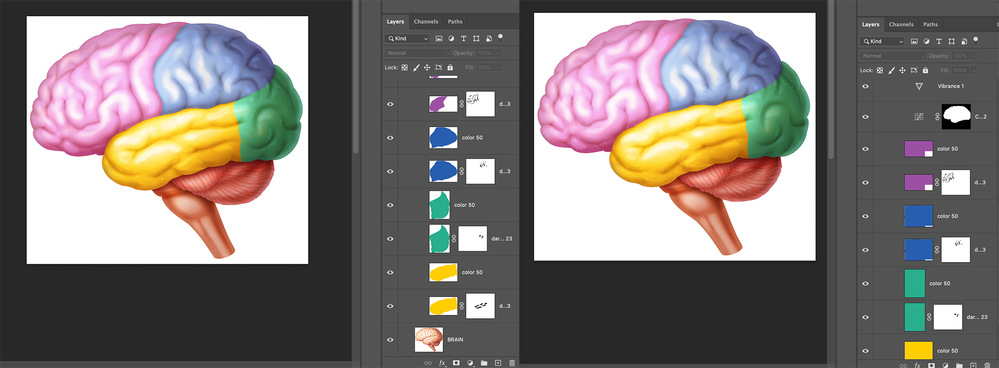Layer Thumbnails
Copy link to clipboard
Copied
I have recently noticed that some layer thumbnails no longer represent the contents of the layer. Sometimes the thumbnails are solid black, even when the pixel content has only partial coverage in the entire image. I have noticed more unhelpful UI changes in recent iterations than in many years of Photoshop evolution.
Explore related tutorials & articles
Copy link to clipboard
Copied
Can you post some screenshots of what you are seeing?
Copy link to clipboard
Copied
Wondering the same thing. Also wondering what size thumbnails they are using in the layers panel
Copy link to clipboard
Copied
My first thought is that thumbs might be set to Layer Bounds in the Layers Panel Options. I don't know of anyone who works this way as it could get confusing, but I can see that it might well fit what you are describing.
If you have plenty of screen space, then it makes sense to use Large Thumbs. The only times I use smaller thumbs is when making frame animations with a lot of frames and layers, and when I need to get a screen shot of lots of layers to paste to a forum thread. I use three screens, and have the periphery screens in Portrait mode. That allows for a very tall layers panel. [1]
It's worth noting that if this is what is going on, then a Preferences reset would have fixed it. I am always loath to suggest resetting preferences until all else has failed, as it annoys me so much when I have to reset my own Preferences.

[1] Now I am not 100% on this, but I thought I had my layers panel as tall as was possible, which was about 1600 pixels. Other panels like History, also had a height limit. But while experiment to answer this post, I discovered that all the major panels will now expand the full 1920 pixel height of my workspace, so I shall be rethinking my custom workspaces. I wonder when this change occurred, or if I am just going crazy? ![]()
Good luck.
Copy link to clipboard
Copied
I have the same issues. I checked layer panel options, Layer Bounds is unchecked. Any other thoughts?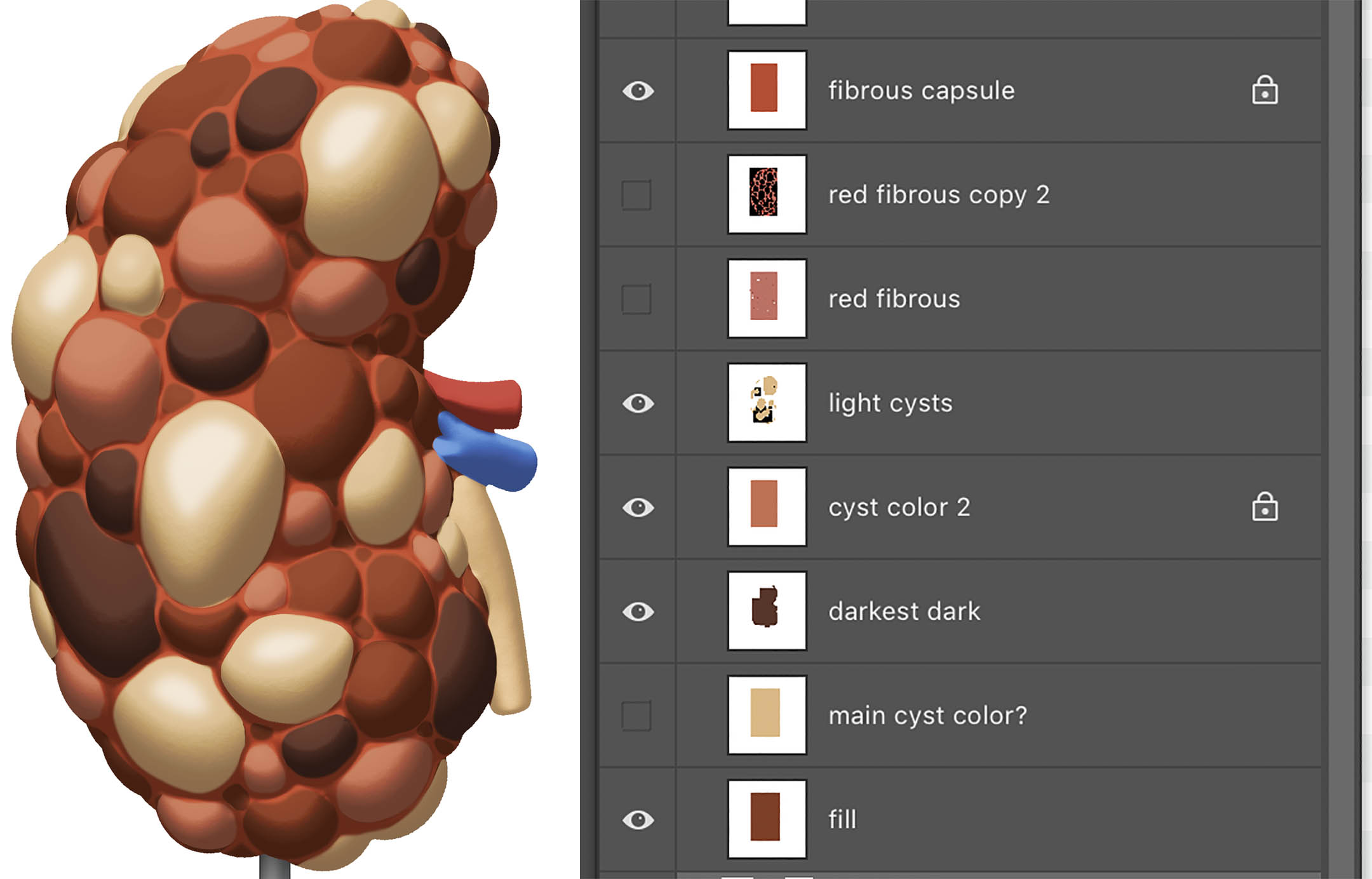
Copy link to clipboard
Copied
Did anyone ever figure out a fix for this thumbnail problem. Whenever I copy and paste an .ai file with a transparent background into Photoshop, the thumbnail shows it with a black background. It kinda makes the thumbnails useless. The problem started with Photoshop CC2019 and continues with CC2020.
Copy link to clipboard
Copied
Does anyone have this problem just for RGB? CMYK seem ok, but I need to work in rgb. Thanks for any help!
Copy link to clipboard
Copied
I think I solved it. It has to do with Preferences > Transparency & Gamut. If you choose None, the thumbnail problems appear (Right below). Instead, I choose Grid Size Medium, and choose both colors to be white. (Left below)
Copy link to clipboard
Copied
Thanks! That works for me
Copy link to clipboard
Copied
You rock Carol. That has been going on for a long time for me. You fixed it instantly.