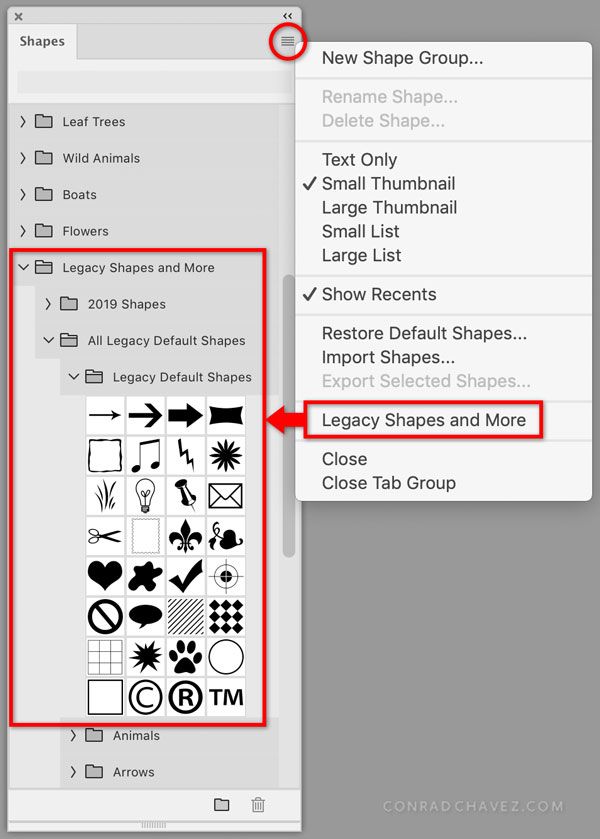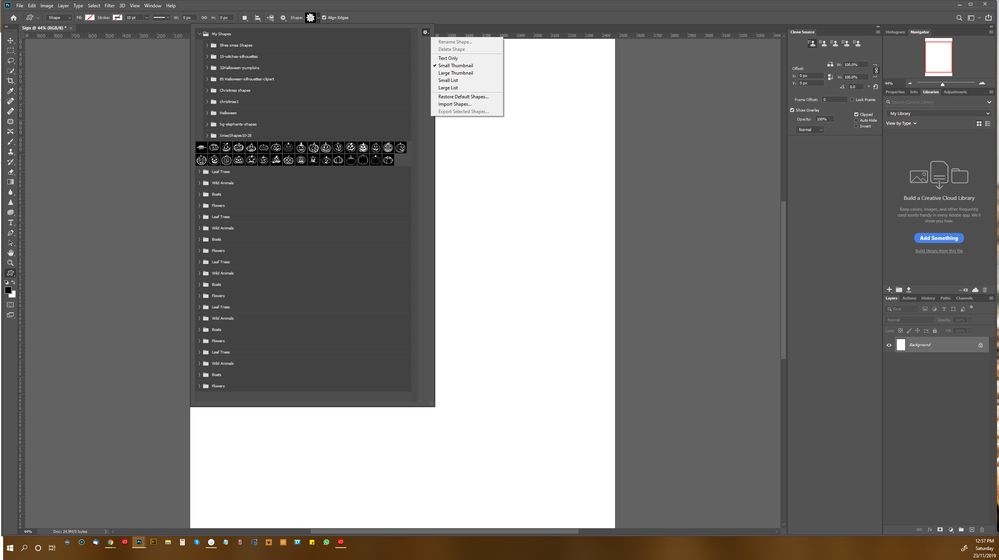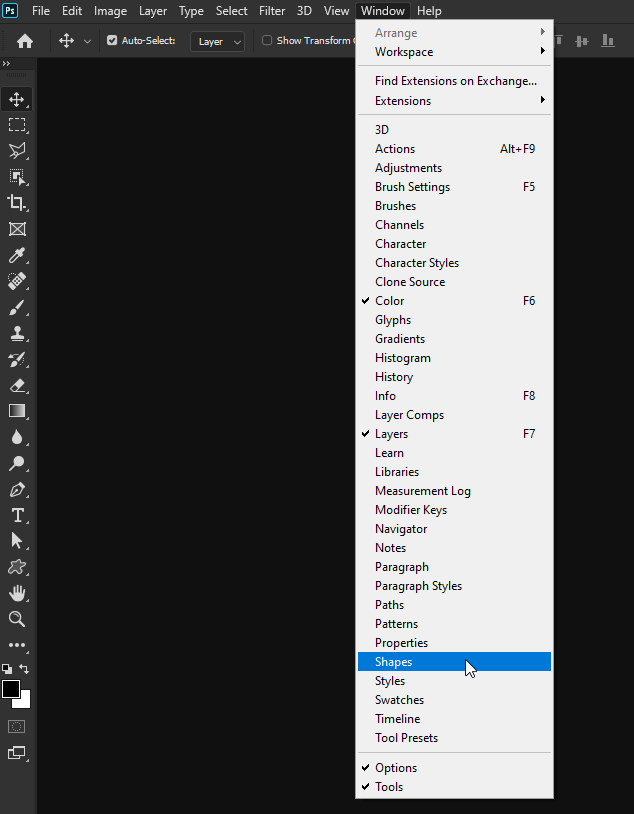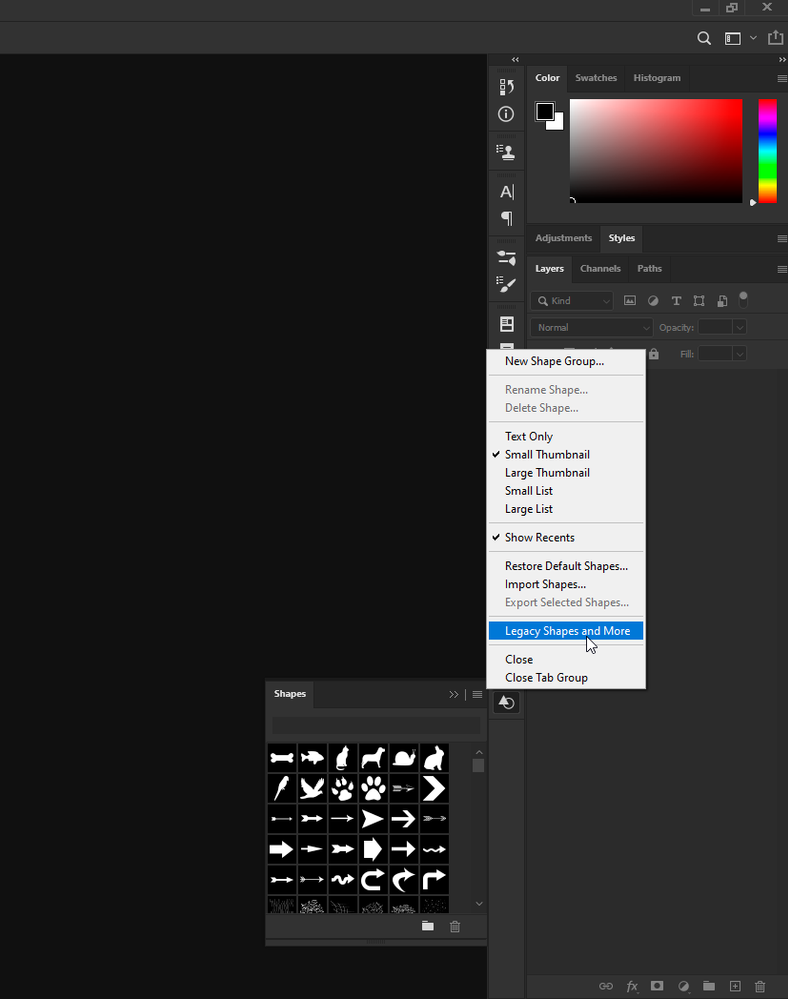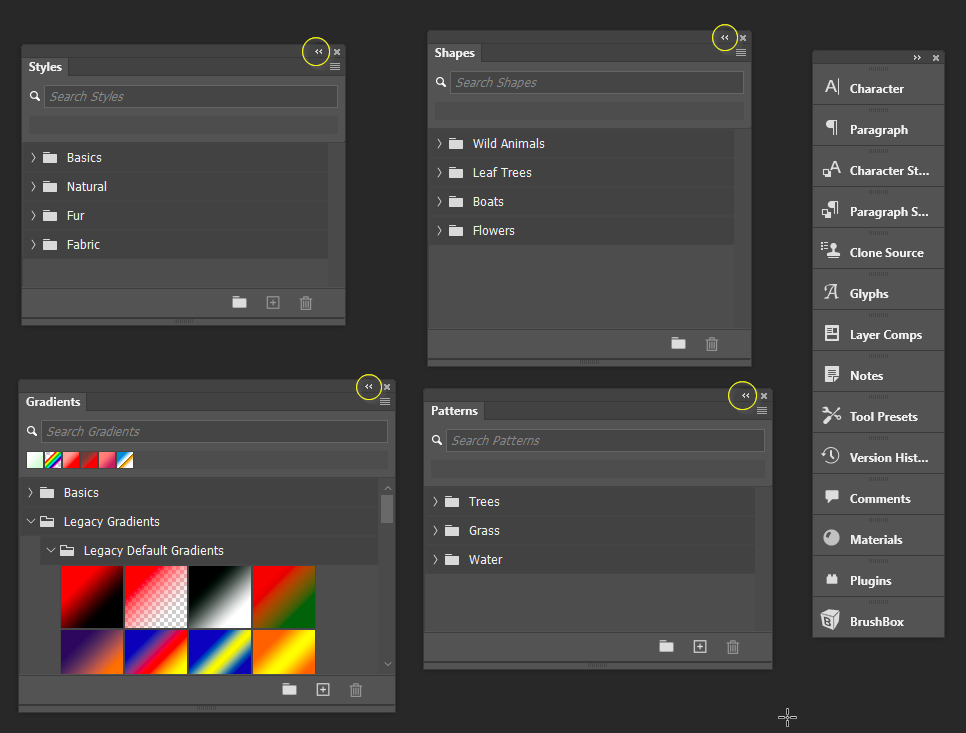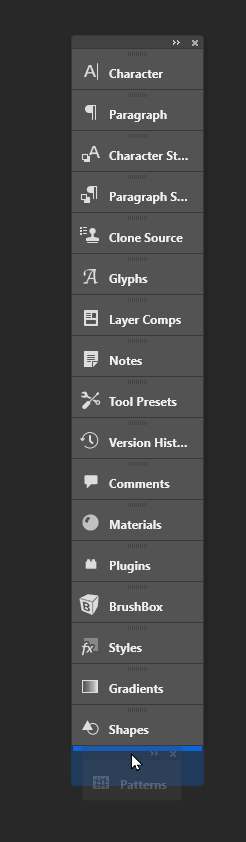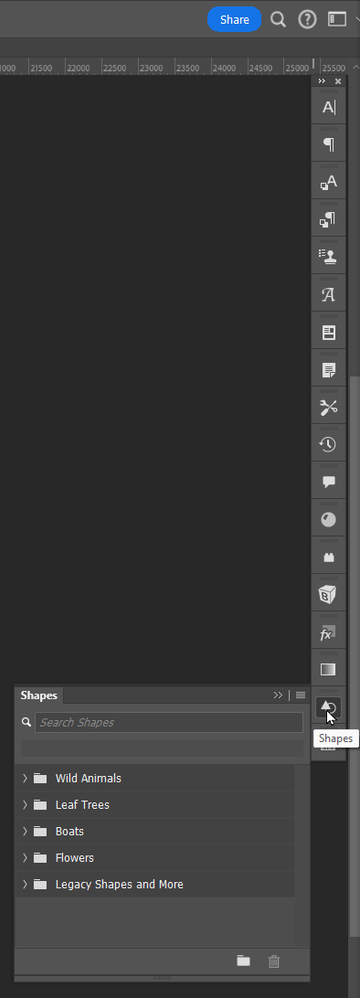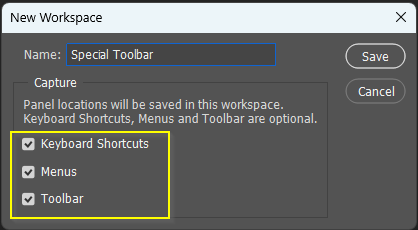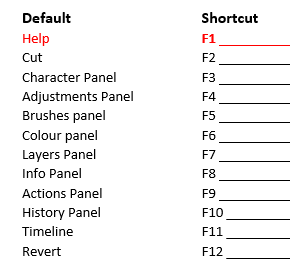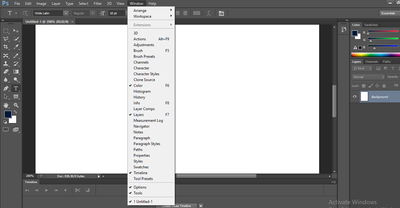Copy link to clipboard
Copied
On my Mac, how do I restore my legacy shapes in Photoshop 2020? I'm missing the basics shapes such as arrows, bubbles, etc
I deleted my older version of Photoshop assuming the new version would already include them.
 1 Correct answer
1 Correct answer
Click to open the Shapes panel menu, and choose Legacy Shapes and More. That will add preset groups to the Shapes panel. Then expand or reorganize the preset groups so that you can get to the shapes you want in a way that's most efficient for you. For example, you might choose to move your favorite shapes into a group that you keep at the top of the panel list.
UPDATE: If you can’t open the Shapes panel menu because it is not there, that menu appears only in the Shapes panel (choose Window > S
...Explore related tutorials & articles
Copy link to clipboard
Copied
Click to open the Shapes panel menu, and choose Legacy Shapes and More. That will add preset groups to the Shapes panel. Then expand or reorganize the preset groups so that you can get to the shapes you want in a way that's most efficient for you. For example, you might choose to move your favorite shapes into a group that you keep at the top of the panel list.
UPDATE: If you can’t open the Shapes panel menu because it is not there, that menu appears only in the Shapes panel (choose Window > Shapes), not when you see the list of shapes provided in other parts of Photoshop such as the options bar. This is consistent with Gradients, Patterns, Swatches, etc. in Photoshop: You manage the list in its panel, which you open by choosing its name from the Window menu.
Copy link to clipboard
Copied
I'm having the same problem but this solution doesn't help me. I'm using Windows 10. I don't have a choice for 'Legacy Shapes and More'. (see screengrab) and I clicked 'Restore Default Shapes' several times which just repeated the files that were there. Any help?

Copy link to clipboard
Copied
Hi
You need to access it from the Window menu
Copy link to clipboard
Copied
THANK YOU! 🙂

Copy link to clipboard
Copied
You're welcome 🙂
Copy link to clipboard
Copied
OMG thank you.
Copy link to clipboard
Copied
can you please tell me how to SAVE these changes? I did this last time and i opened up Adobe and had to do this all over again!! Thanks
Copy link to clipboard
Copied
You need to make a lay out and save it as a custom workspace.
Do you have a skinny extra toolbar with minimised panels that you don't use so much, so don't want them clogging up screen space. I use three screens so have all important panels permemently open, but I also have a narrow toolbar that I park on the right side of the main screen. This is mine.
Here's my suggestion: Open up all the panels you need now and again, and park them on your workspace. Minimise the panels by clicking on the two little arrows (my yellow highlight). Note I have made my special toolbar wider and dragged it away from the screen edge.
You'll now have something like this
Drag the collapsed icons to the bottom of the special toolbar till you see the blue line (that means the panels has joined the special toolbar
Move the toolbar back to the edge of the workspace, and narrow it again (or leave it wider if you have the space).
You can now hover over the icons and click to expand, and click again to collapse.
You now need to save your new arrangement to a custom workspace. Don't forget to collapse those panels before doing this. We can save custom shortcuts and custom toolbar with a custom workspace. This is one of my favourite Photoshop features. It lets us reuse shortcuts according to context, as there are precious few unused.
What I also do is have simple Actions the set and reset my custom workspace, and I trigger them with functions keys. Unless you have a small screen where it is useful to use the Function key defaults, they are a valuable commodity that it is a pity to waste. For instance, I have just ruined my workspace dragging panels around to get screen shots for that post, and I do this many times in an average day. So it is wonderful to hit F5 and see it all tidied up again. If you do this, don't forget to have your Action set and _reset_ the workspace. Otherwise it will go to whatever state that workspace was in the last time it was used.
Copy link to clipboard
Copied
Thank you so much - VERY HELPFUL 🙂
Copy link to clipboard
Copied
Thank you!!!!!
Copy link to clipboard
Copied
Finally! THANK YOU!!
Copy link to clipboard
Copied
Thank you! Thank you! Thank you!
Copy link to clipboard
Copied
THANK YOU!!!
Copy link to clipboard
Copied
It's enough to drive you bonkers, isn't it? They move basic arrows and grids, but leave with flowers and boats. What????
Copy link to clipboard
Copied
I think this should be marked the correct answer personally, thank you so much! Saved me from my confusion.
Copy link to clipboard
Copied
Is there a way on a PD to have it show the ACTUAL shape like in the past, instead of files and descriptions like "Symbols" and "Tiles"?
Thanks!
Copy link to clipboard
Copied
THANK YOU IVE BEEN TRYING FOR DAYS!
Copy link to clipboard
Copied
i don't have shapes in the windows section. 😕 please help
Copy link to clipboard
Copied
I do not get that option with windows 10. I get a very small list of legacy shapes. Nothing like that at all
Copy link to clipboard
Copied
Hi, make sure that you are looking in the Shapes panel, not in the Option bar, over there, you are seeing the currently loaded Shapes, and very confusingly, even if you you can append the default shapes once again, but halas, not load the legacy Shapes.
Go the menu Windows>Shapes.
In this panel, click on the hamburger on the top right, select "Legacy Shapes and More", it should add a "Legacy Shapes and More" folder that should have two sub folders, a "2019 Shapes" and a "All Legacy Default Shapes" folder that contains itself ! a "Legacy Default Shapes"folder, the classic list that we had for years; and other folders of shapes that were added before the 2019 version.
Please post what you get if it is different...
Make sure to vote on this suggestion to easily end this confusing situation by simply adding a legacy entry in a sub menu that is identical to the re-addition of the default shapes: https://community.adobe.com/t5/photoshop-ecosystem-ideas/add-legacy-shapes-patterns-gradients-swatch...
Copy link to clipboard
Copied
No such option for Photoshop 2021.
Does the Photoshop team actually swap these things out based on actual usage? I mean I never use any of these new shapes. And now the option for the legacy is gone.
WHY!?
I hope it's not to move people to grab shapes and whatnot in another program people have to pay for or ANOTHER application we have to install.
Come on Adobe, why do you make peoples' lives difficult? Already spent 10 minutes which is a huge waste and worth coming here to vent my frustration as it's the stupidest thing you guys did to date. It's not even a bug. It makes absolutely no sense whatsoever.
Copy link to clipboard
Copied
I just checked my Photoshop 2021 and they are still in the exact place shown, after choosing Legacy Shapes and More from the panel menu.
Copy link to clipboard
Copied
It seems to be still the same in my 2021 install. It's frustrating, but yes the option should be there still.
Hit Windows > Shapes, then use the little Shapes sidebar panel.
Hit the 4-line hamburger menu on the top right on the Shapes panel and you should see it.
Copy link to clipboard
Copied
-
- 1
- 2