- Home
- Photoshop ecosystem
- Discussions
- Re: Nik Software and Topaz Plugins are not on PS C...
- Re: Nik Software and Topaz Plugins are not on PS C...
Copy link to clipboard
Copied
I have installed the new PS CC but I can't find my plug ins for Topaz or Nik Software, can I not use them with CC?
 1 Correct answer
1 Correct answer
Nik is working on an update, but users are working with older version of the plug-in I think.
From Nik:
On a Windows:
1. Make sure all versions of Photoshop are closed.
2. Run the Nik Collection installer from the file you received via email and downloaded. If you no longer have this file, you may email customer support (supportus@niksoftware.com) to have the file sent to you again.
3. During the installation process when you get to the Host Application window, you will notice a plus sign ![]() to add an
to add an
Explore related tutorials & articles
Copy link to clipboard
Copied
I just tried using Color Efex, it would open it, but when I pressed OK, it went back to photoshop, but nothing else, the filter I had applied wasn't there, to get it to work I had to open it in CS6 and use it through that.
Copy link to clipboard
Copied
Some third party plugins will need updates to fix bugs exposed by the change in Photoshop version - this happens every time a new Photoshop version comes out.
Just contact the plugin maker to see if they have an update, or if they might need more information about the bugs you are seeing in their plugin.
Copy link to clipboard
Copied
I can confirm the plugins are visible if Photoshop has been opened via Bridge but not when launched from Lightroom 5 or on it's own.
Very odd - looks like an Adobe bug or they changed the rules for plugins.
Copy link to clipboard
Copied
Sounds a bit like you installed plugins for 32 or 64 bit, but ran the other version without realizing it.
Copy link to clipboard
Copied
Chris Cox wrote:
Sounds a bit like you installed plugins for 32 or 64 bit, but ran the other version without realizing it.
Bingo!
Daftly assumed Adobe would put the 64 bit CC on the desktop plus use the 64 bit version from LR5.
Thnak you ![]()
Copy link to clipboard
Copied
I wan't asked if I want 32 or 64 bit, it is the same link I used for CS6.
Copy link to clipboard
Copied
Interesting. I installed CEP4 and NeatImage Pro in PSCC64's plug-ins folder. Nothing showed up of course until I ran Bridge first, then they all worked opening PSCC from Bridge. I was trying to install Russel Brown's watermark just now in CC and it wasn't working so I manually installed it in panels. I noticed that the plug-ins I installed had all been moved to plug-ins/panels! I didn't install them there. Somehow, they were moved to that location after running Bridge to get them to work. They do work now but Adobe has some problems here!!
Copy link to clipboard
Copied
If you copy the Topaz shortcuts from the CS 6 plug-in folder to the CC plug-in folder it should work. It does for me. It doesn't work for me for NIK and some other plug-ins. There's something inconsistent with CC here.
Copy link to clipboard
Copied
I'm not sure if it is clear which folder to select even though Pete got it right many posts above:
Regarding The Nik collection:
There is a c: "program files" folder and a c:"program files (x86)" folder. I incorrectly selected the x86 folder which installed to the Adobe x86 plugins folder but they did not show up in PS CC. I then chose the "program files" folder and was successfull.
I was so used to working with the x86 folder I selected it (wrongly) out of habit.
Path= C:\Program Files\Adobe\Photoshop CC\Plug-Ins\.
Ed
Copy link to clipboard
Copied
Me either
Copy link to clipboard
Copied
Did it twice and no joy. The Nik instrucions worked first time out. But not for Topaz
Copy link to clipboard
Copied
I re-ran the Topaz downloads and then opened CC and they were there!! Thanks
Copy link to clipboard
Copied
thanks, that worked for me.
Copy link to clipboard
Copied
Nik is working on an update, but users are working with older version of the plug-in I think.
From Nik:
On a Windows:
1. Make sure all versions of Photoshop are closed.
2. Run the Nik Collection installer from the file you received via email and downloaded. If you no longer have this file, you may email customer support (supportus@niksoftware.com) to have the file sent to you again.
3. During the installation process when you get to the Host Application window, you will notice a plus sign ![]() to add an install location. Click that button and navigate to C:\Program Files\Adobe\Photoshop CC\Plug-Ins\.
to add an install location. Click that button and navigate to C:\Program Files\Adobe\Photoshop CC\Plug-Ins\.
4. Complete the installation, then open Photoshop CC to ensure that the plug-ins have successfully been installed.
On a Macintosh:
1. Make sure all versions of Photoshop are closed.
2. Run the Nik Collection installer from the file you received via email and downloaded. If you no longer have this file, you may email customer support (supportus@niksoftware.com) to have the file sent to you again.
3. During the installation process when you get to the Host Application window, you will notice a plus sign ![]() to add an install location. Click that button and navigate to Mac HD|Applications|Adobe Photoshop CC|Plug-Ins and paste the Google folder into this location.
to add an install location. Click that button and navigate to Mac HD|Applications|Adobe Photoshop CC|Plug-Ins and paste the Google folder into this location.
4. Complete the installation, then open Photoshop CC to ensure that the plug-ins have successfully been installed.
Copy link to clipboard
Copied
I have windows 7 - 64 bit. If I look in c:/programfiles/adobephotoshopcc/plug-ins my nik shows up; but it does not show up if I go under programfiles(64 bit). My plugin shows up in photshop cc, but it freezes up my computer and will not work. Please help.
Copy link to clipboard
Copied
I had this issue (and many more) right after Google bought Nik (sad day indeed) and I basically went to war with Google over it (look on their Google+ Nik thread ![]() ). Because it was such a long time ago I can't remember exactly how I solved it but I believe I had to copy all the Nik files from "Program Files" to "Program Files (x86)" in the corresponding folders. Try that and it should work. If it doesn't you can just delete them with no harm done. I wish I could be more accurate because I know the "pain" of this issue first hand.
). Because it was such a long time ago I can't remember exactly how I solved it but I believe I had to copy all the Nik files from "Program Files" to "Program Files (x86)" in the corresponding folders. Try that and it should work. If it doesn't you can just delete them with no harm done. I wish I could be more accurate because I know the "pain" of this issue first hand.
If it does work I suggest doing what I did and block Google auto updates in your antivirus/firewall rules.
Good luck!
Copy link to clipboard
Copied
Copy link to clipboard
Copied
From Topaz Labs
For Windows users:
1. Exit out of all Photoshop applications
2. Go to C:\Program Files\Adobe\Adobe Photoshop CS6 (64bit)\Plug-ins
3. In another window open up C:\Program Files\Adobe\Adobe Photoshop CC (64bit)\plug-ins
4. Drag/copy the Topaz shortcuts (eg. topazdenoise5_x64) to the CC Plug-Ins folder
5. Re-open Photoshop CC and your Topaz Labs filters should be in the filter menu.
See here for a video on how to do this: http://www.youtube.com/watch?v=g0a4_WfV8Ng
*If using 32-bit CC, copy the plugin shortcuts from the 32-bit Plug-ins folder to 32-bit CC Plug-ins folder. The 32-bit CC is in:
C:\Program Files (x86)\Adobe\Adobe Photoshop CC
**If you do not have a previous version of PS installed, you will need to re-download the plug-ins from http://www.topazlabs.com/downloads/ (be sure you are exited out of PS during the installation process).
***An Alternative Method:
1. Close PSCC and open BridgeCC.
2. Open an image in Bridge and send it to PSCC.
3. See if you now have the plug-ins showing...
4. If you've already pinned PSCC to your taskbar, delete that one.
5. Right click on the PSCC that is open with the plug-ins showing and pin that one to the taskbar.
For Mac users:
1. Exit out of all Photoshop applications
2. Redownload the plug-ins from topazlabs.com/downloads
3. After installation open PS and the Topaz plug-ins should be located in your filter menu.
Copy link to clipboard
Copied
I got everything (Topaz & Nik) to show up in PSCC.
In Bridge CC, there was a right-click context menu item for merging images to HDR Efex Pro. That is no longer there.
Copy link to clipboard
Copied
I'm having the same issue. When I go to Programs>Adobe> PhotoshopCC (64bit)>Plugins, the Nik Collection and Topaz shortcuts are there, but they do not show up in Photoshop CC.
I have followed every set of instructions I can find on the internet, including uninstalling and reinstalling Nik Collection and the filters are still not showing up in PSCC and I am back to using CS6.
pat
Copy link to clipboard
Copied
Hi Pat,
I have my Nik collection up and running fine in PSCC. I did have an issue when CC came out and had to find a solution myself. I can't remember exactly what steps I took, but it had to do with one of the "program files" locations being wrong. I would suggest copying the google folder located in C:program files/Adobe/Photoshop CC(64bit)/plugins to > c:program files(x86)/Adobe/photoshop cc/plugins. You have to make sure the actual .8bf files are in the folders and not just the shortcuts. At the very least it won't hurt anything and at the best it will solve your problem.
Also, there is a google folder with all the unzipped Nik programs in C:Program files/Google (below image) where you can find the appropriate .8bf plugins . The shortcuts you are reffering to point to this folder.
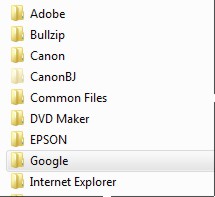
Below are the two "program files" folders in windows7. Just check the adobe PSCC plugin folders in both locations to make sure that the google folder is present in both (to be safe) and make sure the actual and appropriate (ie 32/64 bit) .8bf plugins are located in the individual folders located in the google folder.
If you are going to transfer the files as described above, then please "COPY & PASTE" the .8bf files and not "cut & paste".
Hope this helps you out,
Ed
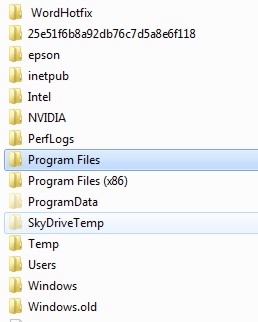
Copy link to clipboard
Copied
You are absolutely not going to succeed by copying 32 bit plug-ins to the 64 bit folder or vice versa Just make sure to keep them straight.
-Noel
Copy link to clipboard
Copied
Noel Carboni wrote:
You are absolutely not going to succeed by copying 32 bit plug-ins to the 64 bit folder or vice versa Just make sure to keep them straight.
-Noel
I should have bold(ed) the "actual & appropriate" part.
Copy link to clipboard
Copied
Hi, I did bold it for you.
Copy link to clipboard
Copied
Another problem solved! ![]() On to the next one...
On to the next one...


