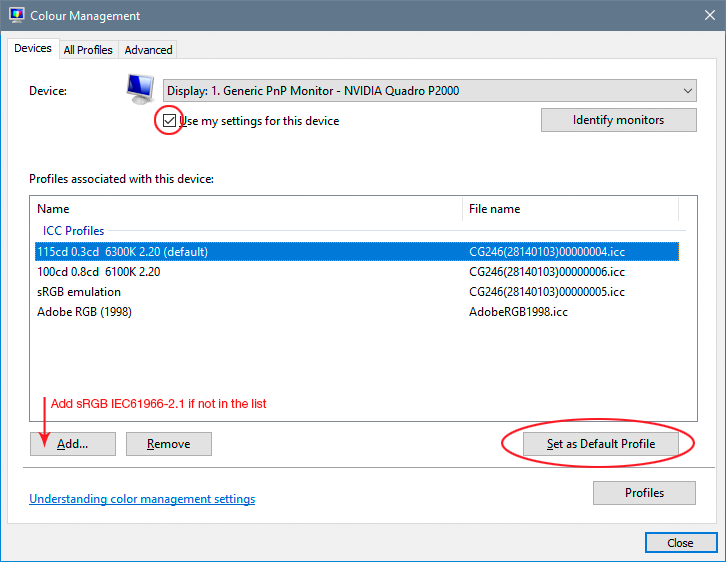- Home
- Photoshop ecosystem
- Discussions
- Re: Opened files in Photoshop CC all appear black....
- Re: Opened files in Photoshop CC all appear black....
Copy link to clipboard
Copied
I've just updated to the earliest version of Photoshop cc about a week ago. First time I open the program is by clicking "Edit in Photoshop" from Lightroom Classic CC. A couple of times the pictures appeared black in Photoshop and I just closed the files. Then I tried the same thing again and twice it showed the pictures and I could edit and save them. Another day I used "edit in Photoshop CC" in Lightroom again, and the picture appeared as gray and white little pixels. I then tried opening files directly from Photoshop CC and they all appeared gray and white pixels.
Then I tried uninstalling and then I restarted my computer and then reinstalled Photoshop CC. When I opened files, they all appeared black on screen. Well, actually if it's a JPEG file, it's black (on the small layer window on the right of the screen, it still shows the picture, but the picture on the main screen is black. If it's a Raw file, the Camera Raw window came first and showed the picture. But when I clicked "open image," it showed all black on the main screen again.
Anyone has any idea what happened and what I should do?
Thank you for your help.

 1 Correct answer
1 Correct answer
Hi Aranee,
Is your Graphics Processor (GPU) up to date? Without knowing what kind of computer you're using, I can't direct you exactly how to check. Just in case here's some info for Windows: Update the graphics driver | Windows 8, 7, Vista.
You can also try bypassing the issue. In Photoshop, go to Preferences > Camera Raw, and then, in the pop-up menu under "Performance", uncheck the toggle for "Use Graphics Processor". BTW: you shouldn't experience any loss of performance with this fix.
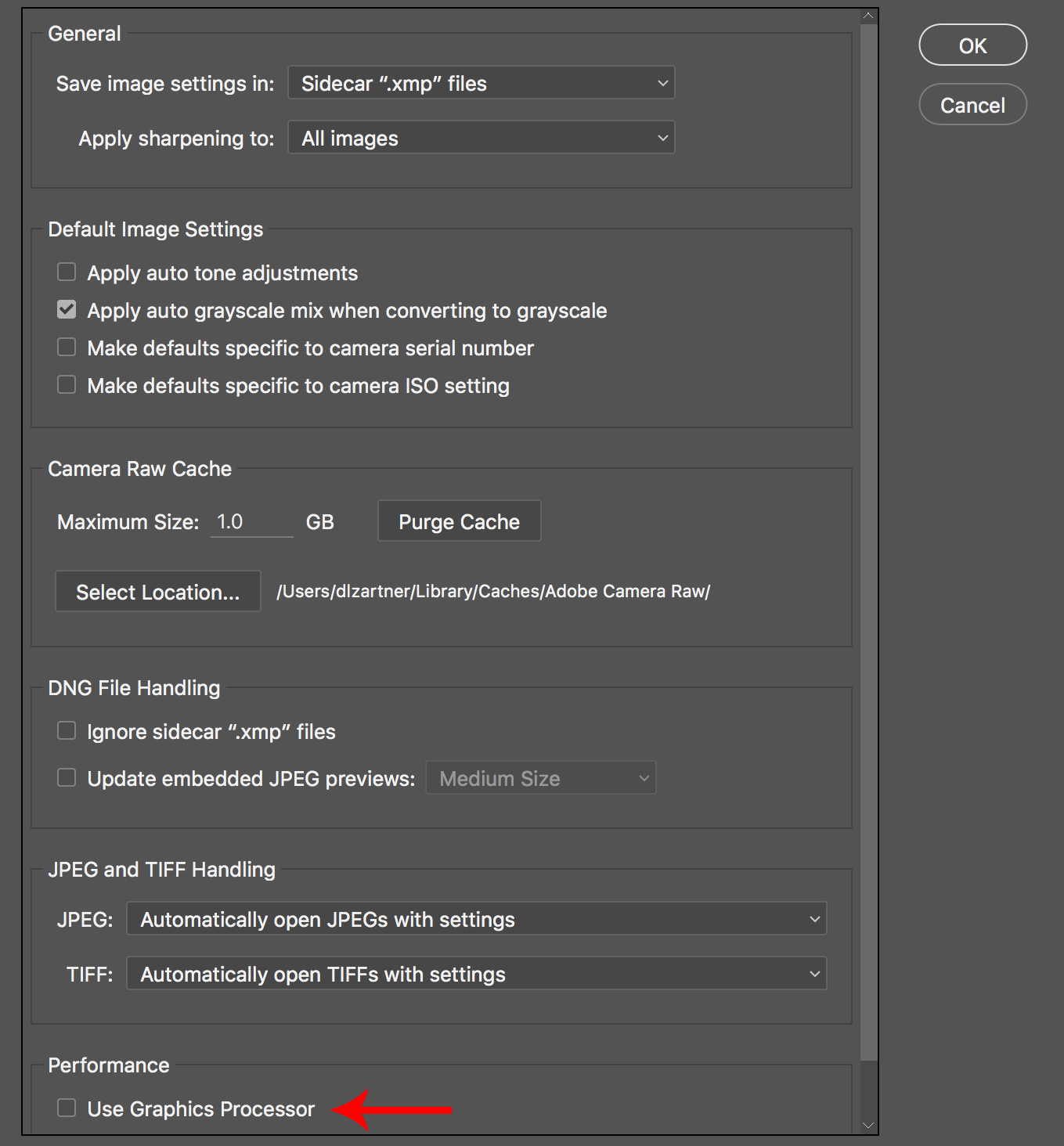
Explore related tutorials & articles
Copy link to clipboard
Copied
And how does it work, with IMac? Im sitting here in front of a black screen and have no idea to fix that.
Deadlines...
Copy link to clipboard
Copied
I need help with this too - how do imac users fix this issue
Copy link to clipboard
Copied
I deinstalled and installed it again. Now it works. And I did an Mac update before. Hope it helps you .
Holen Sie sich Outlook für iOS
Copy link to clipboard
Copied
Copy link to clipboard
Copied
So true, this is simply unnacceptable. I rely on Photoshop to do my jop and no matter what I do all I see is a dark under-exposed version of my images. This post should not be marked "solved" it is not "solved" for many of us.
Copy link to clipboard
Copied
Most likely you have a defective monitor profile. If you're not using a calibrator to make your profiles (which is what you should do), monitor/laptop manufacturers often distribute their own profiles through Windows Update. These profiles are very often bad in different ways. Dell, Samsung, LG, Acer and Asus and some others are notorious for this.
Try to replace your current profile with sRGB IEC61966-2.1. It won't be entirely accurate, but better than a broken profile. Relaunch Photoshop when done, it loads the monitor profile at application startup:
Copy link to clipboard
Copied
But thanks.
Holen Sie sich Outlook für iOS
Copy link to clipboard
Copied
Yes, and this is what happens when a lot of people add to a thread with "I have the same problem", when in fact they have a very different problem and should have started their own thread. Not your fault, MarionRotter, just a general problem that can happen on internet forums.
My post was a direct and specific reply to joshuaw65906758.
Copy link to clipboard
Copied
You literally saved me today! thanks so much
Copy link to clipboard
Copied
This worked thank you very much.
Copy link to clipboard
Copied
Thank you for this! Worked for me after I followed your directions then restarted Photoshop.
Copy link to clipboard
Copied
DelphiZoa & Ariela,
Changing the "Use Graphics Processor" to Off, then quitting & restarting Photoshop worked for me. Thanks for posting.
Copy link to clipboard
Copied
Here it is the end of 2022 and Adobe STILL has this problem with utilizing the GPU. And the solution is stillt he same. Mac Ventura on a top-of-the-line monster MacStudio, with all the power Darth Vader could dream of, including Sidewinder Missiles, yet, the solution is to "turn the graphic processor off." So, tell me, Adobe, why bother having that option at all if the solution every year seems to be "turn GPU off"???
Copy link to clipboard
Copied
I experience the same for PS 2021 but realized earlier version 3d layers are not compatible, so deleted the 3d layers from the document, saved and reopened, and then everything is fine. Hopefully this helps!
-
- 1
- 2