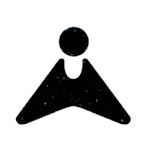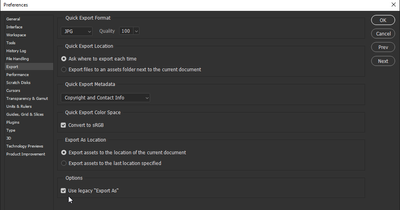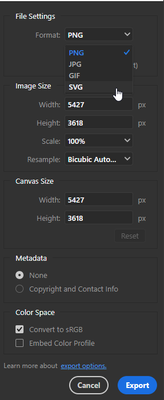- Home
- Photoshop ecosystem
- Discussions
- Re: P: How do I export to SVG from Photoshop?
- Re: P: How do I export to SVG from Photoshop?
Copy link to clipboard
Copied
I have a PS file that has text that I converted to a shape, plus another shape. I want to convert that to an SVG file, but, when I use the Explort As dialog, the only export file options are GIF, PNG and JPG. If I do Save As, the only options are Photoshop, Large Document Format, Photoshop PDF, and TIFF.
I searched the help system, there's nothing there that I can find. Did they remove SVG export from Photoshop?? I sure hope not. I have Photoshop 22.4.3.
 1 Correct answer
1 Correct answer
Hi everyone,
I understand how difficult it must be not to be able to export into an SVG format through Photoshop. However, I wanted to suggest trying Adobe Express as a possible solution for converting your images into the desired format: https://www.adobe.com/express/feature/image/convert/svg?cgen=JQVGW3QK&mv=other
I genuinely hope this helps in your work. Let us know your feedback.
Thanks,
Mohit
 1 Pinned Reply
1 Pinned Reply
Hi all,
Export to SVG format functionality discontinued from Photoshop 22.5 version in August'2021 last year. This feature in Photoshop has always been experimental and discontinued due to low usage and limitations.
If you still want to export your Photoshop document as SVG, you can follow any of these workarounds here: https://helpx.adobe.com/photoshop/using/export-artboards-layers.html#discontinue-export-as-svg
For Apple M1 users: Open Photoshop using Rosetta and ensure Preferences > tec
...Explore related tutorials & articles
Copy link to clipboard
Copied
What's your version? In 23.0.2 it's still available.

Copy link to clipboard
Copied
Copy link to clipboard
Copied
Hello, I have got the same problem today. Yes downgrade is the key, to PS 22.3.1 or use Illustrator instead as it was suggested OR you can (with patience) :
- for a folder with multiples vector layers or just a layer selected (in the layers panel) : use the right contextual menu COPY SVG to copy the svg code and paste it to a text editor as TextEdit or NotedPad and save it as .svg (or an HTML editor as brackets or whaterver)
- with associated vector forms of the selected layer : use an old still usefull script made for PS CS6 when export and save as svg was impossible. NB : You will need to add colors after generation inside the SVG code with an editor ... Hopefully this script is still available today, nammed pathtosvg.jsx. And thanks to the author Pomax by the way https://github.com/Pomax/photoshop-paths-to-SVG/blob/master/pathtosvg.jsx
Best regards 🙂
Copy link to clipboard
Copied
I did some more tests to find out exactly how useful export to SVG is from Photoshop. So here's what happens when you "legacy" export and reopen the file in Illustrator:
- Shape layers and live text do survive as editable vector. (when I said in a post above that text would be vectorized into shapes, that was incorrect. It remains live editable text).
- Drawn paths, however, do not survive. If you fill the path, it comes up in Illustrator as a raster shape. If you don't fill it, it doesn't appear at all.
So all in all I think my argument still stands: if you're going to Export to a vector format like SVG, do it from a proper vector application like Illustrator. Photoshop is not the tool for this.
Copy link to clipboard
Copied
@D Fosse , can you look at the XML code and tell us what you see?
https://www.w3schools.com/graphics/svg_examples.asp
Jane
Copy link to clipboard
Copied
Sorry Jane, I know nothing about code or how to read it or what it means. I'm a photographer who uses PS and dabbles in Ai when needed. I can open and save files and tell you what I get, but the rest is a different career than the one I chose 😉
Copy link to clipboard
Copied
Hi all,
Export to SVG format functionality discontinued from Photoshop 22.5 version in August'2021 last year. This feature in Photoshop has always been experimental and discontinued due to low usage and limitations.
If you still want to export your Photoshop document as SVG, you can follow any of these workarounds here: https://helpx.adobe.com/photoshop/using/export-artboards-layers.html#discontinue-export-as-svg
For Apple M1 users: Open Photoshop using Rosetta and ensure Preferences > tech preview > Optimized Export As is unchecked. For more info, check this out: https://helpx.adobe.com/photoshop/kb/photoshop-for-apple-silicon.html#native-known-issues
Thanks,
Mohit
Copy link to clipboard
Copied
I had to rollback to version 22.3.1 because neither 22.4 or 22.4.1 showed the option to export as svg.
Is this a bug, or has Photoshop stopped supporting it ?
OS info:
MacBook Air (M1, 2020)
11.3.1 (20E241)
Cheers !
Copy link to clipboard
Copied
Hi Lucas_SE,
also in the new version, it is possible to export to SVG. The path to follow is File, Export, Export As, and choose SVG.
Copy link to clipboard
Copied
unfortunately does not work.
Copy link to clipboard
Copied
@Reiner Schmeinck wrote:
unfortunately does not work.
"Does not work" is vague.
Are your specs the same as the OP's: MacBook Air (M1, 2020); 11.3.1 (20E241) ? If not, what are they? Are you using Rosetta? What version of PS? What happens when it "does not work"?
~ Jane
Copy link to clipboard
Copied
"Doesn't work" is vague?
It is simply tiring to ask the same questions over and over again and give the same answers to a problem that has existed for months. SVG saving does not work with Mac M1 and Big Sur 11.5.1! The last working version is 22.3.1. everything after that can't save SVG.
Copy link to clipboard
Copied
@Reiner Schmeinck wrote:
"It is simply tiring to ask the same questions over and over again."
Thank you for letting us know this, as I see now that you've started three topics on this issue in addition to adding to this one. The way to avoid asking the same questions over and over again is to not post on four separate threads.
https://community.adobe.com/t5/photoshop-ecosystem/photoshop-22-4-2-what-a-desaster/m-p/12137486
https://community.adobe.com/t5/photoshop-ecosystem/22-4-3/m-p/12187822
In your first post you were told by Adobe Staff that the product team is aware of the issue and is looking for a fix. You were also given this link:
https://helpx.adobe.com/photoshop/kb/photoshop-for-apple-silicon.html
~ Jane
Forum volunteer
Copy link to clipboard
Copied
That's an issue with M1 native photoshop.
If you run photoshop using Rosetta and ensure Preferences > Tech Preview > Optimized Export As is unchecked, then you can export SVG as explained in this adobe KB:
https://helpx.adobe.com/photoshop/kb/photoshop-for-apple-silicon.html#native-known-issues
Copy link to clipboard
Copied
Thank you for the reply.
I was aware of the M1 issue, but what's curious is that it works fine on v22.3.1.
For now, I'll just skip updates until this is fixed, since it runs much smoother without Rosetta.
Thanks anyway.
Copy link to clipboard
Copied
Hi well it's an issue with 22.4.2 on the PC and yes I have the prefs checked and unchecked
the SVG option is not on the list when I uncheck the option in prefs the thing doesn't run at all ?????????
Copy link to clipboard
Copied
Please clarify:
- Which preference did you check and uncheck?
- Which command are you using to try to save in .svg?
- What does "the thing doesn't run at all" mean?
~ Jane
Copy link to clipboard
Copied
I had the same problem. For me, going from jpg to svg, the image was a simple black and transparent line drawing. All you have to do it make sure the colour is in RGB!
IT HAS TO BE IN RGB COLOUR: Image > Mode > RGB Colour
I'm assuming you know the rest about creating paths etc before Export As.
Unbelievable, I just wasted 2 hours on this and the answer was so easy after reading a tutorial on how to do it in Inkscape and then it came to me.
Good luck!
Copy link to clipboard
Copied
'low usage'? The length of this and other threads proves it's quite the contrary.
Copy link to clipboard
Copied
I agree. The best answer is still this: Under Preferences > Export, enable Use legacy “Export As”. Quit and relaunch Photoshop. Select File > Export > Export As...
Copy link to clipboard
Copied
There is only one problem with this: getting vector output from Photoshop is really hard. Most of the time it's still pixels - and so PNG is a better choice.
The SVG format makes a whole lot more sense in Illustrator.
A lot of people think that saving to SVG is all it takes to magically produce vector content. Maybe it's a good idea to not encourage that misunderstanding too much...
Copy link to clipboard
Copied
I don't disagree with you there, @D Fosse. But that wasn't the original question, which now has 32.5K views and 140 replies.
Copy link to clipboard
Copied
@D Fosse wrote:
The SVG format makes a whole lot more sense in Illustrator.
Agree, if the file is created as vector in Illustrator.
The Help page linked to in the answer marked correct says,
"SVGs can be handled better in vector apps like Illustrator and XD, since Photoshop is primarily pixel-based work. Open your PSD in Adobe XD or Illustrator and use their export as SVG functionality."
This doesn't make any sense to me. I don't see how opening a raster Photoshop file in Illustrator and then exporting will help with the functionality of the SVG at all. A raster image does not magically gain anchor points when opened in a vector application.
A lot of folks were using the Photoshop export to SVG and seemed to be quite happy with it.
Jane
Copy link to clipboard
Copied
Maybe not everyone is so strict about results of .svg produced by Photoshop 🙂
Copy link to clipboard
Copied
Sorry but you are wrong. All you need do do is to create a path. And in the past I run into different use cases to turn a PS file into a svg.
Of course this is nothing you usually do with a image. But PS is not only a photographer tool. And the way, Adobe is slightly either removing stuff or updates basic stuff like "safe as" by simply ruining it, is anoying.
Find more inspiration, events, and resources on the new Adobe Community
Explore Now