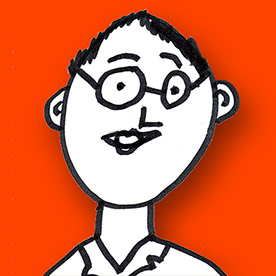- Home
- Photoshop ecosystem
- Discussions
- Re: Paths always inverted wrong way
- Re: Paths always inverted wrong way
Copy link to clipboard
Copied
Scenerio: I use the pen tool to create a simple path. In the paths palette is shows up as a work path. I select the work path, then at the bottom of the path palette click on the "Load path as a selection" - and the selection is made on the image area. When I fill or paint, it floods the area OUTSIDE my path, to the edges of the image. To work INSIDE the path, I must inverse the selection, every time, over and over, all day long. It did not used to be that way.
Does anyone know how to make the active area INSIDE the path, like it was a version or two ago ?
Many gracias.
Craig
 1 Correct answer
1 Correct answer
Hi Craig
Look at the setting of the pen tool when you create the path - specifically this setting - it sounds like you have it set to subtract.
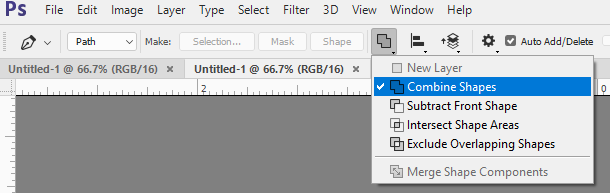
Dave
Explore related tutorials & articles
Copy link to clipboard
Copied
Sounds glitchy...you may have inadvertently changed a setting. Try quitting and reset your Photoshop Preference File:
To restore preferences quickly using a keyboard shortcut: Press and hold (hold down until you get a dialog box prompt) Alt+Control+Shift (Windows) or Option+Command+Shift (Mac OS) as you startPhotoshop. You are prompted to delete the current settings. The new preferences files are created the next time you start Photoshop.
Copy link to clipboard
Copied
Hi Craig
Look at the setting of the pen tool when you create the path - specifically this setting - it sounds like you have it set to subtract.
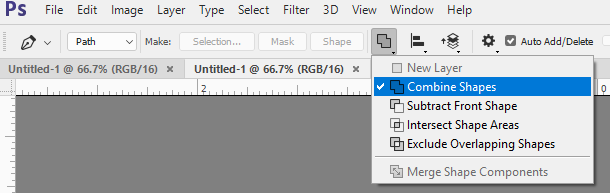
Dave
Copy link to clipboard
Copied
Thanks Dave, that is extremely helpful. I checked it out as a regular fill, and with painting. Combine Shapes is the correct setting.
Warmly, Craig
Copy link to clipboard
Copied
I had the same problem and same solution. Thanks Dave!
Copy link to clipboard
Copied
You da man Dave, fixed it on mine.
Copy link to clipboard
Copied
The tool Dave mentioned is where I solved this issue myself, except you may have to play around with the different settings of said tool. For my particular situation I found intersecting the shape areas to give me the desired outcome.
Copy link to clipboard
Copied
OMG - I have been sitting here for hours trying to work out why my selection (path made using the Pen Tool) was selecting the outside border of the photo instead of the contents inside the Path.
You have just saved me many more hours - thank you so so much!!!

Copy link to clipboard
Copied
Thanx man. You're breathtaking!
Copy link to clipboard
Copied
Is this the default?
I have the same problem with the "inverted" path when creating a clipping path for an .eps file, and was tearing my hair out until I found your solution.
Thank you for sharing.
Copy link to clipboard
Copied
Dave, this has been bugging me for months — THANK YOU!
Copy link to clipboard
Copied
you made my day. thanks a lot dave.
Copy link to clipboard
Copied
OMG thank you! That's been driving me crazy, fixed it for me
Copy link to clipboard
Copied
Thanks Dave! you solved my proble too!
Copy link to clipboard
Copied
Thank you so much Dave!!!
Copy link to clipboard
Copied
Great Thank You
Copy link to clipboard
Copied
Thank you Dave!!!!!!!!!
Copy link to clipboard
Copied
This has fixed mine. I've been just dealing with it for forever seems like. Thank you!
Copy link to clipboard
Copied
This fixed my issue. No idea how I turned that on in the middle of using the tool!
Copy link to clipboard
Copied
No idea how I turned that on in the middle of using the tool!
By @Angelica35286845v7w2
You might have accidentally tapped the minus key (-) when trying to do something else.
From Julieanne Kost:
https://jkost.com/blog/2021/07/working-with-the-shape-tools-in-photoshop.html
- Tap the + (plus) key to Combine Shapes (set the path operation in the Option bar to Combine Shapes).
- Tap the – (minus) key to Subtract the front shape (set the path operation in the Option bar to Subtract Front Shape).
- Tap the * (multiply) key to set the path operation to Exclude Overlapping Shapes.
Note: this shortcut requires input from an extended keyboard (shift + 8 does not work).
Jane
Copy link to clipboard
Copied
Really very helpfull Dave, Thank so so much!!
Copy link to clipboard
Copied
Thank you so much 😊👌
Copy link to clipboard
Copied
I am having the same problem. What I've found is that changing to Combine Shapes works on new paths I create. But it doesn't seem to be working for paths I've already created (where the selection was Subtract Front Shape). Is there a way to fix this for paths I've already created?
Copy link to clipboard
Copied
I am having the same problem. What I've found is that changing to Combine Shapes works on new paths I create. But it doesn't seem to be working for paths I've already created (where the selection was Subtract Front Shape). Is there a way to fix this for paths I've already created?
By @Outtacontext
Select the SubPathItems with the Pen Tool and change the Path Operations accordingly.

Copy link to clipboard
Copied
Thank you
-
- 1
- 2
Find more inspiration, events, and resources on the new Adobe Community
Explore Now