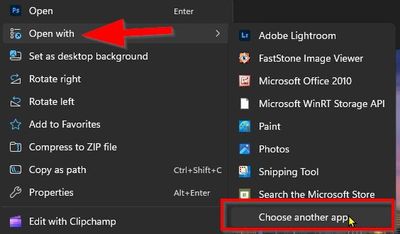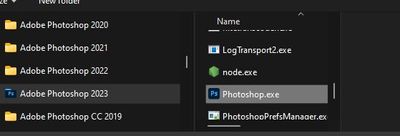- Home
- Photoshop ecosystem
- Discussions
- Re: Photoshop 2023 not working with Default App in...
- Re: Photoshop 2023 not working with Default App in...
Copy link to clipboard
Copied
When I double click on a .jpg, .jpeg, .gif, or a .png, I am asked to select an application. Photoshop is the top choice, but when I select it, it just repeats asking me to select an app. So I click on "More Apps:, and then "Look for mor eapps on this PC". I surf to the Photoshop directory and select the exe. But it still won't open the files. The only way to open these file types is to drag their icon to the open Photoshop window.
When I click on a .psd file, it opens in Photoshop with no problem.
After rebooting my laptop, the same problems remain. I tried using the Default App control panel to set the errant file types, but this didn't work either.
My laptop recently installed an upgrade to Windows Pro, specifically to 10.0.22621 Build 22621. Also, I think Adobe Creative Cloud updated Photoshop, specifically 24.0.0 which seems to be installed at C:\Program Files\Adobe\Adobe Photoshop 2023
I hope someone has a solution. Thanks in advance.
 1 Correct answer
1 Correct answer
I think it's probably both. This is a problem that is a little more complex than it seems at first.
Only one version can be the default app for any given file type. The way it works, it's the last installed.
When you uninstall an application, it obviously needs to release any file associations. But Photoshop 2021 doesn't "know" that there's a Photoshop 2022 that came after it, it just says "Photoshop should no longer be the default for xxx".
I think the most practical way to solve this, at
...Explore related tutorials & articles
Copy link to clipboard
Copied
@jamiewisconsin like some on here have said, been having this sort of trouble since Adobe cs5. Each time there's a new version you can't see the new version in the list, you really have to go point to it in the registry (seems scary but really isn't when it's clearly indicated how to do it like @marekc37609644 has done). I had the same problem with Illustrator2023 not showing up recently and even when I was able to get it to show up (by other means than marekc's solution) in the list, projects were opening up in Illustrator2022 when I clicked on Illustrator2023. When I contacted Adobe Support, the person helping me out couldn't really understand the problem well enough (they played around my PC for a while doing nothing really relevant to the cause. I had done markec's work around before and wanted to see what Adobe Support would come up with) and told me it was a Microsoft problem. Willing to bet that MS and Adobe will constantly pass the ball around to each other! Marekc's option is what works!
Copy link to clipboard
Copied
@marekc37609644 wrote:
I had this issue once with Lightroom, never with Photoshop. installing/installing sequence, if you do it properly. ie via Creative Cloud, you can either upgrade or downgrade, so the natural order of things is preserved. You can have, though, more than one version of PS on your machine, as long as these are different major versions, eg. PS2022 and PS2023. But only one will be default.
Yes, I know all that; the point is that the sequence does matter. If "remove old versions" is checked, the old version is uninstalled after the new version is installed. That's the problem. What happens when the outgoing Photoshop version tells Windows, Photoshop is no longer the default app for psd/tiff/ etc. It has to do that.
How can you have that problem with Lightroom? It doesn't open files; it has no file associations.
Copy link to clipboard
Copied
Of course Lightroom opens files. Eg. raw files can be assiciated with Lightroom or any other graphic formats you want to open in Lightroom first. Also, if the key for the Lightrroom's executable is missing from the registry, it will not show in the "Open with"menu.
Copy link to clipboard
Copied
Well, obviously, .lrcat is a file opened by Lightroom. But it doesn't open raw files, and associations for raw files should never point to Lightroom. That wouldn't work.
Copy link to clipboard
Copied
My wife is not computer savvy, allowed the photoshop 2023 upgrade. She is now missing the Canon plug ins she ysed to print with. They fiels are still in the Plug in folder for Photoshop 2022.
May try uninstalling Photoshop 2023.
Copy link to clipboard
Copied
We may be not be all on the same page here.
Lightroom: Lightroom opens files. .lrcat is a Lightroom Classic (not Lightroom) file. Indeed, image files need to imported to LC to be opened. But we are really off on a tangent here.
Registering the executable and associating files are two different issues.
Editing the path to the executable in Window's registry will point the OS to the program you want to use. This will make PS2023 appear in the apps list and will make it available in the "Open with" menu. It will NOT change file associations. To illustrate: if you edit the registry as described in earlier posts and then right click on an image file and select the "Open with" option, PS2023 should offer itself as one of the available programs. But if you double click on the same file, it will either open in the old version of the PS, if you have not removed it, or possibly not at all, if you have. This is because file associations have not changed. You need to do it either in the registry (not recommended) or in the Windows settings. These are two different tasks. But you need to perform the first to accomplish the latter. (Otherwise you will not see PS2023 in the list of apps you can associate your image files with).
Now for the "remove the old version" option. It simply tells PS installer to keep or to remove the previous major version of PS. If you choose to keep the earlier version, the new release will be installed alongside the old one in a different location. If you chose not to keep the older version, you will have just the new one in its new location. The new release is not installed on top of the old one. The sequence uninstall/install (whatever it is) is irrelevant. There is no issue of computer hygene here.
Plug-ins: Sometimes you may have to reinstall your plug-ins (Topaz, Nik, etc.) afer a new major release. This is normal. This is because they need to be pointed to the new PS executable in its new location. The easiest way is to copy your old plug-in folders from the previous release to the equivalent locations in the new release directory tree.
Copy link to clipboard
Copied
Now for the "remove the old version" option. It simply tells PS installer to keep or to remove the previous major version of PS. If you choose to keep the earlier version, the new release will be installed alongside the old one in a different location. If you chose not to keep the older version, you will have just the new one in its new location. The new release is not installed on top of the old one. The sequence uninstall/install (whatever it is) is irrelevant. There is no issue of computer hygene here.
By @marekc37609644
We are indeed not on the same page. There's no need to repeat these perfectly obvious things. Yes, I've known all that for 20 years.
The point is that with every new Photoshop release, going back at least 12-15 years and probably longer, we get a large number of users here in the forum with broken file associations, and for many of them, the associations can't be easily restored. That's what actually happens. Yes, it happened to me too, many years ago.
What they all have in common, as far as I can tell, is that they have either checked "remove old versions", or uninstalled the old version after the new one is in place.
In the course of those 20 years, I have discovered that there is a way to avoid this problem, and that is to install in version order, and uninstall in reverse version order. Then it never happens. Just try it for yourself.
I never pretended to "explain" it. I can't pretend to understand the Windows registry.
Copy link to clipboard
Copied
Hello, I recently got a problem similar to yours. Speicifcally, I usually use lightroom to open into photoshop, it would open photoshop but not the file.
I tried opening the file manually as well but after camera raw it would just close again.
What I did was download a previous version of camera raw, I then used lightroom to open the file in photoshop again as to where it gave the option to render with lightroom, which worked great. If I chose to use camera raw though the problem would continue.
So, it isn't a full fix but I hope it helps.
Copy link to clipboard
Copied
This is a different issue from the one discussed here - but yes, it's a genuine bug somewhere in the latest release. There's a lot of similar posts all over the forum now. AFAIK it's been acknowledged, and I would expect a fix shortly.
In the meantime, use workarounds like the one you describe here.
Copy link to clipboard
Copied
I have this same problem, but for Illustrator .ai files. It was defaulting to the beta Illustrator app after the 2023 update, so I uninstalled that thinking that the 2023 Illustrator app would take its place after I restarted. However, that didn't work and I only have the option to look on Microsoft Store to find the app that I can use.
Copy link to clipboard
Copied
Every upgrade of Photoshop, I lose the 'Default App' for JPG files.
This is how I set Ps as default in Windows-11 (from Windows File Browser)-
And a similar procedure should work for .AI files.
1) Select JPG file, [Right-Click] > [Open with]
2) [Choose another app]
3) Scroll to bottom of List
4) Choose [More Apps...]
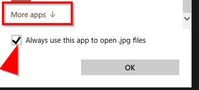
5) Scroll to bottom of next List
6) Choose- [Look for another app on this PC]
7) Check the box for [Always use this app to open .jpg files]
8) In File Explorer: Locate and select {Photoshop.exe} in the {Adobe Photoshop 2023} (or latest version) folder. {C:\Program Files\Adobe\Adobe Photoshop 2023}
9) And [OPEN]
Copy link to clipboard
Copied
Finally got it working!!!!
After installing PD2024 I still had troubles. I could not get Photoshop to appear in the list of Default Apps in Win11. So went to regedit and looked over the settings. For Photoshop.exe, there was a file Default of teh type REG_SZ that had no value. Shell has two REG_SZ files, Default and FriendlyCAche. No value.
Next was "edit" folder which had a Default with no value. Inside that folder was a folder "command" which had another Default with value set to Photoshop.exe, no string pointing to the app.
Also under the shell folder is the folder "open", which had a Default file with no string value. And finally inside of teh "open" folder was also a folder "command" with a Default file that only had Photosop.exe.
After trial and error, reading other posts here on Adobe, I took the advice of "David_Draws" comments on another similer thread to this one. I deleted all strings from all folders and sub folders, then added the string to point to PS2024 to the Default file inside of Photoshop.exe\shell\open\command\
Next I rebooted and voila, I could now right click a jpg file and select to open with Photoshop, opening to PS2024. I tested ,gif, ,png, and .webp and set each one to PS2024. I am finally happy, at least until the next upgrade by Adobe. I don't know why this can't be easier on Adobe's part. I hate fiddling in the registry. I'm a graphic artist and web designer, not a OS IT lady and shouldn't have to waste time figuring this out. So thanks to all who suggested answers and suggested regedit.
I hope what I discribed here helps someone else.
Copy link to clipboard
Copied
I can totally relate to the frustration you're experiencing with Photoshop 2023 on Windows Pro. It sounds like a perplexing issue, and I appreciate your detailed description of the problem.
One thing you might want to check is whether there have been any recent updates or changes to your Windows Pro system that could be affecting the default app associations. Sometimes, system updates or changes can lead to unexpected behavior in file associations.
Additionally, you might want to try resetting the default app settings for image files. In Windows 10 and 11, you can do this by going to Settings > Apps > Default apps. Scroll down and click on "Reset" under the "Reset to the Microsoft recommended defaults" section. This might help in resolving any conflicts or glitches in the default app settings.
If the issue persists, you could also consider uninstalling and reinstalling Photoshop 2023. This can sometimes address any corrupted files or configurations that might be causing the problem.
Have you checked the Adobe support forums or community for similar issues? It's possible that someone else has encountered and resolved a similar problem. Sharing your experience there could help you get insights from others who might have faced and overcome this issue.
I hope these suggestions prove helpful, and you can get Photoshop working seamlessly with your default app settings again. Let me know how it goes!!
-
- 1
- 2