- Home
- Photoshop ecosystem
- Discussions
- Re: Photoshop CC Work space too big
- Re: Photoshop CC Work space too big
Copy link to clipboard
Copied
For some reason, my Photoshop work space is huge. All the buttons are way out of proportion, to the point where I cannot see the bottom of the screen. I have tried General Preferences, looking in Work Space, and just about anything I can find online. The only thing I have found that works is changing the screen resolution on my laptop, but if I do that, it screws up the other programs in CC. All the other programs are a normal size. Is there anything I can do to fix the size of Photoshop without changing my laptop's resolution?
Below are images of what it looks like. Photoshop is the top, InDesign is the bottom for comparison.
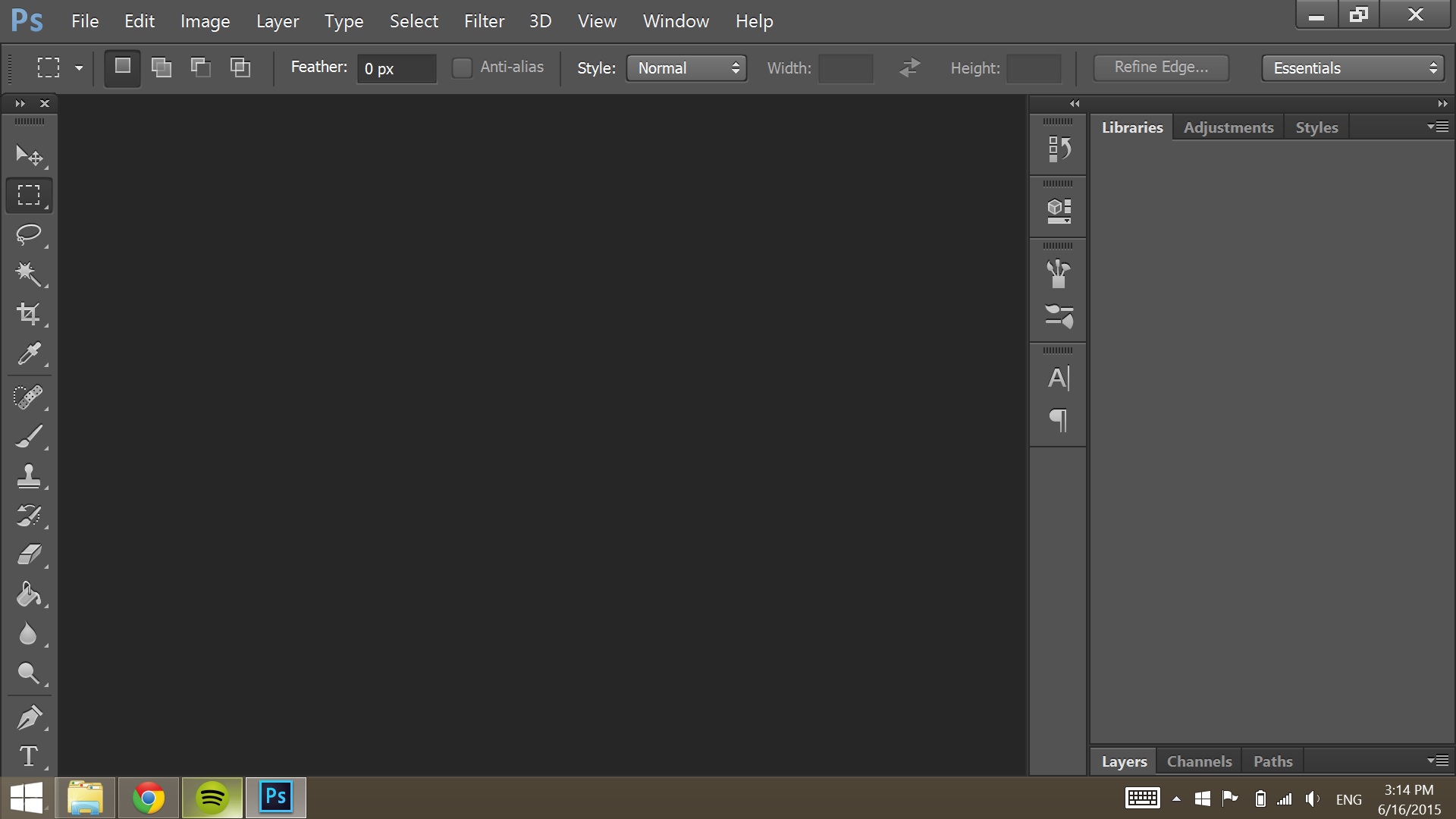
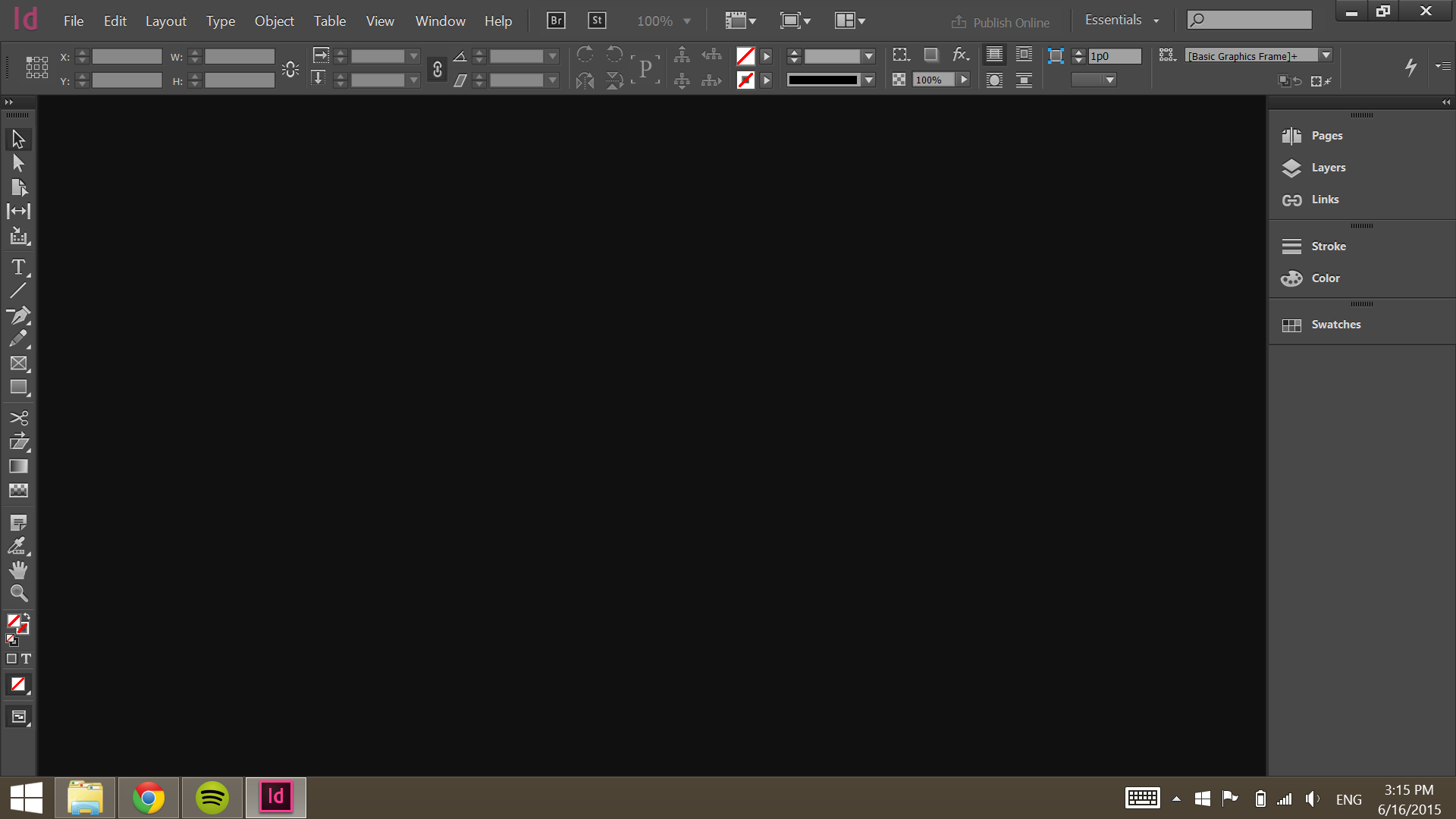
 1 Correct answer
1 Correct answer
Auto is the problem and Adobe default setting. Adobe for some reason scales UI 200% on displays that should not be scaled. In this case Adobe is scaling a 1920x1080 display 2x in effect making the display a 960x540 ui display. Photoshop requirement is 1024x768 Photoshop's UI will not fit on a 960x540 display. They need to set the Photoshop Preference UI Scale from Auto to 100%.set to set 1x..
So if you have a Surface Pro 2 or 3 Adobe knows you have a high resolution display they should also
...Explore related tutorials & articles
Copy link to clipboard
Copied
Adjusting the Interface UI worked for me -- note you have to restart Photoshop for the change to take effect. Thanks -- I have no idea what I did that changed it in the first place, but this was driving me crazy!
Copy link to clipboard
Copied
Just the job thank you ![]()
Copy link to clipboard
Copied
omg.. ive been having this problem for years and just thought about looking it up! lol thanx for the post!
Copy link to clipboard
Copied
this is helpful, thx!
Copy link to clipboard
Copied
You could also use the F key to toggle the three screen states. Even with a correctly proportioned Photoshop its convenient to be able to free up some of the screen. Pressing tab just hides the toolbox, and the panels
Terri
Copy link to clipboard
Copied
If the above fail to work try resetting the preference file. Hold down ctrl-alt-shift and start PS. A dialog will appear allowing you to delete all customizations-returning PS back to its state at initial install.
Copy link to clipboard
Copied
Terri, thanks!
Lucie
iweararedhat.blogspot.com
Copy link to clipboard
Copied
I have the same problem. PS was working just fine a few days ago. I have done nothing to it. But when I opened it today, it is too big to fit on the screen. I went into Preferences > Interface to change the UI Scaling from Auto to 100%, but that item is grayed out. I have also tried restarting PS while holding down Ctrl-Opt-Shift, but UI Scaling is still set to Auto and is grayed out. Anyone have another fix?
Copy link to clipboard
Copied
I finally fixed it! I closed PS. Then restarted while holding down Cmd-Opt-Shift. Clicked "Yes" in popup window to delete all settings. Hope this helps someone else.
Copy link to clipboard
Copied
Thank you! This was exactly what happened to me. This fixed the problem.
Copy link to clipboard
Copied
Been dealing with this for weeks since last big upgrade! (photoshop window not fitting screen) Wow!
restarted photoshop holding down cmmd opt shift. Clicked "yes" in pop up window. everything looks good. Auto still grayed out.
So quit again. Restarted photoshop normally. Everything on screen is as it should be. My UI interface is still grayed out - but I'm just glad my screen is the right size now!!! that has been such a pain!!!!!! thank you everyone!
Copy link to clipboard
Copied
Thank you. That worked on my Surface Book!
Copy link to clipboard
Copied
So, i have the same problem with Premiere. Any suggestions how to solve it there?
Copy link to clipboard
Copied
I'm really confused. Just bought myself a 4k monitor and photoshop is acting up. All the other adobe apps seem to scale perfectly, yet photoshop is either too small (on 100%) and way to big on (200%). I don't understand how all the other apps seem to scale perfectly yet photoshop can't. I have set my windows scale to 150% which is recommended by windows.
Copy link to clipboard
Copied
Its a issue with the PS UI.
Been like that for over two years when the first 4K monitors came out.
Been complaining for that long with no fix in site.
BTW scaling windows to 150% does not give you a one to one scale ratio.
So a 8 x 10 image does not scale to a 8 x 10 on you monitor.
My suggestion for what is worth is decide if you want to big or two small and then hold a ruler up to screen against PS ruler and scale your monitor that way.
I think you will find 133 ppi a better option
Copy link to clipboard
Copied
What have Adobe done now!
The latest release was supposed to fix the UI scaling problems that have plagued Photoshop for the last 3 years.
Now, with the latest release installed yesterday, I appear to have these choices, neither of which is accptable.
If I leave the Windows 10 Display properties at 125 percent (my custom default for as long as I remember) the Photoshop workspace scales off the screen and is not usable.
If I change the Windows 10 Display settings to 100 percent, the Photoshop workspace displays correctly, but everything else on the monitor is now too small to read.
If I'm missing something here I would be grateful for direction. I am working on an Eizo 2560x1440px monitor with latest Win10 and Adobe Photoshop CC updates.
I don't understand the post above from JJMack and how it applies - I don't see anything in either Photoshop or Windows about Windows High-Density Monitor Support.
Thanks.
Copy link to clipboard
Copied
As I understand it, now with the Creator Edition of Windows 10, Photoshop picks up on Windows 10s' scaling settings and should not need to be adjusted in Photoshop. However it doesn't appear to be working for you-assuming you have the very latest release of Photoshop. Now I'm not using an UHD display so this is just a suggestion, but try enabling 'align UI according to OS settings' in the preferences.
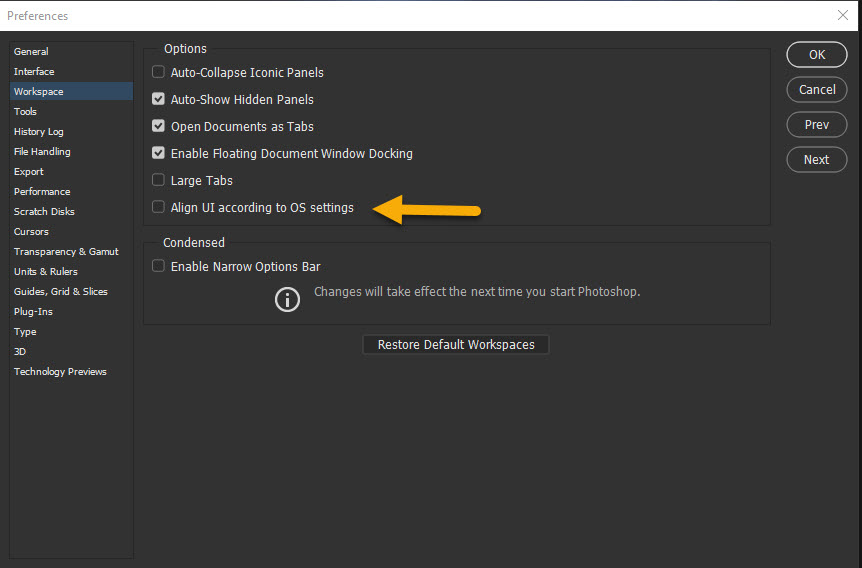
Copy link to clipboard
Copied
On my machines scaling works with that box checked or not checked. I do not know exactly what alignment its referrint to. It seem to be about UI elements like pop-up menues maybe dialog etc.
Copy link to clipboard
Copied
I waited for a while to do the recent Photoshop update (just been busy), and now I'm rather disappointed that I finally did it. I'm having this same issue, but no setting I've tried in Photoshop is making any difference. I've changed from Auto to 100% to 200%, to no avail. The only thing that makes a difference is when I scale Windows from 125% to 100% - then Photoshop looks about right, like it did before the update. Unfortunately, everything else is too small then. Not sure what Adobe did in this update, but a correction would be welcome. Any advice in the meantime would also be welcome!
Copy link to clipboard
Copied
If You have Windows 10 the problems have been fixed. The Photoshop preferences UI scaling setting are no longer use Photoshop's scaling is automatic. Photoshop uses the Windows setting you have set for your Displays the scaling percent you want windows to scale your different displays.
Copy link to clipboard
Copied
I believe you, but something happened in this update that messed things up. I tried to revert back to the previous version, but it didn't fix anything, so I'm not sure what is going on. All I know is, before I updated, everything looked totally normal. Now, there is some issue. Here's a good example of what I mean:
As you can see, the graphics library from creative cloud is spilling over on the left. That's just one example, but it didn't do that before the update. Another example is that the layer blending mode menu reaches all the way to the top of the screen now. It's not making it unusable, but it's not pleasant. The space feels more cluttered now. I don't understand what changed in the update that is causing this. I am using Windows 10 by the way.
Copy link to clipboard
Copied
Yes it look like you are running Windows 10 and CC 2018 19.1.1 for when I compare your Photoshop UI to mine which is not being scaled I see your UI is being scaled a little bit not 2X more like 125%. What is your Windows Display's scaling setting. You Photoshop UI looks good to me. Except your library display looks bad. I do not use libraries but did install some of Kyle's Brushes which were installed into a library. You can see that one looks OK on my display and my UI is just a little bit smaller than yours. I have no Idea why your library looks bad. Your UI fonts and icons look good ans scale like 125%.
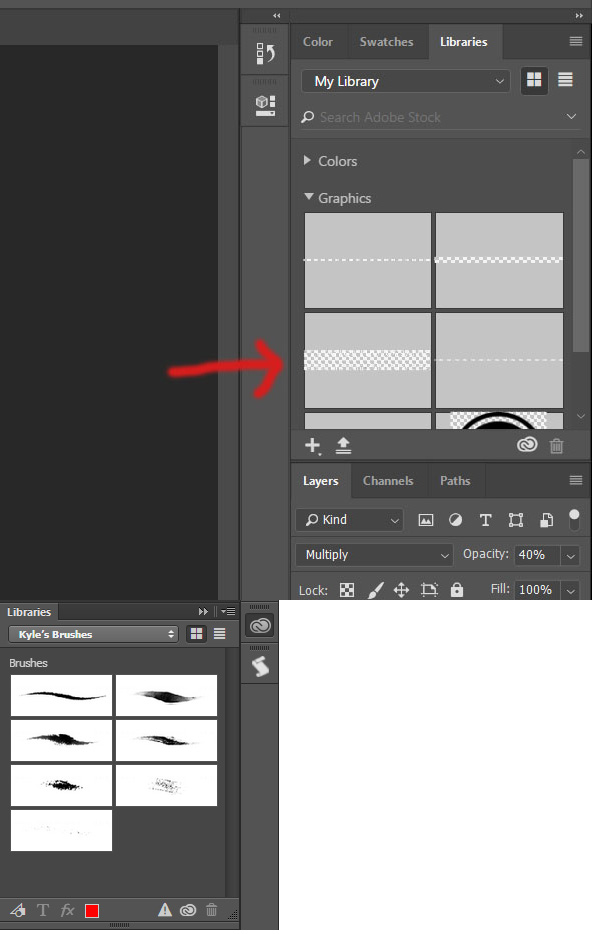


I do not use Libraries and turn off syncing in the Creative Cloud Desktop Application preferences
Copy link to clipboard
Copied
My Windows scaling is indeed set to 125%. However, that setting hasn't changed. The only thing that changed was that I updated Photoshop. It seems as though, prior to the update, Photoshop was scaling to 100% or something close to that, instead of 125%. But now, after the update, it is suddenly scaling to 125%. Here's what it looked like (more or less) before the update:

And now here is how much space I have lost due to scaling after the update:
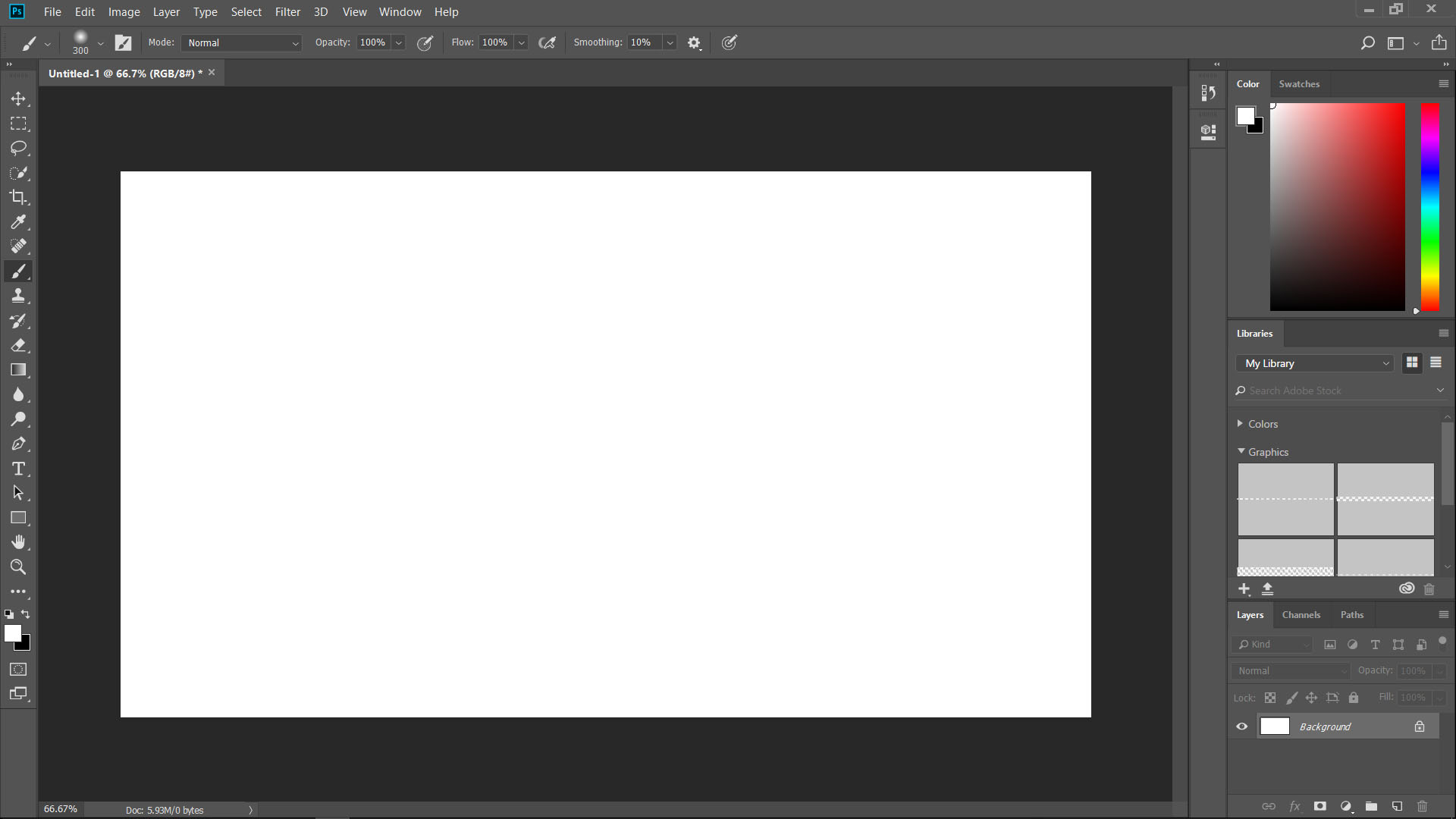
If I scale windows to 100% then Photoshop looks better, but then everything else is tough to use. But if I scale to 125%, I lose lots of visual real estate in Photoshop. It seems like, prior to the update, Photoshop was scaling separately, but now is attached to Windows. Is there anyway to undo that new attachment?
Like I said, I can still use Photoshop, but the loss of visual real estate in the workspace is not ideal.
Copy link to clipboard
Copied
You Display is only a 1K display 1920x1080 normally these do not need to be scaled unless they are the LCD display on very small laptops. If you like you Photoshop Display when it was not scaling Photoshop. Simply set you Windows scaling to 100%. You will most likely like the real estate gained by all other application as well.
Copy link to clipboard
Copied
I also use 125% scaling and I have the same problem. Ubuntu's UI on default roughly looks the same in size as Windows on 125%, so this statement is the point of view, what's normal and what's not.
The problem is that Photoshop independently decides what scaling will be good for me. Why? I can decide which one is good for me. The 100% option inside PS was a good alternative, but now it's broken. It made smaller than other applications, but at the same time, it meant more working space. Now everything is overly big and we can't change back, just with a 'main switch' the Windows scaling. So changing the operating system scaling is not the solution, because there was a reason why we increased the size.
