- Home
- Photoshop ecosystem
- Discussions
- Re: Photoshop CS6: soft brush suddenly looks pixel...
- Re: Photoshop CS6: soft brush suddenly looks pixel...

Copy link to clipboard
Copied
I've never had this problem before. I'm using the standard soft round brush to blend colors, which has always given a smooth effect, but now it suddenly looks all pixelated. The brush strokes also appears in rings instead of a smooth gradient. It looks as if the picture has been sharpened too much or saved in bad quality. I've already tried things like changing the brush settings, deleting photoshop preferences, increasing the RAM assigned to photoshop, but nothing works. Does anyone know what caused this? It's driving me insane! I get the same problem in an older version (Photoshop CS), so perhaps it's not photoshop itself?
 1 Correct answer
1 Correct answer
Just to add to this in case anyone else encounters the same problem.
I had banding that almost appeared vector like in photoshop cc 2017 when using any brush much like the problems encountered in this thread. Luckily I have a dual monitor setup with a 27" LG IPS and a 24" Dell IPS. What I did was drag the file from photoshop from my main LG into the Dell and noticed that the gradients all appeared perfect. That led me to believe that it wasn't the video card or photoshop necessarily causing t
...Explore related tutorials & articles
Copy link to clipboard
Copied
Actually noting of sorts. I just stumbled upon the fact that it looks like this and now its stuck in my mind, that however i paint it will look bad inside photoshop because of this.
If its nothing to worry about, then i am glad, but if it is, pls find me a solution.
Copy link to clipboard
Copied
That's just the way it works, and you need not worry about it.

Either paint on an opaque layer of pixels, or if you really want to create a partially transparent document, make sure you have a solid color layer below the layer you're painting on.
-Noel

Copy link to clipboard
Copied
It sounds crazy, but I seemed to have this problem, and all my brsuhes were pixelated.
I checked my monitor, brush settings and everything.
Then I realised that instead of the paintbrush icon showing, it was actually the pencil icon...! I hadn't noticed because I was just using the B shortcut key to use my brush! Rookie mistake but, it's fixed my issue, hopefully you've made such a simple mistake as well.... before you buy a new monitor!
All the best
Copy link to clipboard
Copied
Am too having some what same kinda problem...
hard brush & all vector brushes works fine but smooth brush gets Pixelated.

Copy link to clipboard
Copied
Have we not come up with any answers yet? I am having the same problem. I have checked everything anyone on the web has discussed. I am using the same monitor I have always used, and verified the profile. Here is an example of what my soft brushes are doing. In these images, the opacity was set to less than ten, and the brush clicked repeatedly to add emphasis to the problem. I have deleted and re-installed brushes. I have verified tool, mode, hardware... everything. I can't use my software like this. Please help!
Copy link to clipboard
Copied
This is a frustrating thread.
Some folks put up images that look perfectly fine and say, "see?". They're probably seeing problems with their monitor setup.
Others don't seem to have taken the time to read the thread, since they don't mention whether they are painting into 8 bits/channel documents or 16 bits/channel. Beyond bit depths, no one is talking about color profiles.
-Noel
Copy link to clipboard
Copied
Yes, this is a frustrating thread. It is particularly frustrating that the same solution is offered no matter how many times it is confirmed to not work. It is also frustrating that the PS expert in the thread assumes that the folks asking for help are completely clueless. It must be your monitor is silly. Unless you just got a new one, more would be wrong in your video world than just your soft brushes if this were a monitor problem. Some of these people are professionals, and yet, you continue to tell folks that must be it. Images that are perfectly fine... Why would anyone take the time to post something if the image was fine? Why would you doubt that they are experiencing a problem when they report that they are?
I am experiencing the problem with both 8 and 16 bits. I have attempted changing the color profile to a number of things that does not resolve the problem. StevieMonster, I have attempted your solution, but it was after the application was running. I'm going to try before it boots up and see if that makes a difference. Thank you for your kind reply.
Something is going on with soft brushes. It is all over the internet. All kinds of people, and no one with an answer. It would sure be nice for Adobe to look into this, instead of blaming the user for being incompetent.
Copy link to clipboard
Copied
Mindi, thank you for your follow-up. I didn't mean to accuse you - the image you posted clearly shows a problem. Few others have done that well. I'm frustrated that I haven't seemed to be able to help anyone, because no one (including you) has described what they're doing sufficiently to try to reproduce it exactly.
You didn't (and still haven't) mentioned the SPECIFIC bit depth, color profile, etc. of the document in which you showed above. Nor the specific brush chosen, nor the specific brush settings, the situation with layers, color profile, etc. Specifics can matter very much, but you haven't yet provided them.
I can only assure you I can't reproduce it, so that you can take heart that it's not how Photoshop normally works now.
Here's one that I just did, trying to follow what you did. 16 bits/channel, Soft Round brush 448 pixels in diameter, 1% hardness, multiple clicks with a low flow rate and airbrush mode enabled, sRGB color profile. I'm not seeing problems in this - it looks perfectly smooth to me.
http://Noel.ProDigitalSoftware.com/ForumPosts/Blobs.zip
Not knowing what else to suggest, I think I'd methodically try the various Drawing Modes available for the GPU in the Performance Preferences section (making sure to close and restart Photoshop after changing settings and before testing).
Regarding my comments in general, if a person (not you, but e.g., post 92) shows an image with what look like smooth gradients, should we not say it looks smooth? There indeed may be confusion about what one SHOULD see (e.g., soft brushes normally DO do a certain amount of dithering with low bit depth documents, where they'll paint smoothly in a 16 bits/channel document).
I'm not trying to point blame or treat anyone poorly. I'd genuinely like to help.
Please reproduce what you showed above into a 16 bits/channel document, then save it as a PSD and post it online somewhere.
-Noel
Copy link to clipboard
Copied
Noel, thank you for your reply.
It is expected that you are not able to reproduce the results. The problem is with specific installations of PS, not all of them. Further, the problem is that one day it's fine, the next day it is not. I have been using this suite for well over a year as a university student. I have never had this problem. One day, I open PS to do some work and the brushes don't work.
I will not list every, single setting I have attempted as they are too many. There is nothing whatsoever that I have changed that makes the slightest bit of difference. Not the color profile, not the brush. Changing to 16 bit provided a very small improvement, but does nothing to address the issue because I have never, ever used 16 bit in the past. I have deleted and reinstalled all brushes. I have attempted six different color profiles or more.
Many of your responses - in this thread and others with a similar issue - assume that the user has just installed PS and doesn't know how to set it up, or that they made a change they don't know about and simply telling you their settings will reveal their mistake. You don't seem to be hearing that these are users who have been using their application for a period of time with no trouble, the same monitor, the same brushes, the same settings, and one day it is simply broken.
I believe there is a driver problem. Somewhere. I am not a software engineer and I'm not able to decipher how this could have happened. It is just my line of thinking. I bought a tablet over the summer and feel there might be a conflict with drivers somewhere as - just as suddenly with no changes - my tablet brushes are not responding to pressure or performing as they used to. Again, I am just spitballing.
This is a critical problem that Adobe needs to address. There should not be a hundred instances of users with this malfunction and no effort to resolve it that goes beyond the over simplified explanations I have so far discovered.
Thank you very much for your time and attention,
Mindi Bones
Copy link to clipboard
Copied
Hi Noel, you seem to be the thread's tech-savyy so I'll address my response to you.
I think my issue is similar to the ones reported here.
When trying my Wacom with PS6 I noticed I am unable to achieve smooth brush strokes as in prev. versions.
I tried the "Transfer" brush variations for a while and then decided to reset PS's settings with ALT+CTRL+SHIFT on startup (I have a Windows7 64-bit machine), but the behavior persisted.
After reading this thread, I came up with the idea of drawing a gradient and see how it looks. The result was a choppy non-smooth gradient with distinct color bars.
In order to eliminate an OS or monitor issue, I then decided to launch Paint.NET and see how would a gradient look over there.
I drew a gradient in Paint.NET and it came out completely smooth.
I then copied the gradient image, pasted into a new PS6 image, and the gradient again looked choppy.
This started to look like a PS6-related problem.
The next thing I did was to draw a few lines and a gradient in PS6, select and copy the whole thing to the clipboard, and paste it into Paint.NET.
The result was smooth lines and a smooth gradient in Paint.NET.
See the screenshot I took (via "Print Screen") with both programs side-by-side.
My conclusion is that there is something wrong with the way PS6 renders the image to the display.
NOTE 1:
Just as I finished writing this post, I realized I could have tested with Photoshop Elements 10 instead of Paint.NET, so I launced PSE10 and made a test.
I was 100% sure that copying from PS6 to PSE10 would result in PSE10 showing the image correctly (same as Paint.NET), but to my total surprise, the image turned out looking bad also in PSE10.
This leads me to believe that the PS6 installation must have stepped on a common diplay-rendering DLL or something like that because I didn't use to have this problem in PSE10.
NOTE 2:
I attached the result image here, but it got scaled down, so I uploaded it to imgur as well:
http://i.imgur.com/UVHrfkJ.png
- Make sure to click the image to ensure you see it in 100% and not some zoomed out smaller version.
And here's the image sample. Even in the reduced size image one can tell which gradient is smooth and which is not.
Cheers.
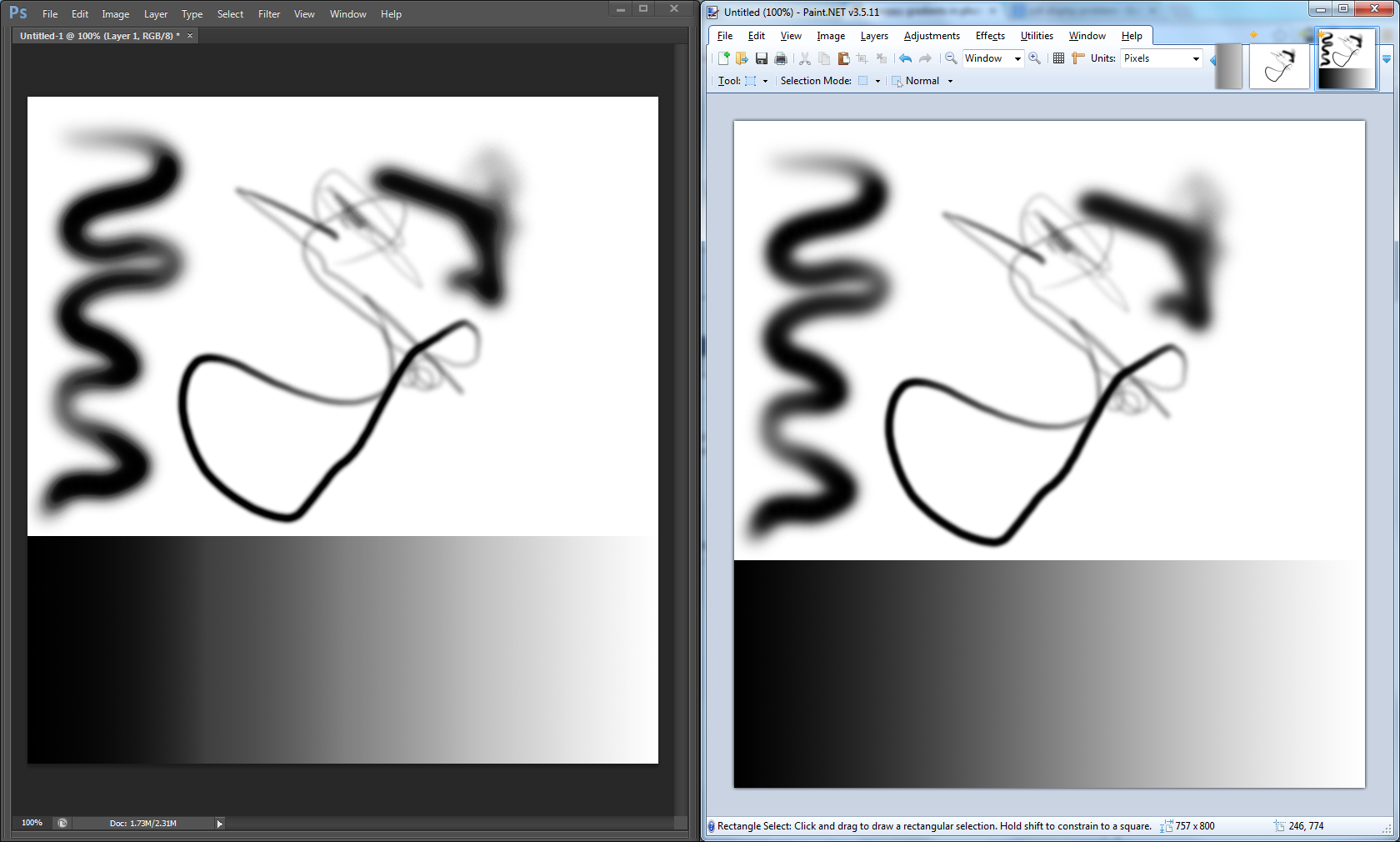
Copy link to clipboard
Copied
I can see the issue clearly in your screen grabs. I suspect Paint.NET does no color-management at all.
Try this:
Go into Photoshop's Edit - Preferences - Performance menu, press the [Advanced Settings...] button, then choose Basic drawing mode. OK out, and close Photoshop completely, then start it again and look at that same file.
Do you find the gradient to be smooth?
If so, the problem is isolated to the GPU-based color-management logic in Photoshop. I've seen some problems with that on and off as well, especially using the ProPhoto RGB color profile.
The workaround, using Basic mode, still gives you most of the OpenGL acceleration, but with the color-management done by the CPU instead of the GPU. On most systems this seems to make it more accurate.
If the GPU-based color-management logic is indeed where the problem is for you, you can try to see if you can get an updated display driver from the web site of the maker of your video card (GPU) then try Normal or Advanced drawing mode again. New video drivers often solve problems.
-Noel
Copy link to clipboard
Copied
By the way, here is a good gradient image with which to look for color-management inaccuracies...
http://Noel.ProDigitalSoftware.com/ForumPosts/GrayGradientAdobeRGBColorSpace.psd
-Noel
Copy link to clipboard
Copied
Thank you for the rapid reply Noel (I'm on a different time-zone so I'm not that rapid).
I was sure that I'll switch to basic and have a good, working starting point, however, I ended up trying nearly every possible combination of basic/normal/advanced + the advanced dialog's options, to no avail.
Same nothingness after upgrading my video drivers.
I attached a screenshot with the gray gradient you suggested (it's at 50% zoom, but you can safely imagine that the issue is there in 100% zoom as well).
Just to clarify - this did not happen in previous versions.
I'm open for suggestions.
Thanks.
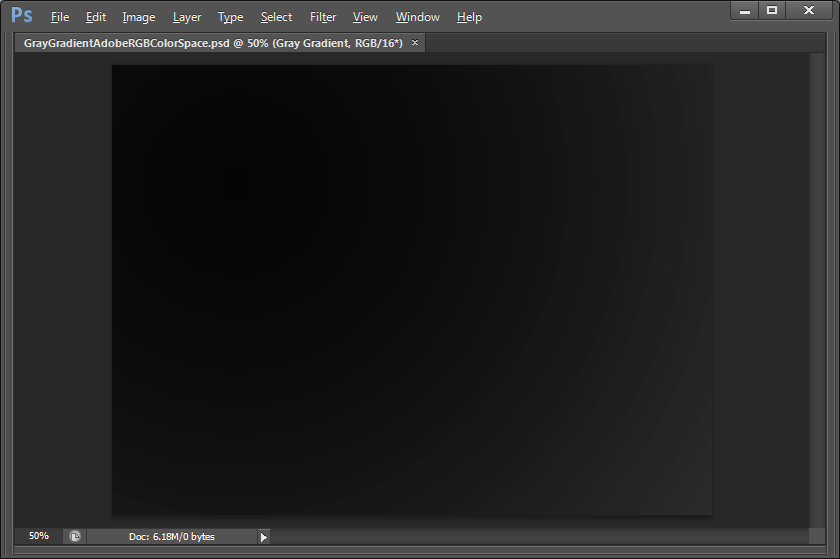
Copy link to clipboard
Copied
I'm sorry to hear that.
I can see about 8 two-level jumps in your screen grab. That's a 16 bit file, so there realy should be no inaccuracy visible at the 8 bit level when it is sent to your display.
-Noel
Copy link to clipboard
Copied
Noel the reason you're finding this thread so confusing is because you're not listening to the people talking about the issue. If someone is saying to you "I'm telling you, this never used to be a problem, I've used Photoshop for a long time, just ONE DAY this problem started," saying "Your monitor is probably too dark" or "It's probably always been a problem, and you never noticed" is just super unhelpful.

This is a screen grab of a zoomed in photoshop document of just a default PS brush painting black onto a clear layer. That's posterization is not what that's supposed to look like. I just walked over to two other artists desks here at the design company I work at and double checked, and that's not what the brush draws on their machines, 8-bit, 16-bit, regardless. That's not what it drew on my machine yesterday. This is an actual bug and not a monitor calibration issue.
Copy link to clipboard
Copied
I see that the grayscale you've painted above is made up of 3 x 3 pixel squares of equal color. That's not what others have shown.
![]()
What are your system-specifics?
Does it look like that on a solid background?
-Noel
Copy link to clipboard
Copied
I'm sorry, that comment came out way crabbier than I meant for it to. I was just banging my head against this all day and I don't think I realized how rude I sounded. Didn't mean to bite your head off for just trying to be helpful.
This is kind of concerning:

That's a screenshot of an open document and the save for web dialog of the same document. The gradiation is different when it gets saved out, so to accurately show what's being seen on the monitor, I think one would just have to take a photograph of it (and I don't have access to a quality camera at this moment). Maybe that's why it's so hard to communicate what's wrong, because the stuff people are posting online has been softened
Copy link to clipboard
Copied

Okay, so, the above image is a photograph taken with my cellphone of a coworker's screen. I just opened Photoshop as usual, made a new document as usual (8-bit, what it was set to as default) and I used the regular paintbrush with an all-the-way soft brush (900 size brush on a 1280x720px canvas) to draw a line.
The second image is what it looks like, doing all the exact same things on my PC (also a photograph).
So... now that I've calmed down from being an @$$ (again, I apologize for how rude I was in my first comment), I am fulling willing to concede it could be a monitor calibration - related issue, but the fact remains it is Photoshop specific (my colours did not suddenly change, all other Windows applications haven't suddenly become technicolour with harsh aliasing on all gradients or anything), and that both my coworkers PC and mine are identical, were purchased at the same time, we have the same monitors, and mine just started looking like this one day and his doesn't.
Copy link to clipboard
Copied
I don't think you were rude, Mike. The problem is long standing, and still not addressed. You were more polite than I was, and I feel fully justified.
If I did not already mention, I mailed my PSD to a friend, who opened it and found the same issues. The problem is therefore, NOT related to my monitor. I have followed all instructions, suggestions, recommendations, etc. No joy. There is a flaw in the code, somewhere. It won't be fixed until Adobe acknowledges it's happening.
Good luck to everyone.
Copy link to clipboard
Copied
Noel, slightly OT, but I think you'll be interested in the pattern in the exposure-boosted difference between the 16-bit PSD and 16-bit PNG.
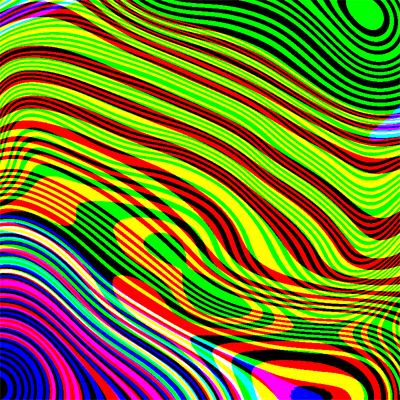
Groovy, man! ![]()

Copy link to clipboard
Copied
Yes, which is what i need a solution for..

Copy link to clipboard
Copied
I haven't added any noise to my pictures though. I do understand what you're saying about 24 bit displays having limits, but I can't help but feel that's not the issue here. For example, when i open up photoshop on my old laptop and try painting in there, there is no posterization at all. This laptop has better hardware than my old laptop, so how is that possible? On deviantart.com, several people report that they have the some problem. I can't imagine that we're all just suddenly seeing posterization that's normal... I will post a .psd file soon.
Copy link to clipboard
Copied
its all the same, I found the term we are looking for.: Posterization, I even get it on the desktop on the defualt daisy screen, and else where not just photoshop/

Copy link to clipboard
Copied
So it's not the document itself? But you've never had the problem before with your display?
Copy link to clipboard
Copied
its not the document, the document itself is fine, its something to do with the display, if you look closely it will even show up on other applications, even on the desktop, im still looking for a salution, as every thread that has mentione this problem,, is unsolved thus far 😕
Find more inspiration, events, and resources on the new Adobe Community
Explore Now