- Home
- Photoshop ecosystem
- Discussions
- Re: Photoshop Error: saving smart object files
- Re: Photoshop Error: saving smart object files
Photoshop Error: saving smart object files
Copy link to clipboard
Copied
Hi all! Whenever I try and save (linked and embedded) smart objects on any mockup files after uploading the image, it comes up with this message: 'Could not update smart object files because the file was not found.' I've also just re-downloaded Photoshop to see if that would help, but the same issue has come up. Has anyone had the problem of not being able to save smart object files in Photoshop CC 2018? Thanks in advance!
Explore related tutorials & articles
Copy link to clipboard
Copied
Are you sure you get this message for Placed Embedded smart object layers. The file would be embedded in the layers object which leads me to believe your layered file is corrupt. Is it only with files you have uploaded or do local file also fail with that message?
Copy link to clipboard
Copied
I'm sure, it happens to both local and uploaded files, neither of which are corrupt. It's also happened to any psd file that I try.
It might be the effect layer that it's on? I'll have another try later today.
Copy link to clipboard
Copied
Update: I can upload images in the initial Photoshop file, just not in the Smart Object layer ('Your Design Here.')
Do you know why it isn't working in the smart object layer?
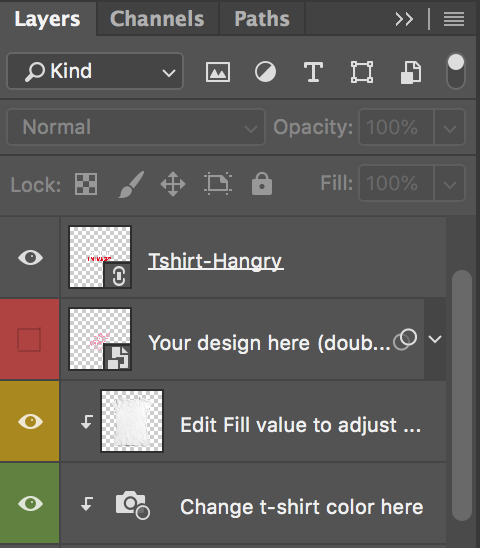
Copy link to clipboard
Copied
sbilottadesign wrote
I can upload images in the initial Photoshop file, just not in the Smart Object layer ('Your Design Here.')
I do not understand what you wrote above
Copy link to clipboard
Copied
Sorry, it's hard to explain. I meant that there's a psb file that I can't upload the image onto. The psb file links to the psd file and automatically updates the smart object image with the effects:

Copy link to clipboard
Copied
sbilottadesign wrote
I meant that there's a psb file that I can't upload the image onto.
I'm still lost. Upload an image onto a psb?
Copy link to clipboard
Copied
If you want to replace content of Smart Object layer (Your design here) then make it visible so you can see content of that layer, right click and choose: Replace Contents. Navigate to file and double click on it. Otherwise double click on Your design here layer thumbnail to edit Smart Object layer, place your design and click on x in document tab then confirm on Yes.
Copy link to clipboard
Copied
I did try that, I just hid the layer so that my design (the 't-shirt hangry' link) could be seen. My issue is that the smart object layer isn't allowing me to save any images onto it. It's happened with every other mockup file too.
Thank you though!
Copy link to clipboard
Copied
I'm unable to save linked or embedded files in the smart object file ('your design here' layer). It's been happening with other psd mockups too, and flattening the contents in the smart object file isn't helping either. All I want to do is replace its contents with my own image but Photoshop isn't allowing me to do that. Sorry for the confusion. ![]()
Copy link to clipboard
Copied
sbilottadesign wrote
I'm unable to save linked or embedded files in the smart object file ('your design here' layer). All I want to do is replace its contents with my own image
There are two way to change the image in the smart object layer. One is replace the layers object the other is update the object. Both methods has some requirements. To Update the object you need to edit the Object. That means when you create the mockup template the object must be a Photoshop Object not a placed vector file like a .svg or .ai file for they are not Photoshop files associated with Photoshop and would Open in a programs other than Photoshop. Likewise a Placed RAW file would open in ACR not Photoshop.
To Edit the Object the object must open in Photoshop so your Photoshop Automated process can edit the object work file save it the same size and close it. Photoshop will update the smart Object layer's object with your changed work file's contents.
If you use the other method menu Layer>Smart objects>Replace Contents. You Must Pre process the replacement object or know the replacement object is exactly the same size and resolution as the Object usewhen you created the template.
Every smart Object layer has an associated transform which is not replace or updated when you change the smart object layer's object. .
Copy link to clipboard
Copied
Thank you, I wasn't aware of that! I'll have a go today.
Copy link to clipboard
Copied
Hello,
I am curious whether sbilottadesign figured out how to resolve this?
This problem is something I just ran into a few days ago as well. It's definitely a conflict between CC 2018 and the mock-up files that designers are sometimes using. To make this easier to understand for everyone, I believe sbilottadesign is using a "purchased" mock-up. This is at least the case for me -- I happen to also be struggling with t-shirt mock-ups. These mock-ups feature a smart object which, when clicked, opens a PSB file. Once artwork is placed in the PSB and saved, the "Could not update smart object files because the file was not found." message appears.
In case anyone has an idea what might fix this, any help is greatly appreciated.
Copy link to clipboard
Copied
If you open the smart object the PSB work file is created in your user ID temp spaced by coping the the layers Object into the temp work PSB file created by Photoshop and then opened by Photoshop for you to work on. Was there any unresolved linked placed file in the opened temp PSB file? If there there were any you should resolve or delete these smart object layers in the work psb document before you try to commit your changes. Your placed image files should not be a problem they would need to be found when you placed your images in. I would think anything that could not be found would be linked placed files in the original object.
Copy link to clipboard
Copied
Was there any unresolved linked placed file in the opened temp PSB file?
No, there were no linked files in the PSB.
Thanks for your insight and time JJMack.
Copy link to clipboard
Copied
Hi Marcus,
I didn't figure it out, however my (temporary) solution is to put the linked artwork in the main Photoshop file (not the PSB file). It still worked how I wanted it to. I attached a screenshot of how I set it up below.
It depends on the Smart Object effects though, it doesn't work for all mockups. Hopefully there's a better solution!
I'm thinking that maybe it's the new Photoshop update? I've been able to place artwork in the PSB file before that.
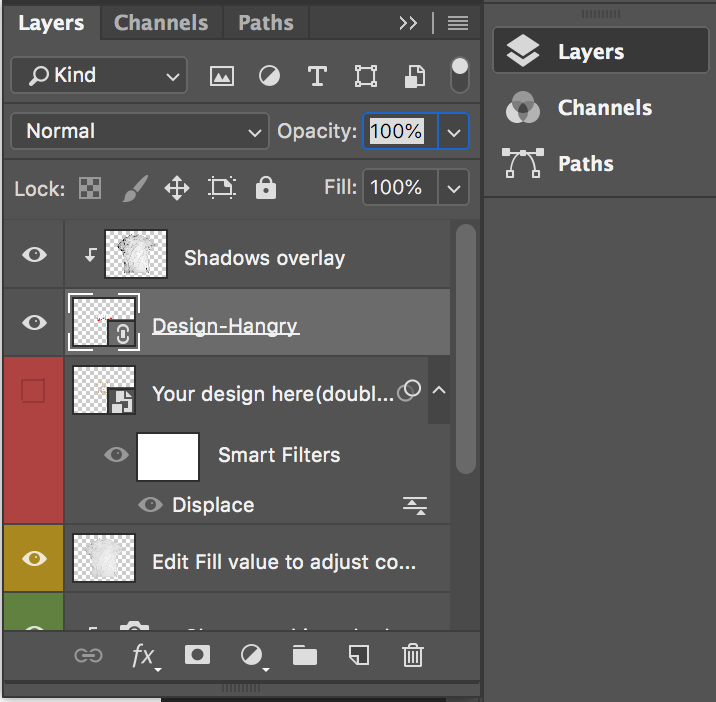
Copy link to clipboard
Copied
That work around could also temporarily work for me. Thanks for sharing that.
I completely agree that this is an issue with CC2018's latest update. I use PSB files featured in mock-ups all the time and only ran into this problem since I updated CC. We have an older version of PS in the office, which doesn't have this problem.
I ran across this thread on Graphic River -- it seems that some other people have had issues that are the same. In this case it's also a t-shirt mock-up and somehow it seems that the developer managed to fix it on the product, while he's also of the opinion that it's a PS issue.
I am going to reach out to the developer and see if he can help out with the problem.
Thanks again!
Copy link to clipboard
Copied
I do not normally update other creators smart object layers. So I am not aware of any problem or fixes in that area. If committing the opened Smart Object work PSB results in being bit by a bug that generates that error message. Only the Adobe programmer that programmed that message knows what file can not be found. Including that information in the message would help users. Adobe should at least have the programmer update the message they programmed to include the file path and file name they could not find.
Copy link to clipboard
Copied
That would help if Adobe could do that. Thank you for your time!
Copy link to clipboard
Copied
You're welcome! When I have the chance I'll see if there's another way.
I did see that thread but I didn't think of contacting the developer. Hopefully he'll have some insight.
Anytime!
Copy link to clipboard
Copied
It seems to only be smart objects that require a displacement map (so apparel mocks seem to be the victims - think this is a photoshop issue)
Copy link to clipboard
Copied
Can you post a link to an apparel mockup template with a displacement that has this problem. Do you use a Windows PC or a Mac is you CC 2018 up to date version 19.1.4?
Copy link to clipboard
Copied
OK I have the Problem you have with that PSD with cc 2018 where CC 2014 works.
Copy link to clipboard
Copied
However, I believe the Problem is in the PSD not Photoshop. With CC 2014 when I updated the smart object I was put into an interactive filter Distort>Displace... With a proper template that should not happen. The Smart fitter should have been applied without interaction.
So I fixed the mockup PSD on my machine. I opened the mockup psd. expanded the smart filters on layer design and double clicked on displace. And pointed it to the Displacement psd you provided. I then saved the Mockup PSD. It now works in CC 2014 and CC 2018 and the displace filter is applied without any interaction.
Copy link to clipboard
Copied
Hi JJMack,
This did indeed resolve the issue. In previous versions of CC, the displacement map was found automatically -- in this case the manual update worked perfectly. This question can be considered "answered"!
Fantastic work JJMack! Thank you for your help and assistance.
-
- 1
- 2

