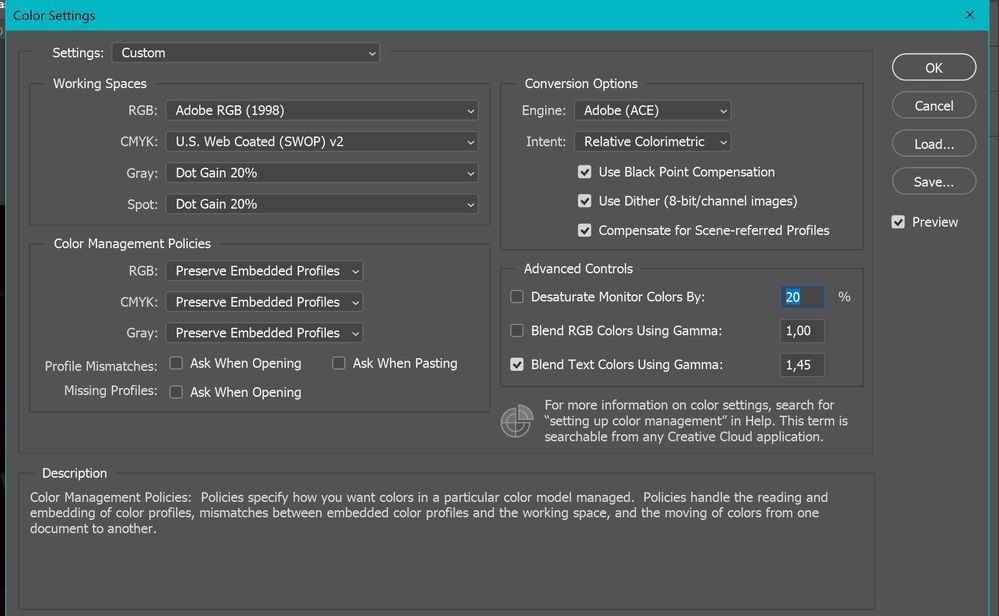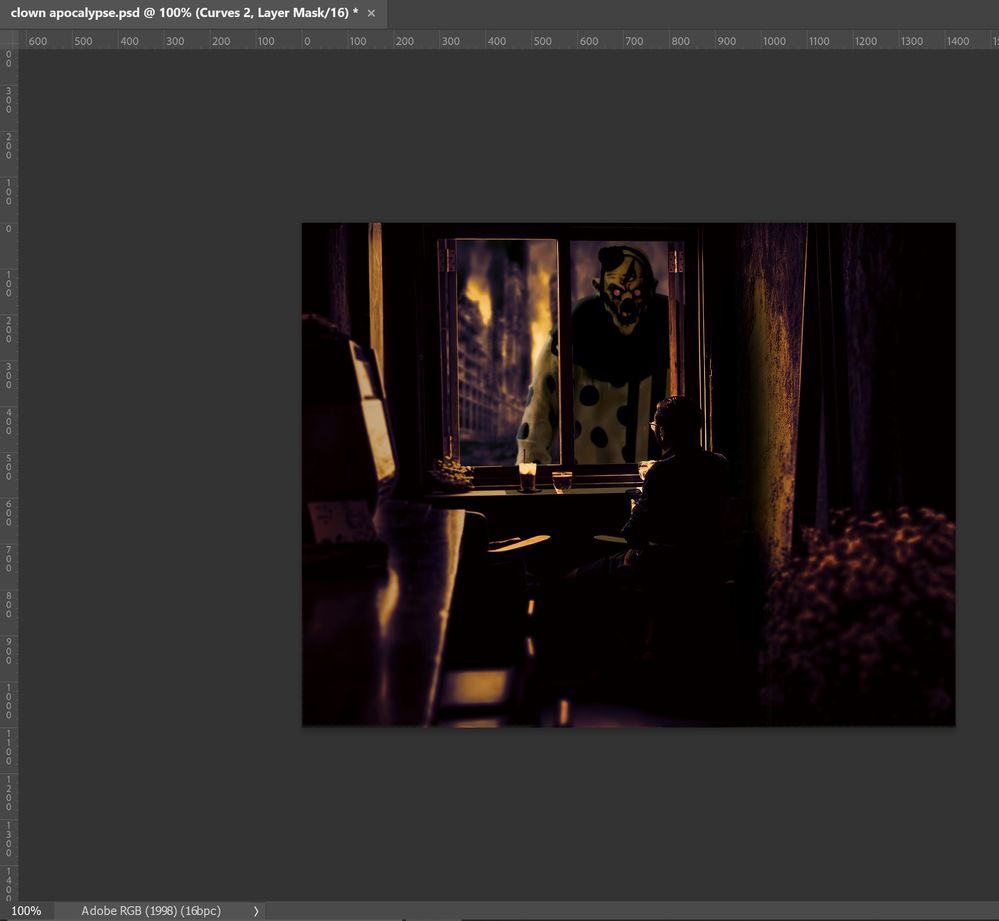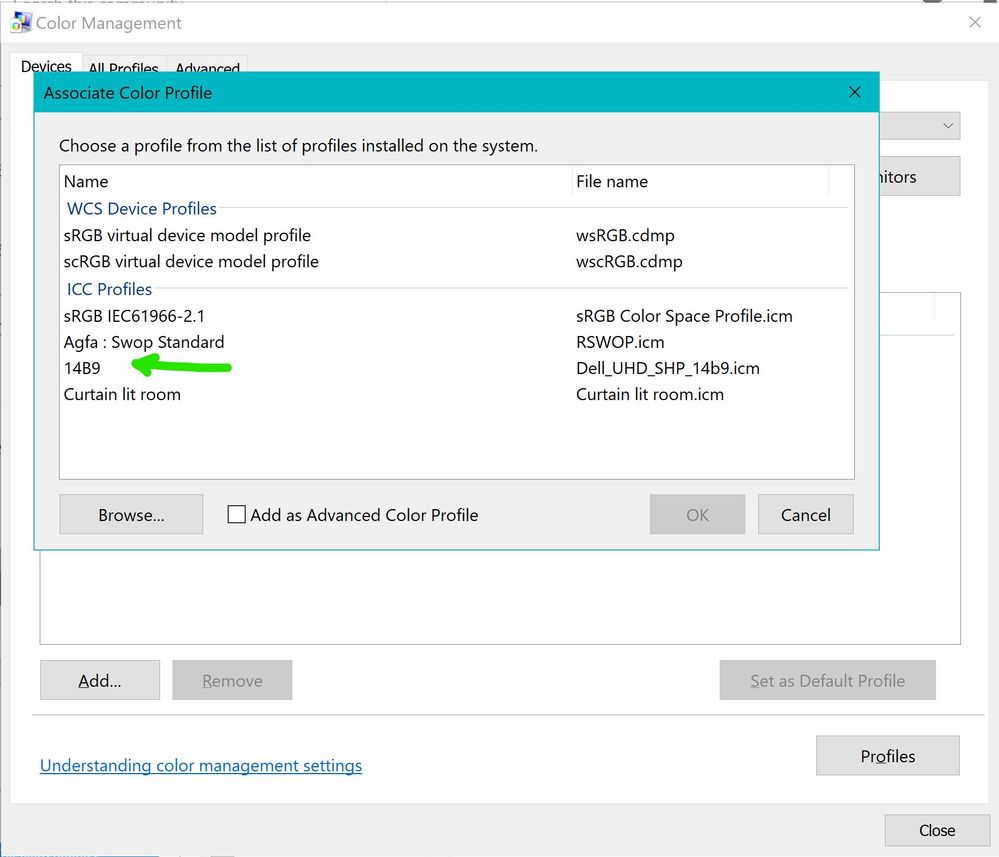- Home
- Photoshop ecosystem
- Discussions
- Photoshop exported photos are oversaturated incl c...
- Photoshop exported photos are oversaturated incl c...
Photoshop exported photos are oversaturated incl correct colour profile

Copy link to clipboard
Copied
Hi guys, I am here as a last resort. I have been with this issue for a year, searching high and low. I am totally lost and hopefully am able to find a solution here.
I am working on a Dell XPS 15, 4k res (not OLED), 100% aRGB supported. My screen is also colour calibrated with my own hardware device.
Working in photoshop, I always work in the aRGB colour profile and I dont export to sRGB because my personal projects are not meant for public. When I finish a project and export it to JPG (100% quality), all my photos are MEGA oversaturated when I embed color profile. When I uncheck it, it is still oversaturated but not as much. When assigning the correct colour profile, the colours dont change.
I am working with the latest version of Adobe, windows 10.
Photo 1: settings
photo 2. Exported 100%, embed color profile checked, sRGB unchecked)
photo 3. Exported 100%, embed color profile UNchecked, sRGB checked)
photo 4. Screenshot from PS, this is the most accurate... Showing the correct colour profile too
Explore related tutorials & articles

Copy link to clipboard
Copied
I checked my monitor settings and another tutorial on how to change it. I am using this website as reference: https://community.adobe.com/t5/photoshop-ecosystem-discussions/colours-not-matching-photoshop-vs-pho...
The solution was to find aRGB inside the settings but I don't see this setting... Even though my screen is 100% aRGB (that's one of the reasons why I bought this laptop).
I have included a screenshot from the settings. Perhaps you can advise me whats going on?
The green arrow is what has been selected as before.
Copy link to clipboard
Copied
You need to get a calibrator. Dell monitor profiles are notoriously bad.
No wide gamut display should ever be sold without a calibrator included in the package. Again, Dell is among the worst offenders here, because they don't even bother to inform their customers what the implications of a wide gamut monitor are.
With a wide gamut display, you cannot use applications without full color management support. Period, no exceptions. You simply can't use them. You need to find color managed alternatives for everything (they usually exist).
Windows "Photos" is currently color managed, but that only happened in a fairly recent Windows version. If you haven't updated in a while, chances are it won't display correctly.
This really isn't difficult. Here's what you need:
- an embedded document profile
- a valid monitor profile that describes the actual and current behavior of the display
- a color managed application that reads both these profiles and converts from one into the other
If you can put a checkmark to these three components, the image will display correctly. It has to.
Copy link to clipboard
Copied
Windows display profile, display profile issues on Windows
Here's something to try
It'll only take a few minutes and is good troubleshooting.
At least once a week on this forum we read about this, or very similar issues of appearance differing between colour managed applications.
Of course you must not expect accurate colour with programs such as Windows "Photos", because colour management is not implemented there, so such programs are incapable of providing accurate image display.
Unfortunately, with Microsoft hardware: Windows updates, Graphics Card updates and Display manufacturers have a frustratingly growing reputation for automatically installing useless (corrupted) monitor display profiles.
I CAN happen with Macs but with far less likelihood, it seems.]
The issue can affect different application programs in different ways, some not at all, some very badly.
The poor monitor display profile issue is hidden by some applications, specifically those that do not use colour management, such as Microsoft Windows "Photos".
Photoshop is correct, it’s the industry standard for viewing images, in my experience it's revealing an issue with the Monitor Display profile rather than causing it. Whatever you do, don't ignore it. As the issue isn’t caused by Photoshop, please don’t change your Photoshop ‘color settings’ to try fix it.
To find out if the monitor display profile is the issue, I recommend you to try temporarily setting the monitor profile for your own monitor display under “Device” in your Windows ‘color management’ control panel to “sRGB IEC61966-2.1”. (If you have a wide gamut monitor display (check the spec online) it’s better to try ‘AdobeRGB1998” here instead as it more closely approximates the display characteristics).
Click ‘Start’, type color in the search box,
then click Color Management. In the Devices tab, ensure that your monitor is selected in the Device field.
You can click to ADD to add “sRGB IEC61966-2.1” (or AdobeRGB1998) if not already listed there.
Again - IF you have a wide gamut display I suggest trying “AdobeRGB1998”
Once it’s selected, be sure to check “Use my settings for this device” up top.
And click on “set as Default Profile - bottom right
Screenshot of Color Management Control Panel
Quit and relaunch Photoshop after the control panel change, to ensure the new settings are applied.
Depending on the characteristics of your monitor display and your requirements, using sRGB or Adobe RGB here may be good enough - but no display perfectly matches either, so a custom calibration is a superior approach.
If this change to the Monitor Display profile temporarily fixes the appearance issue, it is recommended that you should now calibrate and profile the monitor properly using a calibration sensor like the i1display pro, which will create and install its own custom monitor profile. The software should install its profile correctly so there should be no need to manually set the control panel once you are doing this right.
Still got problems?
Perhaps try resetting Photoshop preferences?
Resetting restores Photoshop's internal preferences, which are saved when Photoshop closes. If they become corrupt then various issues can occur.
Here’s some info on how to do that:
https://helpx.adobe.com/photoshop/using/preferences.html
And
https://community.adobe.com/t5/photoshop-ecosystem-discussions/quick-tips-how-to-reset-photoshop-pre...
You may want to backup your settings and your custom presets, brushes & actions before restoring Photoshop's preferences.
Here is general info that: https://helpx.adobe.com/photoshop/using/preferences.html#BackupPhotoshoppreferences
Also take a look at the following article and check if that helps:
https://helpx.adobe.com/photoshop/using/printing-color-management-photoshop1.html
Preferences file location: https://helpx.adobe.com/photoshop/kb/preference-file-names-locations-photoshop.html
It may even be time to reinstall Photoshop.
Its recommended that you use the Adobe CC cleaner tool to remove all traces first.
Uninstall Photoshop BUT make sure to choose the option “Yes, remove app preference”.
Once that process finishes, start the installation process and look into the “Advanced Options”. Uncheck “Import previous settings and preferences” and choose to “Remove old versions”.
I hope this helps
neil barstow, colourmanagement net :: adobe forum volunteer
google me "neil barstow colourmanagement" for lots of free articles on colour management
Copy link to clipboard
Copied
Windows Photos has been color managed for some time now, and should display correct colors.
@Deleted User
It's very strange that Adobe RGB isn't listed as installed on your system.
I did a search for it on my computer, and found four instances.
See if you can find it in C:\Program Files (x86)\Common Files\Adobe\Color\Profiles\Recommended
and copy it to C:\Windows\System32\spool\drivers\color
Copy link to clipboard
Copied
Per " @NB, colourmanagement net
Windows Photos has been color managed for some time now, and should display correct colors."
As I understand it, Photos is only colourmanagement starting with W11? Is that right?
neil barstow, colourmanagement net :: adobe forum volunteer
google me "neil barstow colourmanagement" for lots of free articles on colour management
Copy link to clipboard
Copied
Suggestion, if you don't like the replies so far (though repeatedly saying a non-colour managed app is "fine" is unlikely to gain any traction in these forums...)
You say that the same image exported from Lightroom vs Photoshop looks bad in the Photoshop case. Of course, all bets are off if you don't embed profiles, so please export the SAME image from EACH app, embedding in both cases, and share them. If they look the same to us, we can say. If they look different to us, we can try and find out why. If they look different in a non-colour managed app, we won't much care.

Copy link to clipboard
Copied
In the message I opened this topic with, I gave you images. 1 convert to sRGB, 1 embed colour profile (without convert sRGB) and 1 screenshot from how the project actually looks like in Photoshop.... I already gave you the resources you are asking for from the start.
If I am wrong, then I am sorry... But I am sitting here behind my screen thinking that you already have all the images (just not the images from LR)....
I will provide you also images from LR and I will post a new example (new photo), instead of my PS project.
Copy link to clipboard
Copied
Neil, Windows Photos is color managed on both Windows 10 and 11, and it became color managed some time last year. I can't say exactly when, because I rarely use it.
Since Windows updates are mandatory, I would have thought that everyone using Windows 10 or 11 have a color managed install of the Photos app.
Copy link to clipboard
Copied
Indeed. It could be that some users are stuck on an earlier Windows 10 version. The semi-annual version updates are not mandatory, and will just sit there as optional until you run it. Of course, sooner or later compatibility and security issues will force you, but I think it's possible to sit on an earlier version for maybe a year or more.
But yes, for most people, Windows "Photos" will now be fully color managed - just like the earlier "Photo Viewer" was.

Copy link to clipboard
Copied
I yet have to update to w11. Its on my schedule for next week.

Copy link to clipboard
Copied
Windows Photos has been color managed for some time now, and should display correct colors.
@Deleted User
It's very strange that Adobe RGB isn't listed as installed on your system.
I did a search for it on my computer, and found four instances.
See if you can find it in C:\Program Files (x86)\Common Files\Adobe\Color\Profiles\Recommended
and copy it to C:\Windows\System32\spool\drivers\color
By @Per Berntsen
So this is what I see in both URLs. You want me to copy the aRGB from the left window and copy it to the right one?
Copy link to clipboard
Copied
So this is what I see in both URLs. You want me to copy the aRGB from the left window and copy it to the right one?
Yes, that's right.

Copy link to clipboard
Copied
Hi Per, sorry for my absence. I have been travelling by car in a remote part of the world and there wasn't any wifi and not enough cellular signal to open any browsers.
Also, I wanted to install windows 11 (because apparently the photo viewer is calibrated in this version?). I have done some tests and I have been very wrong about the export of Lightroom... The oversaturation on exported LR photos are minute enough that I never noticed but comparing it with how I see it while working on the project in Photoshop, there is a difference.
I copied that aRGB file from one place to the other. I have installed Windows 11 and after some testing, I am viewing the photos exactly as how they are in photoshop. Also, which didn't work before after exporting WITH embed profile; opening the exported photo in photoshop does show me the right color profile at the bottom.
Before, every time, it showed 'untagged profile'.
I think there were a few problems with my laptop and many different solutions, all together, were the right one.
Thank you all.
Copy link to clipboard
Copied
This could also be a GPU issue affecting color managed app's; that was an issue with another Windows user in the forums the other day.
First, try disabling GPU in the preferences (Preformance tab). Any better?
If turning OFF GPU works, it's a GPU bug and you need to contact the manufacturer or find out if there's an updated driver for it.
Also see: https://helpx.adobe.com/photoshop/kb/acr-gpu-faq.html
-
- 1
- 2
Get ready! An upgraded Adobe Community experience is coming in January.
Learn more