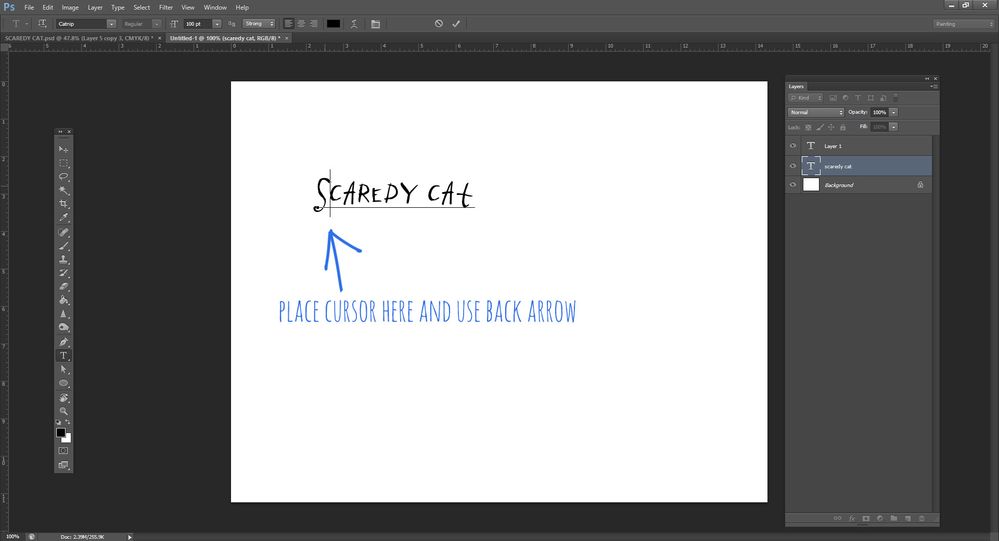- Home
- Photoshop ecosystem
- Discussions
- Re: Photoshop won't allow me to edit a text layer
- Re: Photoshop won't allow me to edit a text layer
Copy link to clipboard
Copied
When I select a text layer, select the text tool and click on the text, it does not allow me to edit that text. Instead it creates a new text layer. ??????
 2 Correct answers
2 Correct answers
If you have accidentally rasterized the text layer, I don't think there's a way to restore it unless you have enough backward steps. This has happened to me, and when it does, I just redo it.
Try placing the cursor just after the first letter in your type layer and using the back arrow to get where you want to be (or the forward arrow, depending), and the type layer instead of a new layer will be the active area:
Explore related tutorials & articles
Copy link to clipboard
Copied
I have the same problem. I can't edit text because my layer is no longer a text layer. It's thumnail is now grey and white cheques. Can you please tell me how to change the layer back to a text layer.... The instructions I found don't seem to work. Thanks very much....
Copy link to clipboard
Copied
If you have accidentally rasterized the text layer, I don't think there's a way to restore it unless you have enough backward steps. This has happened to me, and when it does, I just redo it.
Copy link to clipboard
Copied
Thank you..... Yes, I had to redo the layer, cos I'd saved and closed the document... Oh well. I'll be carefull not to accidentally convert any more layers 🙂
Copy link to clipboard
Copied
This was it.
Go to your history and clear the Rasterize Layer entry.
Copy link to clipboard
Copied
THANKS SO MUCH I ALSO WASTED 30 MINUTES ON THIS
Copy link to clipboard
Copied
Hi, as you begin, it is important to check the informations that Photoshop gives you: the T in the layers panel as the icon for the text layers you can edit, for instance.
Copy link to clipboard
Copied
where do you click for that? I go to settings, then, history & content credentials, and there's no "clear Rasterize layer" option
Copy link to clipboard
Copied
where do you click for that? I go to settings, then, history & content credentials, and there's no "clear Rasterize layer" option
By @gregdaydreamt
The History panel (Window menu) shows you the steps you have done while you are still working in the document. By default, it records 50 steps, but that number can be changed in Preferences.
https://helpx.adobe.com/photoshop/using/undo-history.html
You will not find "Clear Rasterize Layer" in the History panel unless you rasterized a layer within the previous 50 steps. Rasterize means convert vector into pixels. If type is rasterized, it cannot be edited. A much better answer is "do not rasterize your text" if you want to edit it.
https://helpx.adobe.com/photoshop/how-to/rasterize-type-shape-layer.html
Jane
Copy link to clipboard
Copied
Try placing the cursor just after the first letter in your type layer and using the back arrow to get where you want to be (or the forward arrow, depending), and the type layer instead of a new layer will be the active area:
Copy link to clipboard
Copied
Thank you so much Leslie! How did you discover this 'secret handshake' ?🤣🤣. I couldn't get my cursor to move between the first and second letter, but the forward and back arrows work wherever the cursor lands. Thank you very much. I had to redo each line of type before finding this. Much appreciated and hope it gets fixed.
Copy link to clipboard
Copied
This makes no difference. It still creates a new type layer. Why your "secret handshake" worked for Linns2 I have no clue it did not work for me. What I see most is I'm paying Adobe for a product to use time consuming work arounds. That's wrong in my book. There seems to be enough folks here having this issue without resolve that Adobe should be realizing the issue is on them. Thanks for your input all the same Leslie.
Copy link to clipboard
Copied
Were you ever able to find a solution???? this [cursing removed by moderator] continues to be a problem for me
[keep your language civil]
Copy link to clipboard
Copied
Copy link to clipboard
Copied
@Neckman wrote:
... making sure set leading is set to auto instead of 0.
Your issue is not the same as the OP's.
Gutenberg used typesize plus two. In your example, typical leading would be 13 pts for your 11pt type (not a hard rule). Auto leading is (by default) 120% of the point size. Zero for the leading means the lines all display on top of each other.
Best practice is to avoid autoleading and use a specific leading. Autoleading can cause a multitude of issues.
Jane
Copy link to clipboard
Copied
I know this isn't the answer to your problem, but I had a similar problem and wanted to post my solution for future trouble-shooters. I wasn't able to double-click to edit text in photoshop 2023. I had artboard and a frame on the bottom layer. Apparently, the double-click text feature doesn't work if you have a frame on the artboard/canvas. The solution is to temporarily hide the frames while editing and turn them back on when you're done.
Copy link to clipboard
Copied
Having this iexact issue today, September 29, 2023. I know that i DID NOT rasterize my text. This is been an issue off and on for months and months and months.
Today, Adobe Photoshop had so many glitches that I wanted to screem. My Selection Tools ARE NOT WORKING, haven't worked for over a week. I folllowed the Reset Tools suggestions, NOPE.
I saw a post on another issue and the poster said, "Make it easy like CANVA". I thought, yeah, Canva is not a bad option at all to move to. It seems that when PS touches one thing, or adds a "new" feature, a multitude of others go haywire. Doesn't anyone test anything any more before rolling out to the masses?
Copy link to clipboard
Copied
The correct answer is not right at all - at least for me. After makeing multiple adjustments to the text layer (just changing text), and saving it as a PNG file - the text layer goes "stupid" and will do exactly as the original poster (OP) indicates. There is no secret placement of your cursor, or incantation that can correct this. You have to use your UNDO history to go back to a point several steps before the bug occurs. Yes - this is a bug.
Copy link to clipboard
Copied
I agree totally; an Adobe bug that needs to be fixed by Adobe. In my case I have two lines of text both having their own text layer. For whatever reason when I try to edit on the more recent layer it will snap back to the previous layer. So the obvious fix to me is lock the previous layer and all will be calm and well. Hardly, that's when it wants to create a new text layer. No matter what fancy little trick I try it will never place the cursor into the second layer of text... meaning you have to use your histroy feature and start that part over. That is a bug every day of the week and it needs to be fixed!
Copy link to clipboard
Copied
Placing the text cursor can be difficult. I never go directly to the Text tool to edit text. Use the Move tool and double-click or double-click the text layer to edit. ONLY use the Text tool if you really want to create a new text layer.
Copy link to clipboard
Copied
T cursor it always brings the Blending Options box up. When I click the
text on the artboard with the move tool it does nothing. To me this is
clearly a bug that needs to be fixed.
Thanks for your input.
Thanks, Gary
Shootys Graphix <>
Copy link to clipboard
Copied
Copy link to clipboard
Copied
Thanks, Gary
Shootys Graphix <>
Copy link to clipboard
Copied
This is the correct screenshot showing both layers. The YouTube layer is where I'm having the issue.
Copy link to clipboard
Copied
The only type layer visible in the Layers panel is "Crazy Cluckers Farm"
Is there another Type layer (with a "T" icon) inside of a folder — or if you use your scroll bars to make the bottom part of the panel visible?
If the YouTube layer does not have a "T" icon, it is not a text layer; it's a pixel layer. If you got it from the web, was it a PNG? If so, PNG does not support text and it would be a pixel layer.
Jane
Copy link to clipboard
Copied
That is a very good observation and I completely missed the "T" icon was not present. Thank you Jane! It was actually done in an ariel font, but I guess I was so busy flappin' my yap on the Adobe community board that I forgot that I rasterized the layer. (cringe) Sorry about that and thanks again!
Find more inspiration, events, and resources on the new Adobe Community
Explore Now