Copy link to clipboard
Copied
Pretty certain that the Available RAM under Memory Usage of the Performance tab, in my Photoshop CS6 (64 bit) running in 64 bit Windows 10, used to be much closer to the installed 8GB, though less than that figure.
However, it now seems to be only 3337 MB. Not really sure when this change took place. Last time I was doing some intensive Photoshop work was...actually back a the start of the week, Monday 28th May and I'm pretty sure I would have whacked the "Let Photoshop Use:" amount up quite a bit and don't remember thinking, "Oh, why only 3337 MB"
Just done a Windows Memory Diagnostic check which showed no errors. Will try another more thorough RAM check in a moment. Below is some memory info in the Task Manager. Any one else experienced this?

 1 Correct answer
1 Correct answer
Hi
Try the workaround here and see if it helps you
Error while accessing performance preferences - 'An integer between 96 and 8 is required.'
Dave
Explore related tutorials & articles
Copy link to clipboard
Copied
Hi
Try the workaround here and see if it helps you
Error while accessing performance preferences - 'An integer between 96 and 8 is required.'
Dave
Copy link to clipboard
Copied
Thanks. I'll try this tomorrow. Heading sleepwards in Norway now.
Copy link to clipboard
Copied
...also, I don't get that error message, but you think the work around could help? So the problem has maybe been caused by a Windows 10 update?
Copy link to clipboard
Copied
I've not had the issue on my system - but others have raised issues, to this forum, where Photoshop is seeing less RAM than they have installed. The workaround has worked for most.
Dave
Copy link to clipboard
Copied
Still not had time to try the work around yet. Too much to do in the next two days and PS seems to be coping with the reduced RAM allowance. If it throws a fit I will give it a go, but if not will be the end of the month (after a holiday). Maybe others with the same problem may have tried this by then...ah yes, you already said that they had, successfully. Well, hopefully I will find the same.
Copy link to clipboard
Copied
chrisstonehill hello, go to preferences>Memory, and if you see that error, you might need to do the regedit.
Copy link to clipboard
Copied
I don't see the error message that davescm posted about...just that the Available Ram (when in Preferences/Performance) is only 3336MB when as recently as the start of last week I'm sure it was much closer to the 8gb of ram that I have.
PS struggling with a big file now, so started to have a look at the workaround posted above. Backed up the registry. I don't see the ultimate folder to navigate to, 120.0. I only have 60.0. Should I create the New > DWORD (32-bit) Value there?
Copy link to clipboard
Copied
It should be the version you are using indeed.
Anyways, a key there could only affect Photoshop. You should use the value 8192
Copy link to clipboard
Copied
Was just wondering that...and that would tally with the fact that it is CS 6 that I have.
Copy link to clipboard
Copied
8192 or 8196 (which is what it says on that workaround link)...though a quick search and 8 x 1024 would suggest 8192 is correct 🙂

Copy link to clipboard
Copied
chrisstonehill wrote
8192 or 8196 (which is what it says on that workaround link)...though a quick search and 8 x 1024 would suggest 8192 is correct 🙂
8192 would be correct, someone had just misplaced their calculator ![]()
Copy link to clipboard
Copied
Well, followed that work around to the letter/number, apart from entering 8192 like you said (instead 8196 as in the workaround) then set Base as Decimal as instructed, resulting in 33,170 and now Photoshop shows 30,375 MB as available RAM, which of course is nonsense. It is a DWORD (32-bit) Value I should be adding in? 64 bit Windows 10 and 64 bit Photoshop CS6 I'm running. PS I don't normally set the usage to 100%, just did when it was only 3,336MB available. That update has come since start of last week then heathert36881419 ? Pretty sure I looked in Preference/Performance then and all was normal.
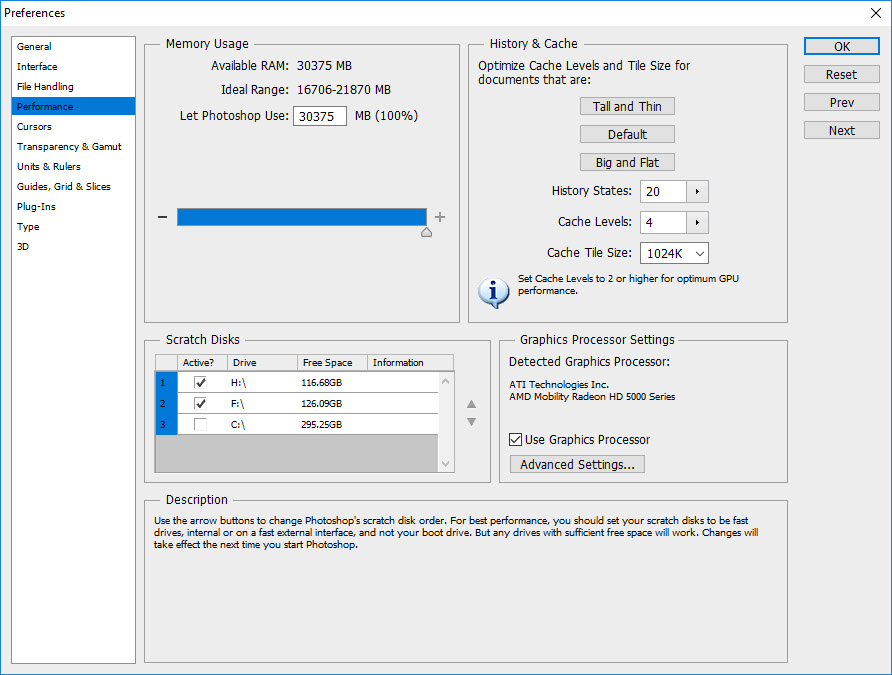
Copy link to clipboard
Copied
I’ve had problems ever since the latest Windows update

Copy link to clipboard
Copied
Hi
It would help if you provided more info, exactly what problems are you having, is it related to the RAM errors and if so have you tried the above fix.
If not please take a look here
ASK- Forum Success Guide: Efficiently using the forums
Especially this bit "Tips for effective posting"
Copy link to clipboard
Copied
The exact problem is that at the start of last week Available Memory to Photoshop (within the dialogue box I just posted) was much closer to the 8GB that I have installed. A few days ago I realised that it was only 3,337MB.
Trying that workaround, as described above, has now resulted in ridiculous "Available RAM" figures.
As I said earlier, I was not getting that Error message, but it was suggested that I still try the Workaround.

Copy link to clipboard
Copied
Hi
I'm not sure that this workaround is applicable to Photoshop CS6, you can just delete the registry key if it's not working for you.
Are you using Windows 10 version 1803, RAM issues have become apparent since that MS update, but I've only seen them relating to Photoshop CC and the above fix posted by Dave normally addresses the issue for that version
Copy link to clipboard
Copied
However...if I set Base as Decimal first and then enter in 8192...now I'm getting something more like the old setting in the Memory Usage settings of Preferences/Performance...Available RAM: 7479 MB
Of course if I had more knowledge of registry editing I'd probably have spotted that mistake straight away...but I do not, as perhaps many people do not who will follow that workaround that was perhaps written a little hastily by the person who misplaced their calculator as you wrote earlier 🙂
Well, at least it looks more normal now. I'll see how it performs with this current big file.
Yes, version 1803 was installed on 16/05 I see in my update history. Pretty sure that I used Photoshop after that date and the available ram was not reduced, but some time after last Monday (28/5) it became so.

Copy link to clipboard
Copied
Version 1803 is the reason why I rolled back to version 1709, the good thing about the Pro version of Windows 10 is you can defer upgrade updates for up to 365 days and still get security updates
Copy link to clipboard
Copied
I see. Just checking, yes, Home is what I have. Well. I'll see how Photoshop behaves. I don't know whether the author of that workaround can be contacted to just fix those little errors. I'm sure someone with more experience following those instructions would no better...but I was reliant on the instructions being 100%, precisely correct 🙂

Copy link to clipboard
Copied
Hi
Yeah just went through it myself just to test and you are correct the Decimal should be selected before inputting the Value Data
I'll PM one of the staff members to get that rectified
Copy link to clipboard
Copied
Good idea. Thanks for your help. This is my first time using this forum. Should I mark anything as "Correct Answer". Perhaps good if I see how Photoshop does over the next couple of days first? The settings at least look correct now.

Copy link to clipboard
Copied
No worries that's what we're here for ![]()
Feel free to mark it as correct but just make sure to select Dave's original post as the correct answer.
Copy link to clipboard
Copied
Done so (marked Dave's answer)...I hope you get those little errors in the workaround rectified.
Copy link to clipboard
Copied
Hi
Thanks for the feedback. I've dropped a message to Pete.Green in Adobe who hopefully will be able to get the errors corrected
Dave
-
- 1
- 2
Find more inspiration, events, and resources on the new Adobe Community
Explore Now