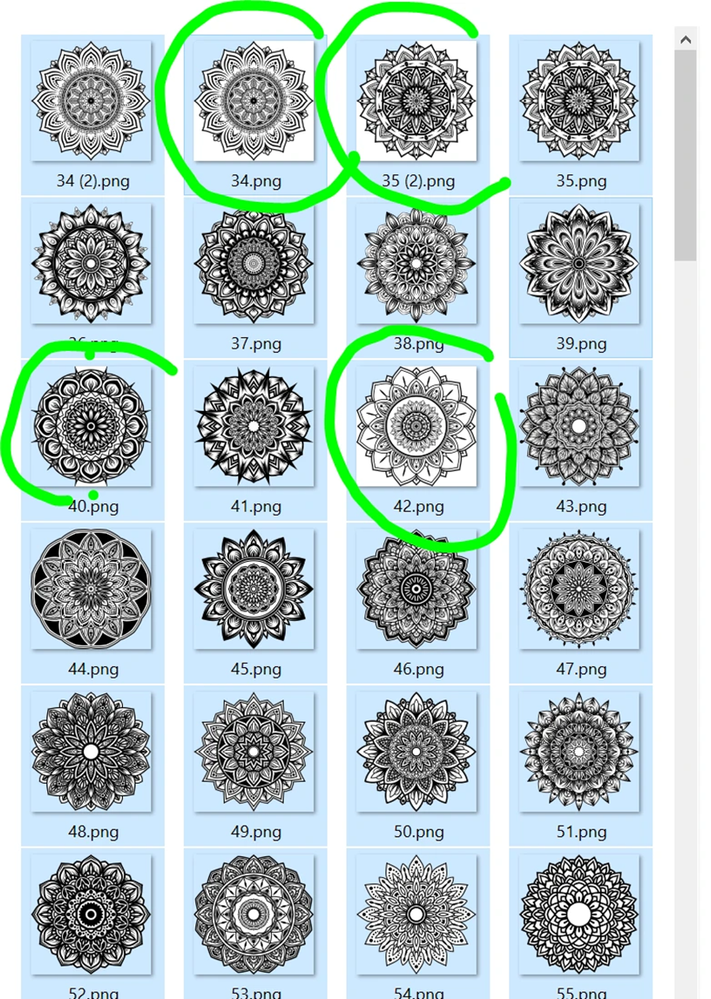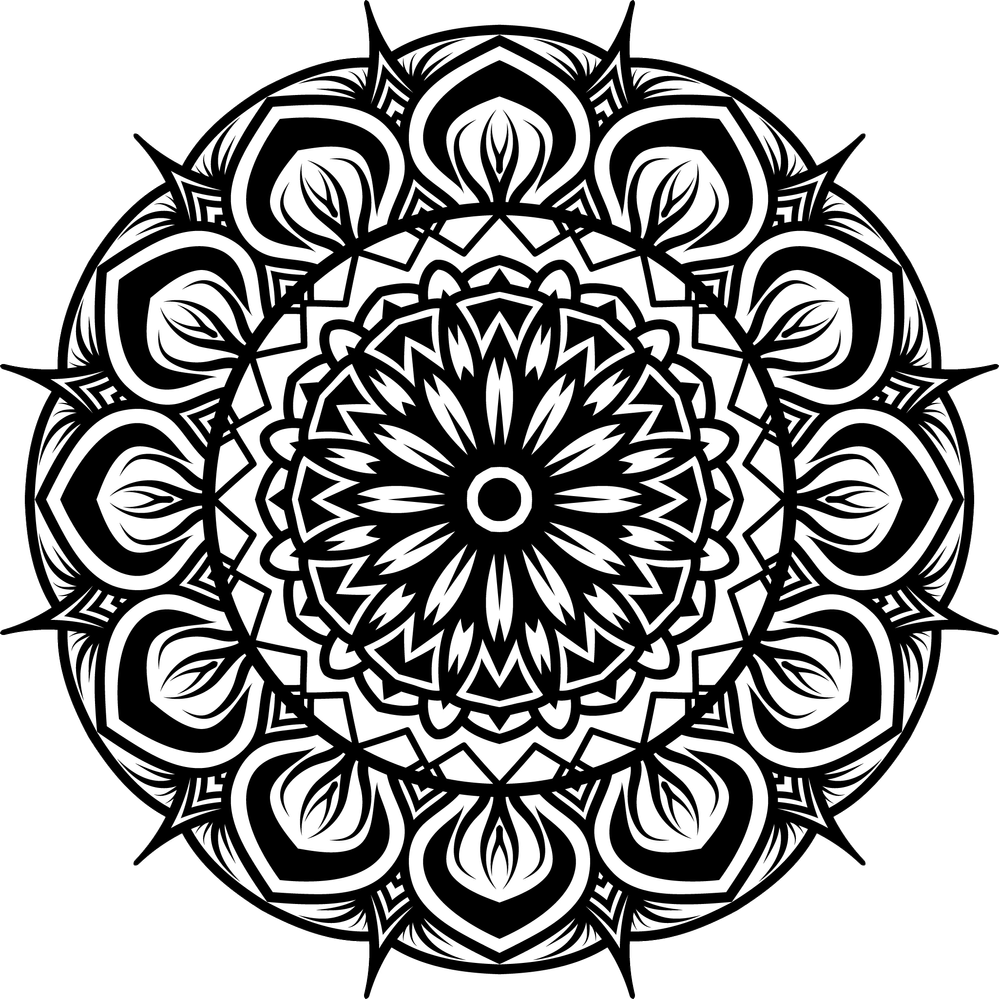- Home
- Photoshop ecosystem
- Discussions
- Re: Remove ALL white that is JUST in the BG of an ...
- Re: Remove ALL white that is JUST in the BG of an ...
Remove ALL white that is JUST in the BG of an BW PNG image
Copy link to clipboard
Copied
Hello.
I have +5000 black and white PNG images with black drawings (mandalas) on them that have square dimensions but the image it self is not squared.
I need batch action that will:
a) Select all white around using magic wand
b) Invert selection
c) Crop image to selection
d) Change dimensions to 3000×3000px
e) Save as PNG transparent with 300px (the original is 300px)
Problems I am facing:
- if mandala in original photo is touching the edge the magic wand only selects one corner of white. I hoped I can make multiple magic wand clicks in to action but it is not working.
- save as PNG for some strange reason changes resolution to 96px
Windows 10 PC
Photoshop 22.5.1.441 (others have bugs, artboard is not transparent even if both settings are checked)
I tried using these:
and
I do not understand this one:
With Photoshop, how to batch replace white background with transparent in the image
and how to convert from tiff to PNG at the end. Why export to PNG is not acceptable?
Explore related tutorials & articles
Copy link to clipboard
Copied
Thank you. Can you point me to the service store where I can hire someone to make this action for me start to end and that it works? I also need similar action to work in Illustrator Remove white from BW but keep the inside white SVG/AI
If I could hire someone to make these two actions that would help.
I do not use Photoshop on daily bases, just to batch process images.
Copy link to clipboard
Copied
These forums are not really intended to be job boards, so it would need to be a different website.
Copy link to clipboard
Copied
OK. Should I continue to wait here until someone makes the working action I need, start to end? What is your reccomendation?
I tried running the above actions on all kinds of photos and it always gets stuck on the magic wand set and make.
Copy link to clipboard
Copied
Maybe you could experiment with recording some actions yourself to see if you can get it to work?
Copy link to clipboard
Copied
Actions are easy to record. Try to record some yourself. To use the magic wand you need to target the layer so it's best to flatten or merge all layers together so there is just a single layer and make it a normal layer. Set your Photoshop Preferences to Percentage so the magic wand will be recorded relatively to canvas size. Once you have the selection, expand it a few pixles to ensure the selection is trimming the subject well. Here is an example Action. It does many magic wand additions to try to get all the background white. It would be easier to kill all the white.
Use this link to download the action. If the link does not work when you click on it, copy and paste it into your browser address area or right click and use save link as.
Copy link to clipboard
Copied
@JJMack @Lumigraphics
Yes, I understand. As I said I do not use Photoshop to that extend I am familirazied with solving problems in actions. I created actions and I constantly get errors in select, delete, make or save as steps.
@JJMack Thank you for the action, I will test it and report back.
I asked same question in paint.net forum and I got this so if anyone in the future come to this post with same problem/need/question and there is still no working action for Photoshop:
a) Install ImageMagick C:\Program Files\ImageMagick-7.1.0-Q16-HDRI
b) Copy and save in Notepad with BAT extension this code:
@echo off
SET /p TOLERANCE="Tolerance (Default: 20): " || SET "TOLERANCE=20"
SET /p MAGICKDIR="ImageMagick Directory (Default: C:\Program Files\ImageMagick-7.1.0-Q16-HDRI): " || SET "MAGICKDIR=C:\Program Files\ImageMagick-7.1.0-Q16-HDRI"
SET /p POINT="Pick Color Point (Default: 0,0): " || SET "POINT=0,0"
SET /p INPUT_DIR="Input Directory: "
SET /p OUTPUT_DIR="Output Directory: "
@echo on
FOR %%a IN (%INPUT_DIR%\*.png) DO "%MAGICKDIR%\magick.exe" convert "%%~a" -gravity center -extent 105%%x105%% -fuzz %TOLERANCE%%% -fill transparent -draw "color %POINT% floodfill" -trim "%OUTPUT_DIR%\%%~nxa"
@echo "Done!"
PAUSE
c) Run the code
Images are cropped and transparent.
Second thing, resizing:
CODE FOR RESIZING (in this sample resizing is 3000×3000 and 300dpi)
@echo off
SET /p TOLERANCE="Tolerance (Default: 20): " || SET "TOLERANCE=20"
SET /p MAGICKDIR="ImageMagick Directory (Default: C:\Program Files\ImageMagick-7.1.0-Q16-HDRI): " || SET "MAGICKDIR=C:\Program Files\ImageMagick-7.1.0-Q16-HDRI"
SET /p POINT="Pick Color Point (Default: 0,0): " || SET "POINT=0,0"
SET /p INPUT_DIR="Input Directory: "
SET /p OUTPUT_DIR="Output Directory: "
@echo on
FOR %%a IN (%INPUT_DIR%\*.png) DO "%MAGICKDIR%\magick.exe" convert "%%~a" ^
-background white ^
-gravity center ^
-extent 105%%x105%% ^
-fuzz %TOLERANCE%%% ^
-fill transparent ^
-draw "color %POINT% floodfill" ^
-trim ^
-units PixelsPerInch ^
-density 300 ^
-filter box ^
-resize 3000x3000 ^
-background transparent ^
-gravity center ^
-extent 3000x3000 ^
"%OUTPUT_DIR%\%%~nxa"
@echo "Done!"
@echo off
PAUSE
I was shocked to see that free program and couple of lines of code can do this on 300 photos under a minute.
Copy link to clipboard
Copied
Could you link us to thread (on non-existing forum address) where you received above code?
Copy link to clipboard
Copied
@Kukurykus
Sure.
But why, is something wrong?
Getpaint
Copy link to clipboard
Copied
The name of url you mentioned didn't fully reflect website name so I couldn't find it, thx! 😉
Copy link to clipboard
Copied
Oh, the Paint.NET? That is the name of the program not website or url.
I make same mistake when I am searching for plugins for it, and it gives me some random website.
I am just used to typing it as it is called, I keep forgeting I should skip the dot.
Copy link to clipboard
Copied
If you want to automate the process you need to learn how to record acts even the Action I recorded for you will need to be edited for the save as step save to a folder on my desktop. You would need to edit the step to save to a folder on your machine, The important part is when you edit the step you just change the folder. You do not touch the file name field. You want no name recorded into the action step. That way Photoshop will default the name to be the current image name being processes by the action. Usere here are trying to help you.
- Crafting Actions Package UPDATED Aug 10, 2014 Added Conditional Action steps to Action Palette Tips.
Contains- Action Actions Palette Tips.txt
- Action Creation Guidelines.txt
- Action Dealing with Image Size.txt
- Action Enhanced via Scripted Photoshop Functions.txt
- CraftedActions.atn Sample Action set includes an example Watermarking action
- Sample Actions.txt Photoshop CraftedActions set saved as a text file.
- More then a dozen Scripts for use in actions
Download
Copy link to clipboard
Copied
ImageMagick is widely used behind the scenes for websites and commercial graphics processing. It can't do everything Photoshop can do but is definitely powerful for batch processing.
-
- 1
- 2
Get ready! An upgraded Adobe Community experience is coming in January.
Learn more