- Home
- Photoshop ecosystem
- Discussions
- Re: Save Logo with Transparent Background
- Re: Save Logo with Transparent Background

Copy link to clipboard
Copied
Hi, I am building a company logo with Photoshop CC. The main objective for my logo is so it blends in nicely in header of my website. As you can see at http://comparedeals.net my mobile phone website, I have had to shift the background color of the webpage to white as the logo is not transparent. How do I make the white background of the logo transparent?
I know how to remove the background by making that layer invisible but when I save the file as an image JPEG or PNG, the background is still white - which forces me to have a white background color for my website.
I know you can save with transparency but I can't remember how I did it last time I made a logo. Anyone know how?
Thanks.
 1 Correct answer
1 Correct answer
You can do it by removing the background completely and use the shortcut
(shift+ctrl+alt+s) which will take to you save for web window.Select png-24 for a high quality image from the dropdown and it should serve your purpose.
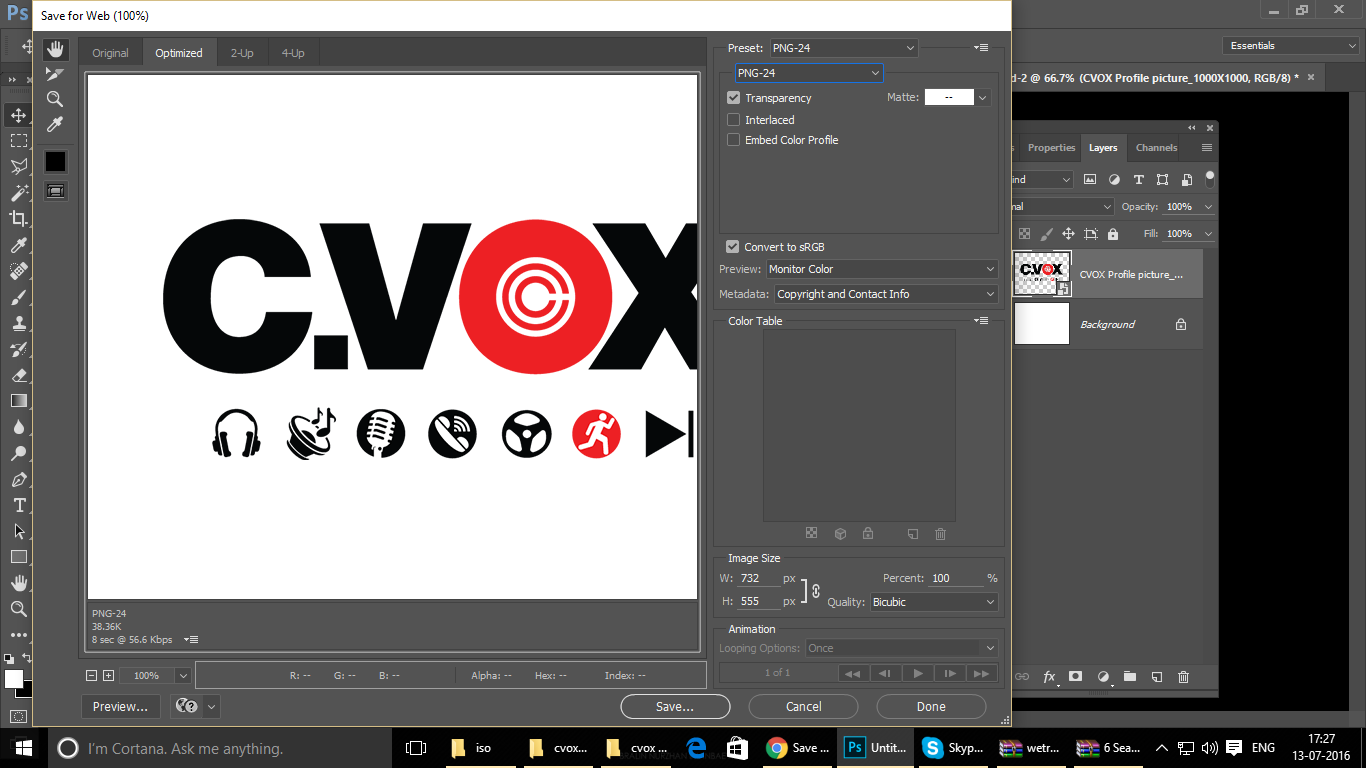
Explore related tutorials & articles
Copy link to clipboard
Copied
save it as PNG , the other file format jpg Does not support transparency.
if you did that already, and did not work
Make sure that you did not merge the text with the backgeound , or it does not has any content behind.
if that did not work either , share a screenshot for your Layers
Copy link to clipboard
Copied
If you have used an Artboard to make your logo then you may have not noticed that in CC2015.5 you now have to set the background to transparent. This is different from earlier versions.
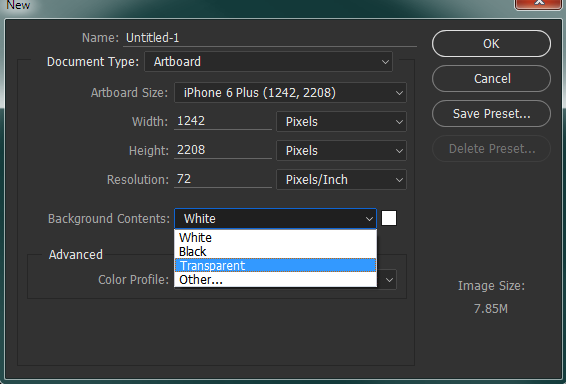
As Mohammad said you must use the .PNG file format for saving as that supports transparency whereas jpeg does not.
Copy link to clipboard
Copied
You can do it by removing the background completely and use the shortcut
(shift+ctrl+alt+s) which will take to you save for web window.Select png-24 for a high quality image from the dropdown and it should serve your purpose.
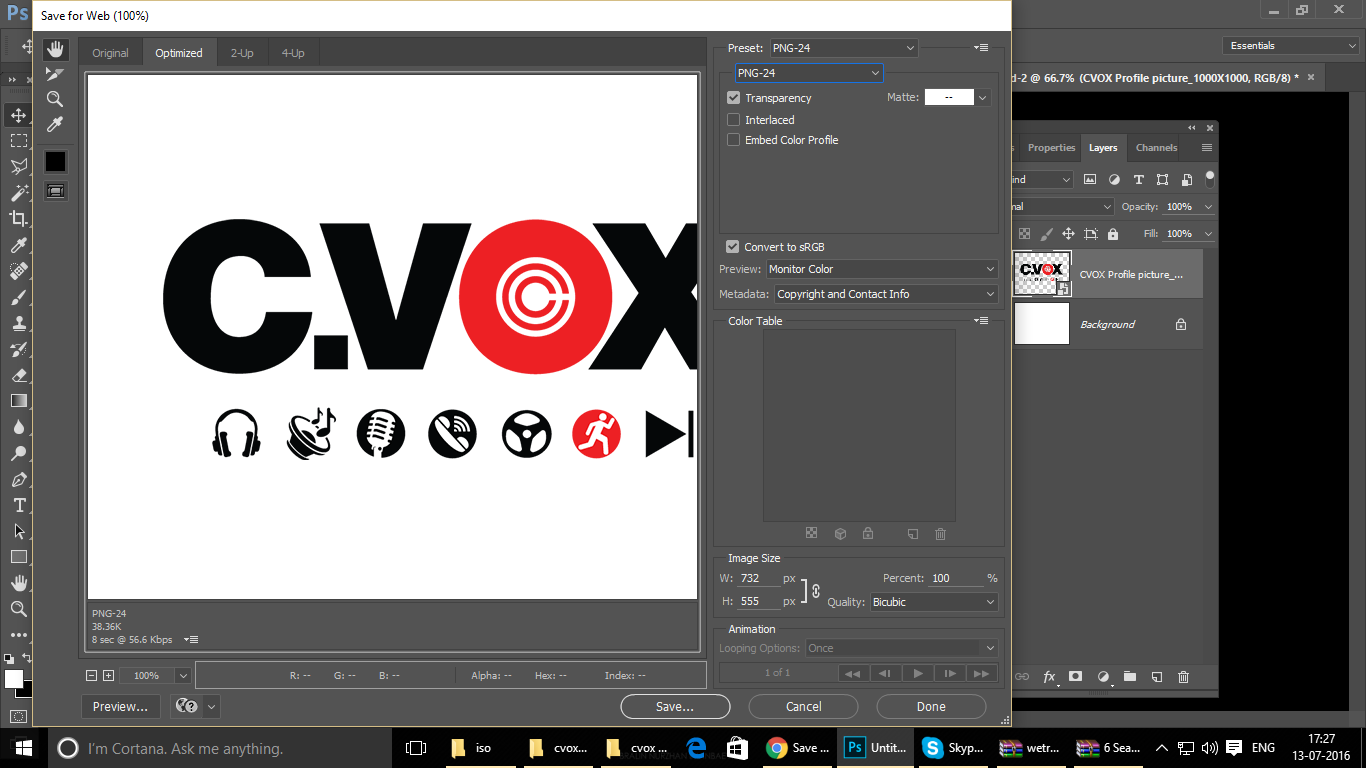

Copy link to clipboard
Copied
Thanks that worked for me! ![]()
Copy link to clipboard
Copied
welcome ![]()
Copy link to clipboard
Copied
Why didn't this work for me? It still has a white background.
Copy link to clipboard
Copied
It might be because you have used an artboard, as @Terri Stevens mentioned above. (Posted for google since this is the #1 result for this key).
Find more inspiration, events, and resources on the new Adobe Community
Explore Now