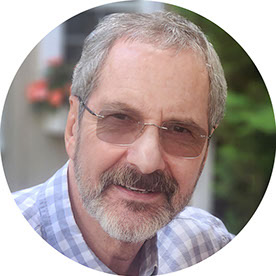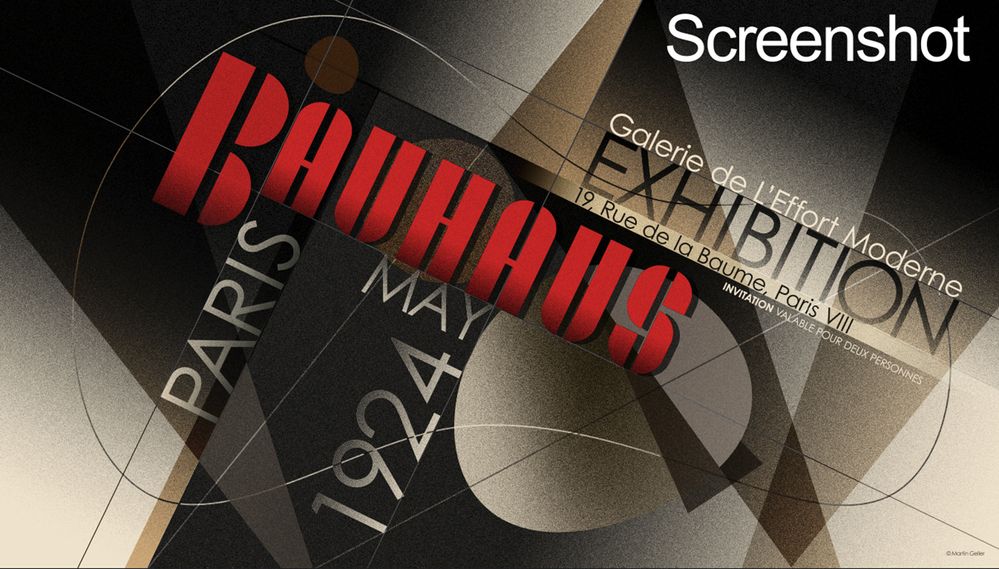- Home
- Photoshop ecosystem
- Discussions
- Re: The agony of flattening layers with blend mode...
- Re: The agony of flattening layers with blend mode...
Copy link to clipboard
Copied
I need to flatten a series of layers within a group, which have different blend modes. I've tried merging group, that resorts all layers to 'normal mode', I have also tried merge visible which does the same as 'merging group', convert to smart object, same results. I don't want to go the route of flatten image, it has worked to a degree, my photoshop file is organized how I want it and I want to strictly take the group or select those layers and merge them while keeping the blend mode in tact.
've searched for answers and none of the answers were anything I haven't tried. Is there not a script, filter that can solve this dilemma it's quite common as you may or may not be aware of.
 1 Correct answer
1 Correct answer
View at 100% and try again!
The blend modes are preserved. What you see is something else.
Adjustment and blending previews are calculated based on the on-screen image for performance reasons. Zoomed out, that means a scaled and softened version. With all these noise effects, that means a lot of intermediate values that aren't there in the full data.
To be absolutely clear - the final result is correct. The preview is misleading because you don't see it at 100%.
100% is a very significan
...Explore related tutorials & articles
Copy link to clipboard
Copied
I don't know if you are aware Noel but, the problem has been almost solved by Christian I'm just trying to figure out what is not working at this point. I realize now that it's a fairly simple techique but it's not clearly defined in general, merging groups won't solve the merging of blend modes and keeping the appearance exactly how it was created. The problem is nearly solved, I'm just awaiting what I'm doing wrong at this point in hopes someone can explain the missing step that is not working as decscibed in post #66.

Copy link to clipboard
Copied
2 pages. 70 posts. bottom line?
Copy link to clipboard
Copied
I had to redo my layout because it was a bit of a mess structure wise.
Copy link to clipboard
Copied
I think I figured out why the blend modes don't show after merging group, did an experiment with 2 files, 1 file with the mode of "pass through" and another with the mode of "normal" the Layers in each file have the same stuff (layers and with different blend modes). The File with "normal" blend mode shows different result than the File with "pass through" blend mode. When merging the file with "pass through" blend mode will show different result from what you see before merging, while the "normal" blend mode file will merge and show the same result you see before merging. So I'm thinking it's better to set File/Folder mode to "normal" first before working on the project, hope this helps.
Copy link to clipboard
Copied
I have the same problem. I have multiple layers and folders with various blend modes applied to them. I want to be able to save the final image (screenshot) as I see it on my screen, but when I merge all the layers (Ctrl +Alt + Shift + E), the image loses the effects because the layers don't apply their respective blend modes. I know the reson why, but isn't there a way to save the funal image and retain the visual effects prior to merging the layers?
Copy link to clipboard
Copied
View at 100% and try again!
The blend modes are preserved. What you see is something else.
Adjustment and blending previews are calculated based on the on-screen image for performance reasons. Zoomed out, that means a scaled and softened version. With all these noise effects, that means a lot of intermediate values that aren't there in the full data.
To be absolutely clear - the final result is correct. The preview is misleading because you don't see it at 100%.
100% is a very significant number. It means one image pixel is represented by exactly one screen pixel. This is the only true representation of the actual pixel structure.
Copy link to clipboard
Copied
On each layer with a blend mode, go Layer>Rasterize>Layer Style. Then it's baked in the cake even if you flatten the image.
-edit typo
Copy link to clipboard
Copied
I'm having this problem too. I have groups of layers and want to merge some layers together to reduce complexity and edit differently.
One layer is set to blend mode COLOR
When I merge with the layer below it which has normal blend mode, it loses the look and becomes something entirely different, not what I want.
Someone gave a solution to use SHIFT+OPTION+COMMAND+E (for mac) and that will make a copy merge, but it merged my entire document and made it a new layer, rather than just those layers I had selected. So I'm still not totally sure how to do this properly.
Hope Photoshop can make a good solution to this issue.
Copy link to clipboard
Copied
That Copy Merged looks at the visible layers (what you see), not selected ones.
You could make a Layer Comp to save your current state, then see if you can get there having just enough of those few layers visible and Copy Merge those.
When I have these kinds of Merging problems, it's usually because there are Blend Ifs, which I can somewhat understand -- otherwise not that often.
Copy link to clipboard
Copied
If the merged result doesn't match the preview on screen, it's because you're not viewing at 100%. See my post above for explanation.
The merged result is correct, because it's been calculated for each single pixel in the file. The preview is wrong because it's not.
That said, there has been a bug or two in the new GPU-driven compositing engine lately. For most people it has worked well, but because of the bugs it has been withdrawn and the latest PS version runs with the standard, traditional compositing engine. So if your PS is updated, it will be the 100% explanation.
Copy link to clipboard
Copied
And (as usual) it seems worth mentioning that the Cache Level 1-bug has gone unfixed still; but 7 votes in two years does not seem to indicate great demand …
Cache Level 1 could previously be used to force the preview to be calculated at full resolution, which naturally affected performance.
Copy link to clipboard
Copied
Indeed, but I suspect the low number of votes is mostly an indication that few understand what this setting really does or could do. Compare that to the number of posts like this ("Photoshop changes the image when I flatten").
Copy link to clipboard
Copied
There are also "important warnings" in Adobe pages to, ideally, not touch the cache levels. I don't remember the dangers from the top of my mind, but it seemed important enough to let them be.
-
"If the merged result doesn't match the preview on screen, it's because you're not viewing at 100%. "
You're missing the point IMO, because (again?) you've never seen it?
He's talking about merging down a certain amount of layers, which could be 4 in a stack of 100, etc. This cannot always give what you hope to see, which has nothing to do with your generalisations. The difference is often not slight.
Copy link to clipboard
Copied
Note what I wrote there: "If the merged result doesn't match the preview on screen".
That part is easy enough to check. Press ctrl+1 to view at 100%, then merge.
Obviously, you can't merge layers that interact with other layers, but without including those layers in the merge - and not expect a change. But you will see that in the preview.
Copy link to clipboard
Copied
Hello, I must be stupid or mad...or both. I have photoshopped photos from 2015 that have been treated with blend mode layers of different opacities. No problem merging with same result at screen size or full size. Here I am in 2022 with a much more powerful Mac, the latest version of Photoshop 2023 and when I revisit my previous techniques I have a problem. I have, perhaps mistakenly, assumed that when I merge layers at 100% as you've said, and then reduce the result to screen size then the image would look the same as the unmerged layers - it doesn't. My bottom 2 layers are 100% opaque (including 1 white as suggested), the layers above have different opacities and blend modes. Rasterising the layer style is greyed out because the layer is already rasterised! I'm not a genius, but I simply expect to get consistent results that reflect accurately the effects that I've worked on. Any amount of science in the answer you have given still is smoke and mirrors to me. Sorry to be so stubborn, but your answer doesn't work work for me!
Copy link to clipboard
Copied
Could you please post screenshots (pre- and post-merging) taken at View > 100% with the pertinent Panels (Toolbar, Layers, Options Bar, …) visible?
I'm not a genius, but I simply expect to get consistent results that reflect accurately the effects that I've worked on. Any amount of science in the answer you have given still is smoke and mirrors to me.
Is the result consistent at View > 100%?
If so then there seems to be nothing more to discuss, because that is the reliable magnification.
That the preview can be unreliable at smaller magnification for certain images is nothing new.
But obviously the Photoshop team should fix the Cache Level 1-bug as that would enable people to circumvent the whole issue.
Copy link to clipboard
Copied
There is a bug someplace, Adobe engineering has one of my files with some complex blends that flattens incorrectly and has problems with differences in 8 and 16-bit conversion. I've seen it one other time with a file that would not merge or flatten correctly, I finally managed to fix it after a bunch of fiddling. But these are likely rare edge cases. I've worked on tens of thousands of images over the years and can only recall two that wouldn't merge/flatten correctly.
Find more inspiration, events, and resources on the new Adobe Community
Explore Now