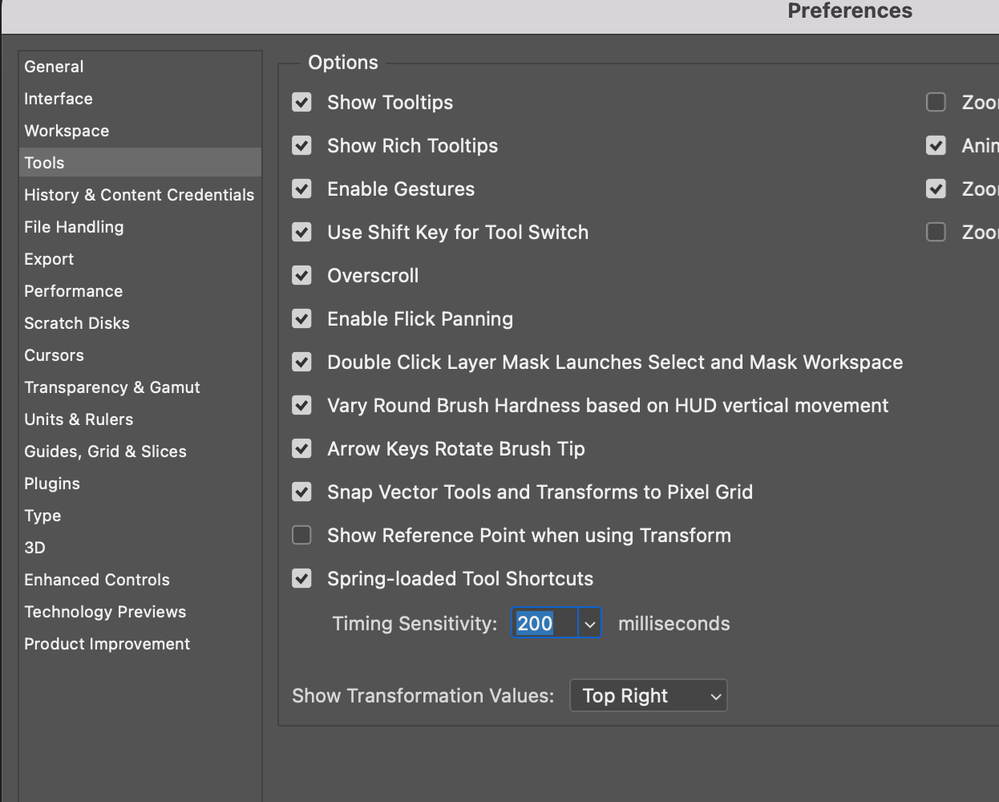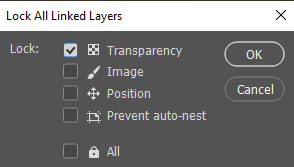- Home
- Photoshop ecosystem
- Discussions
- My keyboard shortcuts are not working properly Ps ...
- My keyboard shortcuts are not working properly Ps ...
Copy link to clipboard
Copied
In Photoshop 23.4.1 using Windows 10, the "Tools -> Toggle Preserve Transparency" keyboard shortcut does not work as intended anymore. Instead of toggling preserve transparency, it toggles the layer lock ("Panel Menus -> Layers -> Lock Layers ..."). We tried reverting to 23.3.2, and the issue was gone. This seems to be a bug that was newly introduced with 23.4.
 1 Correct answer
1 Correct answer
I forgot to mention that I'm using a German keyboard, so this shortcut doesn't work for me. I've also customized the key already anyway. And CMD = CTRL on Windows, right?
Curiously enough, this morning the shortcut seems to work again as it should. I wonder what caused the issue? Especially since my colleague experienced it on his PC first, so there's definitely something strange going on. We'll keep an eye on it to see if the problem returns.
Explore related tutorials & articles
Copy link to clipboard
Copied
Hi,
I'm on a 2020 iMac (Monterey 12.4).
Ever since I updated to the "new and improved" photoshop, I keep having issues with PS deselecting things I have selected.
I will be using the zoom tool, and then press my shortcut to get the Clone Stamp Tool, and PS will automatically and immediately go back to Zoom. I will then click S again to initiate Clone Stamp, but it will keep reverting back to Zoom.
This problem has happened often and not only with Zoom and Clone Stamp.
I thought this was a problem with my keyboards keys perhaps being stuck, but if I go into my toolbox on the left and click on Clone Stamp with the cursor, then the selection stays.
This seems to only happen with shortcuts, and only since the update.
It is ruining my workflow and is absolutely f%")&$g annoying!!!
Fix this.
Why is it that every version of PS gets more and more buggy...?
Copy link to clipboard
Copied
Hi @Oliver H Photo, sorry you are seeing this. Testing here and it seems to be working as intended. Would it be possible for you to share a video of your workflow and what you are seeing?
Also,
Let's make sure we're in a default state and there are no stale settings somewhere:
Restore your preferences using this manual method:
https://helpx.adobe.com/photoshop/using/preferences.html#Manually
Does it work correctly?
If that doesn't solve it, you can quit Photoshop and put the Settings folder back.
If it does solve the problem, I would like to get the folder of settings to try and figure out what is bad with them.
Thank you,
Copy link to clipboard
Copied
Immediately after upgrading to Photoshop 23.4.1, the keyboard tool shortcuts no longer function. If I type the shortcut, PS will select the tool, but when I release the key, the selection will jump back to the previous tool. I manually reset my PS Preferences; no change there.
iMac, Mac OS Big Sur 11.6.7.
A solution would be most appreciated.
Copy link to clipboard
Copied
Curious if you have tried changing the springboard keyboard shortcuts time? By default it is set to 200ms which is what it has been for years so if that doesn't work for your workflow, increase the timing or uncheck that option so that spring-loaded keyboard shortcuts are disabled if that fits your workflow.
Thank you,
Copy link to clipboard
Copied
Copy link to clipboard
Copied
Hi @CShubert , the exact same thing as @Oliver H Photo is happening to me here.
Monterey 12.4 and photoshop 23.4.1. It seems that mine keep changing constantly the eraser and brush, but I also noticed that other tools are failing.
Obviously the workflow is now a mess and very annoying.
I'v tryed your sugestion (...in a default state and there are no stale settings somewhere:
Restore your preferences using this manual method:
https://helpx.adobe.com/photoshop/using/preferences.html#Manually ...)
AND DOEN'T WORK, keeps working the same.
I need a solution, is any way to back forward with a bersion that work correctly? This is happening to me about 10-15 days ago, But I'm noticed that with time this is working worst and worst.
Copy link to clipboard
Copied
Hi @mr.bwcat, have you rolled back to 23.3.2 to see how it works for you?
Close Photoshop
Restart the computer
Use the Adobe Creative Cloud App to uninstall Photoshop
Restart the computer
Install Photoshop 23.3.2 via the Creative Cloud App without launching any other programs.
Restart the computer
LaunchPhotoshop
Wait 5 minutes... does the error persist?
Thank you,
Copy link to clipboard
Copied
this started randomly last night and I now have to double-click keyboard shortcuts for them to work correctly. for instance, to switch between the lasso and the brush tool I would usually just have to tap the L key or the B key but now to have the tool stay I have to double-tap the key. I tried resetting photoshop and this did not work as well as trying a different keyboard to see if it was a hardware issue.
Copy link to clipboard
Copied
Did you restart your computer?
Copy link to clipboard
Copied
Hi @Hannes Drexl, curious what happens if you :
- Create a new layer
- Type / (Lock transparency pixels)
- Type / (Unlock transparency pixels)
- Create a new layer
- Type Cmd+/ (Lock all)
- Type / (Unlock all)
- Type / (Lock all)
Thank you,
Copy link to clipboard
Copied
I forgot to mention that I'm using a German keyboard, so this shortcut doesn't work for me. I've also customized the key already anyway. And CMD = CTRL on Windows, right?
Curiously enough, this morning the shortcut seems to work again as it should. I wonder what caused the issue? Especially since my colleague experienced it on his PC first, so there's definitely something strange going on. We'll keep an eye on it to see if the problem returns.
Copy link to clipboard
Copied
>This seems to be a bug that was newly introduced with 23.4.
This is not a bug, Everything works as it should be, just in a slightly different way.
Go to Layers -> Lock Layers... and tick an option you want to be active.
Then continue your regular work and use shortcut / to toggle lock/unlock.
Find more inspiration, events, and resources on the new Adobe Community
Explore Now