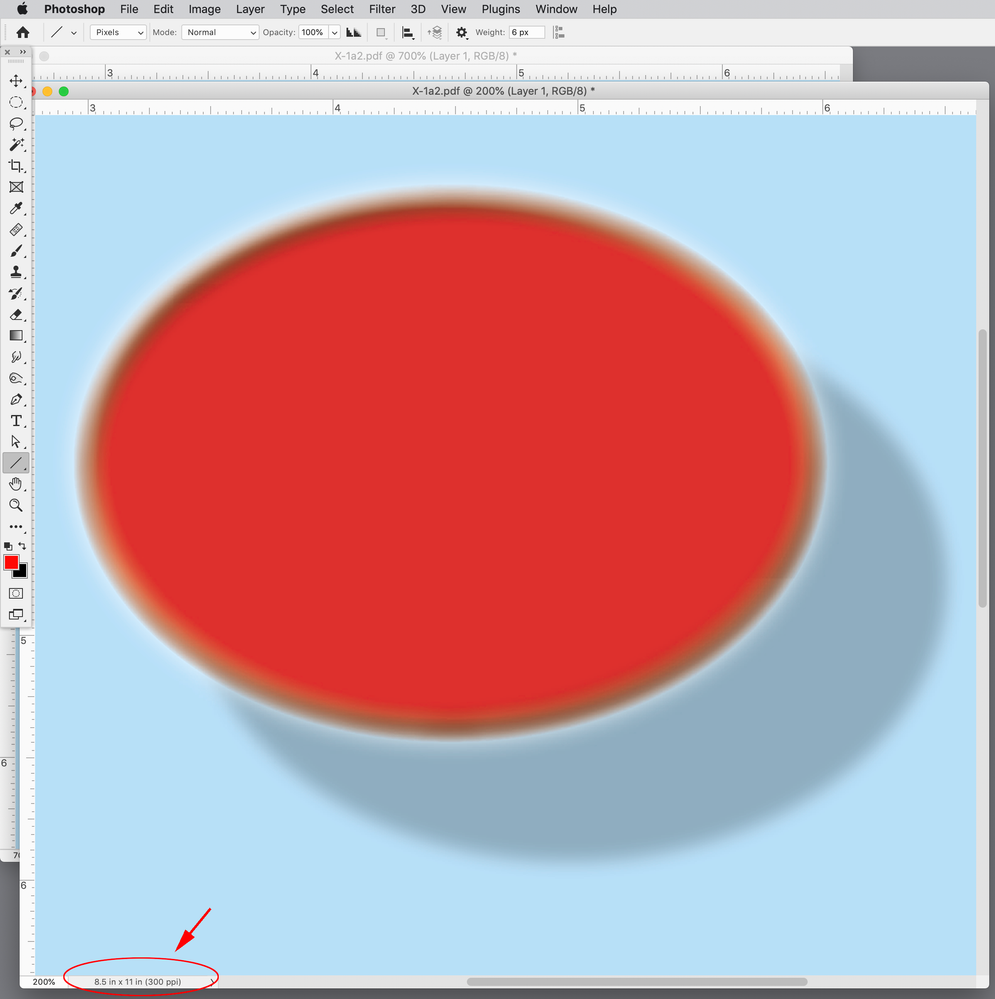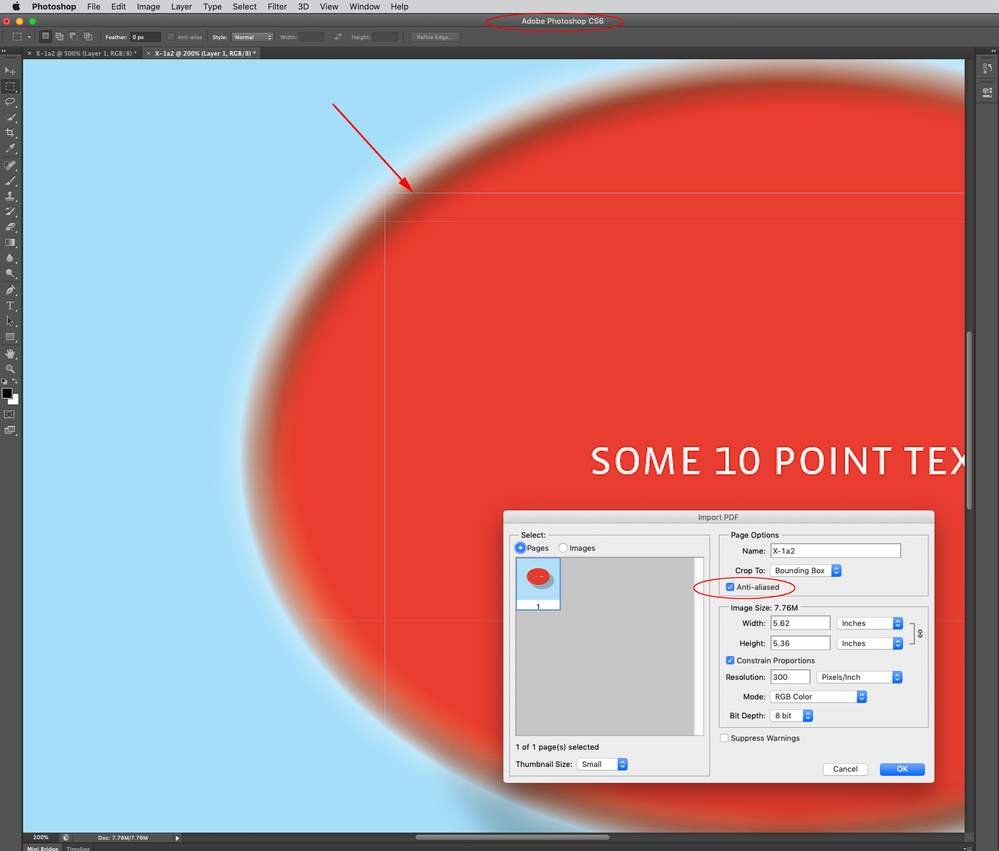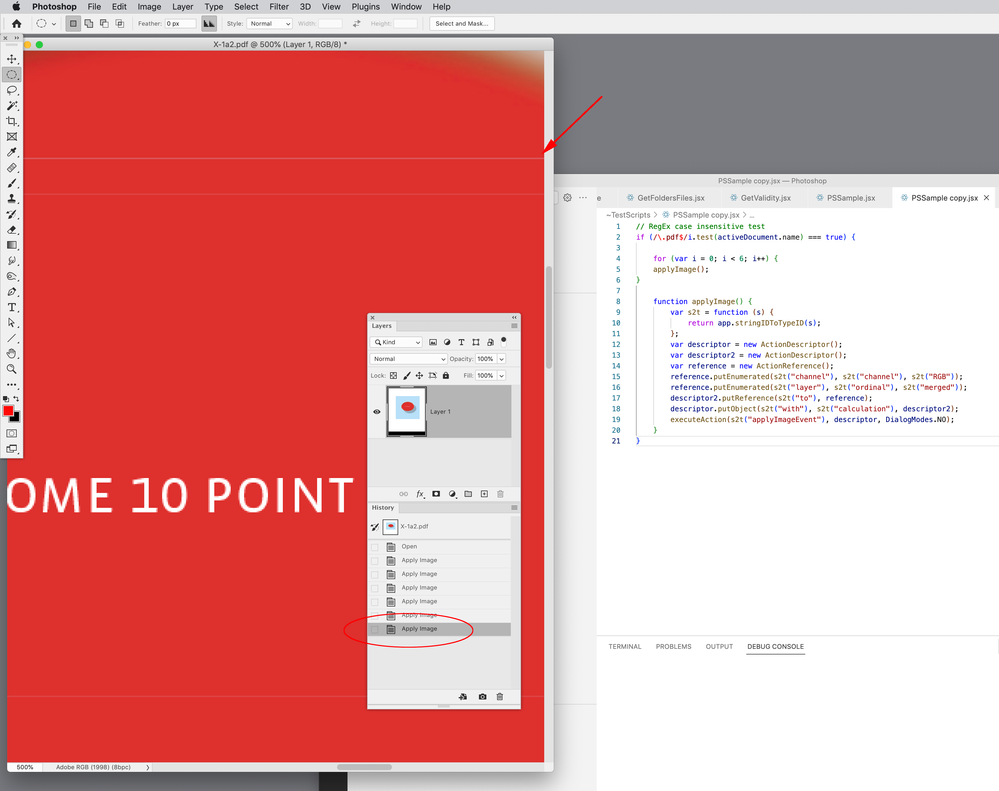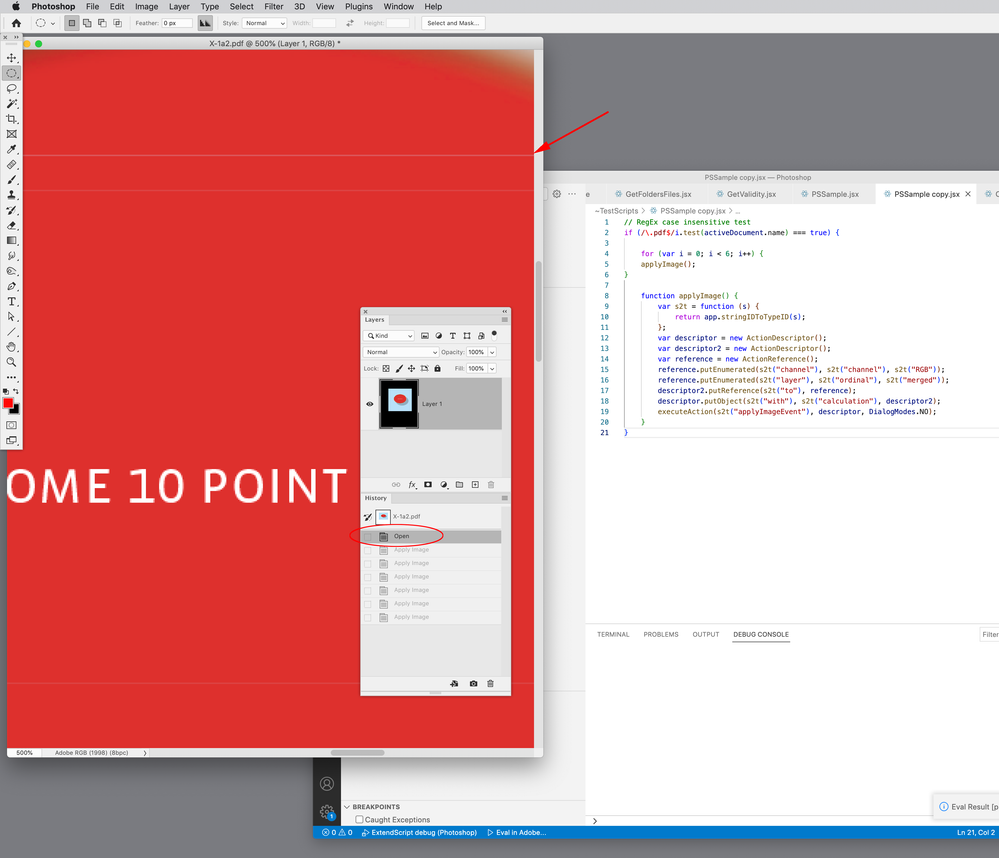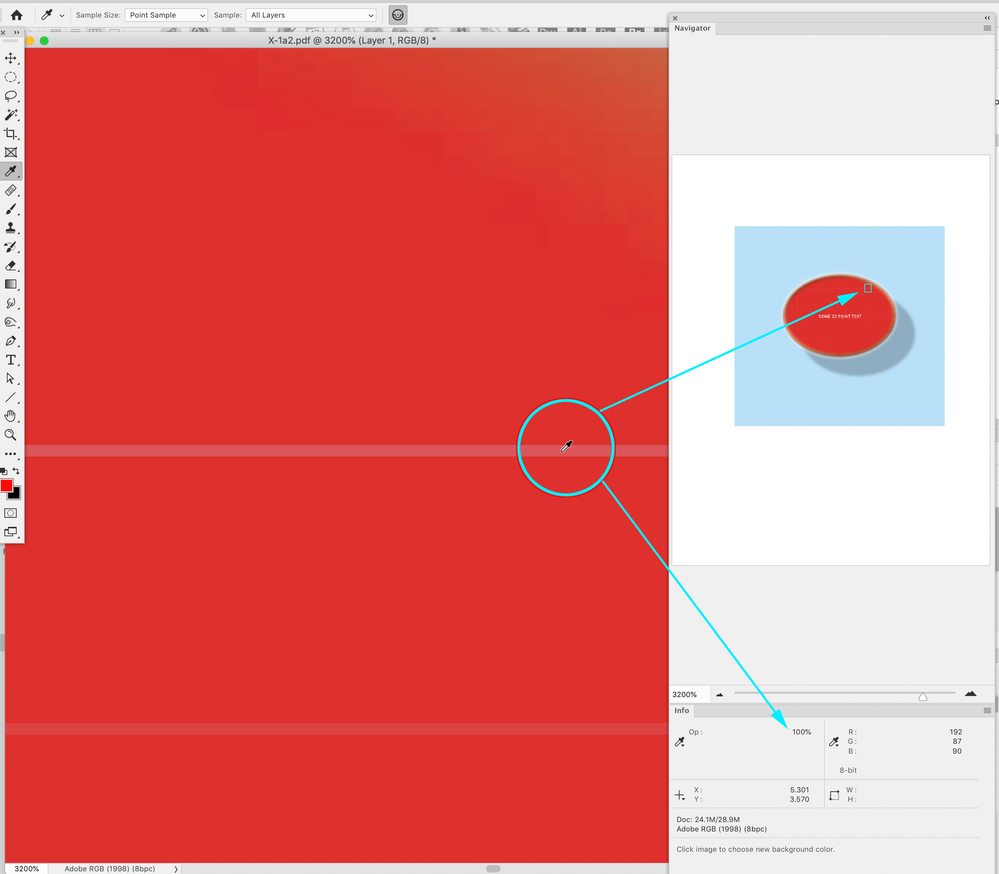- Home
- Photoshop ecosystem
- Discussions
- Re: Transparency lines showing when rasterising PD...
- Re: Transparency lines showing when rasterising PD...
Transparency lines showing when rasterising PDFs
Copy link to clipboard
Copied
Photoshop: 24.3.1
OS: Mac OS 12.4
This is an ongoing bug since I subscribed to Photoshop CC, it was not an issue in much older versions of Photoshop.
When I rasterise PDFs in Photoshop, at a resolution such as 300dpi, it is converting transparency lines into a semi-transparent part of the image.
Transparency lines are very common in PDF files for print - PDF/x-1a which is a widly used standard for printing uses Acrobat 4 (PDF 1.3). They are basically a very fine line that either disapears or remains hairline thin when zoomed in (even at 6400% zoom), and the latest versions of Adobe Acrobat in most cases does not even show transparently lines anymore. The transparency lines are between the pixels - they are not supposed to be part of the image, so Photoshop should not make them part of the image!
I have attached screenshots of a part of a PDF open in Acrobat, and another of how it looks when rasterised in Photoshop at 300dpi.
Explore related tutorials & articles
Copy link to clipboard
Copied
Hi @Jo25002566w0to , thank you for the images and sharing your issue.
It may help if we could see your Photoshop System Info. Launch Photoshop, and select Help >System Info...and copy/paste the text in a reply.
Thank you,
Copy link to clipboard
Copied
@CShubert – Hi Corey,
This has been an ongoing issue for a decade.
Edit – and another one:
It is due to the anti-aliasing of rasterized transparency and the stitched "atomic regions" created by authoring apps flattening transparency.
Copy link to clipboard
Copied
Thanks @Stephen Marsh for the trip back in time, wow. Curious why in the last 10 years it hasn't been able to be fixed?
Will be happy to dig back into this and see if there are any updates in the works that I am not aware of.
Cheers,
Copy link to clipboard
Copied
You can try rasterizing/exporting to image from Acrobat Pro. I believe that Adobe have fixed the lack of anti-aliasing in Acrobat which used to create a sub-standard result compared to Photoshop.
As my previous link demonstrated, the last time that I looked at this I had to duplicate and stack the rasterized transparent layer 6 times to "fill in the cracks" from the atomic region edges. Using apply image 6+ times at normal blend 100% opacity would also have the same result in fixing the file. Easy enough to put into an action or script. There may have been another fix, it has been so long that I can't recall...
Sample PDF files would be more helpful for testing. It could be that rasterising at a much higher resolution than required and resampling down may also work as well, however, that would not be my preference.
Copy link to clipboard
Copied
Hi @Jo25002566w0to, as you read below from @Stephen Marsh , this issue has been around for quite a while and currently there are workarounds but not any fixes due to the nature of the issue.
Thank you @Stephen Marsh again for the "perspective" on this and now I will be aware moving forward.
Cheers,
Copy link to clipboard
Copied
Hi @Jo25002566w0to , As @Stephen Marsh suggests the lines appear at low resolutions when anti-aliasing is applied to the edges of the flattened boundaries. They wouldn’t print from a high res RIP because there would be no anti-aliasing on RIP’d output. So a solution for flattened PDFs would be to open the PDF at a high resolution with Anti-Aliasing turned off, and then downsample to the desired resolution—it would be easy to make an action for that.
Here’s a PDF/X-1a opened at 72ppi with AA checked, and the anti-aliasing is clearly visible:
The same with AA unchecked:
Opened at 1000ppi with AA unchecked:
Downsampled to 300ppi:
Copy link to clipboard
Copied
I added a line of 10 pt text so you can see the affect of the downsample on high contrast details. Top version opened at 1000ppi with AA off and downsampled, bottom version has AA stitching
Copy link to clipboard
Copied
It is interesting to see that the lines don't appear with Anti-Aliasing turned off, but unfortunitly that affects the quality of the rest of the file, particularly text. And sometimes rasterising at a higher resolution can help, but there are times it dosen't completely fix the issue, and in any event a work around should not be required.
The last Photoshop version I used before CC was Photoshop CS5 - it rasterised PDFs with transparency lines perfectly.
If I could still run Photoshop CS5 on my M1 Mac I would, beacuse for me as a user it did everything I needed it to with less bugs (and without a very expensive sunscription).
I think the reason Adobe haven't fixed this problem is because they see PDF/X-1a as an old format, and that we shoudl be using PDF/X-5 (or somethign like that), but as someone who works in publishing, and works with printers in the UK, USA and Europe, I can tell you the PDF/X-1a is still the format the printing industry prefers. So I hope Adobe can fix this.
At the same time it woudl be nice if they could fix the issue of semi-transparent pixels on the outside of an image when you upsample an image too - if you don't have the background locked then it uncludes data from outside of your frame/image (which is nothing/transparent) for the outer pixels. Again, was not an issue in CS5, but I have seen several users report this issue, it is another long-standing unfixed problem.
Copy link to clipboard
Copied
unfortunitly that affects the quality of the rest of the file, particularly text...but there are times it dosen't completely fix the issue, and in any event a work around should not be required.
Can you share a sample PDF/x-1a where opening at a high res with AA off and downsampling produces a difference in quality? I don’t see a problem comparing the anti-aliased and downsampled 10pt type in my last example.
I can tell you the PDF/X-1a is still the format the printing industry prefers. So I hope Adobe can fix this.
Anti-alias stitching isn’t a problem with RIP’d output directly from the PDF where there would be no anti-aliasing in the output. What’s the end use of the rasterized PDF?
Copy link to clipboard
Copied
This is not a bug and PDF/X-4 is perfectly fine.
Layer > Layer Mask > From Transparency offers one of the work-arounds, not sure if it’s one of the ones you are familiar with.
Please forgive if you should already have answered this, but why do you rasterize the pdfs?
Copy link to clipboard
Copied
The printers I use require PDF/X-1a they don't accept PDF/X-4, so it is not perfectly fine as all my files have to be PDF/X-1a.
One exmpale where we might turn a PDF into an image if for example we want to use a picture of the cover of a magazine on a website, and as mentioned PDF/X-1a beign rasterised in Photoshop CS5 worked perfectly, and it is annoying, and causing extra work for no reason that it no longer does.
Copy link to clipboard
Copied
I don’t have CS5, but CS6 works the same way—Anti-Aliasing creates the border lines:
Copy link to clipboard
Copied
If your print provider doesn’t accept PDF/X-4 that certainly doesn’t mean that they don’t print well, but they might want to look into updating their workflow one of these years.
I failed to reproduce the offending result with a quick PDF/X-1a test, could you please provide a sample pdf that does?
Edit: Never mind, succeeded.
Copy link to clipboard
Copied
but they might want to look into updating their workflow one of these years.
Hi @c.pfaffenbichler , online printers still typically want PDF/X-1a because everything is automated—there’s no human or paper proofing to catch things like an RGB blend space exported to PDF/4 producing unexpected color, or an unprintable color like 0|0|255. PDF/X-1a at least forces the client to see the flattened output color before uploading. Vista Print asks for X-1a and they are probably the largest online printer.
Copy link to clipboard
Copied
causing extra work
Try this script:
https://shared-assets.adobe.com/link/b9296b5d-b475-4488-4694-84439322696e
var res = 300
var inputFiles = File.openDialog("Choose the Input PDF File", "*.pdf", false);
var po = new PDFOpenOptions();
po.cropPage = CropToType.TRIMBOX;
po.antiAlias = false;
po.resolution = 1200;
po.mode = OpenDocumentMode.CMYK;
po.suppressWarnings = true;
var doc = app.open(inputFiles, po, false);
doc.resizeImage(null,null,res, ResampleMethod.BICUBIC)
Copy link to clipboard
Copied
What is the work-around you use most frequently now?
If you don’t need transparency anyway, exporting a tif from Acrobat might suffice.
Copy link to clipboard
Copied
That seems like a good idea, but I tested my sample and the Tiff exported with no anti-aliasing and stair-stepped the type. I don’t see a way to set anti-aliasing or an export resolution with ExportPDF.
Copy link to clipboard
Copied
Good catch, my test was just with flattened images so I didn’t notice the missing anti-aliasing.
Copy link to clipboard
Copied
I have gone back to my old Mac which still has Photoshop CS5 installed. I can confirm that you can rasterise a PDF with transparency lines with Anti-Aliasing turned on, and the resulting image does NOT have semi-transparent lines.
So some change to incorporate transparency lines into the image when PDFs are rasterised must have been made between CS5 and CS6.
But the fact CS5 can rasterise a PDF with transpareny lines with Anti-Aliasing turned on, and not show semi-transparent lines on the resulting image means it is possible and it would be really nice if Adobe could fix it in Photoshop 2022.
PDFs with transparency lines are going to be around for a good while yet - PDF/x-1a is the instrusry standard for most printing - it is still the format recommended by the Professional Publishers Association. Every web and sheet fed printer I have used in the UK and USA still request PDF/x-1a as the file format. And if PDF/x-4 allows RGB, I don't see the industry ever accepting it as a replacement format.
Thank you for the workaround suggestions.
Copy link to clipboard
Copied
@Jo25002566w0to wrote:
Thank you for the workaround suggestions.
Agreed that it would be good if one didn't have to perform a workaround.
If rasterising without AA to a higher than required resolution and resampling down isn't workable for you, then I'd suggest the Apply Image workaround.
The following conditional script will only process files with a .pdf extension. I would suggest automating this via the Script Events Manager - Open event:
https://prepression.blogspot.com/2021/10/photoshop-script-events-manager.html
Apply image is applied 6 times to "fill in" the stitching anti-aliasing on transparency (this doesn't work with flattened data). This number could be resolution-dependent and may need to be changed for your specific situation.
/*
Apply Image x6 Times to PDF.jsx
https://community.adobe.com/t5/photoshop-ecosystem-discussions/transparency-lines-showing-when-rasterising-pdfs/td-p/13046914
Stephen Marsh, v1.0, 13th July 2022
*/
// RegEx case insensitive test
if (/\.pdf$/i.test(activeDocument.name) === true) {
for (var i = 0; i < 6; i++) {
applyImage();
}
function applyImage() {
var s2t = function (s) {
return app.stringIDToTypeID(s);
};
var descriptor = new ActionDescriptor();
var descriptor2 = new ActionDescriptor();
var reference = new ActionReference();
reference.putEnumerated(s2t("channel"), s2t("channel"), s2t("RGB"));
reference.putEnumerated(s2t("layer"), s2t("ordinal"), s2t("merged"));
descriptor2.putReference(s2t("to"), reference);
descriptor.putObject(s2t("with"), s2t("calculation"), descriptor2);
executeAction(s2t("applyImageEvent"), descriptor, DialogModes.NO);
}
}
Copy link to clipboard
Copied
Hi @Stephen Marsh , I must be doing something wrong, I’m not seeing a change with your script. This is what I get:
Here’s a folder with my test file the PDF/X1a is named X-1a2.pdf
https://shared-assets.adobe.com/link/a153a64d-77e3-42d3-63b5-12b9721eeabf
Copy link to clipboard
Copied
Also, the "Stitch" lines in my (flattened) PDF/X-1a have no transparency—if I sample a pixel on the line it reads as 100% Opacity. So, I wouldn’t expect applying the image to itself would affect the 100% opaque color?
Copy link to clipboard
Copied
Thanks Rob, it's not you, that PDF doesn't work with the method of applying or layering the image multiple times... Oh well, looks like oversampling with AA off and then resampling down is the answer in this case. I thought it was a general approach, however it looks like it may only work with certain files.
I just checked Acrobat Pro DC 2022 and Adobe have NOT fixed the lack of anti-aliasing on exported image files, resulting in a substandard result compared to rasterizing in Photoshop (it does remove the stitch lines though, but it butchers the 10pt type).
Copy link to clipboard
Copied
Yes the Acrobat Export is with no AA.
I’ve tried to find a combination of high res images and small text that would create a problem with my downsample script, and can’t find a meaningful difference. Here‘s an image with an Effective res of 334ppi along with some 10 and 6 point text. PDF/X-4 opened with AA on the left and X-1a via the script on the right viewed @300%. Here are the test files:
https://shared-assets.adobe.com/link/708ecd85-04f5-4f1d-72c8-cef0860a8e5b
Find more inspiration, events, and resources on the new Adobe Community
Explore Now