- Home
- Photoshop ecosystem
- Discussions
- Re: What am I missing with restoring via history b...
- Re: What am I missing with restoring via history b...
Copy link to clipboard
Copied
Hey there!
So I've used PS for all of a week and a half now, and it's been amazing. I'm working on marketing photos for my company, removing the background from complicated machines and adjusting colors, etc for better visual.
I start by taking the full photograph, and the removing the general background. I recently discovered the ease of smart select and cut to layer, which cut my editing time into fifths. But with machines as complicated as what I'm working with, there is always some little bits here or there that weren't included in the cut and layer. However, I don't generally find them until I'm already deeply into removing the background bits showing through (what I like to call the beast machines). Typically, the history brush has been perfect at restoring a section that wasn't included so that I can re-edge it out properly. Just in tiny 500% zoom areas where say corners are cut off oddly around shadows for example. But the one I'm working with isn't restoring.
I smart selected, cut to layer, then cut to layer again with a more refined smart select. The piece I'm missing is left on the middle layer.
I'm not sure if the restore brush has worked since I started cutting to a new layer, but I could have sworn it had. Now, it isn't though.
So am I crazy? Or should it be restoring even though part of the image is on a new layer?
And if it won't, if there any way around going back to the second layer, cutting an area out, making a new fourth layer, then flattening it down to the third? Because that seems like the long way around when the brush would be two clicks if it could actually do this.
Thanks!
 1 Correct answer
1 Correct answer
Hi
To do a mask of that machine the best is the pen tool :
Draw with Pen tools in Photoshop
Set the pen tool to path and the path to combine shapes

Draw around the outside of the machine so you have a path outlining the whole machine
Draw a point on an inside shape that you will exclude from your selection and set the pen tool to subtract front shape.

Continue to draw round the inner shapes until you have a path outlining your selection and with the bits you don't want - excluded

So now you have a pat
...Explore related tutorials & articles
Copy link to clipboard
Copied
Hi A couple of things
History Brush restores a layer to the condition it was in at the selected history point. It will not work on a new layer that was not around at the history point.
You should really use masks for this job. That way nothing is removed permanently and the mask can be adjusted at any time.
When a mask is associated with a layer, where the mask is white the layer shows, where the mask is black the layer becomes transparent and the underlying layer(s) show through. Grey is semi transparent.
Dave
Copy link to clipboard
Copied
Okay, see, how do I use those?? I've seen them in previous tutorials but never could find a clear answer about where to locate them or how to set them up! I'm running CC 2017 btw
Copy link to clipboard
Copied
Hi
Make your selection as you do now
then rather than cutting use Layer > Layer Mask > Reveal Selection
This will add the layer mask based on your selection - you can click on the mask and paint directly with black and white to adjust it.



You can also use Select and Mask to mask and add the layer mask all in one operation
Dave
Copy link to clipboard
Copied
So I did this.
Smart select
The Layer > Layer and mask
Then I added a black layer behind it all since layer and mask left me with a transparent background.
But were back to my original problem, that the history brush isn't working?
Copy link to clipboard
Copied

This is the type of beast I'm editing. See all the nooks and crannies?
The background is inside the shop, so I cut the majority out, then have to go in and revise.
Which is where i find little pieces missing, not carried over by the smart select.
But by the time I find what wasn't included, or see that it cut a little too much off of the edge of something that now looks weird, I'm an hour of detailed background removal into this thing and I can't just go back to the orginal and remask it.
If it were a simple image like what you used, layer and mask might would work, but it seems my answer is just to not use any layers. If I stay in one layer and one layer only, the history brush should always work?
Copy link to clipboard
Copied
If I smart select my object, then choose select inverse (to try and highlight everything around my object) then 'delete'....
It tries to replace it with a color or pattern. I can't find the option that allows me to just delete to transparency like it would if I had pressed delete on my initial selection.
Copy link to clipboard
Copied
Hi
Whether the selection is a simple outline or a very complex image ( e.g. hair) the principle is still the same rather than cutting and using the history brush - just use a mask. You don't need to re-mask you just click on the mask itself and paint with black or white to alter it.
You can also press Q to enter quick mask - in order to see exactly what is masked and what is not.
On a machine with straight edges and even curves the best tool is often the pen tool to create a path then create the mask from the path.
Are you able to attach an example image and I'll put a few steps up. I've got to join a call in a few minutes but will do this later if you can attach an example.
Dave
Copy link to clipboard
Copied
Okay... I'm not sure I understand completely... but here is the image.
Copy link to clipboard
Copied
Hi
To do a mask of that machine the best is the pen tool :
Draw with Pen tools in Photoshop
Set the pen tool to path and the path to combine shapes

Draw around the outside of the machine so you have a path outlining the whole machine
Draw a point on an inside shape that you will exclude from your selection and set the pen tool to subtract front shape.

Continue to draw round the inner shapes until you have a path outlining your selection and with the bits you don't want - excluded

So now you have a path - you can convert it to a mask :
With your layer selected in the layers panel and the path selected in the paths panel go to the bottom of the paths panel and click twice on the mask icon

This will add an empty pixel mask and a vector mask to your layer in the shape of the path you just made.
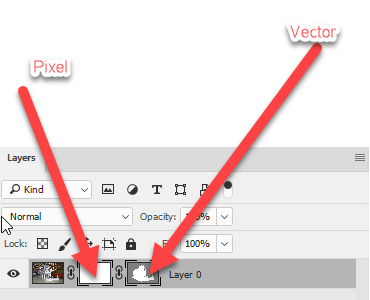
You can adjust the mask by clicking on the vector mask and re-adjusting the path points on the image with the direct selection (white arrow) tool.
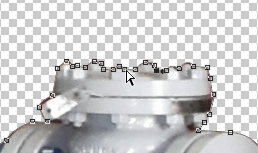
You can also paint on the pixel mask in black /white to fine tune or feather where you want any semi-transparent areas (not really needed in yours)

The result with a gradient layer behind it:


No pixels have been removed - therefore the mask is fully adjustable later
Dave
Copy link to clipboard
Copied
One small additional suggestion for a more professional presentation: drag out a few vertical reference lines from the left Ruler and use Edit > Transform > Distort to correct the keystoning. It can be done at the start of the project or later. If later, be sure the image and mask are linked in the Layers panel.

(Forgive me, Dave. I am an old view camera curmudgeon.)
Copy link to clipboard
Copied
Nothing to forgive Norman, I agree with you. I just tried to keep the last post as simple as possible - probably without succeeding ![]()
There is a good read here about camera movements vs Photoshop. It comes out in favour of camera movements - then again it is written by Rodenstock !
The tips on correction are good though.
http://www.rodenstock-photo.com/Archiv/Perspective%20Control.pdf
Dave
Copy link to clipboard
Copied
Thank you both!
The pen tutorial helps a lot!
I've sort of seen it when playing around learning photoshop. but it seemed quite the overwhelming task hahah. But you did it so quickly that I guess I have no choice but to learn!
And I appreciate the keystone comment! I don't get to take the pictures, so I'm stuck with the awful angles and lighting these guys give me lol.
Copy link to clipboard
Copied
You're welcome.
The pen tool can be a bit tricky at first , but with a bit of practise you can quickly produce nice clean edges that are difficult with any other tool and with the huge advantage that you can go back and alter the path later if you spot an error.
Dave
Find more inspiration, events, and resources on the new Adobe Community
Explore Now