- Home
- Photoshop ecosystem
- Discussions
- Re: What should settings be in "TIFF Options" wind...
- Re: What should settings be in "TIFF Options" wind...
Copy link to clipboard
Copied
I typeset a black-and-white book in InDesign and now must import 27 images. From what I've read and maybe understand correctly, I need to save .jpeg RGB images as .tif Grayscale. When I get to "TIFF Options" window, I'm uncertain what the settings should be. I use a Mac with Photoshop CC 2018. Is the below correct?
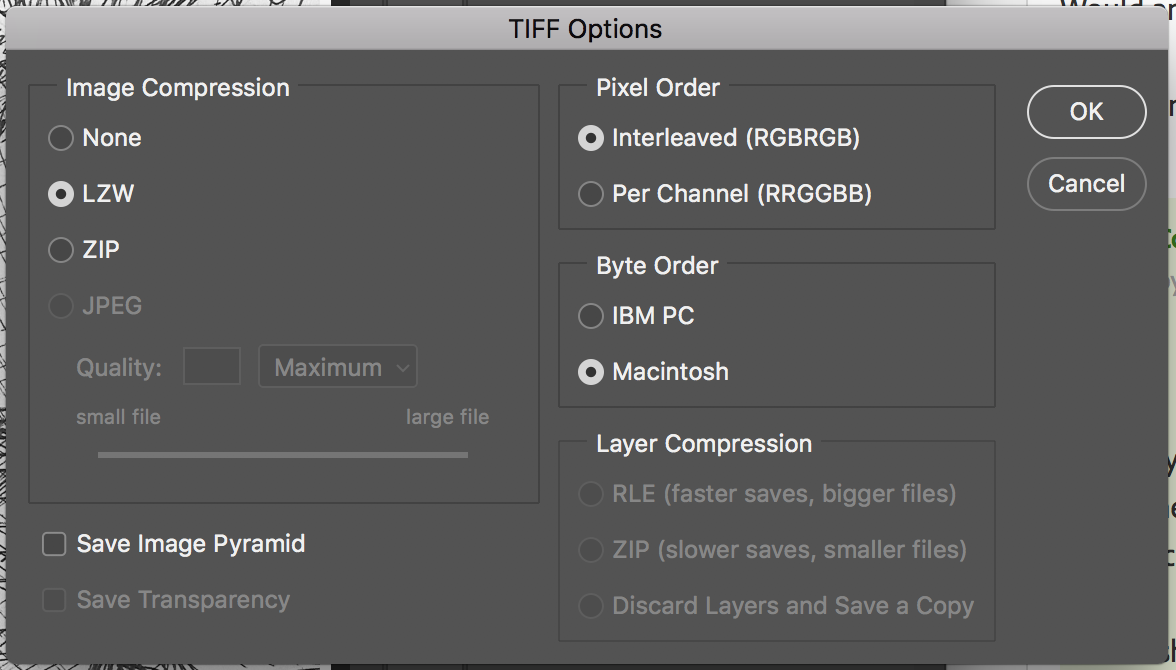
 1 Correct answer
1 Correct answer
Leave them as JPGs.
Explore related tutorials & articles
Copy link to clipboard
Copied
Leave them as JPGs.
Copy link to clipboard
Copied
Oh, OK. Thanks, Derek!
Copy link to clipboard
Copied
You Place the images and ensure the Effective PPI (resolution) is between 250 and 350PPI (you can check this in the Links panel).
Copy link to clipboard
Copied
The correct answer to your question is Derek Cross's first one: Leave them as JPEGs. There is no need ever to touch JPEG files if they do not need editing for some reason!
If, however, the files need to be edited, you may save the files as TIFF (any option Photoshop offers is OK, except JPEG...) or Photoshop files. The differences between the options are relevant to the file size vs time needed to read/save the file. All proposed compression methods (LZW, RLE, ZIP) are however non-destructive.
The reason for this is that JPEG files are compressed in a destructive manner and just re-saving without modification will degrade the picture. So each generation adds more artefacts to the picture. The only viable reason to use JPEG compression is because it is so effective with real world photographs and the artefacts are unnoticeable for the first generation if the saving was properly handled.
If you have layered files and you want to switch on or off layers from inside Indesign, you need to save as Photoshop files.
In early versions, if you wanted to attribute a colour to your monochrome image, you needed to save it as a TIFF file. That may be the reason for what you have read. This, however, is no more the case according to the help: Apply colors to objects in an Adobe InDesign document .
Find more inspiration, events, and resources on the new Adobe Community
Explore Now
