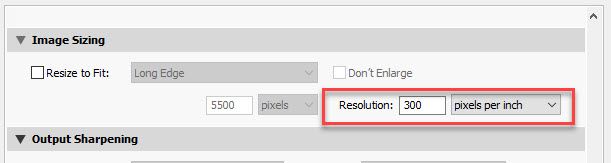- Home
- Photoshop ecosystem
- Discussions
- Re: why does photoshop export 300 ppi image as 72 ...
- Re: why does photoshop export 300 ppi image as 72 ...
why does photoshop export 300 ppi image as 72 ppi?
Copy link to clipboard
Copied
why is it if i open an image in PS which has a dpi of 300 (image sourced from Shutterstock), work on the image and then use Export As JPG, the resulting ppi is 72 according to PS. I checked my Export Prefs and they are set to JPG and 100 for quality, so why does it export as 72 and not 300? I need to supply images in my document at 300dpi not 72dpi
Explore related tutorials & articles
Copy link to clipboard
Copied
This could well be a PS problem, not LR.
Maybe an 'Adobe Community Professional' could ask nomnom some further questions to actually figure out his/her problem and to professionally determine whether this is LR, or maybe actually PS - like it was until the latest version of PS.
Copy link to clipboard
Copied
This could well be a PS problem, not LR.
Maybe an 'Adobe Community Professional' could ask nomnom some further questions to actually figure out his/her problem and to professionally determine whether this is LR, or maybe actually PS - like it was until the latest version of PS.
By @Olga5DE5
@Olga5DE5 – The issue as I see it is that this discussion has been around the context of Photoshop, where Export - Save for Web (Legacy) and Export As don't include the resolution metadata. This is by design and what the underlying technology makes available. More here:
Copy link to clipboard
Copied
I do not install Lightroom I do not know that application this is a Photoshop forum I know some things about Phoyoshop. I know lightroom does not have layer support and is slow so I do not install Lightroon. I was poing out that printer PPI resolution is not use on web display devices. Lightroom is discussed in the Lightroon forum the append missplaced here. You do not use Export to print images.
Copy link to clipboard
Copied
I appreciate your honesty about your expertise on LR and PS, but I think it needs to be clear that the statement 'export is for web' is - in both LR and PS - incorrect. Nomom's suggestion: export (whether in LR or PS) with the proper ppi setting to send to a printshop, is valid use of the export function.
I think you maybe misread nomom's question, when you write "You do not use Export to print images". I think it is not about printing images yourself, but exporting in any ppi setting and e.g. sending the files to 'labs/service providers for print' as nomom mentions. And maybe that's LR related too, but only recently incorrectly reading ppi information actually was a PS bug.
Copy link to clipboard
Copied
Stephen is right. Export in Lightroom and Export in Photoshop are not the same thing and don't serve the same purposes. In Lightroom it's a general output function, much like Save in Photoshop. And that's how the term export is used in almost any other application out there.
The Export module in Photoshop is a Save For Web replacement. It has a very limited use scenario, and calling it "Export" is IMO very unfortunate. It clashes with how the term is used everywhere else, and it causes a lot of confusion among users. They should have called it something else to make clear what it actually is.
Copy link to clipboard
Copied
You are posting in the Photoshop forum, not the Lightroom forum.
As this is the Ps forum and the discussion has been in the context of Export Save for Web (Legacy) and Export As – the context is Photoshop, where both of these features were designed around web graphics production.
Lightroom's export function was not designed for the same dedicated web purpose (it is more general featured and generic/flexible), so this is not an "apples to apples" comparison or discussion.
Although some users in this Ps forum use both Ps and Lr, you may get a better response in the Lr forum.
Copy link to clipboard
Copied
You said "Recently I'm getting the same issue as you, import to LR at 300 PPI, image exports at 72 PPI."
I've just tested to make sure, and I do not see that behaviour from the current version of Lightroom Classic here, provided I set the export settings correctly. Whatever value I set in Lightroom's Export dialogue I get in the file.
Check your LR export settings carefully - the reason you might see 72ppi in Photoshop is that the export was set to 72ppi or the file contains no metadata.
Screenshot from Lightroom's export dialogue:
Copy link to clipboard
Copied
Thank you Dave.
Copy link to clipboard
Copied
I am looking for the answer to your same question. Scrolling through the "answers" has been incredibly frustrating. No one can apparently answer this question (without going off topic and acting like you have no idea what you are talking about and have never used a computer before)??!!! Ugh. Let me know if you ever find out the answer...
Copy link to clipboard
Copied
It has been answered over and over, in this thread and elsewhere here in the forum. We do know the answer:
Export and Save For Web strip resolution metadata altogether. An Exported file has no resolution, not 72, not 300, not anything.
Since ppi doesn't apply on screen/web, it's removed.
The 72 figure that you see is what Photoshop assigns as a default value when you reopen the file. It's not there until Photoshop opens the file. Photoshop needs to have some ppi figure to calculate font sizes and other things, so it assigns a number. But any number will do.
Most Microsoft apps will assign 96.
Copy link to clipboard
Copied
@kimb75221386 wrote:
Scrolling through the "answers" has been incredibly frustrating.
You might slow down your scrolling speed, Kim — you might have been skimming too fast. I just read through the posts and your question was answered quite often in this thread by expert users.
Jane
Copy link to clipboard
Copied
I kinda know how you are feeling, we are getting the answer but not the solution. The solution is to use an alternate version of @JJMack script (an updated version of it) that was dm to me by @Stephen Marsh .
If JJMack doesn´t mind I will kindly upload that version here for everybody, this version takes all the canvas layers and export those files as png in 300 dpi.
In case other users are wondering, I need to export png files in 300 dpi because I use those files for print on demand shops, that ask EXACTLY this type of format. And since I also print those files, I generally take one artwork and export him as:
A3, 4500 X 5400 (Mba version), 4200x4800 (most pod stores versions).
I also ask kindly to @JJMack: would you permit me to make a youtube video, teaching people how to use this script? I will send it to you (since you is the original creator), so you can update it on your website, and then I will instruct everyone on the video to download it from there.
Copy link to clipboard
Copied
@Felipe5D1F wrote:
I also ask kindly to @JJMack: would you permit me to make a youtube video, teaching people how to use this script? I will send it to you (since you is the original creator), so you can update it on your website, and then I will instruct everyone on the video to download it from there.
Sadly, JJ won't be able to do that for you. You can add your kind words in remembrance here:
https://community.adobe.com/t5/photoshop-ecosystem-discussions/r-i-p-jjmack/m-p/12701028
Jane
Copy link to clipboard
Copied
Oh my, that's a big loss, I feel really bad about it and didn't even know that he passed away. I add my words to the post thank you so much for letting me know about it. I will post the script here, and give the proper credits. My intention is to help other people that were having the same problems in order to truly help this community with solutions.
@kimb75221386 here is the PS script that I use to export different canvas in 300 dpi, please take note that the files output are saved with the file name + canvas name.png. and in order to export all the canvas, you must click out of the layers, (making sure that no layer or canvas is selected, otherwise it will export only the layer selected)
Export Png files in 300dpi by @JJMack and modified by @Stephen Marsh :
https://drive.google.com/drive/folders/1E9DJdhLJJqjF-BGp1wR9-OXHR1Bnn_B4?usp=sharing
Please everyone if I shared my link incorrectly let me know, and I will gladly correct it.
Copy link to clipboard
Copied
Then why are you using Export? Export is specifically for web/screen/mobile devices, not for print.
Use Save As.
A print shop that asks for PNG is immediately suspect. PNG makes zero sense for print. I'd go to someone who know what they doing.
Copy link to clipboard
Copied
Is what most POD stores ask for it, A Png file in 300 dpi, I don´t really care if makes zero sense or not for print, a 300dpi Png file it's what THEY ask for it (amazon, redbubble, teepublic, and other 15 print on demand stores, home Epson printers too and so on, etc) so I don´t have any other option, I need to use the files in that format.
I export because I deal with a high number of artworks, and use different size formats, so if it's possible to automate the process instead to "save as" 3 times per artwork. (AND IT IS) I will happily do it.
Copy link to clipboard
Copied
"Is what most POD stores ask for it, A Png file in 300 dpi"
That is what Save As is for.
Export strips metadata and restricts pixel size - perfect for its designed function. Perhaps it should be called 'Export for screen'.
Dave
Copy link to clipboard
Copied
Hello Dave, how are you? I hope you are doing fine!
Save as doesn't save multiple canvas sizes in one click, as an export option would do it.
That's why people here are asking if is not possible to export in 300dpi.
I already uploaded the script in order to help other users that need to export in 300dpi, and I loved your suggestion to be called export for screen! I totally agree with you.
In my opinion, the print-on-demand community is quite big, and even big brands such as Disney, dr seuss, Marvel, and others use this file format for DTG printing their shirts.
If those stores that I mention are asking for that type of format, then that's what I need to give them.
Copy link to clipboard
Copied
So the feature request should be 'The ability to save as in multiple sizes, as specified in a dialogue, in one click each with at a specified ppi setting and with a colour profile embedded' ?
I suggest this is raised as a specific feature request by those that need it. The more votes it get, the more chance of implementation.
Dave
Copy link to clipboard
Copied
I have a couple of actions that do just that. I don't see the need.
Editing an action step is very simple if you need different pixel sizes. Just double-click the resize step and enter the desired size, done, run action.
Copy link to clipboard
Copied
@D Fosse wrote:
I have a couple of actions that do just that. I don't see the need.
A single canvas is OK as you mention.
The script that I modified is for saving all (multiple) Artboards to PNG while retaining the resolution metadata in the PNG (believe it or not, the PNG specification uses pixels per metre, not inches or centimeters as is more common in print).
If one wishes to save all top level layers to PNG retaining the resolution metadata, then the following script does that:
Copy link to clipboard
Copied
Just remember Stephen to update that script, I've tried that one, and then dm you asking to change it, since an update on the software made the script stop working. I've also added a link a few comments above with that updated version that you have sent me.
Copy link to clipboard
Copied
@Felipe5D1F wrote:
Just remember Stephen to update that script, I've tried that one, and then dm you asking to change it, since an update on the software made the script stop working. I've also added a link a few comments above with that updated version that you have sent me.
I just tried the code in the original topic and it still works in the 2021 and 2022 versions as expected. I can see that I reformatted the code for the new forum software back in 2021, so perhaps the error was with how the code was ported over from the old forum software.
I can't recall why you sent me a private message and the resulting modifications that I created?
P.S. I don't believe the JJMack had any hand in that script, the original author was Anton Lyubushkin.
Copy link to clipboard
Copied
Totally my bad! I will ask the original author, and if it's possible to correct the credits on my post above.
The reason why I dm back then was because I was getting an index error when I tried to run the script. You helped me back then and saved me Infitine HOURS of work since then. I can't be more grateful!
In case you want to check more details about it, it was a dm send in sep 07 2021
Copy link to clipboard
Copied
Or just add an option to include PPI metadata in PNG and JPEG files using Export As... Quick Export too of course. Generator would be nice too, I appreciate that it uses different code.