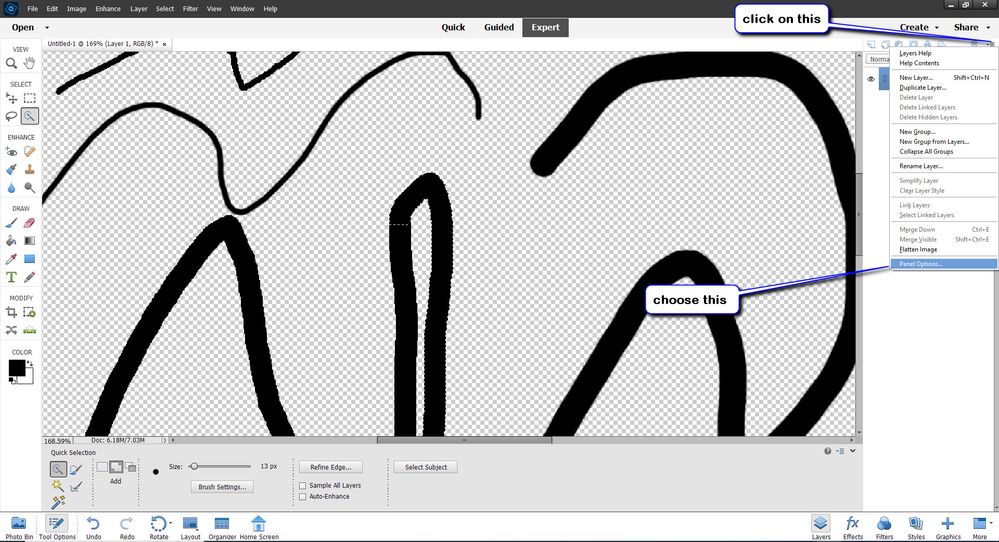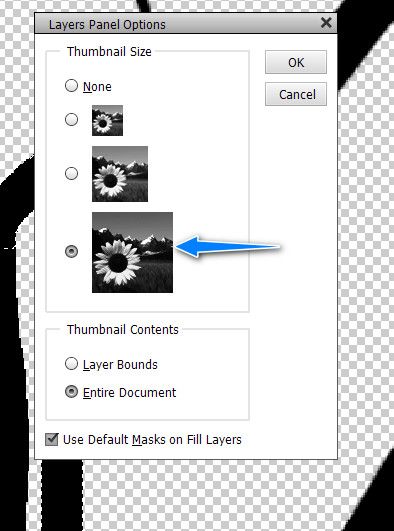Turn on suggestions
Auto-suggest helps you quickly narrow down your search results by suggesting possible matches as you type.
Exit
- Home
- Photoshop Elements
- Discussions
- How to increase size of thumbnails [was: thumbprin...
- How to increase size of thumbnails [was: thumbprin...
0
How to increase size of thumbnails [was: thumbprints]
New Here
,
/t5/photoshop-elements-discussions/how-to-increase-size-of-thumbnails-was-thumbprints/td-p/12440290
Oct 08, 2021
Oct 08, 2021
Copy link to clipboard
Copied
How to increase size of thumbprints
TOPICS
How to
Community guidelines
Be kind and respectful, give credit to the original source of content, and search for duplicates before posting.
Learn more
Community Expert
,
/t5/photoshop-elements-discussions/how-to-increase-size-of-thumbnails-was-thumbprints/m-p/12440328#M73742
Oct 08, 2021
Oct 08, 2021
Copy link to clipboard
Copied
Image > Resize
If you need to enlarge part of an image, make a selection of it and open it in a new layer. Make the layer a smart object and the stretch it with the layer selected.
Community guidelines
Be kind and respectful, give credit to the original source of content, and search for duplicates before posting.
Learn more
Guru
,
/t5/photoshop-elements-discussions/how-to-increase-size-of-thumbnails-was-thumbprints/m-p/12440351#M73745
Oct 08, 2021
Oct 08, 2021
Copy link to clipboard
Copied
I assume you mean thumbnails: The first image is a better view of the seocnd image.
Community guidelines
Be kind and respectful, give credit to the original source of content, and search for duplicates before posting.
Learn more
Advocate
,
LATEST
/t5/photoshop-elements-discussions/how-to-increase-size-of-thumbnails-was-thumbprints/m-p/12440391#M73746
Oct 08, 2021
Oct 08, 2021
Copy link to clipboard
Copied
Hi Karl,
Are you trying to increase the size of the thumbnails in the Organizer? You can do that by using the Zoom slider on the bottom-right of the window. Move it to the right to increase the size of the thumbnails.
--
Walter in Davie, FL
Walter in Davie, FL
Community guidelines
Be kind and respectful, give credit to the original source of content, and search for duplicates before posting.
Learn more
Resources
Get Started
Troubleshooting
New features & Updates
Copyright © 2024 Adobe. All rights reserved.