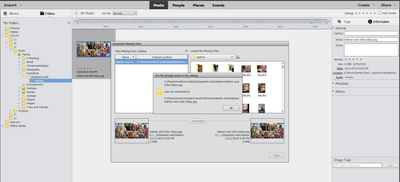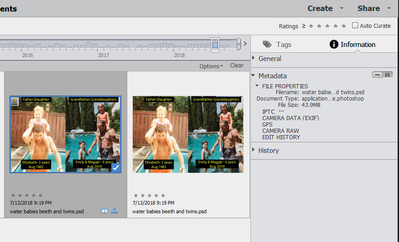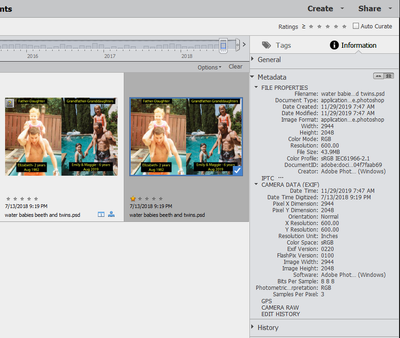How to Refresh Organizer Files
Copy link to clipboard
Copied
I made changes to my file and folder organization in Windows 10 Explorer (e.g., I changed some folder names, changed file names, moved files to different folders, etc). When I opened Adobe Organizer after I made the changes, it was able to locate most of the files in my catalog. However, there were some disconnects. I had to import some photos that it missed and the "Folders" window on the left hand side of the screen shows many "ghost folders" (i.e., folders that were deleted in Windows but still show as dimmed icons in Organizer with image contenet still present after it had been moved.) Is it possible to force Photoshop Elements 2020 to do a refresh of the file content and reconnect to all the images in there new locations? I don't want to just create a new catalog and start over because I'm afraid I will lose all the extensive tags I have created for the images. Any thoughts are appreciated.
Copy link to clipboard
Copied
Once you import photos into the Organizer and create the catalog, ALL file and folder organization MUST be done inside the PSE Organizer. I learned this the hard way - TWICE!
Walter in Davie, FL
Copy link to clipboard
Copied
As Walter says, you should not manage your folders and files outside of the Organizer's catalog! However, all is not lost.
You really haven't given us enough detail as to what you have done so far to remedy the situation, or exactly what it is that you want to do now. So let me give you a few comments to help you find a strategy for fixing your catalog.
The "ghost" folders contain links to the files that used to be there or ones that have been renamed. The Organizer will consider these files to be "missing." A missing file can be one that has been deleted, renamed or moved in Explorer.
Once you delete the missing files from the "ghost" folders in the catalog (but not from the hard drive), the folders will disappear from the Folders panel. However, before you do this, you will need to make sure that the files that have been renamed and remain in the same folder have been relinked to the file with the new name. It seem that some of this has been taken care of automatically, because you have probably found that when you click on a missing file a dialog will come up with a browser to help the program find the file and to confirm that it is the same file that was originally in the catalog. (It is not clear whether this is the process you have engaged in.)
Part of the problem in your case is that you have deleted files from the catalog. Do you know or can you figure out which ones you have deleted. If so, you can safely delete the thumbnails from the catalog.
The other part of the problem is that you have moved or renamed files and folders, but you can't find some of them in the catalog. Or do you mean that some of the missing files have been reconnected and some have not, and you are only looking for a way to reconnect the missing/disconnected files?
You can use the Find>All Missing Files menu command to search for all missing files in your catalog. This will help you know which ones are disconnected and will allow you to reconnect them. Once you have reconnected all files that have been moved or renamed, you can select the remainder (which are presumably the ones that have been deleted from your computer) and delete them from the catalog.
The reconnect process can sometimes be laborious. So, let me say again, in future DO NOT delete, move or rename any of your catalog files via Windows File Explorer. Use only the Organizer's file management tools.
Copy link to clipboard
Copied
Thank you Walter and Greg. The files on the hard drive were a rat's nest of folders and subfolders and it had become very confusing as to where to upload new content. I just assumed as long as I kept everything under the same parent folder, I could rearrange the files as needed and then do a "rebuild" in Organizer. It is now apparent that a lot more thought needs to go into organizing and managing your content than I originally realized.
About 95% of the changes were picked up correctly. However, there is some corruption in the metadata somewhere because in several cases even when I point a file to it's new location, it says it cannot connect.
I assume that if I recreate a new catalog and reimport all the photos again they will come in without the tags I ;previously created. But is it possible to export or transfer the existing tags from the old catalog into the new catalog so at least I don't have to recreate those?
Thanks again for your help.
Copy link to clipboard
Copied
David said:
However, there is some corruption in the metadata somewhere because in several cases even when I point a file to it's new location, it says it cannot connect.
If you are talking about the screenshot message you have posted, the reason it can't connect is because you have imported the file already into the catalog somewhere else. The Organizer will not allow duplicate copies of the same file to appear in the catalog. Do a search for the file name, or part of it, (using Ctrl+Shift+K) and you should find where the connected file is. The disconnected file will also show in the search results and if that is the case, you can then delete the disconnected file from the catalog.
David said:
I assume that if I recreate a new catalog and reimport all the photos again they will come in without the tags I ;previously created. But is it possible to export or transfer the existing tags from the old catalog into the new catalog so at least I don't have to recreate those?
The keyword tags can be imported into a new catalog. But before I explain that in more detail, let us know whether my explanation of your screenshot solves your problem.
Copy link to clipboard
Copied
Thank you Greg for the most excellent help.
Organizer apparently created two thumbnails for the same file name. One is a ghost with a reference to the old path name which you can see under INFORMATION | GENERAL on the right hand side of Organizer. But if you click on the METADATA tab below GENERAL you see it is virtually empty. This thumbnail has a little yellow question mark in the upper left hand corner. The other thumbnail references the correct path name and also contains detailed metadata. However, unlike the ghost, it does not have any tags that were previously assigned to it. The screenshots below illustrate what I am talking about...
Ghost file (LHS)
Real File (RHS)
So you are absolutely correct. I can delete the ghost and the original will be retained.
Get ready! An upgraded Adobe Community experience is coming in January.
Learn more