- Home
- Photoshop Elements
- Discussions
- Re: Shape color and stroke not allowed
- Re: Shape color and stroke not allowed
Copy link to clipboard
Copied
Hi everyone,
I am currently trying to add and edit specific shapes to my images. However, adding color and a stroke to the shape does not appear to be working. I have added an image to illustrate this: when I try to add a red circle, the circle remains white (and note that the circle does become red in the thumbnail in layers). I tried specifying the color both in the toolbox menu at the bottom of the screen and by clicking the thumbnail in layers twice, and neither did the trick. I have no specific layers switched added.Also, the function stroke appears to be disabled.
I was wrong if I'm doing anything wrong, or perhaps if some of my settings are wrong? I am currently working in the 30-days trail of Adobe Photoshop Elements Editor of 2019.

 1 Correct answer
1 Correct answer
Looks like you have Styles>Visibility>Hide enabled.
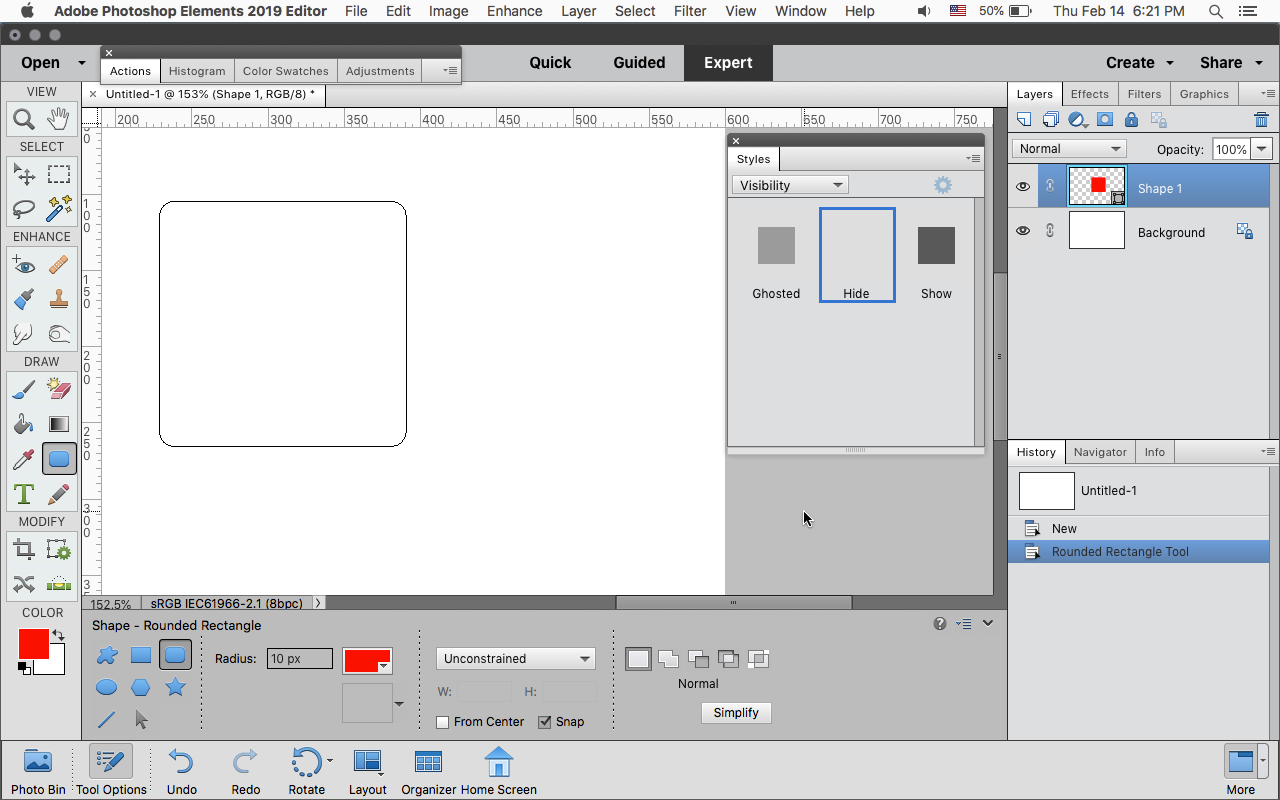
Go to Window>Styles>Visibility and click on Show
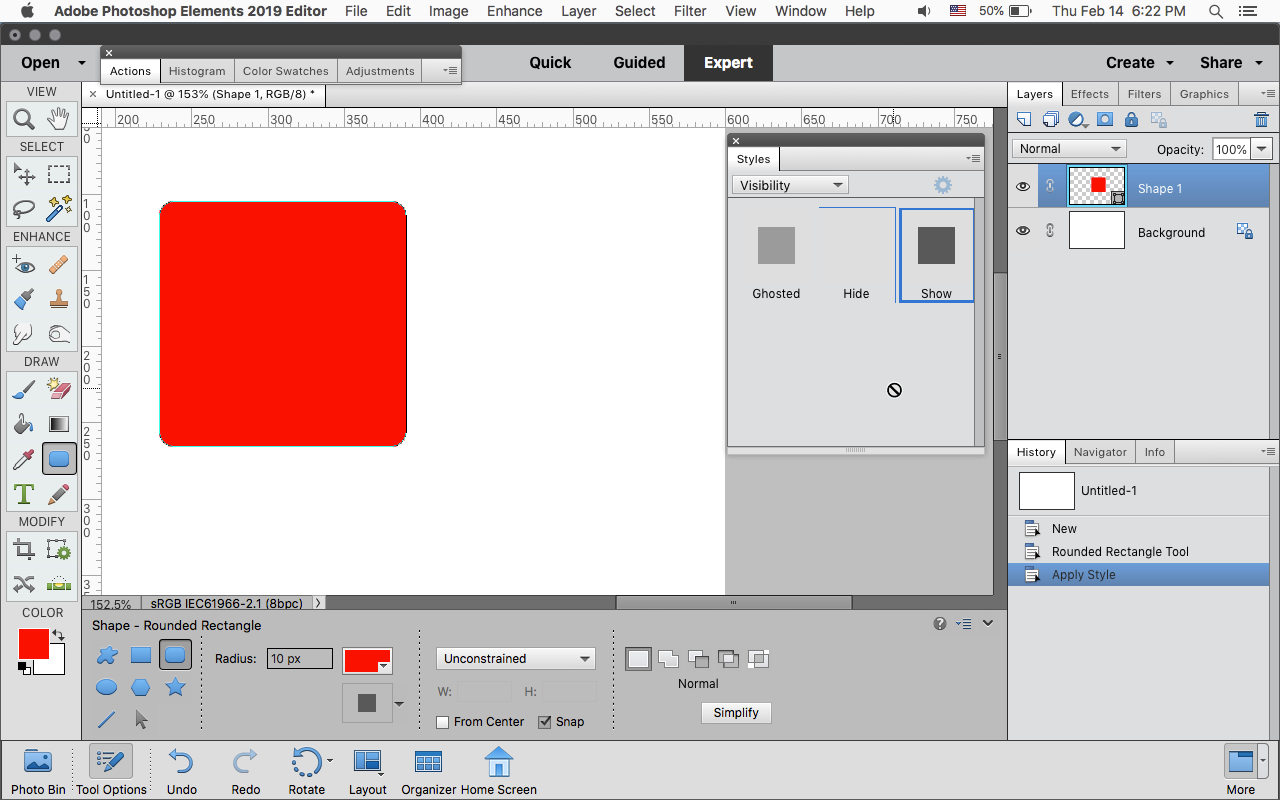
You can add a stroke by going to Layer>Layer>Style>Style>Settings or Windows>Styles>Strokes.
Then you can adjust the stroke by clicking on the small fx in the layers panel.
Also make sure the Opacity in the Stroke settings is not set to Zero.

Copy link to clipboard
Copied
I'm moving your post to the Photoshop Elements forum.
Meantime note that you are trying to add your stroke and fill to a Shape layer, which will not work.
Create a new blank layer and you will be able to fill and stroke your selection.
Copy link to clipboard
Copied
Hi,
Thanks for the help! However, I already do this (I think?). The video shows what I'm trying to do.
Copy link to clipboard
Copied
Try this:
- Activate the Elliptical Marquee tool
- Hold down the shift key and drag out a circle. You should see an outline -"marching ants".
- Set your foreground color chip to red with the color picker
- Go to Edit>Stroke(Outline Selection). Place the stroke inside . Make with 5-7 px (Experiment)
- Press CTRL+D to get rid of the marching ants
Copy link to clipboard
Copied
Thanks for the help. Though this is not what I'm trying to do, as I would like this to work with other shapes as well, such as arrows.
Copy link to clipboard
Copied
No problem doing it with an arrow, for example.
- Go File>New>blank file and ok it to get a canvas
- Activate the Custom shape tool. Click on the arrow icon. Drag out the arrow. It will come in on a separate layer. The arrow will be filled with a solid color (foreground color)
- Right click on the Shape layer, and from the menu click on "Simplify".
- Change the foreground color chip to red for demonstration
- Open a blank layer at the top
- In the Layers palette, go back to the Shape layer. Press CTRL+left click on the layer thumbnail (not the name) and you should see marching ants around the arrow
- Highlight the blank layer created in step #5 and create the stroke (as delineated in my previous post)
- Click on the eye icon in the shape layer to hide its visibility so that you"re left with just the stroke.
Copy link to clipboard
Copied
Some other things to check.
Make sure the Layer Blending Mode is set to Normal.

Drag the fx to the right of the Shape layer in the layers panel to the Trash icon.

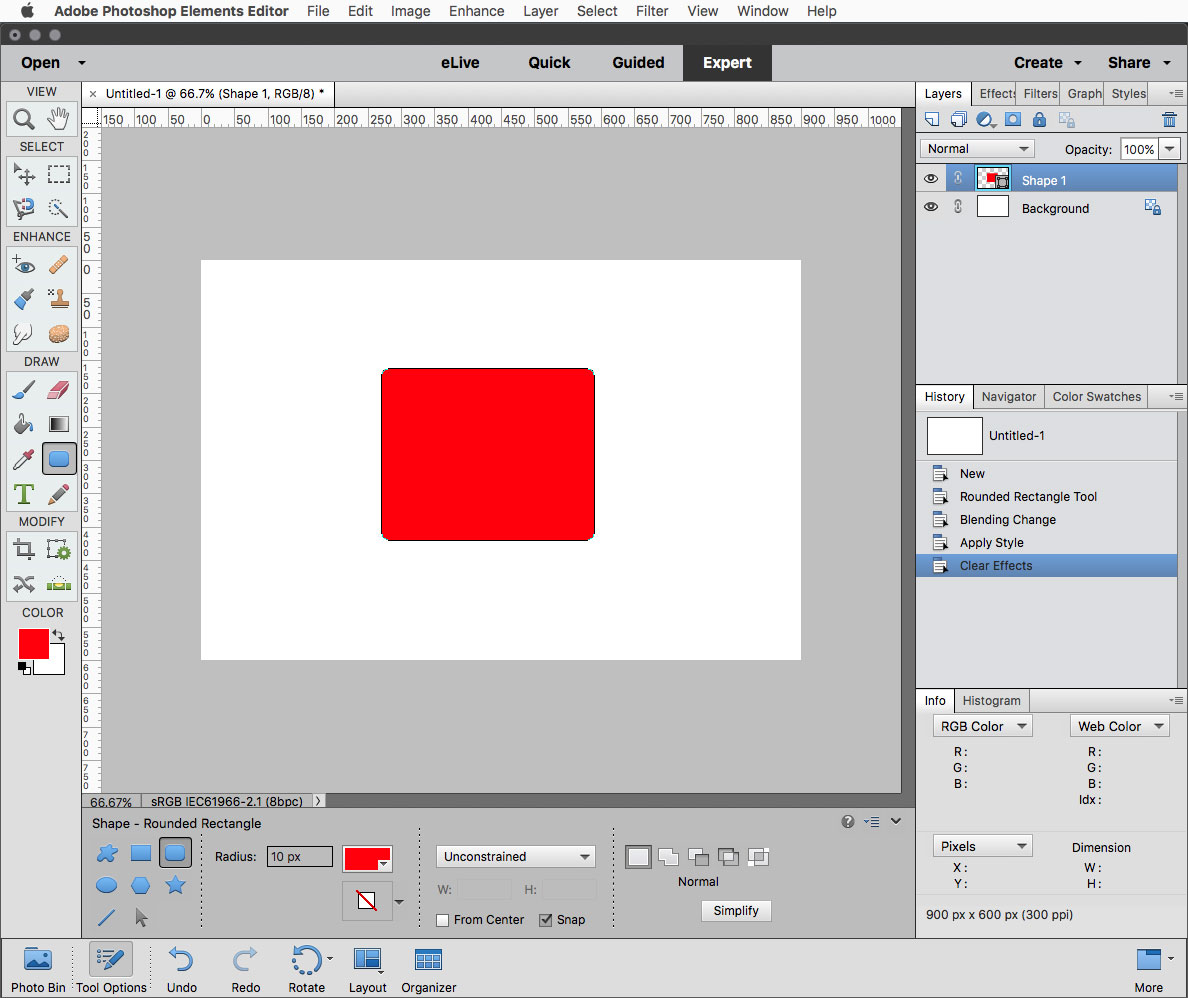
Copy link to clipboard
Copied
Looks like you have Styles>Visibility>Hide enabled.
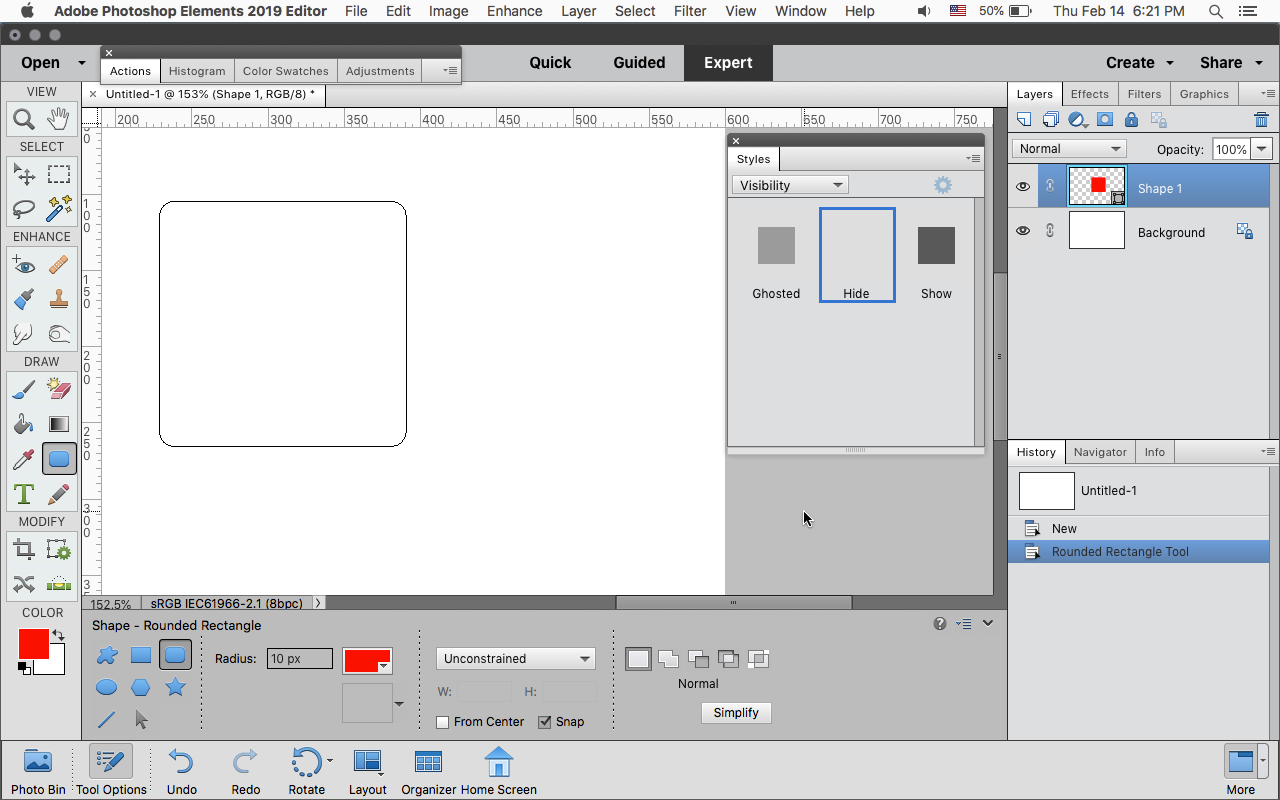
Go to Window>Styles>Visibility and click on Show
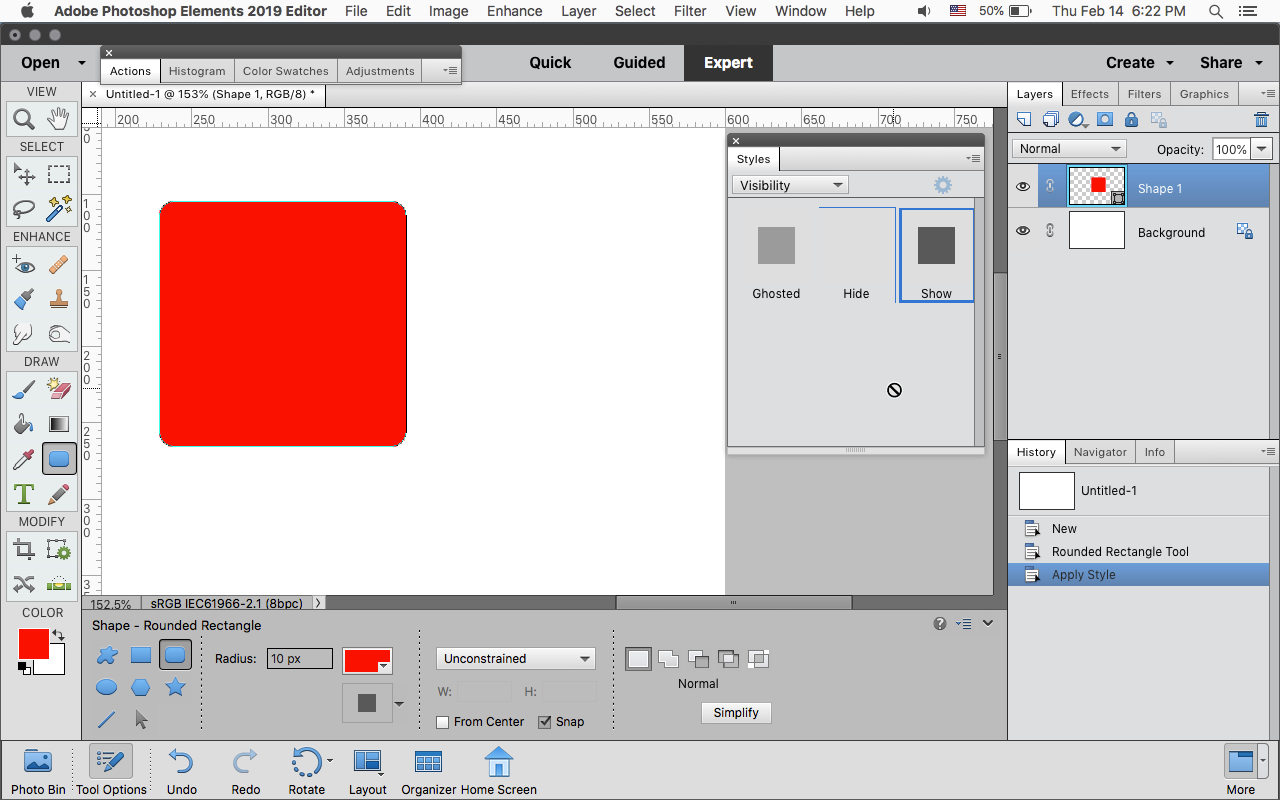
You can add a stroke by going to Layer>Layer>Style>Style>Settings or Windows>Styles>Strokes.
Then you can adjust the stroke by clicking on the small fx in the layers panel.
Also make sure the Opacity in the Stroke settings is not set to Zero.

Copy link to clipboard
Copied
Moving fx next to the layer to the trash bin did the trick. Thank you for the elaborate explanation - I can get it to work now
Copy link to clipboard
Copied
Copy link to clipboard
Copied
unclick button that red arrow points to and click the one with the green arrow
Copy link to clipboard
Copied
That's a screenshot from photoshop, not photoshop elements, which does not have, or can it do, what the arrow is pointing to.
Find more inspiration, events, and resources on the new Adobe Community
Explore Now



