Copy link to clipboard
Copied
I've just been directed to this thread by a link sent to me from the Apple Community.
I have a similar problem in that, although I can open and work with the P.S.E.8 application, my problem is that the workspace background area is solid black and I used to be able to change it to clear, so my desktop could be seen in it. The options used to be somewhere in the preferences but I don't see it anymore.
Can you please help? Thank you.
makey.
 1 Correct answer
1 Correct answer
You don't need to reset your preferences or reinstall pse 8.
In the pse 8 editor go to Window>Application Frame
Click on the words Application Frame to turn it off so you can see your desktop.
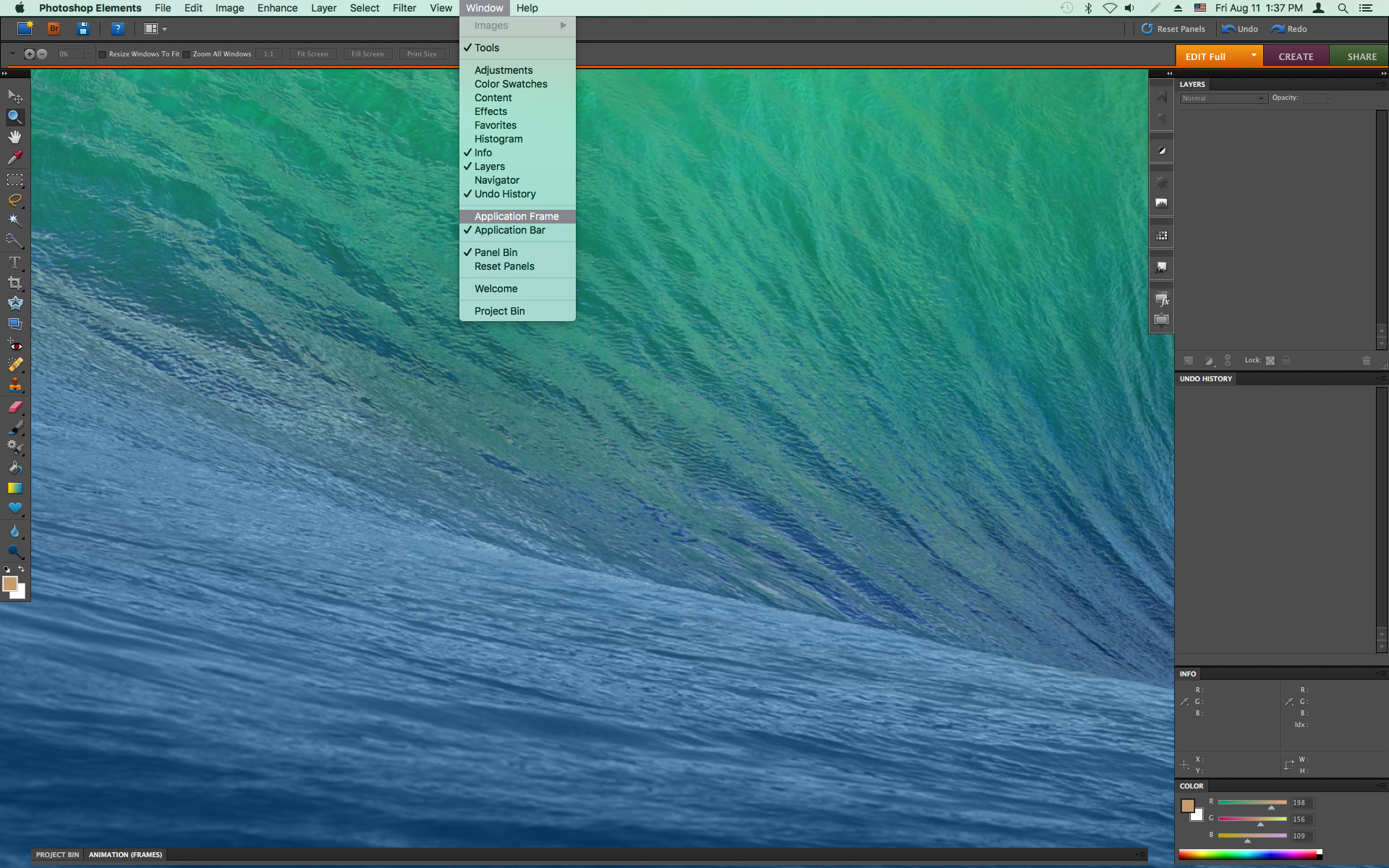
Copy link to clipboard
Copied
Copy link to clipboard
Copied
I've tried everything you suggest but I don't know how to implement the procedures. I inserted my original P.S.E.8 install disk but I don't understand how to go from here. These are the results after loading the CD:-
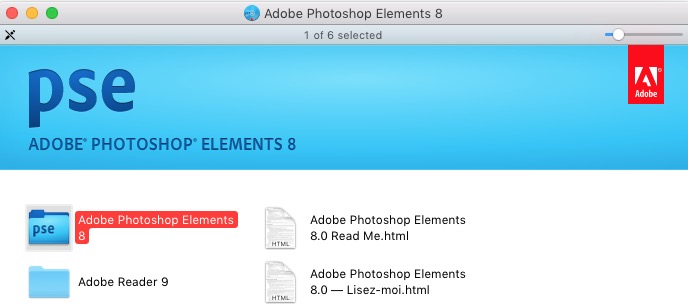

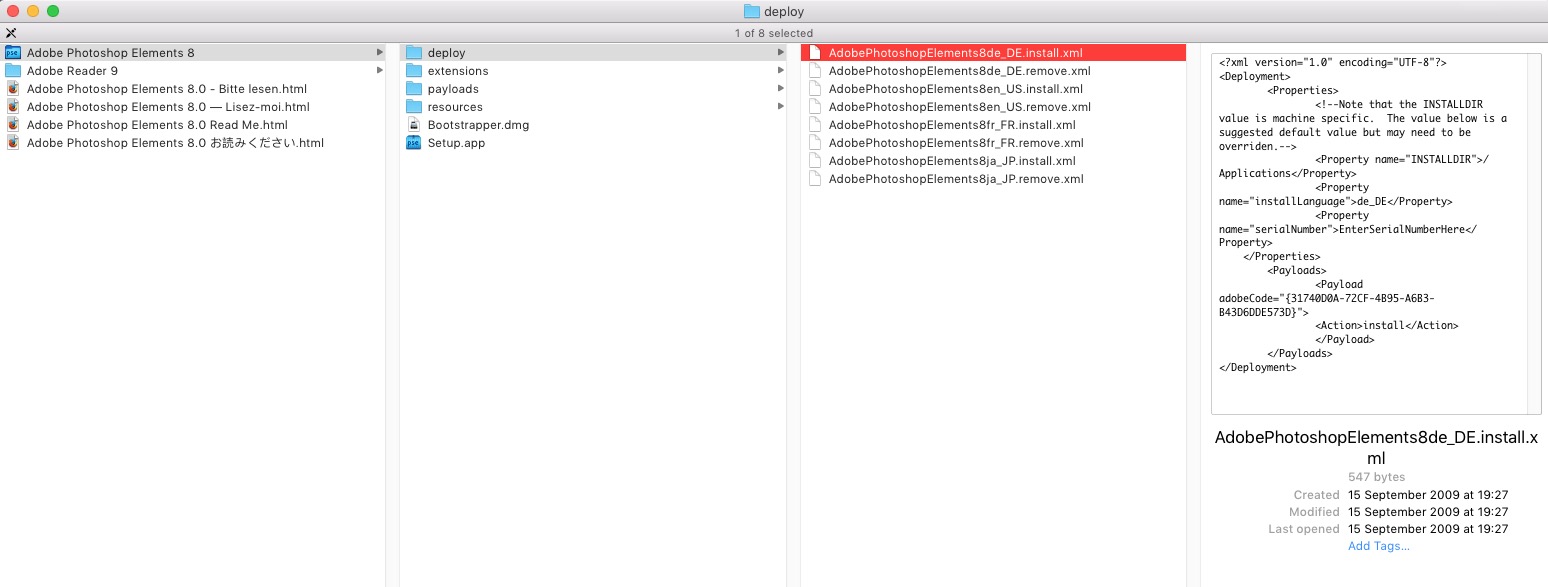
I find using the LIBRARY information very complicated, I tried moving the .plist to the Trash but got no further.
Please help, my technical ability is VERY limited.
makey.
Copy link to clipboard
Copied
use google to help learn how to use finder to locate the folder/files needed to reset your preferences.
Copy link to clipboard
Copied
You don't need to reset your preferences or reinstall pse 8.
In the pse 8 editor go to Window>Application Frame
Click on the words Application Frame to turn it off so you can see your desktop.
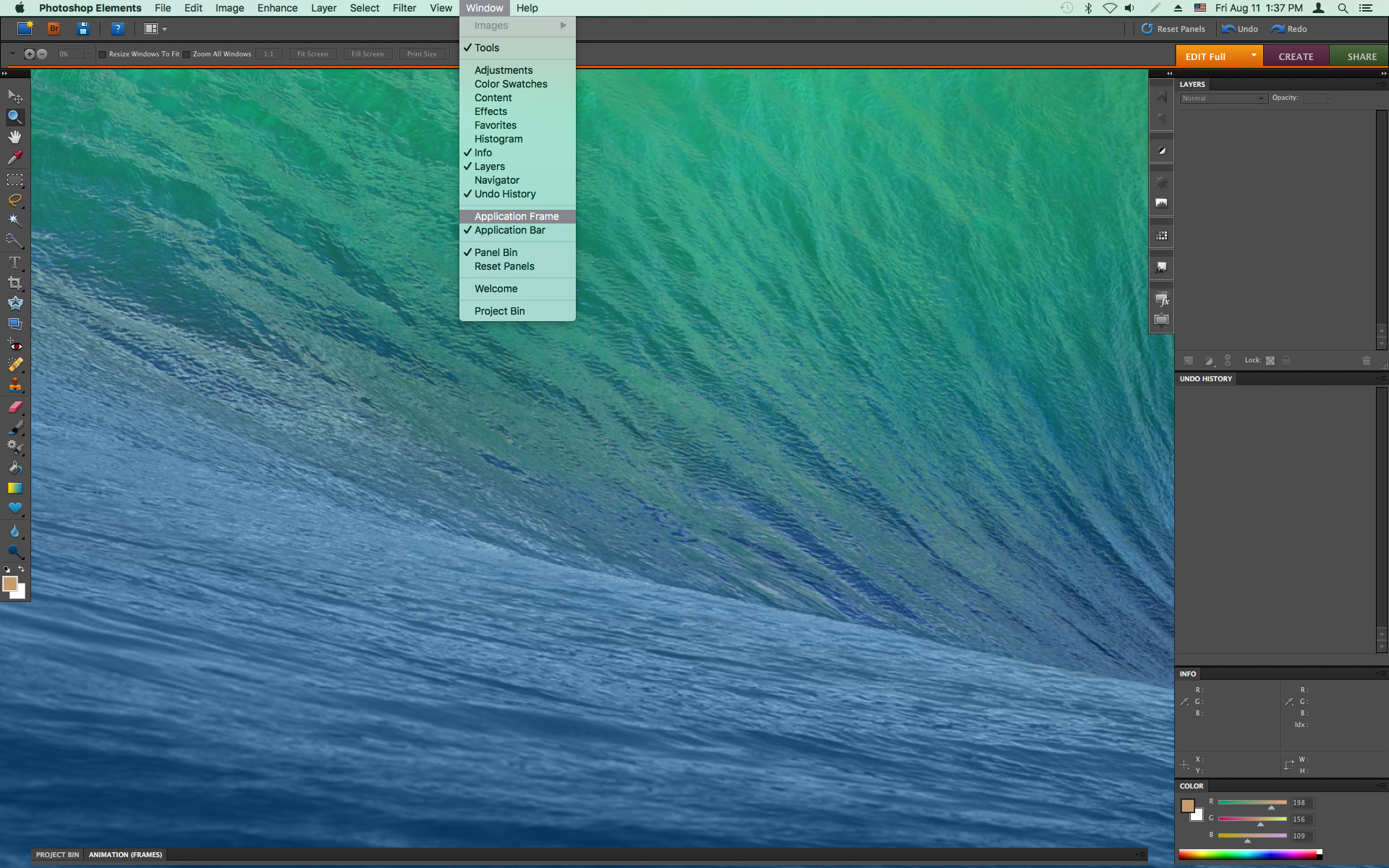
Copy link to clipboard
Copied
Thank you so much Jeff Arola.
At last you've given me the solution to the background problem. I tried it and it worked! Also it's such a simple procedure.
I've copied what you showed me and I'll keep it as a reminder.
Thanks again.
makey.
Copy link to clipboard
Copied
Further to my last post, as there is no Application frame in PSE 6 Window, would you know if there's another area in 6 where I could look?
I know it's even older than PSE 8 but it has a facility that I still use, where it's possible to re-arrange images within a sheet for printing.
Copy link to clipboard
Copied
In the pse 6 editpr Preferences>General uncheck Fill Workspace Background
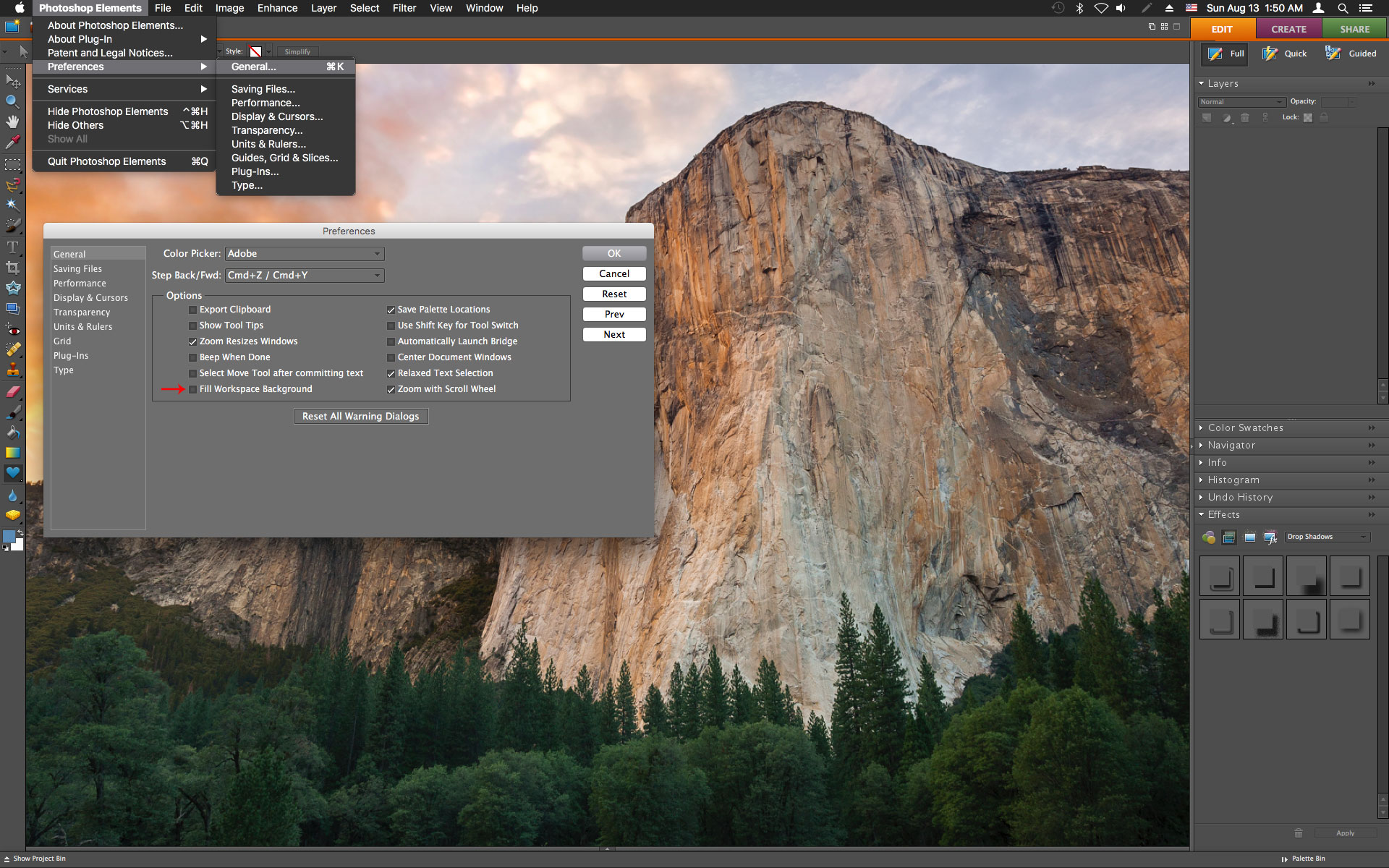
Copy link to clipboard
Copied
Praise indeed to you, Jeff Arola.
You're the only person who's solved both my PSE 6 and PSE 8 workspace problems.
I don't know how I missed the PSE 6 part in General settings, I did vaguely think it was in the General section but I must be getting old!
Thanks and thanks again.
makey.
Copy link to clipboard
Copied
trevsy wrote
The workspace background area is solid black and I used to be able to change it to clear, so my desktop could be seen in it.
In PSEv.8, open a picture file
Drag the corner handle to get to the workspace behind the picture
Right click on the workspace and change the color. I leave mine gray.
Copy link to clipboard
Copied
Thanks for your reply.
It seems I can't get rid of the solid black area, but as my mouse hasn't got a right click facility I tried using the alt key to change the colour and nothing works. I can't see anything in Preferences to do anything with the workspace area.
makey (that's me, trevsy).
Copy link to clipboard
Copied
trevsy wrote
Thanks for your reply.
It seems I can't get rid of the solid black area, but as my mouse hasn't got a right click facility I tried using the alt key to change the colour and nothing works. I can't see anything in Preferences to do anything with the workspace area.
makey (that's me, trevsy).
Can you post a screen shot of what you see as it pertains to above referenced black area?
Do you see anything like this?
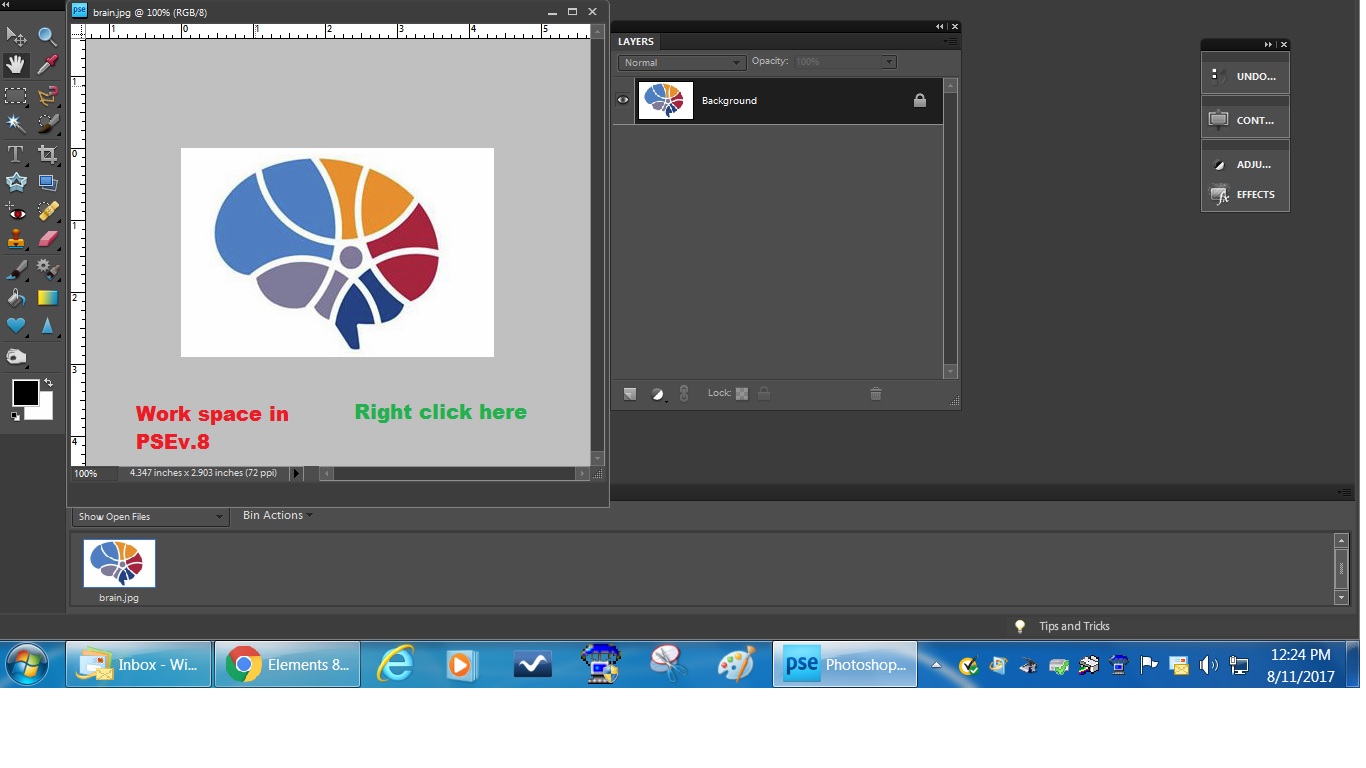
Copy link to clipboard
Copied
ThisThis is what I see:- is what I see:- 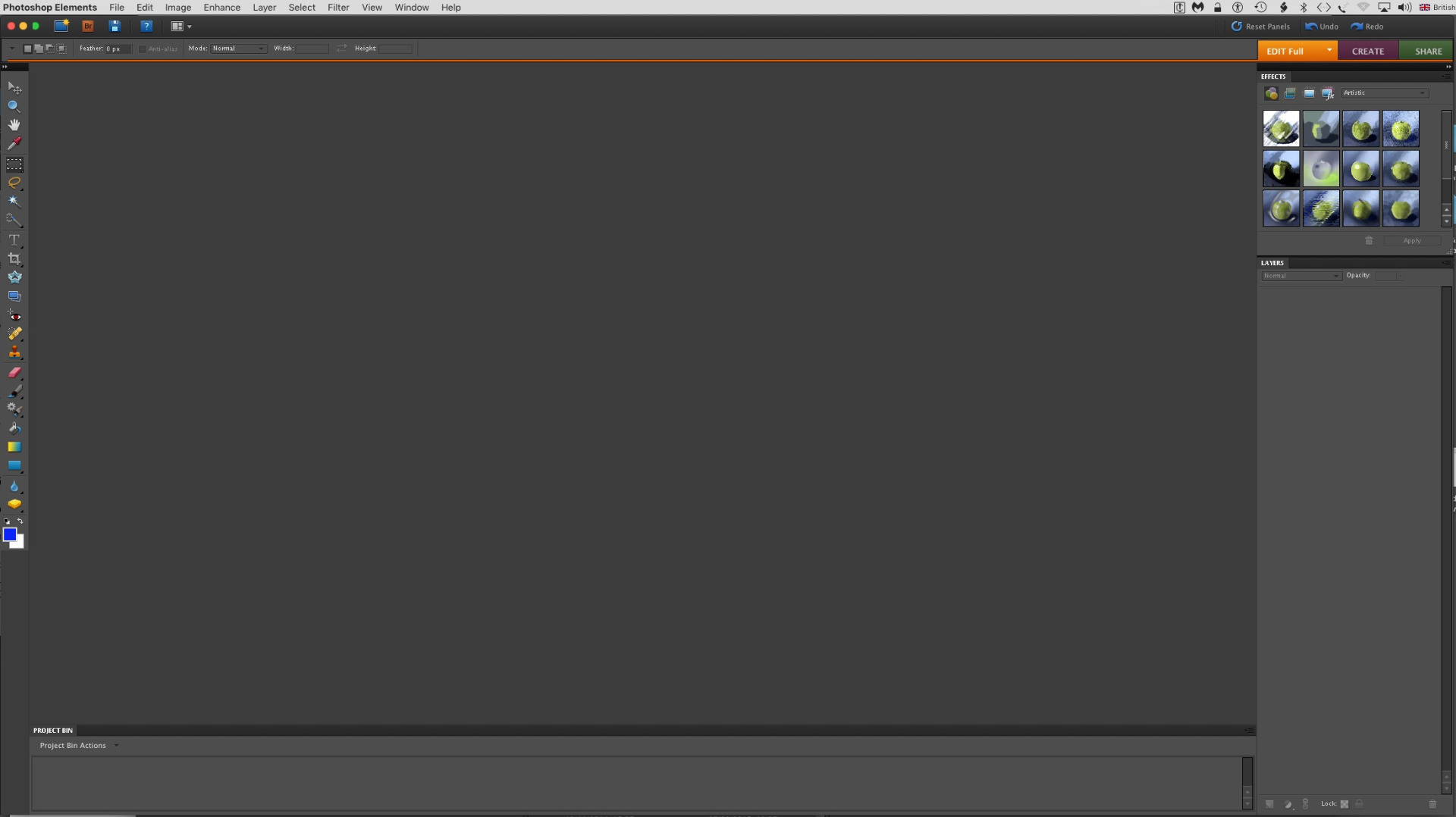
and this is the Preferences General page. I'm sure it used to be somewhere here that the option was, but I can't remember:-
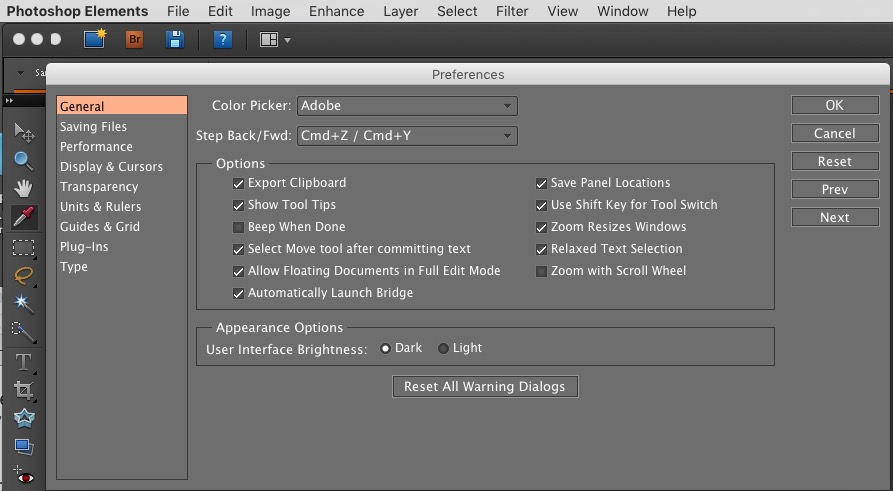
Copy link to clipboard
Copied
That is exactly what I see in PSEv.8 when I open the program
Now, go to File>open and point to one of your picture files. It should display in the work area. Refer to my post #8 above.
Find more inspiration, events, and resources on the new Adobe Community
Explore Now

